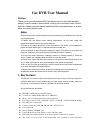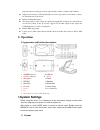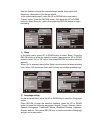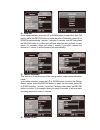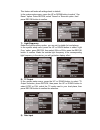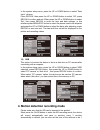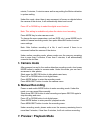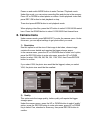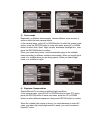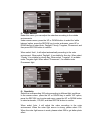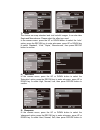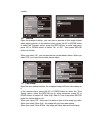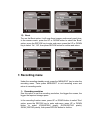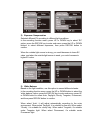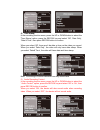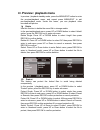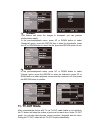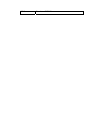E-Song ESR201 User Manual
Car DVR User Manual
Preface
Thank you for purchasing this DVR, this device has a unique ultra-portable
design; it can be used in various fields, to bring you convenient, safe, colorful
daily life. Please read this manual carefully before using and place it in a safe
place for future reference use.
Notes
Please strictly follow relevant state laws, this product are not allowed to be used for
any illegal purpose.
● Please use the device under natural temperature, do not work under the
temperature which human body cannot adapt to.
● Please do not place the device in wet environment. The device is not waterproof,
please avoid the water spray, or expose the product under rain
● Do not attempt to open the shell or attempt to repair, if the device or any parts are
defective, please go to the professional maintenance point for repairing.
● Do not use harsh chemicals, cleaning solvents or cleaning agents to clean the
device. Please use a slightly damp soft cloth to clean the device.
● Please use it under sufficient light, please do not make the lens directly face to the
sun or other super-light so as to avoid damage to the optical components.
● Do not use it in dusty environment in order to avoid the lens and other components
to be dusty and affect the camera effects
● Please don’t discard the product at random considering the environment. It is
prohibited to throw this product into a fire as it may cause explosion.
1, Key features
This device is to record video and audio when you are driving, so that you can have
evidence when there is any accident and you can record moving scenery when you
are driving. It could also be used as a portable DV and web camera.
Its key features are as follows:
z
HD720P car DVR with 2.5 inch TFT display;
z
1/4 inch color CMOS WXGA HD sensor, 300k Pixel;
z
Mode: video recorder/camera/motion detection/review;
z
Recording resolution: VGA(640x480)、QVGA(320x240)、SXGA(1280x960) @30fps
z
Recording video format: AVI;
z
Camera optional with 12M, 8M, 5M, 3M, 2M, 1.3M, VAG size
z
Lens angel: 120°
z
Storage Medium: SD/MMC card;
z
Support Real-time and date display on video with time stamp.
z
Recording automatically after the car powered-up when connect the car adaptor;
z
The device records in cycles, it will automatically cover old memory, scroll and always