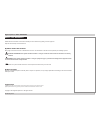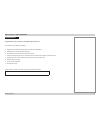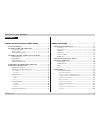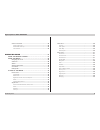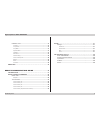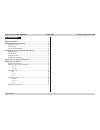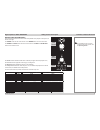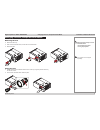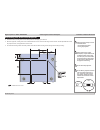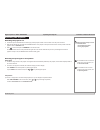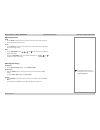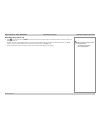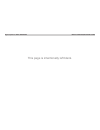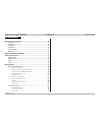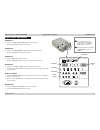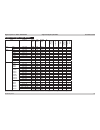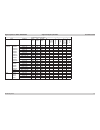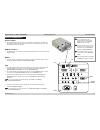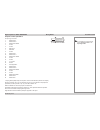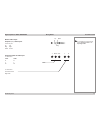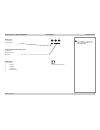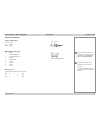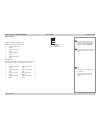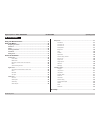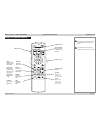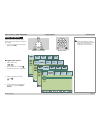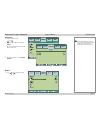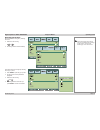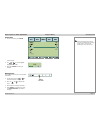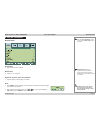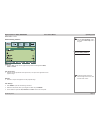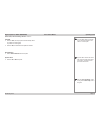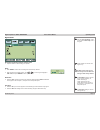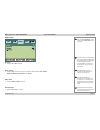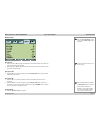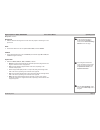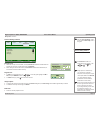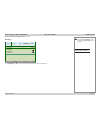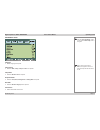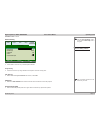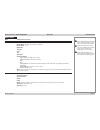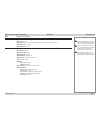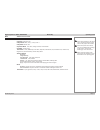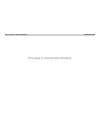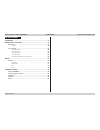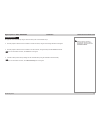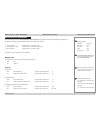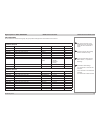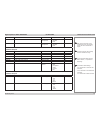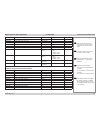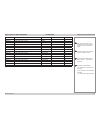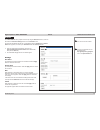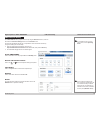- DL manuals
- E-Vision
- Projector
- 7000 Series
- User Manual
E-Vision 7000 Series User Manual
Summary of 7000 Series
Page 1
Rev b may 2013 user manual installation and quick-start guide connection guide operating guide remote communications guide 112-457b e-vision 7000 series high brightness digital video projector.
Page 2
Digital projection e-vision 7000 series i rev b may 2013 i about this document please follow the instructions in this manual carefully to ensure safe and long-lasting use of the projector. Keep this manual handy for future reference. Symbols used in this manual many pages in this document have a ded...
Page 3
Digital projection e-vision 7000 series ii rev b may 2013 ii introduction congratulations on your purchase of this digital projection product. Your projector has the following key features: • swappable color wheels for high brightness and color critical applications. • brilliantcolor™ for increased ...
Page 4
Digital projection e-vision 7000 series iii rev b may 2013 iii contents installation and quick-start guide ..............................1 what’s in the box? ................................................................... 3 getting to know the projector .............................................
Page 5
Digital projection e-vision 7000 series iv rev b may 2013 iv control connections ............................................................................ 23 screen trigger output ........................................................................... 23 rs232 serial control input ..............
Page 6
Digital projection e-vision 7000 series v rev b may 2013 v installation menu ................................................................................. 41 language .......................................................................................... 41 lamp control .........................
Page 7
Rev b may 2013 e-vision 7000 series high brightness digital video projector installation and quick-start guide 112-458b.
Page 8
Digital projection e-vision 7000 series in this guide installation and quick-start guide rev b may 2013 in this guide what’s in the box? ............................................................................................. 3 getting to know the projector.........................................
Page 9
Digital projection e-vision 7000 series what’s in the box? Installation and quick-start guide 3 rev b may 2013 what’s in the box? Notes make sure your box contains everything listed. If any pieces are missing, contact your dealer. You should save the original box and packing materials, in case you e...
Page 10
Digital projection e-vision 7000 series getting to know the projector installation and quick-start guide 4 rev b may 2013 getting to know the projector front and rear views notes the projector uses an infra-red remote control. Some of the controls are duplicated on the projector control panel, as sh...
Page 11
Digital projection e-vision 7000 series getting to know the projector installation and quick-start guide 5 rev b may 2013 control panel and indicators some of the controls from the remote control are duplicated on the projector control panel, as shown on the right. The cancel button has the same fun...
Page 12
Digital projection e-vision 7000 series changing the lens, lamps and color wheel installation and quick-start guide 6 rev b may 2013 changing the lens, lamps and color wheel removing the lens • remove the lens cap. • push in the lens release lever, and turn the lens anti-clockwise. • remove the lens...
Page 13
Digital projection e-vision 7000 series changing the lens, lamps and color wheel installation and quick-start guide 7 rev b may 2013 changing the lamp • remove the four screws securing the lamp compartment cover. • open the lamp compartment. • unscrew the two captive screws securing the lamp module....
Page 14
Digital projection e-vision 7000 series positioning the screen and projector installation and quick-start guide 8 rev b may 2013 notes always allow the lamp to cool for 5 minutes before: - disconnecting the power - moving the projector ensure that there is at least 50cm (20in) of space between the v...
Page 15
Digital projection e-vision 7000 series operating the projector installation and quick-start guide 9 rev b may 2013 operating the projector switching the projector on • connect the power cable between the mains supply and the projector. Switch on at the switch next to the power connector. • wait unt...
Page 16
Digital projection e-vision 7000 series operating the projector installation and quick-start guide 10 rev b may 2013 adjusting the lens zoom • use the zoom+/− buttons on the control panel or on the remote control to adjust the lens so that the image fills the screen. Focus • use the focus+/− buttons...
Page 17
Digital projection e-vision 7000 series operating the projector installation and quick-start guide 11 rev b may 2013 switching the projector off • press on the control panel or standby on the remote control, then press the button a second time within 5 seconds to confirm your intention to switch off...
Page 18
Digital projection e-vision 7000 series installation and quick-start guide this page is intentionally left blank..
Page 19: Connection Guide
Rev b may 2013 e-vision 7000 series high brightness digital video projector connection guide 112-459b.
Page 20
Digital projection e-vision 7000 series in this guide connection guide rev b may 2013 in this guide signal inputs and outputs ............................................................................. 15 computer 1 .....................................................................................
Page 21
Digital projection e-vision 7000 series signal inputs and outputs connection guide 15 rev b may 2013 signal inputs and outputs computer 1 • connect an analog computer (vga) cable to the 15-pin d-type. • connect a stereo audio cable to the 3.5mm jack. Computer 2 • connect a set of rgsb, rgbhv or ycbc...
Page 22
Digital projection e-vision 7000 series supported signal input modes connection guide 16 rev b may 2013 supported signal input modes signal resolution refresh rate ( hz ) total number of lines horizontal frequency (khz) 3d video / s-video component computer 1 (vga) computer 2 (rgb/ycbcr) computer 3 ...
Page 23
Digital projection e-vision 7000 series supported signal input modes connection guide 17 rev b may 2013 ...Continued from previous page signal resolution refresh rate ( hz ) total number of lines horizontal frequency (khz) 3d video / s-video component computer 1 (vga) computer 2 (rgb/ycbcr) computer...
Page 24
Digital projection e-vision 7000 series control connections connection guide 18 rev b may 2013 control connections screen trigger • the trigger output can be connected to an electrically operated screen, automatically deploying the screen when the projector is switched on, and retracting the screen ...
Page 25
Digital projection e-vision 7000 series wiring details connection guide 19 rev b may 2013 wiring details signal inputs and outputs monitor video output (vga) computer 1 video input: analog computer (vga) 15 way d-type connector 1 r 2 g 3 b 4 unused 5 digital ground (h sync) 6 r ground 7 b ground 8 g...
Page 26
Digital projection e-vision 7000 series wiring details connection guide 20 rev b may 2013 computer 3 video input: dvi-d 24 way d-type connector 1 tmds data 2- 2 tmds data 2+ 3 tmds data 2 shield 4 unused 5 unused 6 ddc clock 7 ddc data 8 unused 9 tmds data 1- 10 tmds data 1+ 11 tmds data 1 shield 12...
Page 27
Digital projection e-vision 7000 series wiring details connection guide 21 rev b may 2013 monitor audio output computer 1, 2, 3 audio inputs 3.5mm mini jack tip left ring right sleeve ground component video and audio input 3 x rca phono ycbcr ypbpr cr pr y y cb pb 2 x rca phono left or mono audio ri...
Page 28
Digital projection e-vision 7000 series wiring details connection guide 22 rev b may 2013 video input 1 x rca phono composite video composite and s-video audio input 2 x rca phono left or mono audio right audio s-video input 4 pin mini-din 1 y ground 2 c ground 3 luminance (y) 4 chrominance (c) pin ...
Page 29
Digital projection e-vision 7000 series wiring details connection guide 23 rev b may 2013 control connections screen trigger output 3.5mm mini jack tip signal sleeve ground rs232 serial control input 1 unused 2 received data (rx) 3 transmitted data (tx) 4 unused 5 signal ground 6 unused 7 unused 8 u...
Page 30
Digital projection e-vision 7000 series wiring details connection guide 24 rev b may 2013 lan connection 10baset unshielded twisted pair cable the standard wire colors are as follows: 1 white / orange stripe 2 orange 3 white / green stripe 4 blue 5 white / blue stripe 6 green 7 white / brown stripe ...
Page 31: Operating Guide
Rev b may 2013 e-vision 7000 series high brightness digital video projector operating guide 112-460b.
Page 32
Digital projection e-vision 7000 series in this guide operating guide rev b may 2013 in this guide using the remote control ............................................................................. 27 using the menus ..................................................................................
Page 33
Digital projection e-vision 7000 series using the remote control operating guide page 27 rev b may 2013 using the remote control notes some options and controls may not be available due to settings in the menus. For full details of how to use the menu system, see later in this guide. Menu controls l...
Page 34
Digital projection e-vision 7000 series using the menus operating guide page 28 rev b may 2013 using the menus use the buttons on the projector control panel or on the remote control, to access the menu system. • to open or close the on-screen display (osd), press menu . Notes some menu options and ...
Page 35
Digital projection e-vision 7000 series using the menus operating guide page 29 rev b may 2013 notes some menu options and controls may not be available due to settings in other menus. These will be shaded grey on the actual menu. Submenus • select a submenu using and . • then open the submenu by pr...
Page 36
Digital projection e-vision 7000 series using the menus operating guide page 30 rev b may 2013 selecting parameters most parameters are changed by selecting from a list: • select from the list using and . • the change will be made immediately. Notes some menu options and controls may not be availabl...
Page 37
Digital projection e-vision 7000 series using the menus operating guide page 31 rev b may 2013 commands • to use a command, press enter . Notes some menu options and controls may not be available due to settings in other menus. These will be shaded grey on the actual menu. In this example, • use or ...
Page 38
Digital projection e-vision 7000 series a tour of the menus operating guide page 32 rev b may 2013 a tour of the menus picture menu picture mode • select a picture mode as required. Brilliant color • select 0, 1 or 2, as required. Brightness, contrast, color, tint, sharpness • adjust the sliders for...
Page 39
Digital projection e-vision 7000 series a tour of the menus operating guide page 33 rev b may 2013 notes see also using the menus, earlier in this guide and menu map, later in this guide. Picture menu advance setting submenu increasing the red content will make the image feel ‘warmer’, blue will mak...
Page 40
Digital projection e-vision 7000 series a tour of the menus operating guide page 34 rev b may 2013 film mode • set this to auto , and the projector will automatically detect: 3:2 pulldown for 60hz signals 2:2 pulldown for 50hz signals • set this to off , to disable automatic pulldown detection. Nois...
Page 41
Digital projection e-vision 7000 series a tour of the menus operating guide page 35 rev b may 2013 signal menu horizontal and vertical position, phase, clock • adjust the sliders for these settings, as required. Reset • press enter to restore the four settings above their factory defaults. • when th...
Page 42
Digital projection e-vision 7000 series a tour of the menus operating guide page 36 rev b may 2013 notes see also using the menus, earlier in this guide and menu map, later in this guide. Overscan is used to compensate for noisyorbadlydefinedimageedges, by increasing the size of the image, to force ...
Page 43
Digital projection e-vision 7000 series a tour of the menus operating guide page 37 rev b may 2013 setup menu auto search • when this is set to on , the projector will search for an alternative input source when the current input source is disconnected • when this is set to off , the projector will ...
Page 44
Digital projection e-vision 7000 series a tour of the menus operating guide page 38 rev b may 2013 background • set this to determine what appears on screen when the projector is searching for a valid input source. Audio • use the audio submenu to turn the speakers on and off , and set the volume . ...
Page 45
Digital projection e-vision 7000 series a tour of the menus operating guide page 39 rev b may 2013 advance setting submenu security lock • when the security lock is enabled, a security password will need to entered before the projector can be used, or before the lock can be disabled . • when setting...
Page 46
Digital projection e-vision 7000 series a tour of the menus operating guide page 40 rev b may 2013 messaging • set messaging to off is you do not want projector status messages to be displayed. Setup menu advance setting submenu continued notes see also using the menus, earlier in this guide and men...
Page 47
Digital projection e-vision 7000 series a tour of the menus operating guide page 41 rev b may 2013 installation menu language • select a language as required. Lamp control • set this to both , lamp1 , lamp 2 or auto 1 as required. Lamp mode • set this to normal or eco as required. Projection mode • ...
Page 48
Digital projection e-vision 7000 series a tour of the menus operating guide page 42 rev b may 2013 advance setting keystone • set the slider to correct for any vertical keystone distortion. Image resizing • set this to correct for any image distortion when keystone correction is being used. Filter m...
Page 49
Digital projection e-vision 7000 series a tour of the menus operating guide page 43 rev b may 2013 installation menu, advance setting submenu continued network link • for information only: reports whether the projector detects a physical lan connection. The lan settings below should be made manually...
Page 50
Digital projection e-vision 7000 series a tour of the menus operating guide page 44 rev b may 2013 reset all reset • projector will ask for confirmation before restoring all settings to factory defaults. • when the warning message appears, use or to select yes or no , then press enter/select to conf...
Page 51
Digital projection e-vision 7000 series menu map operating guide page 45 rev b may 2013 menu map menu submenus and controls picture picture mode standard, game, movie, presentation brilliantcolor 0, 1, 2 brightness contrast color tint sharpness advanced setting signal type auto, rgb, ycrcb, yprpb co...
Page 52
Digital projection e-vision 7000 series menu map operating guide page 46 rev b may 2013 video overscan on, off video system auto, pal, secam, ntsc4.43, ntsc3.58, pal-m, pal-n, pal-60 video setup 0ire, 7.5ire closed caption off, cc1 setup auto search on, off auto power off on, off auto power on on, o...
Page 53
Digital projection e-vision 7000 series menu map operating guide page 47 rev b may 2013 installation language select from list lamp control both, lamp 1, lamp 2, auto 1 lamp mode normal, eco projection mode front, rear, ceiling and rear, front and rear fan mode normal, high test pattern none, rgb ra...
Page 54
Digital projection e-vision 7000 series operating guide this page is intentionally left blank..
Page 55: Remote Communications Guide
Rev b may 2013 e-vision 7000 series high brightness digital video projector remote communications guide 112-461b.
Page 56
Digital projection e-vision 7000 series in this guide remote communications guide rev b may 2013 in this guide introduction ........................................................................................................ 51 rs232 control commands ................................................
Page 57
Digital projection e-vision 7000 series introduction remote communications guide 51 rev b may 2013 introduction the projector can be controlled by using an external control system in three different ways: • all of the projector’s features can be controlled via a serial connection, using the control ...
Page 58
Digital projection e-vision 7000 series rs232 control commands remote communications guide 52 rev b may 2013 rs232 control commands there are 2 types of command, get commands and set commands. The individual commands are described later in this guide. All commands consist of ascii text strings endin...
Page 59
Digital projection e-vision 7000 series rs232 control commands remote communications guide 53 rev b may 2013 notes note: spaces are shown in the examples for clarity, but are not used in the actual commands or replies. Intheasciicolumn,thefinal[cr] has been omitted for clarity. In the command string...
Page 60
Digital projection e-vision 7000 series in this guide remote communications guide 54 rev b may 2013 ascii hex function description return string v99g0106 56 39 39 47 30 31 30 36 0d get color temperature 0: warm 1: standard 2: cold pn/f v99s0106n 56 39 39 53 30 31 30 36 n 0d set color temperature 0: ...
Page 61
Digital projection e-vision 7000 series in this guide remote communications guide 55 rev b may 2013 ascii hex function description return string v99g0302 56 39 39 47 30 33 30 32 0d get av mute pn/f v99s0302n 56 39 39 53 30 33 30 32 n 0d set av mute p/f v99g0304 56 39 39 47 30 33 30 34 0d get image f...
Page 62
Digital projection e-vision 7000 series in this guide remote communications guide 56 rev b may 2013 ascii hex function description return string v99s0411 56 39 39 53 30 34 31 31 0d left p/f v99s0412 56 39 39 53 30 34 31 32 0d right p/f v99s0413 56 39 39 53 30 34 31 33 0d enter p/f v99s0414 56 39 39 ...
Page 63
Digital projection e-vision 7000 series pjlink remote communications guide 57 rev b may 2013 notes the tcp port number is 5450. Thepjlinkspecificationcanbe downloaded from http://pjlink.Jbmia.Or.Jp/english - click on the specifications link. Pjlink the lan ip address of the projector can be set by u...
Page 64
Digital projection e-vision 7000 series lan control utility remote communications guide 58 rev b may 2013 lan control utility the lan ip address of the projector can be set by using the network submenu, which can be found in the advanced setting submenu in the installation menu. Once the lan ip addr...