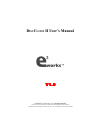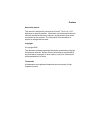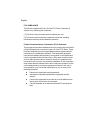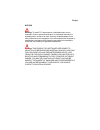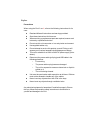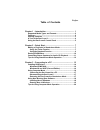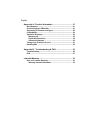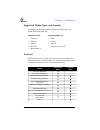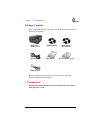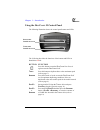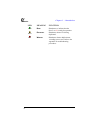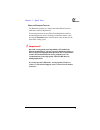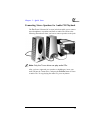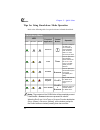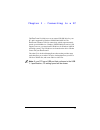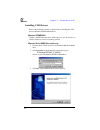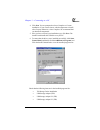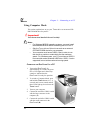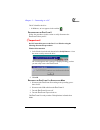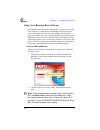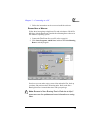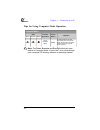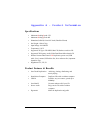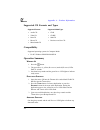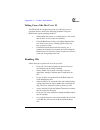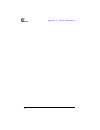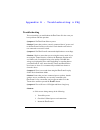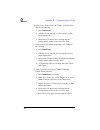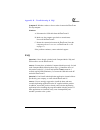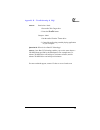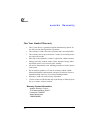- DL manuals
- E3works
- Disc Duplicator
- DISCCLONE II
- User Manual
E3works DISCCLONE II User Manual
© e
3
works
™
I
NTERNATIONAL
, I
NC
. All rights reserved.
This manual may not be copied in any media or form without the written consent of e
3
works.
The e
3
works logo is a trademark of e
3
works I
NTERNATIONAL
, I
NC
., registered in the U.S. and other countries.
D
ISC
C
LONE
II User’s Manual
V1.0
V1.0
V1.0
V1.0
V1.0
Summary of DISCCLONE II
Page 1
© e 3 works ™ i nternational , i nc . All rights reserved. This manual may not be copied in any media or form without the written consent of e 3 works. The e 3 works logo is a trademark of e 3 works i nternational , i nc ., registered in the u.S. And other countries. D isc c lone ii user’s manual v1...
Page 2
Preface about this manual this manual is designed for use with the e 3 works ™ d isc c lone ii cd duplicator as easy as possible. Information in this document has been carefully checked for accuracy; however, no guarantee is given to the correctness of the contents. The information in this document ...
Page 3
Preface fcc compliance this device complies with part 15 of the fcc rules. Operation is subject to the following two conditions: (1) this device may not cause harmful interference, and (2) this device must accept any interference received, including interference that may cause undesired operation. F...
Page 4
Preface notices warning: to meet fcc requirements, a shielded power cord is required in order to prevent interference. It is essential that only the supplied power cord is to be used. Use only shielded cables to con- nect i/o devices to this equipment. You are cautioned that changes or modifications...
Page 5
Preface precautions when using the d isc c lone ii , refer to the following instructions for its care: ♦ read and follow all instructions and warnings provided. ♦ save these instructions for future use. ♦ when servicing or replacement parts are required, ensure work is done by a qualified technician...
Page 6
Preface table of contents chapter 1 - introduction ......................................................... 1 supported media types and formats ........................................2 features .........................................................................................2 package conte...
Page 7
Preface appendix a - product information ....................................... 21 specifications ............................................................................. 21 product features & benefits ...................................................... 21 supported cd formats and types ......
Page 8: Chapter 1 - Introduction
1 chapter 1 - introduction congratulations on selecting the d isc c lone ii cd duplicator. This sleek and elegant device enables you to easily duplicate media such as audio, video, and data cds using read/write and rewritable media. It provides superior cd duplication characteris- tics in a compact ...
Page 9
2 supported media types and formats your d isc c lone ii media duplicator supports all media types and formats. Refer to the following: features the d isc c lone ii is a versatile device that functions as a stand-alone cd duplicator or an external cd-rw drive for your pc through a usb 2.0 interface....
Page 10
3 package contents after opening the package, check the contents to ensure it contains the following components: keep the packing materials in the event that you need to ship the d isc c lone ii back for maintenance. Important! Read the instructions and the safety instructions in the preface before ...
Page 11
4 a tour of the d isc c lone ii refer to the following illustrations to learn about the major components of the d isc c lone ii: front view rear view t arget d rive (cd-rw) s ource d rive (cd-rom) c ontrol p anel rca a udio j acks ac p ower j ack usb p ort chapter 1 – introduction.
Page 12
5 using the d isc c lone ii control panel the following illustration shows the control panel buttons and leds: the following describes the functions of the buttons and leds in stand-alone m ode: button function press this button to turn the d isc c lone ii on. Press it again to turn the d isc c lone...
Page 13
6 led meaning function r eady illuminates to indicate that the d isc c lone ii is ready for operation. R ecording illuminates when a cd is being duplicated. W arning illuminates when a duplication or recording error occurs. Refer to the appendix for troubleshooting procedures. Chapter 1 – introducti...
Page 14: Chapter 2 - Quick Start
7 chapter 2 - quick start this chapter covers using theto turn the d isc c lone ii off as a stand- alone duplicator to make copies of your cds. You will also learn how to connect speakers to the to turn the d isc c lone ii off and listen to audio cds. Making a duplicate in stand-alone mode this sect...
Page 15
8 cd duplicator (c). After the d isc c lone ii goes through a series of self-diagnos- tics, a beep sounds and the green r eady led illuminates indicating it is ready for operation. 4. Press the s ource o pen /c lose button (d). The s ource drive cd tray slides out (e). 5. Insert the source cd into t...
Page 16
9 u sing the s tandard f unction the s tandard function is a feature that enablesd isc c lone ii to make more stable cd duplications. If certain requirements are met, d isc c lone ii duplicates media at optimum duplication speed, ensuring accurate data transfer. After pressing the s tandard button, ...
Page 17
10 erasing cd-rw discs the d isc c lone ii cd-rw erase feature makes it easy to erase cd-rw discs. Follow these instructions: 1. Insert the cd-rw disc into the t arget drive. 2. Press and hold the p lay /f n button (a), and then press the s tandard button (b). The cd-rw disc is erased then the t arg...
Page 18
11 connecting stereo speakers for audio cd playback the d isc c lone ii features rca stereo jacks that enable you to connect stereo headphones or speakers and listen to audio cds. Refer to the following illustration to show you how to connect speakers to the jacks. Note: only the t arget drive can p...
Page 19
12 tips for using stand-alone mode operation refer to the following table for a quick reference in stand-alone mode. Chapter 2 – quick start notes: the contents of the cd-rw disc will be completely erased if the p lay /f n + s tandard buttons are pressed. Be careful! When the d isc c lone ii is int ...
Page 20
13 chapter 3 - connecting to a pc the d isc c lone ii is ideal to use as an external cd-rw drive for your pc, and is supported by windows xp/me/2000/98se/98. The d isc c lone ii features usb 2.0 connectivity, which supports transfer speeds up to 480 mbits/sec. Windows xp/me/2000 have native usb supp...
Page 21
14 installing usb drivers refer to the following sections for instructions on installing the usb driver in windows xp/me/2000/98se/98. W indows xp/me/2000 windows xp/me/2000 has native usb support, so you do not have to install usb drivers for these operating systems. W indows 98 and 98se (s econd e...
Page 22
15 4. Click next. You are prompted to select a complete or custom installation. If you want to choose which components to install, select custom. Otherwise, select complete. We recommend that you install all components. 5. After you have selected your installation type, click next. The install wizar...
Page 23
16 using computer mode this section explains how to use your t arget drive as an external cd- rw/cd-rom drive for your pc. Important! These instructions must be followed carefully! Notes: • for windows 98se/98 operating systems, you must install the bundled usb driver before connecting the d isc c l...
Page 24
17 the pc identifies the drive. • in windows, an icon appears in the task bar . D isconnecting the d isc c lone ii follow the procedures in this section to safely disconnect the d isc c lone ii from your pc. Important! Do not turn off the power to the d isc c lone ii before using the following disco...
Page 25
18 using nero burning rom software in windows, use the bundled nero burning rom software to burn cds. Nero software is a comprehensive cd burning software that enables you to create audio and video cds, back up data to cd-r/cd-rw discs, create mpeg cds, and even back up hdds as protection against hd...
Page 26
19 3. Follow the instructions on the screen to install the software. R unning n ero in w indows follow these instructions to duplicate cds and write data to cd-r/cd- rw discs with the d isc c lone ii and the nero burning rom software in the windows operating system. 1. Connect the d isc c lone ii to...
Page 27
20 tips for using computer mode operation note: the t urbo , s tandard and p lay /f n buttons are inop- erative in computer mode. Control the t arget drive through your computer cd burning software or operating system. Chapter 3 – connecting to a pc computer mode led function/ application control bu...
Page 28: Appendix A - Product Informa
21 appendix a - product informa specifications • maximum r eading s peed: 52x • maximum w riting s peed: 40x • dimension (lxwxh): 12.6x8.3x5.3 inch (320x210x135 mm) • net weight: 11lbs (4.7kg) • input voltage: 100-240vac • temperature: 5-45°c • supported cd types: cd-r/rw, mini cd, business-card siz...
Page 29
22 supported cd formats and types compatibility supported operating systems in computer mode: • for pc: windows xp/me/2000/98se/98 operation summary w arming u p 1. Press the button. 2. The green (r eady ), yellow (r ecording ) and red (w arning ) leds flash 25 seconds. 3. One short beep sounds and ...
Page 30
23 taking care of the d isc c lone ii your d isc c lone ii is designed to provide you with many years of enjoyment and use. Refer to the following guidelines to keep the d isc c lone ii in peak operating condition: • when making disc copies or recording data to a cd, ensure that the discs are free o...
Page 31
24 appendix a – product information.
Page 32: Faq
25 appendix b - troubleshooting & troubleshooting this section helps you troubleshoot the d isc c lone ii in the event you have problems with the operation. Symptom 1: the d isc c lone ii has no power. Solution: ensure that you have correctly connected the ac power cord to the d isc c lone ii and to...
Page 33
26 b. If this occurs when you close the t arget or s ource drive door, do the following: 1. Press o pen /c lose . 2. Take the cd out and inspect it for scratches or other major imperfections. 3. Reinsert the cd into the drive ensuring that the burning (shiny) surface of the cd is face down. C. If th...
Page 34
27 symptom 5: windows crashes or freezes when i connect the d isc c lone ii to my computer. Solutions: a. Disconnect the usb cable from the d isc c lone ii. B. Make sure the computer goes back to normal status. Power off the d isc c lone ii. C. Restart the connection between the d isc c lone ii and ...
Page 35
28 question 3: after i connect the d isc c lone ii to my pc(computer mode), the s ource drive doesn’t work. Why? Answer: this product is connected to a pc through a usb cable. Therefore, only one device can be detected. When the d isc c lone ii is connected to the pc, the default device to connect t...
Page 36
29 answer: stand-alone mode 1. Put audio cd in target drive. 2. Press the p lay /f n button. Computer mode 1. Put the audio cd in the t arget drive. 2. Control the audio using a media playing application on your computer. Question 10: what is over-burn™ technology? Answer: over-burn™ technology enab...
Page 37: Works Warranty
30 e 3 works warranty one year limited warranty • this e 3 works device is guaranteed against manufacturing defects for one full year from the original date of purchase. • this warranty is valid at the time of purchase and is non-transferable. • this warranty must be presented to the e 3 works servi...
Page 38
22-69dc201305.