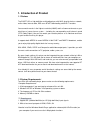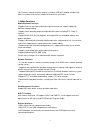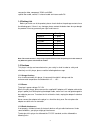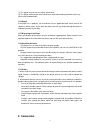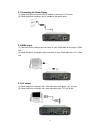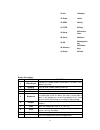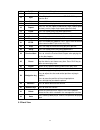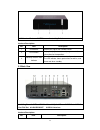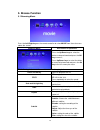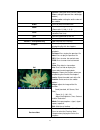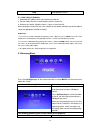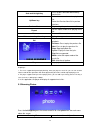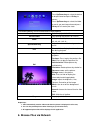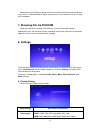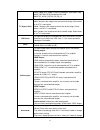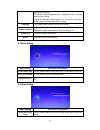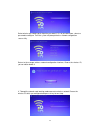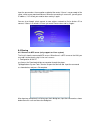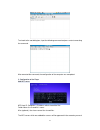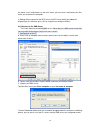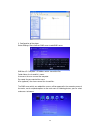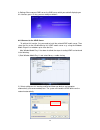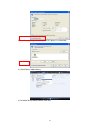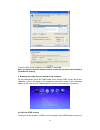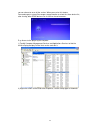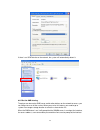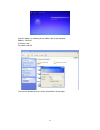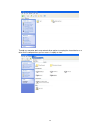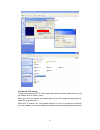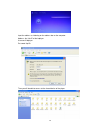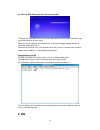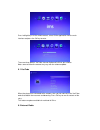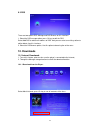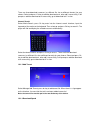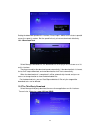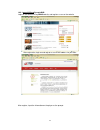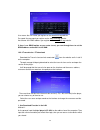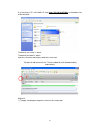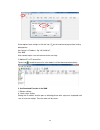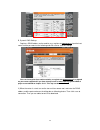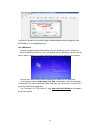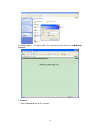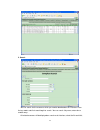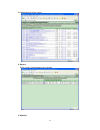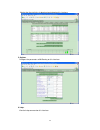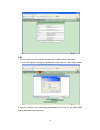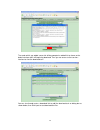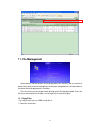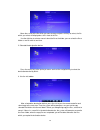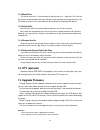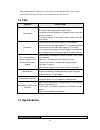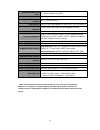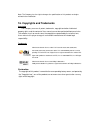- DL manuals
- Eaget
- Media Player
- H5
- User Manual
Eaget H5 User Manual
Summary of H5
Page 1
1 1080p high definition 3.5" hdd network multimedia player h5 user manual www.Eaget.Cz.
Page 2
2 1. Introduction of product 1.1 preface the eaget h5 is a high definition multimedia player with nas, wired & wireless network, online video, internet radio, rss news bt&pt downloading and dvb-t functions. You can watch movies in the highest resolution(1080p) and in all common formats on your telev...
Page 3
3 ·wi-fi wireless network functions require an external usb wi-fi adaptor complies with 802.11n standard, and wireless network environment in your home. 1.3 main functions media playback functions ·support almost all the video audio and image file formats and support 1080p high definition video deco...
Page 4
4 ·composite video, component ypbpr and hdmi; ·optical fiber audio, coaxial 5.1 channel audio and stereo audio r/l 1.4 packing list before you make use of the product, please check whether the package contents have the following parts. If there is any shortage, please contact the dealer from who you...
Page 5: 2. Connection
5 (1) this player may not cause harmful interference; (2) this player could accept some interference received including interference that may cause undesired operation. 1.5.4 repair if the player has a problem, you should take it to an appointed repair center and let the specialists do the repair, n...
Page 6
6 2.1 connecting the power supply (1) follow the picture and connect the ac adaptor to the player’s dc in jack; (2) follow the picture and plug in the ac adaptor to the power outlet. 2.2 hdmi output (1) follow the picture and plug one connector on your hdmi cable to the player’s hdmi jack; (2) follo...
Page 7
7 2.4 y/pb/pr component output (1) follow the picture and plug in the one connector to the player’s y/pb/pr jack; (2) follow the picture and plug in the 3 color connector to the tv’s y/pb/pr jack. Helpful tips: as only the video signals and no audio signals are outputted in y/pb/pr mode, so please m...
Page 8
8 (optical fiber) helpful tips: to use the power amplifier to output the audio information, please set output in settings as spdif output”. 2.6 connecting to a lan to connect to a lan you require a router or switch (not included in the accessories). (1) connect one of the crystal plugs on the cable ...
Page 9
9 following: network chip network type ralink3072 rtl 8191su nw360 rtl 8188su nw336 rtl 8188su nw338 rtl 8191su nw336 rtl 8191su awu66n rtl 8192su nw362 helpful tips: the wireless network card for usb is an optional and not all wireless network cards sold on the market can be used for this player. P...
Page 10
10 2.10 connecting to a pc (1) make sure the player is powered on; (2) plug in the squares connector of the usb cable to this player’s usb device port; (3) plug in the rectangular connector of the usb cable to computer. 3. About the player 3.1 remote control 1. Led indicator 2.Stand by 3.Tv sys 4.Ho...
Page 11
11 15.Info 16.Repeat 17.Photo 18.Ctrl 19.Seek 20.Play 21.Ff/fr 22.Stop 23.Setup 24.Previous /next 25.Pause 26.Return 27.Ok 28.Navigation key 29.Volume+/- 30.Number keys 31.Delete 32.Goto button description: no. Keys function 1 led indicator indicates the remote control’s work status, led blinks if a...
Page 12
12 11 subtitle press to set subtitle options. 12 audio press to select an audio track. 13 eject when playing the contents of an usb dvd rom, press to eject the disc. 14 mute turn on/off the sound. 15 info press to hide or display the information bar during playback. 16 repeat press to set the repeat...
Page 13
13 1. Ir receiver window 2.Vfd screen 3. Stand by switch interface description: no. Item description 1 ir receiver receive the signal from remote control. 2 vfd screen display the playback status and progress and other information for the operation. 3 stand by switch& work indicator press the bottom...
Page 14
14 1 colling fan exhausting the heat from internal. 2 esata connect with an external device with esata port, not for connection to computers 3 dc-in power input: dc 12v. 4 coaxial/ optical fiber out spdif coaxial/optical fiber output digital audio. (the spdif coaxial/optical cables are not including...
Page 15
15 if you want to take out the hard driver, take off the cover and use one hand to move the hook on the left of inside, use the other hand keep off the hard disk to hold the hard disk to avoid it pop out to much to fall down and damage the hard driver. Then you can take out the hard disk. 4. Power o...
Page 16: 5. Browse Function
16 5. Browse function 5.1 browsing movie press the left/right keys on the remote controller to select movie from the main menu above the screen; browsing movie instructions of operations press the up/down keys to select the device to be previewed and press the ok key to access; press up/down keys to...
Page 17
17 vertical: setting the vertical of the subtitle. Place: setting the place of the subtitle(top, bottom) outline color: setting the outline color of the subtitle. Audio press to select an audio track. Zoom zoom in the image. (zoom ratio: 1,2,3,0,-1,-2,-3) scale setting the scale of the viewer.(full ...
Page 18
18 stop stop playback the file. 5.1.1 add a plug in subtitles 1. Download the subtitles which you need on the website; 2. Put the subtitle file to the same directory with the movie file; 3. Rename the subtitle. Keep the name is same as the movie file. When playing the movie file, press the subtitle ...
Page 19
19 seek and left/right key press to goes forward or backward by certain time. Up/down key add or decrease volume when playback file. Select the previous/next file in preview interface. Previous/next play backing the previous or next file. Repeat set the repeat mode when playing music file. Mute turn...
Page 20
20 press up/down keys to select the device to be previewed and press ok key to access; press up/down keys to select the folder or music you want to preview and press ok key to full screen plan state. The following buttons can be used to control video playback. Pause pause to playback the file. Previ...
Page 21: 7. Browsing File Via Dvd
21 select movie music or pictures option on the main interface and enter into the secondary menu, there is a network browser option, and you can via here to browse the files shared on the computer. 7. Browsing file via dvd rom when you connect an external dvd rom, the system will be find the device ...
Page 22
22 30hz,1080p 24hz,1080p 23.976hz,1080i 60hz,1080i 50hz,720p 60hz,720p 50hz,576i(compatible pal),480i. Av:ntsc_m,pal_bg, pal_m, pal_n. Tv aspect ratio select tv aspect ratio: 16:9: compress the image to convert the whole image. Select when a 16:9 tv is connected. 16:10: compress the image to convert...
Page 23
23 8.2 movie setting 8.3 music setting device when starting. Play photo: auto playing photo files in “auto photo” folder in storage device when starting. Play music and photo: auto playing files in “auto music” and “auto photo” folder in storage device when starting. Language to change display langu...
Page 24
24 8.4 photo setting select time per slide on this interface: 3s, 5s, 10s, and 15s. 8.5 changing network settings 8.5.1 configure ethernet auto obtain ip you can get ip settings assigned automatically if your network supports, otherwise, you need to configure it manually. Manual ip seeting select to...
Page 25
25 select wireless password type to input the password, if it is no password here, select no password to configure. Then the system will prompt wireless network configuration successfully. Return to the manage wireless network configuration interface, choose the wireless id, you can edit or delete i...
Page 26
26 input the password as the encryption method of the router. If there is no password of the router, select no password and connect. When the connecting is successful, you will get an ip address, if it is failed, you need to return and try it again. You can also through select connect to new wireles...
Page 27
27 turn back to the root dialog box, input the following command and press enter to executing the command. After executed the command, the configuration of the computer was completed. 2. Configuration of the player add nfs server nfs host ip: computer’s ip address which shared the files. Folder name...
Page 28
28 the movie, music and pictures on the main menu, you can access and browse the files which you shared on the computer. In settings-share-connect to the nfs server, the nfs server which you added will displaying on this interface, press ok key, and you can modify or delete it. 8.6.2 connect to the ...
Page 29
29 2. Configuration of the player. Select settings-share-connect smb server to add smb server. Smb host ip: computer’s ip address which shared the files. Folder name: the shared file’s name. Username: the user name of the computer. Password: the password of the name. Alias (optional): the share name...
Page 30
30 in settings-share-connect smb server, the smb server which you add will displaying on this interface, press ok key, you can modify or delete it. 8.6.3 connect to the upnp server to achieve this function, first you need toinstall the related upnp media server. Then share the files to the h5-defini...
Page 31
31 select allow to making the device (the h5 hd player) is customized. 3). Select library->add to library. 4).On add to library-add to add the share files..
Page 32
32 then the upnp server configures on computer is completed. Note: you need to close the windows firewall, or you will not achieve the function of the media file sharing. 2. Browsing the media files you shared on the computer. H5 will automatically search the upnp media server and the upnp servers w...
Page 33
33 you can choose to on or off the service. When you use for this feature, you need to go to system-file manager-storage location to select the share device first, after sharing, other upnp devices can visit these shared resources. E.G.: access to the player by the computer. 1) tap my computer-manag...
Page 34
34 if there is an upnp device on the network, the system will automatically detect it. 8.6.5 set the smb sharing the player can be used as smb server and for other devices on the network to access, you can choose to on or off the service. When you use for this feature, you need to go to system-file ...
Page 35
35 input the address as following on the address bar on the computer. Address: \\ahhha username: root password: smb123 then you will be able to access to the shared device of the player..
Page 36
36 through my computer-tools-map network driver options to maping the shared device as a driver on the computer.Then you can access it rapidly on here..
Page 37
37 8.6.6 set the ftp sharing the player can be used as ftp server and for other devices on the network to access, you can choose to on or off the service. When you use for this feature, you need to go to system-file manager-storage location to select the share device first. When the ftp feature is o...
Page 38
38 input the address as following on the address bar on the computer. Address: ftp: //the ip of the hdplayer username: hdplayer password: ftp123 then you will be able to access to the shared device of the player..
Page 39: 9. Ims
39 8.6.7 set the nfs sharing (used in the linux system) the player can be used as nfs server and for other devices on the network to access, you can choose to on or off the service. When you use this feature, you need to go to system-file manager-storage location to select the shared device first. W...
Page 40
40 press left/right keys on the remote control, select online application from the main interface and press the ok key to enter. These are three options youtube, internet radio and rss for your choose. Note: some of the online content may vary with the software update. 9.1 youtube when the player wa...
Page 41
41 when the player is connected to the network, press ok key to see all contents of the class, select the ratio station which you like and press ok key to listen to. When you listen to the internet radio station, the following keys are valid: item description ok key press to play backing the ratio s...
Page 42: 10. Downloads
42 9.3 rss there are two options rss manage and rss browse on this interface. 1. Select the rss manage option; press ok key to edit the rss. Select add rss to add a new address of rss. And you can select an existing station to edit or delete it on this interface. 2. Select the rss browse option; use...
Page 43
43 there are three download resources (as different file size or different formats) for your choose. Select and press ok key to add the download task, after add it successfully, it will prompt as add the download task successfully, go to “download task” in view. Internet search select movie-search, ...
Page 44
44 setting the download speed on this interface,please input 1-999 to set the fastest speed,0 means the speed is random. But the speed limit only to internet downloads effectively. 10.1.4 download task select manage-download task, the download task of the player will be shown as a list on this inter...
Page 45
45 10.2.1 www.3322.Org dynamicdns login on the www.3322.Org ddns website, and register a user on the website. After registration, login on and register a new ddns address for your own. After register, input the information on the player as the prompt:.
Page 46
46 user name: the user name you register on the www.3322.Org website. Password: the password you register on the www.3322.Org website. Host name: the ddns address you register on the www.3322.Org website. If there is no ddns option on you router to set, you can through here to set the ddns address a...
Page 47
47 e.G.: the player’s ip is 192.168.0.187, input http://192.168.0.187:9091 on the address bar of the computer. The default user name is: admin the default password is: admin input the username and the password to the next step. Tap open to add the torrent files. Then the added task will be downloadi...
Page 48
48 select options-local settings or click the icon on the interface to pop up local setting dialogue box. Host: player’s ip address. Eg: 192.168.0.187, port: 9091 after settled, tap the save and connect to the next step. 2) add the bt or pt torrent files. Tap the icon to add the torrent file, after ...
Page 49
49 b, dynamic dns settings: register a ddns address on the website, e.G.: register on www.Oray.Cn, input the host name and the password as the following and click save to save the settings. You can also register it on another website, as register on www.3322.Org. It is depend on your router supporte...
Page 50
50 then you will be able to view and manage the downloaded content by logging on your ddns address as jianrong929.Gicp.Net. 10.2.3 mldonkey through manage-third party download to select themldonkey service and open it. When the mldonkey feature is on, it will prompt that the mldonkey services and th...
Page 51
51 user name: admin password: admin. Then will come into the main menu of mldonkey download. 1. Transfers view the download task on this interface..
Page 52
52 2. Search you can search for the resources which you need to download on this interface. Enter the key words and click search begin to search. You can search it by name, extension or another ways. All related resources will be displayed on search result interface, select the file and click;.
Page 53
53 the download task will be started. 3. Servers all the servers are displayed on this interface. 4. Statistics.
Page 54
54 viewing the flow statistics of download and upload on this interface. 5. Options configure the parameters of mldonkey on this interface. 6. Help+ view the help command on this interface..
Page 55
55 7. Dl on this interface you can input the resource links to add resources download. 1. Click the dl option; it will pop up a dialogue box to enter the user name and password. 2. Input the resources links and clicking input to add the task. And you can add multiple tasks to download at the same ti...
Page 56
56 the seeds which you added successful will be prompted as added link to shown on the below interface and it will beginning download. Then you can access to the transfers interface to view the download task. You can also through enter a download link to add the download task on dialog box as shown ...
Page 57: 11. File Management
57 11. File management all the devices and the contents will be displayed on this interface; you can choose to browse them and use the left and right key to select the storage devices, the information of the device will be displayed on this interface. Press the ctrl key on the remote control to brin...
Page 58
58 move the cursor to the file which you want to copy and press left key to select, the file which you select will displayed as tick in front of the file. Use the right key to select or cancel select the file or the folder, you can select the file or folder as one or more at one time. 2. Selected th...
Page 59: 12. Dtv (Optional)
59 11.2 move files the way of move files is similar to copy file, please refer to 11.1 copy files. Press the ctrl key on the remote controller and select cut to the next step. After executing move files, the file will does not exist in the source device, but displayed in the designation device. 11.3...
Page 60: 14. Faq
60 different model of player cannot use the same firmware, please upgrading it with serious cautious. Please contact your dealer or choose to visit our website for the latest firmware. 14. Faq symptom solve methods can not work please check: the plug has been plug into the power outlet. The power sw...
Page 61
61 supported internal hard drive: 3.5” sata hard drive up to 2tb enclosure color&material: steel gray and aluminum alloy(brushed surface) supported file system formats: ext3, fat32 and ntfs data interface: esata, usb 3.0(compatible with usb 2.0/1.1/1.0), usb 2.0 host supported networking protocol: t...
Page 62
62 note: the company has the right to changes the specifications of his products or designs without further notification. 16. Copyrights and trademarks copyrights the company reserves all patent, trademarks, copyright and other intellectual property rights, and the content of user manual can not be ...