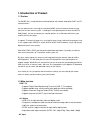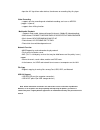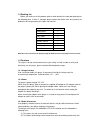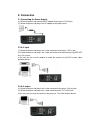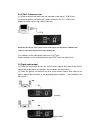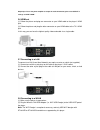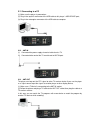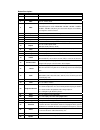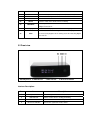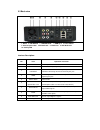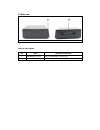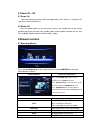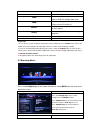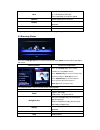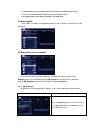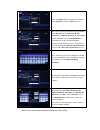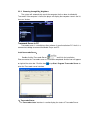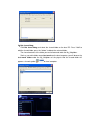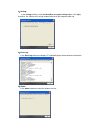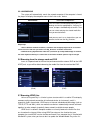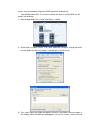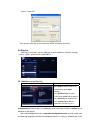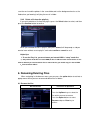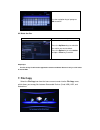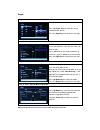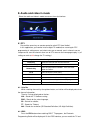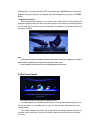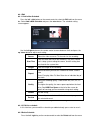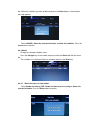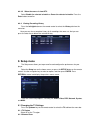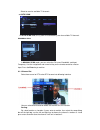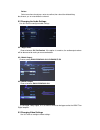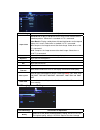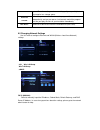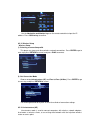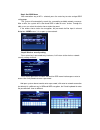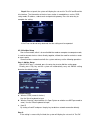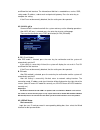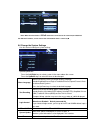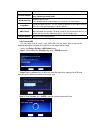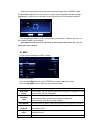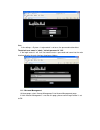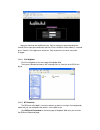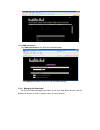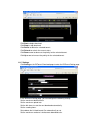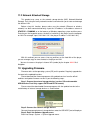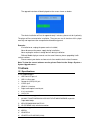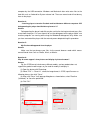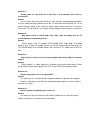- DL manuals
- Eaget
- DVR
- M8
- User Manual
Eaget M8 User Manual - 2. Connection
2. Connection
2.1 Connecting the Power Supply
(1) Follow the picture and connect the AC adaptor to the player’s DC IN jack;
(2) Follow the picture and plug in the AC adaptor to the power outlet.
2.2 A/V input
(1) Follow the picture and plug in the 3 color connector to the player’s A/V in jack;
(2) Follow the picture and plug in the 3 color connector to the other device’s(eg:DVB,STB
ect.) A/V out jack.
In this way you can use this product to record the contents of the DVD or other video
playback devices.
2.3 A/V output
(1) Follow the picture and plug in the 3 color connector to the player’s A/V out jack;
(2) Follow the picture and plug in the 3 color connector to the TV’s A/V IN jack.
In this way, you can enjoy the content in the player on TV or other display devices.
Summary of M8
Page 1
1080p high definition 3.5" hdd dvr multimedia player m8 user manual.
Page 2: 1.Introduction of Product
1.Introduction of product 1.1 preface the eaget m8 is a high definition multimedia player with network, download, dvb-t and tv record functions! You can watch movies in the highest resolution(1080p) and in all common formats on your television or home cinema system – including the corresponding mult...
Page 3
·input the a/v signal from other device, then browse or recording it by this player. Video recording ·supports one key recording and scheduled recording, and save as mpeg-2 (.Mpg,or .Ts)format; ·supports time shifting function. Multimedia playback ·supports major audio, video and image file formats ...
Page 4
1.3 packing list before you make use of the product, please check whether the color box packing has the following parts. If there is shortage, please contact the dealer from who you buy the product in time to guarantee your rights and interests. Item quantity media player 1 a/v cable 1 yuv cable 1 u...
Page 5
May cause undesired operation. 1.4.4 repair if the player has a problem, you should take it to an appointed repair center and let the specialists do the repair, never repair the player yourself, you might damage the player or endanger yourself or your data. 1.4.5 disposing of the player when you dis...
Page 6: 2. Connection
2. Connection 2.1 connecting the power supply (1) follow the picture and connect the ac adaptor to the player’s dc in jack; (2) follow the picture and plug in the ac adaptor to the power outlet. 2.2 a/v input (1) follow the picture and plug in the 3 color connector to the player’s a/v in jack; (2) f...
Page 7
2.4 y/pb/pr component out (1) follow the picture and plug in the one connector to the player’s y/pb/pr jack; (2) follow the picture and plug in the 3 color connector to the tv’s y/pb/pr jack. Audio connection while using y/pb/pr video out: helpful tips:as only the video signals and no audio signals ...
Page 8
Helpful tips: to use the power amplifier to output the audio information, please set output in settings as spdif lpcm”. 2.6 hdmi out (1) follow the picture and plug one connector on your hdmi cable to the player’s hdmi jack; (2) follow the picture and plug the other connector on your hdmi cable to t...
Page 9
Helpful tips: the wireless network card for usb is an optional and not all wireless network cards sold on the market can be used for this player. Please consult with the sales when you wish to make the best use of this product. 2.9 connecting a usb device (include:u-disk,removable hdd, usb dvd rom e...
Page 10
2.11 connecting to a pc (1) make sure the player is powered on; (2) plug in the squarish connector of the usb cable to this player’s usb device port; (3) plug in the rectangular connector of the usb cable to computer. 2.12 ant in (1) connected the power supply of coaxial cable for wire tv. (2) conne...
Page 11
3. About the player 3.1 remote control 1. Remote indicator 2. Stand by 3. Mute 4. Rec 5. Tv system 6. Home 7. Browser 8. Eject 9. Number buttons 10. Repeat 11. Goto 12. Stop 13. Play 14. Fr/ff 15. Previous /next 16. Pause 17. Slow 18. Volume- 19. Volume+ 20. Navigation buttons 21. Enter 22. Setup 23...
Page 12
Button description: no. Buttons function 1 remote indicator remote indicator. 2 stand by press to enter standby mode or wake up. 3 mute turn on / off the sound. 4 rec start or pause rec, retap will select the length of the video.( one key record otr,youcan select otr30 min. / 60 min. / 90 min. / 120...
Page 13
Files or folders. 29 zoom zoom in movies(2x,3x,4x,8x,1x) or pictures (2x,4x,8x,16x,fit). 30 subtitle press to set subtitle options. 31 audio press to select an audio track. 32 source select the video source or dtv for the recording. 33 teletext press to open teletext osd if it is available in the br...
Page 14
3.3 back view 1. Dc-in 2. Usb device 3. Lan/usb host 4. Hdmi jack 5. Power switch 6. Coaxial/ optical fiber 7.Av in/av out 8. Ypbpr port 9. Ant in/at out 10. Cooling fan interface description: no. Item operation instruction 1 dc-in power input:dc 12v. 2 usb device connnect to computer by this jack. ...
Page 15
3.4 side view 1. Sd/mmc/ms card slot 2. Internal hdd drawer interface description: no. Item operation instruction 1 sd/mmc/ms card slot plug in sd/mmc/ms card by this jack. 2 internal hdd drawer install the 3.5” sata hard drive by this drawer.
Page 16
3.5 installation of hard disk: (schematic diagram):.
Page 17: 5.Browse Function
4. Power on / off 4.1 power on after connecting the power cable and video cable, then switch on, the player will soon enter into the home menu. 4.2 power off press the power button on the front panel or press the standby key on the remote controller,the player will soon enter standby mode, and the p...
Page 18
1x,3/4x,1/2x,1/4x,1/8x,1/16x) subtitle set subtitle options. Audio select an audio track while watching bivx video or dvd with multiple audio tracks. Zoom zoom in the image. (zoom ratio:2x,3x,4x,8x,1x) repeat set repeat options: repeat title,repeat all,close repeat. Dislpay hide or display the infor...
Page 19
Fr/ff fr (1.5x,2x,4x,8x,16x,32x) ff (1.5x,2x,4x,8x,16x,32x) press repeatedly to select the speed. Up/down select the previous or next file. Dislpay hide or display the information bar during playback. Mute turn on/off the sound. Vol+/- add or decrease volume. Helpful tips: in this application, the p...
Page 20
1. It will automatically start the slide mode when the picture is displayed in full screen; 2. You can also preview pictures when listening to your favorite music; 3. All supported picture files will be displayed in this application. 5.4 browsing all in this mode, all folders and supported contents ...
Page 21
You can also select modify or delete to change the initial setting. Press the option button and a popup menu appears. Select add option and press enter key access. After add is selected, you will enter ip setting window. Press enter key to set the net user id, net password, and specific file server ...
Page 22
5.5.2 browsing through my_neighbors the system will automatically search the computer that has been installed with transcode. If the computer is found, the player will display the computer name in the list for users’ choice. Transcode server in pc transcode server is a medial transition software. It...
Page 23
2)net share dialog: click net share dialog and select the shared folder on the local pc. Press "add" to add the shared folder, press the "delete" to delete the selected folder. The shared contents of the folder you can be browsed under the my_neighbors. Such as you add a folder named test movie on t...
Page 24
3)setting: in the setting interface, select the auto run on system startup option, click apply to confirm, the software will running automatically when the computer boots up. 4)event log: in the event log interface to display pc and media player communication information. 5)about: in the about inter...
Page 25
5.5.3 workgroup the system will automatically search the network computer. If the computer is found, the player will display the computer name in the list for users’ choice. Helpful tips: 1. Due to different network conditions, sometimes the workgroup might not be accessed or shown in the list. And ...
Page 26
Version, then the computer will get the upnp agreement automatically. After window media play 11 has been installed, the steps of starting upnp can be found in the following: 1) start window media play 11 and select library -> option. 2) select library in option column. Then select collocation confi...
Page 27
Share is successful. Then you can enter the system and select upnp in browser for access. 5.8 play list with play list function, you can add your favorite media files into the list to play. (music,movie,photo and all surported files.) 5.8.1 add music to the play list: add music to the play list inst...
Page 28: 6. Renaming/deleting Files
Save the music and the photos in the same folder,and set the background music as the floder,when you browing it will play the music in folder. 5.8.2 delete a file from the playlist: if you wish to delete a file from the playlist, press the select button to select, and then press the confirm button t...
Page 29: 7. File Copy
Use the navigation key to input,press ok to confirm. 6.2 delete the files delete the files instructions of operations press the up/down keys to select the files which you want to delete. Press the option key to select delete and press enter key to confirm. Helpful tips: the files in play list will n...
Page 30
Steps: help tips:copy files from the source to trash it will delete the source file. Step 1: select the source and destination device press up/ down keys to select the source and destination device. Press the right key to execute the next step. Step 2: select the source files in the source device, s...
Page 31: 8. Audio and Video In Mode
8. Audio and video in mode select the audio and video in mode to enter on the main interface. 8.1 dtv pressed the source key on remote control to switch dtv from vedio 1. In this application, you need to install a digital tv module,then scanning for dtv programming in setting menu, and select auto s...
Page 32
Schedule record the programs for the future week. According to the screen prompt, press the previous and next key to select channels, press the left/right key to choose the date. Press up and down to select programs which will be recorded. 8.1.3 subtitle list menu press the subtitle key when watchin...
Page 33
Automatically in the cache of intenal hdd,you need to press play button to resume the program. And you can pause, fast forward, rewind the program until you press the stop button. Permanent timeshift: when the permanent function is on, and you enter into the dvt or av in interface,the program will a...
Page 34
8.4.1 edit 8.4.1.1 add a new schedule press the left / right button on the remote control to select the edit tab from the menu bar. Select add a new schedule and press the enter button. The schedule setting screen appears. Use the left/right button on the remote control to move between fields and pr...
Page 35
Bar. Select the schedule you want to delete and press the enter button. A confirmation message appears. Select cancel, delete the selected schedule, or delete all schedules. Press the enter button to confirm. 8.4.3 status change the selected schedule status: press the left/right key on the remote co...
Page 36: 9. Setup Menu
8.4.3.2 when the source is from dtv. Select enable the selected schedule or pause the selected schedule. Press the enter button to confirm. 8.4.4 viewing recording history press the left/right button on the remote control to select the history tab from the menu bar. Here you can view a complete hist...
Page 37
Select to scan for available tv channels. A. Auto scan in auto scan mode, the system will automatically scan for available tv channels. B.Manual scan in manual scan mode, you can select the ch name, bandwidth, and input frequency. Use the navigational and numerical key on the remote control to selec...
Page 38
Delete: select one channel and press enter to confirm,then select the delete dialog box,choose yes or no to delete the channel. 9.2 changing the audio settings use this menu to configure audio settings. 9.2.1 night mode: choose between off /on/comfort. If the option is turned on, the audio output vo...
Page 39
9.4 changing record settings video settings instructions of operations aspect ratio pan scan 4:3: display a wide picture on the entire screen and cuts off the redundant portions. Select when a standard 4:3 tv is connected. Letter box 4:3: display a wide picture with two black borders on the top and ...
Page 40
9.5 changing network settings use this menu to configure ethernet and wlan (wireless local area network) settings. 9.5.1.wire lan setup wire lan setup a.Dhcp fix ip (manual) select to manually input the ip address, subnet mask, default gateway, and dns server ip address. In case of any questions abo...
Page 41
Use the navigation and number keys on the remote controller to input the ip address. Press confirm key to confirm. 9.5.2. Wireless setup wireless setup 1). Selecting a connection profile this player can store up to three wireless network connections. Press enter to go to next step, press return to c...
Page 42
Step1: get ssid name after connection way of ap is selected, press the enter key to enter and get ssid setting page. The system will automatically search the surrounding available network resources. After a while, the system will list the found ssid in table for users’ choice. Through this table, us...
Page 43
Step3: after set up ok, the system will display the set result in test ok and show net info interface. The information of wireless base station is recorded here, such as ssid, safety mode, ip address, subnet mask and preinstall gateway. Press the enter key to complete the setting. If the ip can not ...
Page 44
And show net info interface. The information of ad-hoc is recorded here, such as ssid, safety mode, ip address, subnet mask and preinstall gateway. Press the enter key to complete the setting. If the ip can not be correctly obtained, that the setting must be repeated. 9.5.2.3 wps(ap) connect wireles...
Page 45
Note: when the wire/wireless/ pppoe network are connected at the same time,and obtained the different ip address, on the front of the valid network there is a mark as*. 9.6 change the system settings use this menu to configure system settings. Operating methods: press the left/right keys to select s...
Page 46
Dtv) to set the system time. Parental control select whether to classify the grade of the movie or the setting of the grade. Default password: 0000 r/rw auto-play automatic play of dvd. Press up/down key to select and press the enter key for confirmation. Angle mark during play back dvd files, you c...
Page 47
When are in formatting,it will install the extension package such as samba,btpd, unicgi automatically,and it also can install it in setup-system upgrade-extension package upgrade,press confirm key to start,after success,then you can use you player normally. The formatting procedure will be finished ...
Page 48: 10.Ims
Movie preview select whether or not to preview the movies before playing it. 10.Ims this is the third-party service and may be shut down because of the policy issues. Press left/right key to selelcted,press confirm key to access into ims interface. In ims interface, you can go online to browse,there...
Page 49
Note: if the settings -> system -> login control is set to on, the password to take effect. The default user name is' admin ', default password is '123'. If the login control is off, it will not need to enter a password and come into the main interface directly, the main interface showing as follows...
Page 50
Login password can be modified at here. Please setting password according your favorite.Please input password twice and click “enter” to confirm. When modify is succeed, press “confirm” at the pop menu and return. Please note the user name cannot be changed. 11.1.3 visit neighbor click visit neighbo...
Page 51
11.1.5 add new torrent click add new torrent on the bittorrent download page. Click browse to upload a torrent file, and click yes to confirm. 11.1.6 managing the downloads the bittorrent download page also allows you to start, stop, delete torrents, and set priorities for torrents, as well as view ...
Page 52
Click start to begin download. Click stop to stop download. Click delete to delete the selected torrent. Click refresh to refresh the current status. Click down arrow to decrease the priority for the selected torrent. Click up arrow to increase the priority for the selected torrent. 11.1.7 settings ...
Page 53
11.2 network attached storage this product may serve as the network storage device (nas, network-attached storage). Put it into your family network to make it convenient for you to store and manage the data on lan. Before using this function, please make sure the network (ethernet or wireless networ...
Page 54
The upgrade interface will be displayed on the screen shown as below: the whole installation will last for approximately 2 minutes; please wait for it patiently. The player will be restarted after installation. Then you can use all functions of this player normally and experience the unequalled mult...
Page 55
Vii) wmv9(vc-1) viii) realnetworks (rm/rmvb) 8/9/10, surport for720p audio codes supported: ix) mp2/3, ogg vorbis,flac, wma standard (drm, and advanced profile not supported), pcm, lpcm, aac,ra subtitle formats supported: x) srt, smi, ssa,sub, idx+sub network ethernet/ wireless network 10/100mbps au...
Page 56
Computer by the usb connection. Windows and macintosh often write extra files to the hard disk such as finder.Def or system volume info. These are normal and will not do any harm to the player. Question 4: i used my player to transfer files back and forth between different computers. Will defragment...
Page 57
Question 7: during power on, why does the tv will have a short flashing, blue screen or screensaver? Answer: this is normal, when the system initializes, it will setup the corresponding parameters so it can output the correct video signal to the tv, during the initializing time, the tv will receive ...
Page 58
13.3 copyrights and trademarks copyrights the company reserves all patent, trademark, copyright and other intellectual property rights, and the content of user manual can not be reprinted without permission. The software, music or movies owns the copyright are protected by the relevant laws, users w...