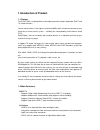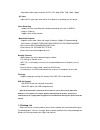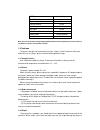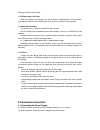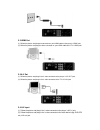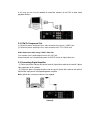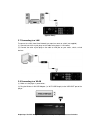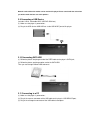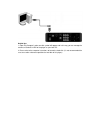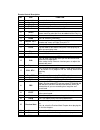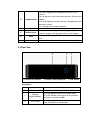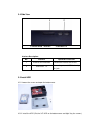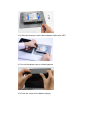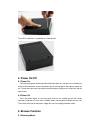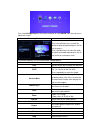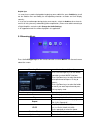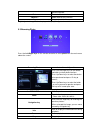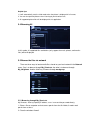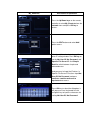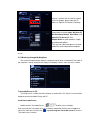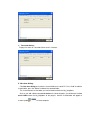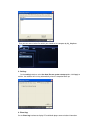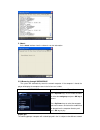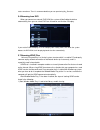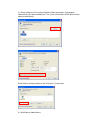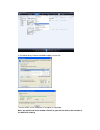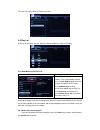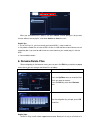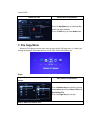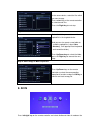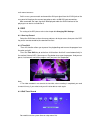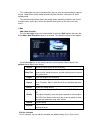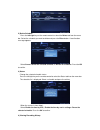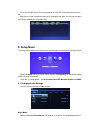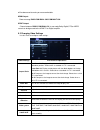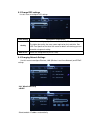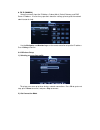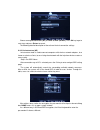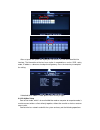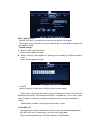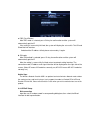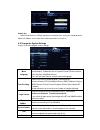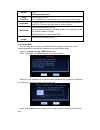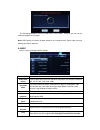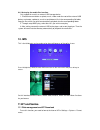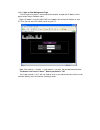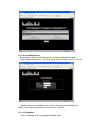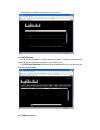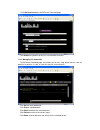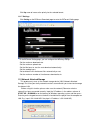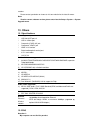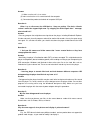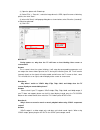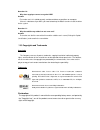- DL manuals
- Eaget
- Media Player
- M9
- User Manual
Eaget M9 User Manual
Summary of M9
Page 1
1080p high definition 3.5” hdd dvr& network multimedia player m9 user manual www.Eaget.Com.Cn.
Page 2: 1.Introduction Of Product
1.Introduction of product 1.1 preface the eaget m9 is a high definition multimedia player with network, download, dvb-t and tv record functions! You can watch movies in the highest resolution(1080p) and in all common formats on your television or home cinema system – including the corresponding mult...
Page 3
·adjustable video output resolution (ntsc, pal, 480p, 576p, 720p, 1080i, 1080p) a/v input ·input the a/v signal from other device, then browse or recording it by this player. Video recording ·supports one key recording and scheduled recording, and save as mpeg-2 (.Mpg,or .Ts)format; ·supports time s...
Page 4
Ttem quantity eaget m9 player 1 piece power adapter 1 piece remote control 1 piece aa battery 2 pieces av cable 1 piece usb data cable(a to mini b) 1 piece hdmi cable 1 piece (optional) user manual 1 piece note: the actual contents in the package might be different from the packing list in this manu...
Page 5
Endanger yourself or your data. 1.4.5 disposing of the player when you dispose of the player, be sure to dispose it appropriately. Some countries may regulate disposal of electrical device, please consult with your local authority. 1.4.6 hard disk cautions the player uses an internal hard disk for d...
Page 6
2.2 hdmi out (1) follow the picture and plug one connector on your hdmi cable to the player’s hdmi jack; (2) follow the picture and plug the other connector on your hdmi cable to the tv’s hdmi jack. 2.3 a/v out (1) follow the picture and plug in the 3 color connector to the player’s a/v out jack; (2...
Page 7
In this way you can use this product to record the contents of the dvd or other video playback devices. 2.5 y/pb/pr component out (1) follow the picture and plug in the 3 color connector to the player’s y/pb/pr jack; (2) follow the picture and plug in the 3 color connector to the tv’s y/pb/pr jack. ...
Page 8
(optical fiber) 2.7 connecting to a lan to connect to a lan (local area network) you require a router or switch (not supplied). (1) connect one of the crystal plugs on the cable to the player’s lan socket; (2) connect the other crystal plug on the cable to lan port on your router, switch, or hub dev...
Page 9
Network cards sold on the market can be used for this player. Please consult with the sales when you wish to make the best use of this product. 2.9 connecting a usb device (include: u-disk, removable hdd, usb dvd rom ect.) (1) make sure the player is powered on; (2) plug in the usb stick or usb hdd ...
Page 10
Helpful tips: 1. Open “my computer” and a new disk symbol will appear and in this way, you can manage the content on the built-in hdd of the player on your local pc. 2. Please refer to the computer instructions to format the hard disk. (it’s not recommended the user to use other software to partitio...
Page 11: 3. About The Player
3. About the player 3.1 remote control 1.Remote indicator 2.Stand by 3.Zoom 4.Tv sys 5.Confirm 6.Select 7.Subtitle 8.Audio 9.Teletext 10.Timeshift 11.Pause 12.Play 13.Mute 14.Source 15.Edit 16.Repeat 17.Epg 18.Time rec 19.Stop 20.Eject 21.Rec 22.Fr/ff 23.Music 24.Setup 25.Previous/next 26.Home 27.Re...
Page 12
Remote control description: no. Item function 1 remote indicator remote indicator. 2 stand by press to enter standby mode or wake up. 3 zoom zoom in the image. 4 tv sys switch the output mode into video signals. 5 confirm press to add the selects to the play list. 6 select press it in copy menu to s...
Page 13
29 navigation keys press the navigation keys to operate the menus on this interface. Press to adjust the sizes and vertical positions of plug in text subtitles; press to during picture play to move the viewing position after zooming in and out. Press left/right key to rotate the picture. 30 vol+/- p...
Page 14
3.3 back view 1.Usb device 2.Switch 3.Lan jack 4.Hdmi jack 5.Coaxial/optical fiber 6.Av out 7.Ypbpr jack 8.Av in 9.Dc-in 10.Fan 11.Ant in/out interface description: no. Interface operation instruction 1 usb device connect to computer by this jack. 2 power switch switch on/off the power. 3 lan connec...
Page 15
3.4 side view 1. Extenal sata interface 2.Usb host ×2 interface description: no. Interface operation instruction 1 external sata interface connect the external sata hdd. 2 usb host × 2 connecting external usb device by this jack. 3.5 install hdd 3.5.1 loosen the screws and open the bottom cover. 3.5...
Page 16
3.5.3 connect the player’s data cable and power cable to the hdd. 3.5.4 install the bottom cover as following picture: 3.5.5 lock the screws on the bottom of player..
Page 17: 4. Power On/off
Then hdd installation is completed, as shown below: 4. Power on/off 4.1 power on connecting the power cable and video cable and switch on, then press the stand by key on the remote controller or press the power key on the front panel of the player, power on the tv and select the input signal by the ...
Page 18
Press the left/right keys on the remote controller to select movie from the main menu above the screen; browsing movie instructions of operations press the up/down keys to select the device to be previewed and press the ok key to access; press up/down keys to select the folder or movie to be browsed...
Page 19
Helpful tips: 1.In case of messy codes displayed during playing some subtitle files, press subtitle key to call out the subtitle menu and modify the corresponding character set codes and it will display normally; 2. In case of no audio output during playing some movies, switch the audio to other cha...
Page 20
Preview interface. Mute turn on/off the sound. Volume+/- add or decrease the volume. Stop stop playback the file. Helpful tips: in this application, the player will display all supported music files. 5.3 browsing photo press the left/right keys on the remote controller to select photo from the main ...
Page 21
Helpful tips: 1. It will automatically start the slide mode when the picture is displayed in full screen; 2. You can also preview pictures when listening to your favorite music; 3. All supported picture files will be displayed in this application. 5.4 browsing all in this mode, all supported files a...
Page 22
My_shortcuts instructions of operations press the up/down keys on the remote controller to select my_shortcuts from the network menu and press ok key to access. Press the edit button and select add option access. After the add item is selected, you will enter ip setting window. Press ok key to set t...
Page 23
You can also select modify to modify initial setting. Select delete for deletion and select return to exit. 5.5.2 browsing through my neighbors the system will automatically search the computer that has been installed with transcode. If the computer is found, the player will display the computer nam...
Page 24
1 transcode status: display the status of transcode server on this interface. 2 net share dialog: click net share dialog and select the shared folder on the local pc. Press "add" to add the shared folder, press the "delete" to delete the selected folder. The shared contents of the folder you can be ...
Page 25
Then you can access to the files which you shared on the computer by my_neighbors. 3 setting: on the setting interface, select the auto run on system startup option, click apply to confirm, the software will running automatically when the computer boots up. 4 event log: on the event log interface to...
Page 26
5 about: on the about interface view the software’s version information. 5.5.3 browsing through workgroup the system will automatically search the network computer. If the computer is found, the player will display the computer name in the list for users’ choice. Helpful tips: the working group or c...
Page 27
States sometimes. Then it’s recommended that you can preview by my_shortcuts. 5.6 browsing from dvd when you connect an external dvd rom, the system will be finding the device automatically, then you can select dvd item in browser and find the file to play. If you set the r/rw auto-play as on on set...
Page 28
2). Select settings on this interface and select allow new devices and computer automatically (not recommended) item. The system will found the upnp device on the network automatically. Select allow to making the device (the hd player) is customized. 3). Select library->add to library..
Page 29
4).On add to library interface and add to add the share files. Then the upnp server configures on computer is completed. Note: you need to close the windows firewall, or you will not achieve the function of the media file sharing..
Page 30
Then you can select upnp in browser to access. 5.8 play list with play list function, you can add your favorite media files into the list to play. 5.8.1 add music to the play list add music to the play list instructions of operations select hdd in browser column for entrance. Then select music inter...
Page 31: 6. Rename/delete Files
When you selected the files in playlist, then press return, it will be prompt as “do you want to leave without save to playlist” and select confirm or cancel to set it. Helpful tips: 1. To use the play list, you must format you internal hdd in “setup” mode first. 2. Only add the media files on inter...
Page 32: 7. File Copy Menu
Internal hdd. Delete the files instructions of operations press the up/down keys to select the files which you want to delete. Press the edit keys to select delete item. 7. File copy menu select the file copy item on the main menu to enter into the file copy menu, it is allows you to copy files betw...
Page 33: 8. Av In
8. Av in press left/right key on the remote controller and select audio and video in mode on the in the source device, select the files which you want to copy. Press select key on the remote controller to select/cancel files. Press the right key to next step. Step 3: select the destination folder se...
Page 34
Main menu to access. On this menu, you can watch and record the av input signal from the a/v in jack on the rear panel of the player.The connect way please refers to 2.4a/v input connections. After connected, the input signal will be displayed under the av in interface of the player,you can access t...
Page 35
This media player has timer record function, you can set a time and stand by the player, on your setted time it will be record automatically.After finished, it will power off and in standby mode. The schedule recordmenu allows you to edit, delete recording schedules and view all schedule status and ...
Page 36
2) delete schedule press the left/right key on the remote control to select the delete tab from the menu bar. Select the schedule you want to delete and press the enter button. A confirmation message appears. Select cancel, delete the selected schedule, or delete all schedules. Press the ok to confi...
Page 37: 9. Setup Menu
Press the left/right key on the remote control to select the history tab from the menu bar. Here you can view a complete history of all recordings that were set. And you can press the ok key to delete the selected history. 9. Setup menu the setup menu allows you to personalize and configure the pref...
Page 38
Will be decreased to make you more comfortable. Hdmi output: choose among raw/lpcm dual ch/lpcm multi ch. Spdif output: choose between raw/lpcm dual ch. In raw mode,dolby digital,dts,or mpeg sound can be bypassed to the hdmi tv or digital amplifier. 9.2 changing video settings use this menu to confi...
Page 39
9.3 change rec settings use this menu to configure rec settings. 9.4 changing network settings use this menu to configure ethernet, lan (wireless local area network) and pppoe settings. 9.4.1 wired lan setup a.Dhcp select to obtain ip address automatically. Rec setting instructions of operations qua...
Page 40
B. Fix ip (manual) select to manually input the ip address, subnet mask, default gateway, and dns server ip address. In case of any questions about the settings, please go to the network administrator for help. Use the navigation and number keys on the remote controller to input the ip address. Pres...
Page 41
Choose among infrastructure (ap) and peer to peer (ad hoc). Press ok key to go to next step, and press return to cancel. The following detailed description of these three kinds of connection settings. 9.4.2.1 infrastructure (ap) infrastructure mode is used to connect computers with wireless network ...
Page 42
After set up ok, the system will display the set result in test ok and show net info interface. The information of wireless base station is recorded here, such as ssid, safety mode, ip address, subnet mask and preinstall gateway. Press the enter key to complete the setting. If obtained the ip addres...
Page 43
Step 1: ad-hoc setup after ad hoc way is selected, press ok key to enter ad-hoc setting page. Directly press play key and the system will automatically carry out ad-hoc setting based on the default setting. Related settings: a. Wireless ssid (name of wireless) use the virtual keyboard to input. B. W...
Page 44
A. Pbc (push button) after pbc mode is selected, press ok key for confirmation and the system will automatically get the ip. If the setting is successfully finished, the system will display the set result in test ok and show net info interface. If obtained the ip address failed, please return and tr...
Page 45
Helpful tips: when the wire/wireless/ pppoe network are connected at the same time, and obtained the different ip address, on the front of the valid network there is a mark as . 9.5 change the system settings use this menu to configure system settings. Menu language select to choose the osd (on-scre...
Page 46
Control grade. Default password: 0000 r/rw auto-play automatic play of dvd. Press up/down key to select and press the enter key for confirmation. Angle mark during play back dvd files, you can select the different visual angles to watch dvd. Press the up/ down keys to set the switches. Hdd format se...
Page 47
The formatting procedure will be finished within a few minutes. And then you can use the hard disk properly on the player. Note: hdd format will remove all data stored on the hard disk drive. Please take care and backup your data in advance! 9.6 misc use this menu to configure misc settings. Resume ...
Page 48: 10. Ims
9.6.1 auto play the media files function. Only support for used in an external usb storage device. 1. Create three new folders as photo, music, video under the root of the external usb device, and create a photo.Txt, music.Txt and video.Txt file in the corresponding file folder, copy the files which...
Page 49
11.1.1 login on web management page please make sure player is connected to the network, and get the ip address of the player under setup->network menu. Tap the ip address (e.G.192.168.0.195) in the address bar of internet explore on your pc.Then you can access the web server on your pc. Note: if th...
Page 50
11.1.2 account management at home page, select “account management” into account management page. If click “account management” is not into this page, please ok login control is set to on. Login password can be modified at here. Please setting password according your favorite. Please input password ...
Page 51
All the devices are display here and you can click to visit. 11.1.4 bt download the bittorrent client btpd is running in daemon (a process running in the background) mode and you can manipulate the process via the web server. Click bittorrent download on the home page of neighbor web, then you will ...
Page 52
Click add new torrent on the bittorrent download page. Click browse to upload a torrent file, and click yes to confirm. 11.1.6 managing the downloads the bittorrent download page also allows you to start, stop, delete torrents, and set priorities for torrents, as well as view the status of current t...
Page 53
Click up arrow to increase the priority for the selected torrent. 11.1.7 settings click setting on the bittorrent download page to enter the bittorrent setting page. In the bittorrent setting page, you can configure the following settings: set the maximum download rate. Set the maximum upload rate. ...
Page 54: 12. Upgrading Firmware
With this method, you can access into any partitions on the hard disk of the player, you can manage, copy or store the data in the player on lan. You can also access the player's internal hd (samba) by the chapter 11.1.3 visit neighbor. 12. Upgrading firmware firmware refers to the operating system ...
Page 55
Cautious. Please contact your dealer or choose to visit our website for the latest firmware. Note: view the current software version; please enter into the setup-> system -> system upgrade menu. 13. Others 13.1 specifications list of supported ports: ² usb 2.0 host port x 2 ² usb 2. 0 slave port ² c...
Page 56
Answer: (1) make sure the unit is in on status. (2) make sure that the unit is connected with the computer (3) connected the product to the back of computer usb jack. Question 2: when i try to disconnect the usb device, i keep on getting “the device ‘generic volume’ cannot be stopped right now. Try ...
Page 57
(1) open the picture with photoshop. (2) select "file" -> "save as", select the image format is jpeg, input file name as following picture, then click "save." (3) when click "save" it will pop-up dialog box as shown below; select "baseline ('standard')" or "baseline optimized". (4) click "ok." quest...
Page 58
Question 10: why does my player can not recognize hdd? Answer: first make sure it is installed correctly, and do not delete any partitions on computer. If there is a bad area of you hdd, you need to back up the data first and re-install the driver for the system. Question 11: why the subtitles my ad...