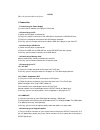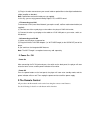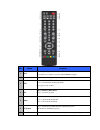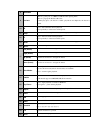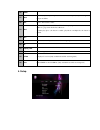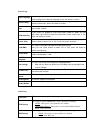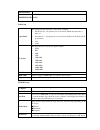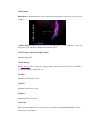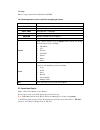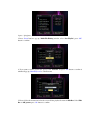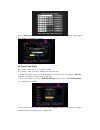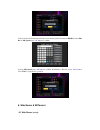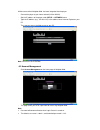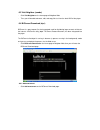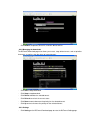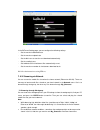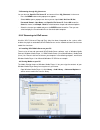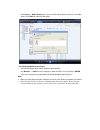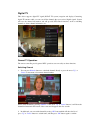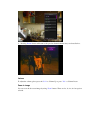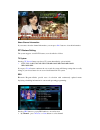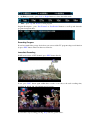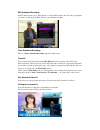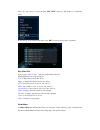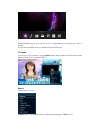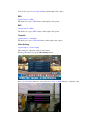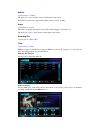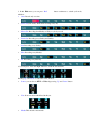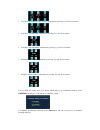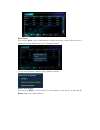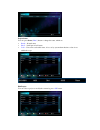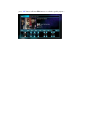- DL manuals
- Eaget
- Media Player
- PLAY M17
- User Manual
Eaget PLAY M17 User Manual
Summary of PLAY M17
Page 1
Eaget user guide eaget play m17 full hd media player/dtv recorder installation.
Page 2
Notes this is the quick installation the player. 1 connection 62b62 b62 b 1.1 connecting the power supply (1) connect the ac adaptor to the player’s dc in jack; 63b63 b63 b 1.2 connecting to a pc (1) make sure the player is powered on; (2) plug in the squarish connector of the usb cable to this play...
Page 3
(2) plug in the other connector on your coaxial cable or optical fiber to the digital audio device (digital amplifier or decoder). Note: optical fiber and coaxial cable are not supplied. In this way, you can enjoy powerful dolby digital, dts, or mpeg sound. 68b68 b68 b 1.7 connecting to a lan to con...
Page 4
No. Name function 1 eject press to stop storage press and hold for a while to eject disc if dvd-rom has pluged. 2 mute press to mute audio output, and press again to resume. 3 epg only available for dtv model press to view the electronic program guide press again to back to dtv 4 rec only available ...
Page 5
8 book/mark to add mark to the file which have already veiwd . 9 previous 1. Press to go the prev. On a hdd or usb file when playing music. 2. Press to page up the file list at browser. 3. When play photo ,the button is enable; play movie and mp3 file, the button is disable. 10 fr press to fast rewi...
Page 6
26 audio press to select an audio track on a hdd or usb file. 27 goto press to jump to a specific point on the disc or title. Specify the point using title, chapter and time. 28 vol+ press to increase the volume. 29 next 1. Press to go the next on a hdd or usb file when playing music. 2. Press to pa...
Page 7
System setup menu language using navigation buttons to select and press ‘ok’ button to enter into the multi- language list to select the language, press ‘ok’ button to confirm. Text encoding using navigation buttons to choice the different encoding, press ‘up’ and ‘down’ buttons to select item, pres...
Page 8
Surround sound truehd7.1 truehd/dts-hd truehd7.1 spdif5.1 vedio setup aspect ratio this setting can choose the ratio of the screen, including pan & scan 4:3 - 16:9 picture in 4:3 screen mode which adjust the ratio to meet 4:3 letter box 4:3 - 16:9 picture in 4:3 screen mode which leave the black sid...
Page 9
Shown in figure 2. Select yes and press ‘ok’ to confirm the action 3. Back to channel set menu, you will see this channel delete status with ‘yes’ rec device user can set the record file save to which storage, there are ●hdd ●usb rec priority user can select the record priority by ●manual reg ●sched...
Page 10
5. Home menu home menu is the main function of the system and the classification of the major projects, shown in figure at home menu, use the navigation buttons ‘ up’ and ‘ down’ to select each item, to enter the item please press ' ok ' button. Each item described as below. 5.1 dtv (only available ...
Page 11
5.7 setup enter to setup system,audio,vedio,network & misc . The following buttons can be used while navigating the menu. Button function up / down select filter options: all, music, photos, and movies. Left / right move cursor left / right to select devices, folders, or files. Prev / next go to pre...
Page 12
2.Press “ play/pause” to added the file to the list 3. Press ‘ green’ button to pop up “multi-file editing’ window, select ’save playlist’, press ‘ ok’ button to confirm. 4. If you want to rename playlist file, please select ‘rename’ and press ‘ ok’ button to confirm it which will pop up ‘ mini keyb...
Page 13
6. Select ok pattern press ‘ ok’ button to confirm. It will back to ‘file list’, press ‘ green’ button select ‘exit’ to complete the operation. 5.8 create photo album photo -> press ‘red’ button -> create photo album if you want to create a new photo album please follow the step: 1. In file list win...
Page 14
5. Please follow the instruction below the screen fill the playlist file name in edit bar. Select edit bar or ok pattern press ‘ ok’ button to confirm 6. Select ok pattern press ‘ ok’ button to confirm. It will back to ‘file list’, press ‘ green’ button select ‘exit’ to complete the operation. 6. We...
Page 15
A web server called ‘neighbor web’ has been integrated into the player. - connect the player to your home network (lan or wlan). - get the ip address of the player under setup -> network menu. - type the ip address (e.G., 192.168.3.15) in the address bar of internet explore on your pc. Then you can ...
Page 16
43b43b43b 6.3 visit neighbor (samba) - click visit neighbor on the home page of neighbor web. - then you will be able to browse, edit, and copy files to / from the local hdd of the player. 44b44 b44 b 6.4 bittorrent download (btpd) bittorrent is a peer-to-peer file sharing protocol used for distribu...
Page 17
- click browse to upload a torrent file, and click yes to confirm. 111b111b111b 6.4.2 managing the downloads the bittorrent download page also allows you to start, stop, delete torrents, and set priorities for torrents, as well as view the status of current torrents. - click start to begin download....
Page 18
In the bittorrent setting page, you can configure the following settings. - set the maximum download rate. - set the maximum upload rate. - set the idle hours to start the next download automatically. - set the seeding hours. - set to delete the finished torrent files automatically or not. - set the...
Page 19
99b99 b99 b 7.2 browsing through ‘my_shortcuts’ you can also set ‘specific file server ip’ and access it from ‘my_shortcuts’ in the menu. - press the menu button and a popup menu appears. - select add to open a popup menu where you can input label, net user id, net password, domain, host name, and s...
Page 20
- click library -> media sharing, then you can allow or deny devices to access the media library. Click allow to authorize your player. 102b10 2b10 2b 8.3 streaming media on your player - connect your player to the home network (lan or wlan). - visit browser - > upnp menu on the player, select the u...
Page 21
Digital tv this device supports digital tv signal (dvb-t tv system) reception and display. Connecting digital tv antenna cable you can scan all the channels that you received digital signals. System will save the channel information and will provide dtv-related functions, such as switching channels ...
Page 22
3. Pressing ‘ return’ button will return to the previous channel that the last you selected before. Volume to adjust the volume, please press the ' vol + ' to volume up or press ‘ vol- ‘ to volume down zoom in image you can zoom in the screen image by using ‘ zoom’ button. There are 2x, 3x, 4x, 8x f...
Page 23
Show channel information if you want to show the channel information, you can press ‘ info ’ button to view the information. Dtv feature setting the system supports several dtv features, were described as follows tv system pressing ‘ tv system ’ button can choose tv system immediately, options inclu...
Page 24
2. By date(one week) – press ‘ left’ or ‘ right’ buttons to select date in this week.. 3. Time – press ‘ up’ and ‘ down’ to select program program description – press ‘ fast forward’ or ‘ fast rewind’ buttons to scroll up and down the program description sheet. Recording program if user has attached...
Page 25
Epg scheduled recording in dtv channel mode, press ‘ epg’ button to enter the epg window and select the program that you want to record, pressing ‘ rec’ button to set scheduled recording timer scheduled recording there is a timer scheduled recording supported in this system timeshift user can pause ...
Page 26
Using ‘ up’ and ‘ down’ to select the item ‘rec_file’ and press ‘ ok’ button to confirm the action. System will go to the folder in the name of the ‘rec’ in storage device that you attached, play video file user can press ‘ ok’ or ‘ play’ button to playback the video file. During playback, you can p...
Page 27
When guide menu pop up, press ‘the arrow ‘ left’ or ‘ right’ buttons to select item, press ‘ ok’ to confirm. If you want to leavedtv menu, you should select other menu items. Tv option user can press ‘ option’ button to pop up option window, when system in tv mode. It have many functions can be used...
Page 28
User can also press ‘ source switch ’ button, which equal to this option. Epg ‘option’ button -> epg the hot key is to press ‘ epg’ button, which equal to this option. Rec ‘option’ button -> reg the hot key is to press ‘ rec’ button, which equal to this option. Timeshift ‘option’ button -> timeshift...
Page 29
Subtitle ‘option’ button -> subtitle the hot key is to press ‘ subtitle’ button, which equal to this option. If the dtv system doesn’t support this subtitle format, it will do nothing. Audio ‘option’ button -> audio this item is to change audio input source such as multi-language, stereo/mono etc. T...
Page 30
1. In this edit menu, you can press ‘ red’ button continuous to switch cycle mode, which are once : record only one time. Sun to sat (one week): which mean recording every day. Mon to fri : recoding from monday to friday a cycle by a week. Sun & sat : recording every sunday and saturday. Sun : recor...
Page 31
Day : the longest numbers only 31 days (one month) by pressing ‘ up’ and ‘ down’ button start-hour : start time hour adjustment by pressing ‘ up’ and ‘ down’ button start-min : start time minute adjustment by pressing ‘ up’ and ‘ down’ button end-hour : end time hour adjustment by pressing ‘ up’ and...
Page 32
Delete project user can press delete (‘ green’ ) button that show in the bottom of the screen to delete a project of scheduled recording, which will pop up a confirmation window. You can select the items to make the action, which are as below history of the projects user can press history (‘ yellow’...
Page 33
Project status user can press status (‘ blue’ ) button to change the status, which are ready – normal status pause – it will put on hold status. Lock – user can not select this status, it is to set by system when the time or date is not within the scope edit project user can select a project to modi...
Page 34
Press ‘ ok’ button will enter edit menu to re-edit the specific project….