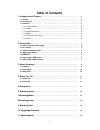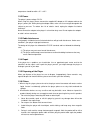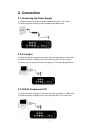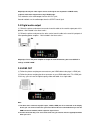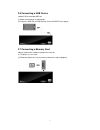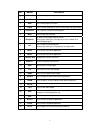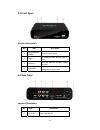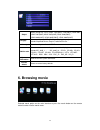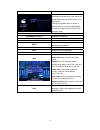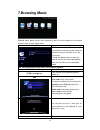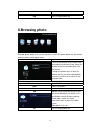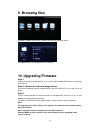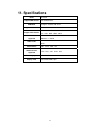Summary of X5
Page 1
Portable 1080p high definition multimedia player x5 user manual 1.
Page 2: Table of Contents
Table of contents 1. Introduction of product . . . . . . . . . . . . . . . . . . . . . . . . . . . . . . . . . . . . . . . . . . . . . 3 1.1 preface. . . . . . . . . . . . . . . . . . . . . . . . . . . . . . . . . . . . . . . . . . . . . . . . . . . . . . . . . . . . 3 1.2 packing list. . . . . . . ...
Page 3: 1.Introduction of Product
1.Introduction of product 1.1 preface thank you for purchasing the exciting portable high definition multimedia player with powerful functions. This player adopts the latest chipset which supports 1080p output. By connecting this player to high definition tv, you can enjoy your favorite movies, musi...
Page 4
Temperature should be within +5 ~+35 . ℃ ℃ 1.3.2 power the player’s power voltage: dc 5v. When using this player, please connect the supplied ac adapter or ac adapter cable to the player’s power jack. When placing the adapter cable, make sure it can not get damaged or be subject to pressure. To redu...
Page 5: 2. Connection
2. Connection 2.1 connecting the power supply (1) follow the picture and connect the ac adaptor to the player’s dc in jack; (2) follow the picture and plug in the ac adaptor to the power outlet. 2.2 a/v output (1) follow the picture and plug in the 3 color connector to the player’s a/v out jack; (2)...
Page 6
Helpful tips:as only the video signals and no audio signals are outputted in y/pb/pr mode, so please make audio output when using y/pb/pr mode. First method: use the audio output from the a/v out jack; second method: use the audio output from the s/pdif coaxial jack. 2.4 digtal audio output (1) foll...
Page 7
2.6 connecting a usb device include:u-disk,removable hdd ect. (1) make sure the player is powered on; (2) plug in the usb stick or usb hdd etc. To the usb host of this player. 2.7 connecting a memory card memory card can be used by inserting to the card slot (1) the player is in on stutas. (2) follo...
Page 8: 3. About The Player
3. About the player 3.1 remoter 1.Power 2.Cvbs 3. Osd 4.Goto 5.Play/pause 6. Menu 7. Navigation 8. Ok 9. Moive 10. Music 11.Previous/ next 12.Volume +/- 13. Mute 14.Yuv 15. Hdmi 16. Rotate 17. Zoom 18. Setup 19. 16:9 20. Stop 21. Esc 22.Browse 23. Photo 24.Ff/fr 8.
Page 9
No. Button features 1 power press to standby or wake up. 2 cvbs press to turn to cvbs signal output. 3 osd press to bring up the file menu 4 goto press it during video play to select a time period to be played back. 5 play/pause press to pause/ restore current playback. 6 menu return to the main int...
Page 10
3.2 front panel interface description: no. Item description 1 infrared receiver window receive remote signal. 2 power in standby as red, in working state as blue. 3 card slot read the data from sd/mmc card by this jack. 4 usb host the player can read the external usb storage device by this jack. 3.3...
Page 11: 4. Power On / Off
2 switch open/close the power. 3 hdmi jack connect with video device with this interface and output hdmi audio and video signals. 4 ypbpr jack connect with video device and output ypbpr video with this interface. 5 av jack connect to audio and video devices with this interface. 6 coaxial spdif coaxi...
Page 12: 6. Browsing Movie
Output select among pal,ntsc,480p,720p(50hz), 720p(60hz), hdmi-480p, hdmi-720p(50hz),hdmi-720p(60hz),hdmi-1080i(50hz), hdmi-1080i(60hz), hdmi-1080p(50hz), hdmi-1080p(60hz) langage select to choose the osd (on-screen display) language. Include:simplifiedchinese,english,traditionalchinese. Audio outpu...
Page 13
Browsing movies instructions of operations there are two location for you choose:usb extenal device and memory card, select the location where you stored the movies, click ok to enter. Through the up/down keys to select the folder or the files you want to playing back, then press the ok to enter int...
Page 14: 7.Browsing Music
7.Browsing music selected movie option on the main interface or press the music button on the remote control to enter into the movie menu. Browsing music instructions of operations there are two location for you choose:usb extenal device and memory card, select the location where you stored the musi...
Page 15: 8.Browsing Photo
Mute open/close the sound output. Volume+/- increase or decrease the volume. Stop press to stop playback file. 8.Browsing photo selected photo option on the main interface or press the photo button on the remote control to enter into the movie menu. Browsing photos instructions of operations there a...
Page 16: 9. Browsing Files
9. Browsing files selected file option on the main interface to enter into the movie menu. All suppported files are displayed in this interface. 10. Upgrading firmware step 1: prepare the external storage devices (such as sd card/removable hdd/u-disk) ect. And copy firmware to it. Step 2: connect th...
Page 17: 11. Specifications
17 11. Specifications dc in dc 5v/2a support hdd formats fat16/fat32/ntfs usb host recognize standard usb device. Support card formats sd,mmc support video formats ts/tp、rm/rmvb、avi、mkv、mov、mp4/m4v、pmp、 flv、vob、mpg、wmv、m2ts video codes supported mpeg1、mpeg2、mpeg4-xvid、divx、h.264、h.263、 wmv9/vc-1、rmv...