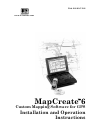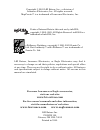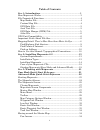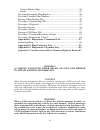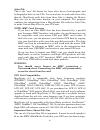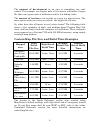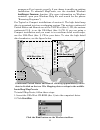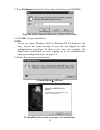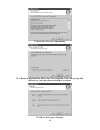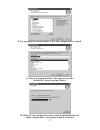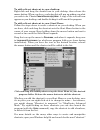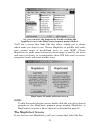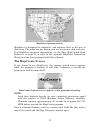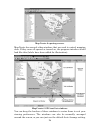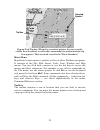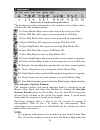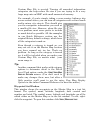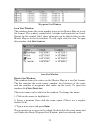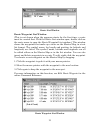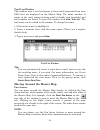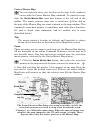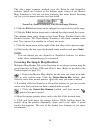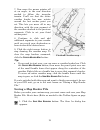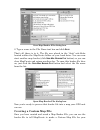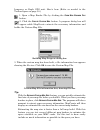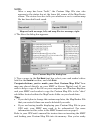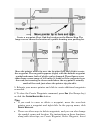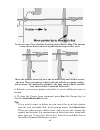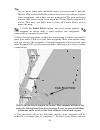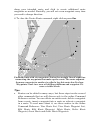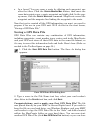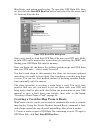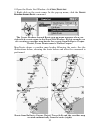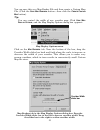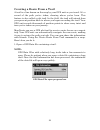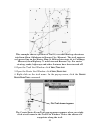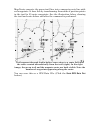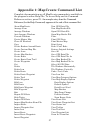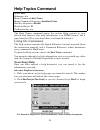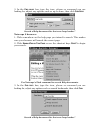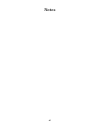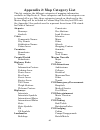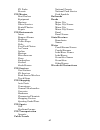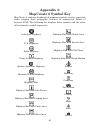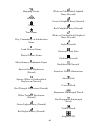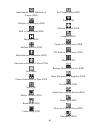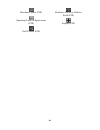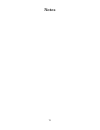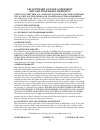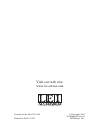- DL manuals
- Eagle
- Software
- 6
- Installation And Operation Instructions Manual
Eagle 6 Installation And Operation Instructions Manual
Summary of 6
Page 1
Pub. 988-0147-382 www.Lei-extras.Com mapcreate 6 custom mapping software for gps installation and operation instructions.
Page 2
Copyright © 2003 lei extras, inc., a division of lowrance electronics, inc. All rights reserved. Mapcreate is a trademark of lowrance electronics, inc. Points of interest data in this unit are by infousa, copyright 2001-2003, all rights reserved. Infousa is a trademark of infousa, inc. Exitsourc...
Page 3
I table of contents sec. 1: introduction................................................................... 1 how mapcreate works ................................................................. 3 file formats & functions ............................................................ 4 map border fil...
Page 4
Ii center master map................................................................. 35 zoom ........................................................................................ 35 creating rectangle map borders............................................... 36 creating corridor map borders ......
Page 5
1 section 1: introduction how this manual can get you into the field, fast! Thanks for buying mapcreate 6.2! We know you're anxious to install the program and make some maps, but we have one more favor to ask. Before you grab that cd, please give us a moment to explain how our manual can help you ...
Page 6
2 that covers a lot of ground, but, we designed this book so that you don't have to read the whole thing from front to back for the information you want. You can skip around, and we've made it easy to look up any tips you may need from time to time. Here's how: the manual has three main sections. Th...
Page 7
3 how mapcreate works you'll be making maps faster if you understand the hoops mapcreate must jump through to cram a high detail map into your gps unit. First of all, those cds you just purchased contain a whole bunch of raw computerized cartography data. There are several hundred files of digital m...
Page 8
4 file formats & functions well, now you know what makes mapcreate tick. You may be ready to skip forward to where we explain how our text formatting makes the manual easy to skim. If that's the case, move on to "how to use this manual" on page 10. But, if you want to pick up an extra tip or two, lo...
Page 9
5 create a fresh custom map file. You can delete the old one, or just save the new custom map over the old one. Gps data file this file format contains all the gps navigation information (waypoints, event marker icons, routes and trails) used by your gps unit and mapcreate. The file extension is *.U...
Page 10
6 atlas file this is the "raw" file format for layer after layer of cartographic and hydrographic data on our cds. You never have to work with these files directly. Mapcreate pulls data from these files to display the master map you see in the main window on your computer. The program combines the i...
Page 11
7 this solid-state, flash memory device is about the size of a postage stamp. (sdc [secure digital] cards are also compatible with any lowrance or eagle product that uses mmcs.) the mmcs shipped with lowrance and eagle gps units are 16 mb size. If you're using a 16 mb mmc, your custom map file must ...
Page 12
8 the amount of development in an area is something you can't control. For example, one square mile of city streets will make a larger file than one square mile of wilderness with a few hiking trails. The amount of territory you include in a map is a major factor. The more square miles or acres you ...
Page 13
9 mapping detail: there's more here than meets the eye. The custom map files you make with mapcreate contain more mapping detail than what is visible on your computer screen. Your mapcreate 6- compatible gps unit takes full advantage of this extra information. Find highway exit services for example,...
Page 14
10 at left, an ifinder gps screen showing a poi pop-up name box. At right, you can call up a page of information on the poi, and the gps unit can lead you to the poi's location. Find an address you won't see addresses on your computer map, either. But when the mapcreate information is loaded into yo...
Page 15
11 in the printed quick reference and the online command reference, the actual command clicks and keystrokes appear as sans serif, boldface type. So, if you're in a real hurry (or just need a reminder), you can usually skim the instructions and pick out where to click by finding the boldface command...
Page 16
12 for example, if the manual says "choose c reate w aypoint ," it means to run the create waypoint command. You can choose commands by clicking the mouse pointer on the menus or toolbar buttons, or by pressing the appropriate hot key or shortcut key on the keyboard. Commands are sometimes described...
Page 17
13 section 2: installing mapcreate 6.2 system requirements mapcreate 6 requires the following minimum system resources: • ibm compatible pc. • pentium 133 mhz or faster processor. • 32 mb ram • 50 mb hard disc space. • 256 color display. • microsoft windows 98 or later. • cd-rom drive. Mapcreate wil...
Page 18
14 program will not operate correctly if you choose to modify an existing installation. To uninstall mapcreate, use the standard windows a dd /r emove p rograms function. (for more information on windows uninstall, open your windows help file and search for the phrase "removing programs.") for typic...
Page 19
15 3. Type d:\setup.Exe (where d: is the drive letter for your cd-rom) type the setup command directory path and file name. 4. Click ok to begin installation. Note: if you are using windows 2000 or windows xp professional, you may receive an error message if you are not logged on with administrator ...
Page 20
16 c. Read the license agreement. D. Choose a destination folder for the program. You can accept the default or you can choose another location. E. Select the type of setup..
Page 21
17 f. If you picked custom install, select the components to install. G. Select a program folder. You may accept the default or choose another folder. H. With all your preferences determined, installshield will begin copying files. A progress window is shown..
Page 22
18 i. If you choose custom setup to install all files to your hard drive, you will be prompted to insert the second cd. On some computers the message may ask for "disk 3." just ignore the statement, insert the usa-east cd (disc 2) and click ok to continue the setup. 6. When the installation program ...
Page 23
19 commercial cd cleaner or ethyl alcohol to remove fingerprints and dirt. Do not leave your discs in direct sunlight or in a hot, humid location. Starting mapcreate (easy mode and advanced mode) mapcreate 6.2 includes both an easy mode called mapselect and an advanced mode called mapcreate. Both mo...
Page 24
20 to add a direct shortcut to your desktop: right-click and drag the desired icon to your desktop, then release the mouse button. When you do so, a selection list will pop up asking you what you wish to do. Choose c reate s hortcut ( s ) h ere . A copy of the icon will now appear on your desktop, a...
Page 25
21 section 3: working with mapcreate easy mode quick start reference if you're really in a hurry, this summary will tell you how to work mapcreate's easy mode, mapselect. (if you haven't installed the program yet, see those instructions on page 13. Before you start, make sure your mmc card reader is...
Page 26
22 advanced mode quick start reference if you have some computer experience and want to do more with your mapping software, this 10-step summary will get you started with mapcreate's advanced mode. For detailed explanations, read through the lessons in this section. Before you start, make sure your ...
Page 27
23 starting mapcreate if you installed the typical or compact version of mapcreate, make sure the cd-rom for the area you intend to use is in the cd-rom drive. Notes: • for mapcreate 5 owners: if you have both mapcreate 5 and mapcreate 6 installed on your computer and run the programs from the cd, b...
Page 28
24 or, you can start the program by double-clicking the appselect icon in the mapcreate program group window. You'll see a screen that looks like this below, asking you to choose which mode you want to use. Choose mapselect to quickly and easily save custom maps of pre-defined areas to your mmc. Cho...
Page 29
25 mapselect opening screen. Mapselect is designed for simplicity, and requires little in the way of directions. The maps are pre-drawn, and you just point, click and save. For mapselect operation instructions, see the easy mode quick start reference on page 21 or refer to the separate mapselect ins...
Page 30
26 mapcreate 6 opening screen. Mapcreate has several other windows that are used to control mapping data. If they were all opened or turned on, the program interface would look like this (labels have been added for illustration): mapcreate 6 gps text list windows. You can drag the borders of these w...
Page 32
28 master map window shows a rectangle map border around lake eufaula, along with a route, waypoints and event marker icons. The zoom range is 50, which indicates that it's 50 miles across the map. Tips: • you can use the print master map command to print what's displayed in the window. This lets yo...
Page 33
29 pop-up tool tip box. When the cross-hair pointer hovers over the visible wreck symbol, a red border surrounds the symbol and the tip box appears. This wrecked vessel is the "three brothers." main menu mapcreate's main menu is similar to that of other windows programs. It consists of the file, edi...
Page 34
30 mapcreate 6.2 main menu and toolbar. The numbering below corresponds to the numbers in the figure above, and describes the toolbar buttons: 1. Center master map: centers the map on the point you click 2. New gps data file: opens a new map with no gps data 3. New map border file: opens a new map w...
Page 35
31 custom map file is created. Turning off unneeded information categories can help reduce file size if you are trying to fit a very large map onto an mmc with small amounts of memory. For example, if you're simply taking a cross-country highway trip across several states, you can turn off categorie...
Page 36
32 waypoint list window icon list window this window shows the event marker icons on the master map in a text list format. The symbol, symbol label, latitude and longitude are listed. Except for the symbol label, these elements can be edited either on the master map or in the list window. To edit, r...
Page 37
33 route list window route waypoint list window (this is not shown when the program starts for the first time; a route must be created first. With the route list window open, double-click on the route name to open the route waypoint list window.) this window shows the waypoints that make up a route ...
Page 39
35 center master map you can instantly move any location on the map to the window's center with the center master map command. To center the map, click the c enter m aster m ap cross-hair button at the left end of the toolbar. The mouse pointer turns into a cross-hair. Now click on the part of the m...
Page 40
36 the other most common method uses the zoom-in and zoom-out buttons, which are located at the bottom right corner of the master map. Zooming in lets you see less territory, but more detail. Zooming out lets you see more territory, but less detail. Zoom out, zoom in buttons, with zoom range window....
Page 41
37 click and drag to draw a map border around corpus christi bay area. 4. When the green border surrounds the desired area, release the mouse button. 5. To stop the command, click the c enter m aster m ap button. If you are satisfied with this map and want to finish processing it for use in your gps...
Page 42
38 2. If needed, click the zoom in or zoom out buttons so you can see the entire area that you want to draw a map border around. 3. Click the c reate m ap b orders button, and your mouse pointer becomes a pencil. 4. Move the mouse pointer to where you want your corridor map to begin. 5. Click and re...
Page 43
39 7. Now move the mouse pointer off at an angle, in the new direction needed to follow the irregular terrain. You'll see that the active corridor border box now rotates around the last anchor point you set. This lets you move off in any direction, with the new segment of the corridor attached to th...
Page 44
40 save map border file dialog box. 2. Type a name in the file name text box and click s ave . That's all there is to it. The file was placed in the "data" sub-folder located within the mapcreate folder on your hard drive. You can now start another map border (click n ew m ap b order f ile button) o...
Page 45
41 lowrance or eagle gps unit. Here's how: (refer as needed to the toolbar figure on page 30.) 1. Open a map border file by clicking the o pen m ap b order f ile button. 2. Click the c reate c ustom m ap button. A progress dialog box will appear while mapcreate extracts the necessary information and...
Page 46
42 note: after a map has been "built," the custom map file size also appears in the status bar at the lower left corner of the mapcreate screen. The status bar also tells you whether or not a custom map file has been built and saved. Map not built message, left, and map file size message, right. 4. ...
Page 47
43 to hit the road, but if you'd like to add a little gps navigation information to your unit, read the following lessons. Creating a waypoint waypoints are the building blocks of gps navigation. A waypoint is simply an electronic "address," based on the latitude and longitude of a position on the e...
Page 48
44 create a waypoint: first, find the location on the master map. The longer arrow shows the location of a public hunting area parking lot. Move the pointer arrow tip over the location (left) and click to create the waypoint. The waypoint appears (right) with the default waypoint symbol and name, bo...
Page 49
45 waypoint and edit waypoint in the online command reference section. If this is all the gps information you need for now, skip ahead to the lesson "saving a gps data file" on page 50. But, if you want to add icons or a route, check out the next two lessons. Creating an icon icons are graphic symbo...
Page 50
46 create an icon: first, find the location on the master map. The bottom arrow shows the location of a public boat ramp on this river. Move the pointer arrow tip over the location (left) and click to create the icon. The icon appears (right) with the default waypoint symbol but no name. To change t...
Page 51
47 if you don't want to plan a route this trip, skip ahead to the lesson "saving a gps data file" on page 50. But don't forget, planning a route is one of mapcreate's coolest capabilities. If you're ready for some real navigating with routes, read on. Creating a route a route is a series of waypoint...
Page 52
48 tip: as you move along your intended course, you may need to pan the master map and periodically zoom in and out to see where to place route waypoints, and where you are going next. The pan and zoom buttons will always work, even when the create route command is active. This way, you don't have t...
Page 53
49 along your intended route and click to create additional route waypoints as needed. Basically, you will set a new waypoint every time you need to change direction. 6. To close the create route command, right-click or press esc . Finished route with six waypoints. Notice the straight line-of-sight...
Page 54
50 • in a hurry? You can erase a route by deleting each waypoint, one after the other. Click the c enter m aster m ap button, then move the cross-hair pointer over a route waypoint and right-click. In the pop- up menu, click the d elete w aypoint command. Mapcreate erases the waypoint and the magent...
Page 55
51 mapcreate and return another day. To open this gps data file later on, just click the o pen gps d ata f ile button and select the file name (and it's location) from the list. Open gps data file dialog box. Now you're ready to load that gps data file into your gps unit. Refer to your gps unit's ma...
Page 58
54 creating a route from a trail a trail is a line drawn on the map by your gps unit as you travel. It's a record of the path you've taken, showing where you've been. This feature is also called a plot trail. In the field, the trail will extend from your present position back to where you began reco...
Page 59
55 this example shows a portion of trail 2, recorded during a business trip from afton, oklahoma to kansas city, missouri. The trail appears as a green line on the master map. It follows interstate 44 to carthage, missouri, then highway 71 north toward kansas city. For easier viewing, roads, highway...
Page 60
56 mapcreate converts the green trail line into a magenta route line with red waypoints. It does this by transforming thousands of position points in the trail to 25 route waypoints. See the illustration below, showing the trail and route before and after the command is performed. Trail segment thro...
Page 61
57 appendix 1: mapcreate command list complete documentation on all mapcreate commands is available in the program's online help file. To access help and its command reference section, press f1. An example entry from the command reference (for the help command) appears at the end of this command lis...
Page 63
59 3. In the f ind what : box, type the term, phrase or command you are looking for, adjust any options such as up or down, then click f ind n ext . Search a help document for the term "map border." netscape 6 browser: 1. Click somewhere on the help page you intend to search. This makes sure your br...
Page 64
60 notes.
Page 65
61 appendix 2: map category list this list contains the different categories of mapping information available in mapcreate 6. These categories and their subcategories can be turned off or on. Only those categories turned on (displayed in the master map) will be included in custom map files for your ...
Page 66
62 rv parks resorts poi-marine boat dealers equipment marinas other services rental/charter repair poi-restaurants asian banquet rooms barbecue coffee shops delis fast food chains ice cream italian mexican miscellaneous pizza sandwiches seafood steak houses poi-services gas stations rv services road...
Page 67
63 appendix 3: mapcreate 6 symbol key mapcreate 6 contains hundreds of mapping symbols used to represent items ranging from geographic features to commercial points of interest (poi). The following list displays these symbols and the name of the item the symbol represents. Interstate highway u.S. Hi...
Page 68
64 shopping center summit tower trail name city, community, or subdivision name land feature name water feature name miscellaneous landmark name square green daybeacon (navaid) square white or unidentified daybeacon (navaid) red triangle daybeacon (navaid) white triangle daybeacon (navaid) green lig...
Page 69
65 amusement place, billiards or casino (poi) college or university (poi) hall or auditorium (poi) hospital (poi) medical service (poi) miscellaneous attraction (poi) museum or historical place (poi) post office tourist attraction or tour (poi) zoo (poi) movie theater (poi) restaurant (poi) coffee s...
Page 70
66 hardware store (poi) sporting goods or sportswear (poi) golf course (poi) stadium, arena or athletic field (poi) airport (poi).
Page 71
67 appendix 4: considerations when planning highway routes tips on making better routes for highway navigation how you make a highway route depends on your type of travel and whether you prefer to use the gps unit's compass rose screen, the map screen or both for navigation. These factors determine ...
Page 72
68 the amazing capabilities of gps navigation can tempt first-time users to build highly detailed highway routes. These "high res" routes are fun to use, but they have some drawbacks. They require placing a route waypoint at practically every curve in the road. This takes a relatively large number o...
Page 73
69 for example, you could be traveling toward a destination to the south, but following a highway curve around a mountain. As you take the curve to your right, your car will actually be pointing west as you follow the pavement. However, the compass rose is accurately pointing to that next southern w...
Page 74
70 notes.
Page 75
71 lei databases license agreement this is a legal agreement between the end-user who first purchases this product as a consumer item for personal, family, or household use ("you") and lei extras, a division of lowrance electronics, inc., the manufacturer of this product ("we", "our", or "us"). Usin...
Page 76
72 databases limited warranty "we", "our", or "us" refers to lei extras, a division of lowrance electronics, inc., the manufacturer of this product. "you" or "your" refers to the first person who purchases the product as a consumer item for personal, family, or household use. The databases limited w...
Page 77
73 lei software license agreement and one-year media warranty notice to user: this is a contract. By installing this software, you accept all the terms and conditions of this agreement. This lei extras* ("lei") end user license agreement accompanies the software contained on the cd-roms ("software")...
Page 78
74 how to obtain service… …in the usa: we back your investment in quality products with quick, expert service. If you're in the united states and you have technical, return or repair questions, please contact the factory customer service department. Before any product can be returned, you must call ...
Page 79
Accessory ordering information for all countries lei extras , inc. Is the accessory source for sonar and gps products manufactured by lowrance electronics and eagle electronics. To order mapcreate and gps accessories such as computer cables, mmc cards or mmc card readers, please contact: 1) your lo...
Page 80
Visit our web site: www.Lei-extras.Com for lowrance and eagle products lowrance pub. 988-0147-382 © copyright 2003 all rights reserved printed in usa 011703 lei extras, inc..