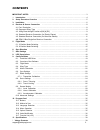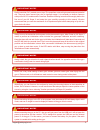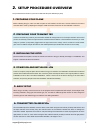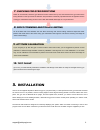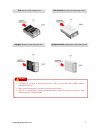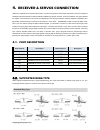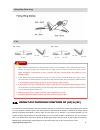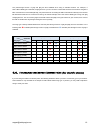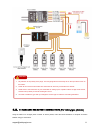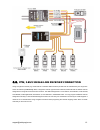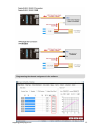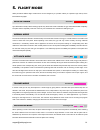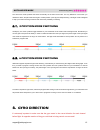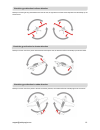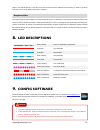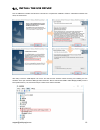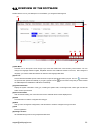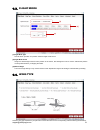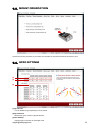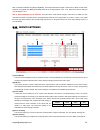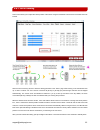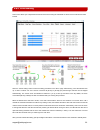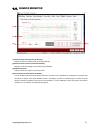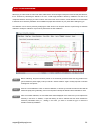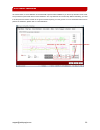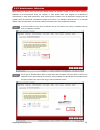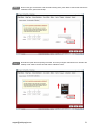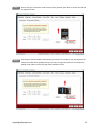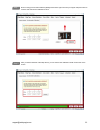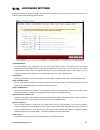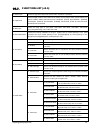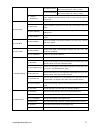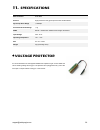- DL manuals
- Eagle
- Toy
- A3 Super 3
- Instruction Manual
Eagle A3 Super 3 Instruction Manual
Summary of A3 Super 3
Page 1
Support@hobbyeagle.Com 1 a3 super 3 instruction manual for firmware version 1.0, data version 1.0 aug 1, 2017 revision.
Page 2: Contents
Support@hobbyeagle.Com 2 contents important notes ……..……………………………………………………………………….…………..3 1. Introduction …….…………..……………………………………………………………….……………..4 2. Setup procedure overview ………………………………………………………………….…………..5 3. Installation …………………………………………………………………………………….…………..6 4. Receiver & servos connection ...
Page 3
Support@hobbyeagle.Com 3 important notes important notes important notes important notes important notes important notes important notes radio controlled (r/c) models are not toys! The propellers rotate at high speed and pose potential risk. They may cause severe injury due to improper usage. It is ...
Page 4: Introduction
Support@hobbyeagle.Com 4 1. Introduction thank you for purchasing our products. A3 super 3 (hereinafter referred to as a3s3) is a high-performance and functional 6-axis gyro and stabilizer designed for r/c airplanes. This gyro can be used with nearly any size and type of r/c airplanes and it will ma...
Page 5: Setup Procedure Overview
Support@hobbyeagle.Com 5 2. Setup procedure overview the procedure below will show you how to install and setup the a3s3 step by step. 1. Preparing your plane before installing the gyro, make sure that the plane is well installed, connect all the control surfaces to the servos and make them center b...
Page 6: 10.
Support@hobbyeagle.Com 6 7. Checking for gyro directions switch to normal mode, check the gyro direction for each channel one by one, and reverse it if the gyro reacts in the wrong direction on the gyro tab of the software. This procedure is extremely important because an opposite reaction of the gy...
Page 7
Support@hobbyeagle.Com 7 flat: face up, socket pointing to rear. Flat inverted: face down, socket pointing to rear. Upright: [data] up, socket pointing to rear. Upright inverted: [data] down, socket pointing to rear. 1. You need only one piece of the tapes each time, a soft or thick mounting may pro...
Page 8: 4.1.
Support@hobbyeagle.Com 8 standard wing type 4. Receiver & servos connection a3s3 has 7 separate input channels which used to connect to the receiver and 5 output channels for servos, and supports standard receivers and ppm or futaba’s s.Bus(or s.Bus 2) single-line receivers. There are 7 different wi...
Page 9: 4.3.
Support@hobbyeagle.Com 9 flying-wing (delta-wing) v tail 1. Again make sure that there are no mixing functions active on your transmitter. Have a look at the radio’s servo monitor and verify that each stick controls only one output channel (except for aileron stick which controls aileron and aileron...
Page 10: 4.4.
Support@hobbyeagle.Com 10 the pass-through function of [a2] and [e2] are also available when using a standard receiver. For example, if 2ail+1ele+1rud type is selected, the [e2] is free so you can connect it to the throttle channel of the receiver and get the esc or throttle servo connected at [out5...
Page 11: 4.5.
Support@hobbyeagle.Com 11 1. Pay attention to the polarity of the plugs. The orange signal line must always be on the top and the brown on the bottom. 2. Check all the connectors and make sure that all of them are firmly connected to the sockets. 3. Please refer to the instructions of your transmitt...
Page 12: 4.6.
Support@hobbyeagle.Com 12 4.6. Ppm, s.Bus single-line receiver connection using a single-line receiver (e.G. Ppm receiver or futaba’s s.Bus receiver) all channels are transferred by one single wire which connected to [ppm/bus/m]. When a single-line receiver type has been selected, a3s3 will load the...
Page 13
Support@hobbyeagle.Com 13 programming the channel assignment in the software..
Page 14: Flight Mode
Support@hobbyeagle.Com 14 gyro-off mode solid red normal mode solid blue trainer mode solid violet auto-level mode flashing violet atti-lock mode flashing blue 5. Flight mode a3s3 provides 6 different flight modes which can be changed by a 3-position switch (or 6-position logic switch) of the transm...
Page 15: 5.1.
Support@hobbyeagle.Com 15 auto-hover mode fast flashing violet the auto-hover mode provides the same functionality as the auto-level mode. The only difference is that when you release the sticks, the plane will be brought to vertical position (nose up) and keeps hovering. This flight mode is designe...
Page 16
Support@hobbyeagle.Com 16 check the gyro direction in aileron direction check the gyro direction in elevator direction check the gyro direction in rudder direction quickly move the right wing downward around the roll axis, the right aileron surface should flap down and the left flap up as shown belo...
Page 17: Gain Settings
Support@hobbyeagle.Com 17 basic gain lock gain atti gain level gain hover gain 7. Gain settings basic gain determines the momentary reaction strength of the gyro. The momentary correction exists and plays an important role in all flight modes except off mode. Basic gain is the basis of all gain sett...
Page 18: Led Descriptions
Support@hobbyeagle.Com 18 response gain plane in the vertical direction. If the gain is too low, the plane will lean sideways while hovering. In order to get firmly hovering, you can simply set the hover gain to maximum. The response gain is used to adjust the control behavior of the gyro. It determ...
Page 19: 9.1.
Support@hobbyeagle.Com 19 9.1. Install the usb driver run the usb driver installer and follow the instructions to complete the installation of silicon laboratories cp210x vcp driver, as shown below. After setup, insert the usb adapter into the pc and wait until the windows finishes scanning and inst...
Page 20: 9.2.
Support@hobbyeagle.Com 20 9.2. Overview of the software double-click the icon on your desktop to run the software, you will get the following gui. [1] main menu click the icon on the top-left corner will pop up a menu that contains the most commonly used functions. You can change the language betwee...
Page 21: 9.3.
Support@hobbyeagle.Com 21 9.3. Flight mode [1] flight mode type choose either 3-position or 6-position switch for flight mode control. [2] flight mode preset assign the desired flight mode for each position of the switch, blue background color is used to indicate the position currently selected when...
Page 22: 9.5.
Support@hobbyeagle.Com 22 9.5. Mount orientation choose the mounting orientation of your a3s3. The orientation in the picture should look as same as yours. 9.6. Gyro settings [1] gyro on-off you can disable the gyro separately for each channel. [2] gyro direction reverse the gyro if it reacts in opp...
Page 23: 9.7.
Support@hobbyeagle.Com 23 9.7.1. Transmitter calibration 9.7. Radio settings [1] receiver type selection choose your receiver type then restart the gyro to make the new setting take effect. [2] channel monitor the channel monitor displays the stick positions for each channel graphically and numerica...
Page 24: 9.8.
Support@hobbyeagle.Com 24 step 1: neutral calibration for [gain] and [mode] move the mode switch and gain control knob (or slider) to their center positions, the progress bar [mod] and [gain] should be in the right position of 0%. If not, adjust the sub-trim setting of your transmitter to fix it. St...
Page 25
Support@hobbyeagle.Com 25 9.8.1. Servo trimming this function allows you to adjust the center position of the servos using the transmitter. It will be more convenient and more intuitive. Click the “servo trimming” button to enter the setting procedure in the “servo” page. After entering, move the el...
Page 26
Support@hobbyeagle.Com 26 9.8.2. Travel limiting this function allows you to adjust the travel limits of the servos using the transmitter. It will be more convenient and more intuitive. Click the “travel limiting” button to enter the setting procedure in the “servo” page. After entering, move the el...
Page 27: 9.9.
Support@hobbyeagle.Com 27 9.9. Sensor monitor ++ [1] real-time chart of the gyroscope reading display the real-time reading of the gyroscope graphically. [2] real-time chart of the accelerometer reading display the real-time reading of the accelerometer graphically. [3] attitude indication display t...
Page 28
Support@hobbyeagle.Com 28 9.9.1. Level calibration step 2 step 3 step 1 when flying in trainer mode or auto-level mode, a3s3 needs to know the angle of the plane in both roll and pitch direction, this is achieved by calculating the attitude of its own. A small angle deviation caused by installation ...
Page 29
Support@hobbyeagle.Com 29 9.9.2. Hover calibration as a same reason, a hover calibration is recommended to perform after installation if you want to fly with auto-hover mode. The procedure is quite similar to that of level calibration. The only difference is in the first step. Before calibrating, yo...
Page 30
Support@hobbyeagle.Com 30 9.9.3. Accelerometer calibration step 1 step 2 before leaving the factory every unit has been carefully tested and calibrated. Usually you don’t need to perform a calibration of the accelerometer during use. However, in some specific cases, we’d suggest you re-calibrate the...
Page 31
Support@hobbyeagle.Com 31 step 3 step 4 now turn the gyro around and fix it with the sticker showing down, press “next” to continue and wait until the calibration is done, just like the last step. Now stand it up with the arrow pointing to the table. Fix it with your fingers and make sure it is vert...
Page 32
Support@hobbyeagle.Com 32 step 5 step 6 now turn the gyro around and fix it with the arrow pointing upwards, press “next” to continue and wait until the calibration is done. Now change to another orientation and make the gyro look like it is in the picture, with the long side of the housing on the t...
Page 33
Support@hobbyeagle.Com 33 step 8 step 7 now turn the gyro around and make the [data] socket down. Again fix it with your fingers and press “next” to continue and wait until the calibration is done. After you have finished all of the steps above, you can see the new calibration results of each axis o...
Page 34: 9.10.
Support@hobbyeagle.Com 34 9.10. Advanced settings changing the advanced settings incorrectly can lead an abnormal phenomenon of the gyro system. If you are not sure, it is recommended to leave all settings as their default. [1] stick deadband the stick deadband is the range around the very center of...
Page 35: 10.
Support@hobbyeagle.Com 35 10. Program card if you have purchased a full set of a3s3, a programming card is included to let you program the gyro more easily instead of using a pc or a laptop. The modifications made via the box will take effect immediately without a final confirmation and you just nee...
Page 36: 10.7.
Support@hobbyeagle.Com 36 10.7. Function list (v3.5) 01. Switch type choose the type of the flight mode control switch, 3-position or 6-position. 02. Flight mode preset the flight mode for each position of the switch, when 3-position switch type is selected, the options of pos-4, pos-5 and pos-6 wil...
Page 37
Support@hobbyeagle.Com 37 05.Autolevel mode set the exp of aileron, elevator and rudder for auto-level mode, from -100% to +100%. 06.Autohover mode set the exp of aileron, elevator and rudder for auto-hover mode, from -100% to +100%. 05. Channel assignment assign the channel number for each channel ...
Page 38: 11.
Support@hobbyeagle.Com 38 11. Specifications main controller 32-bit mcu sensors high-precision 3-axis gyroscope and 3-axis accelerometer gyroscope scale range ±2000dps accelerometer scale range ±4g pwm 920us ~ 2120us with 1520us center length / 50~333hz input voltage 4.8v~8.4v operating temperature ...