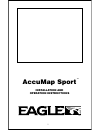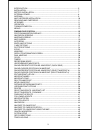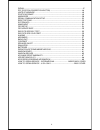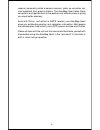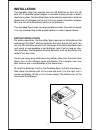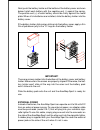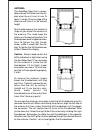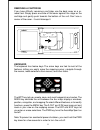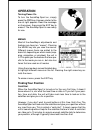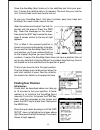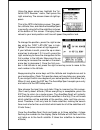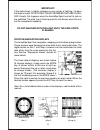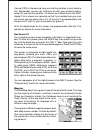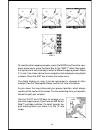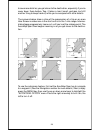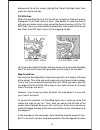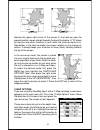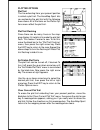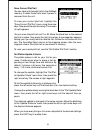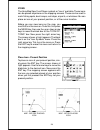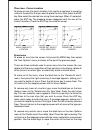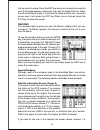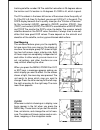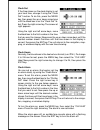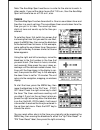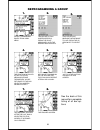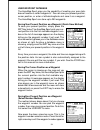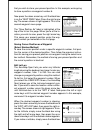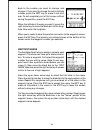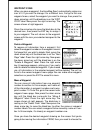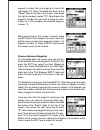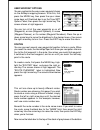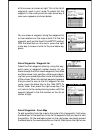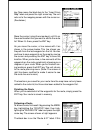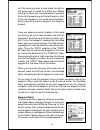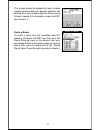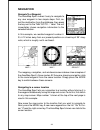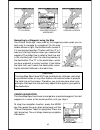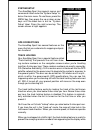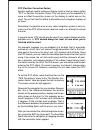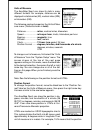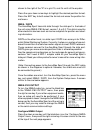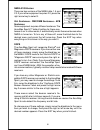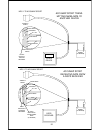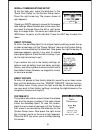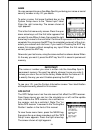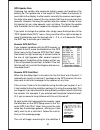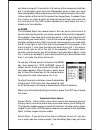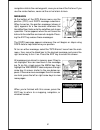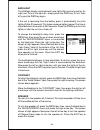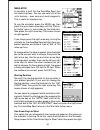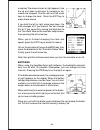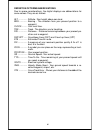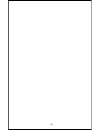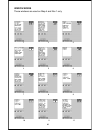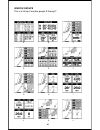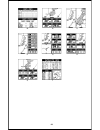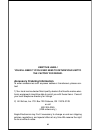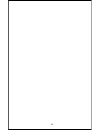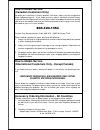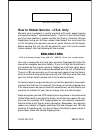- DL manuals
- Eagle
- GPS
- AccuMap Sport
- Installation And Operation Instructions Manual
Eagle AccuMap Sport Installation And Operation Instructions Manual
Summary of AccuMap Sport
Page 1
1 installation and operation instructions accumap sport tm tm.
Page 2
2 copyright © 1996 eagle electronics, inc. All rights reserved. Accumap sport™ is a trademark of eagle electronics eagle™ is a registered trademark of eagle electronics ims smartmap™ is a trademark of lowrance electronics, inc. Warning! Use this mapping unit only as an aid to navigation. A care- ful...
Page 3
3 introduction .......................................................................................................... 5 installation .............................................................................................................. 7 battery installation ................................
Page 4
4 datum .......................................................................................................................... 47 pcf (position correction factor) .................................................................. 48 units of measure .................................................
Page 5
5 congratulations! You have purchased one of the finest handheld gps receivers eagle™ has ever made. With its large lcd screen, easy to use menus, and out- standing performance, we think you’ll be happy with your accumap sport™ for many years. No other handheld gps receiver on the market today has t...
Page 6
6 receiver (commonly called a beacon receiver), picks up correction sig- nals broadcast from ground stations. The accumap sport takes these corrections and applies them to the position and altitude screens, giving you much better accuracy. Even with s/a on, and without a dgps receiver, your accumap ...
Page 7: Installation
7 installation the accumap sport will operate from six aa batteries or from 6 to 35 volts dc. A cigarette lighter adapter is available to plug into car or boat’s electrical system. The accumap sport automatically switches to external power when it’s plugged into the unit. If, for any reason, the ext...
Page 8
8 next, push the battery holder out the bottom of the battery cover as shown below. Install each battery with the negative end (-) against the spring. The positive end (+) of each battery should be firmly against the metal plate. When all six batteries are installed, slide the battery holder into th...
Page 9
9 antenna the accumap sport has a remov- able antenna that folds over the dis- play when the unit is not in use. To open it, simply lift on an edge of the antenna and raise it to the desired height. Two thumbscrews on the antenna’s hinge let you adjust the tension on the antenna. This helps keep the...
Page 10
10 map cartridge installation the accumap sport uses ims smartmap™ and c-map cartridges, all of which are packaged in a cartridge housing specifically designed by and for eagle products. The ims cartridges contain digitized data of over 120,000 bodies of water. Nearly all inland waterways-public and...
Page 11
11 keyboard the keyboard has twelve keys. The arrow keys are tied to most of the features, letting you easily move the mapping cursor, navigate through the menus, make selections from menus, and other tasks. The wpt key lets you create, save, and recall waypoints and routes. The mode key switches th...
Page 12: Operation
12 operation turning power on to turn the accumap sport on, simply press the pwr key. A screen similar to the one at right appears. Read the message on the screen, then press the exit key to erase it. The accumap sport is now ready for use. Menus most of the accumap’s adjustments and features are fo...
Page 13: Finding Your Position
13 once the accumap sport locks on to the satellites and finds your posi- tion, it stores the satellite data in its memory. The next time you use the unit, it should take much less time to lock on. To use your accumap sport, first take it outside, away from trees and buildings. You need a clear view...
Page 14
14 using the down arrow key, highlight the “ini- tialize gps receiver” menu, then press the right arrow key. The screen shown at right ap- pears. This is the gps initialization screen. The posi- tion, altitude, time, and date the accumap sport is currently using to find the satellites is shown at th...
Page 15
15 important! If the data shown in digital numbers on any screen is flashing, it means that data is invalid. Do not rely on any numbers that are flash- ing! Usually, this happens when the accumap sport has lost its lock on the satellites. The data that is flashing was the last known when the unit lo...
Page 16
16 navigation screens there are two navigation screens. Nav screen number one shows a graphi- cal view of your trip, the other screen shows all navigation details in large digital numbers. Nav screen #1 this screen is dominated by a compass rose. Your track (direction of travel) is indicated by an a...
Page 17
17 course (crs) is the bearing from your starting location to your destina- tion. (remember, course has nothing to do with your present position, except for your starting location.) it’s shown as a dotted line on the nav 1 display. This is shown as a reminder so that if you deviate from your origi- ...
Page 18
18 to view the other mapping screens, press the mode key. Press the up or down arrow key to move the black box to the "map 1" label. Now press the right arrow or left arrow key to select a different mapping screen. Maps 2, 3, and 4 (as shown above) have navigation data displayed using digital number...
Page 19
19 map cursor pressing an arrow key while a map is on shows two dotted lines that intersect at your present position. These dotted lines are called a “cursor” and have a variety of uses. Autozoom generally, when you travel using a mapping receiver like the accumap sport, you spend some amount of tim...
Page 20
20 to see more detail as you get closer to the destination, especially if you’ve never been there before. Two, it takes a load (small, perhaps, but still another thing to keep track of) while you’re occupied with other details. The screens below show a slice of the progression of a trip on an area l...
Page 21
21 earth map options the earth map consists of the built-in back- ground map of the world, plus any ims smart- map™ car tr idge that is attached to the accumap sport. To change the earth map op- tions, first press the menu key, then press the up or down arrow keys until the ear th map menu appears. ...
Page 22
22 background. To do this, simply highlight the “detail cartridge” label, then press the right arrow key. Fill with gray when the accumap sport is first turned on, all water is filled with gray to distinguish it from land, which is clear. (see below) to make the land fill with gray and water remain ...
Page 23
23 towards the upper right corner of the screen. In the track-up view, the present position moves straight towards the top of the display. A "n" shows to help you see which direction is north when the track-up mode is on. Remember, in the track-up mode, the screen rotates as you change di- rection. ...
Page 24
24 plotter options plot trail the line extending from your present position is called a plot trail. The accumap sport lets you customize the plot trail with the following menu items. All of the items on the plotter op- tions menu affect the plot trail. Plot trail flashing since there can be many lin...
Page 25
25 save current plot trail you can save up to two plot trails in the airmap’s memory. It saves these trails even if power is removed from the unit. To save your current plot trail, highlight the “save current plot trail” menu using the arrow keys. Now press the right arrow key. The screen at right a...
Page 26
26 icons the accumap sport has fifteen symbols or “icons” available. These icons can be placed anywhere on the mapping screens. These can be used to mark fishing spots, boat ramps, rest stops, airports, or whatever. You can place an icon at your present position, or at the cursor location. Before yo...
Page 27
27 place icon - cursor location to place an icon at cursor's location, first use the arrow keys to move the cursor to the position that you want to place the icon. Next, press the ent key. Now select the desired icon using the arrow keys. When it's selected, press the ent key. The mapping screen rea...
Page 28
28 that you wish to erase. Press the ent key when you’re ready to erase the icon. A message appears, asking you if you want to delete that icon. Press the left arrow key to erase it. If you wish to delete another icon, move the cursor over it and press the ent key. When you’re finished, press the ex...
Page 29
29 tracking satellite number 28. The satellite's elevation is 25 degrees above the horizon and it's location is 44 degrees. It's snr is 44, which is good. The fix numbers in the lower left corner of the screen show the quality of fix. If the fix is 9, then it's the best you can get. A fix of 1 is th...
Page 30
30 clock set if the time shown on the clock display is not your local time, change it using the “clock set” function. To do this, press the menu key, then press the up or down arrow keys until the black box is on the “clock set” la- bel. Press the right arrow key. The screen at right appears. Using ...
Page 31
31 note: the accumap sport must be on in order for the alarms to work. In other words, if you set the alarm to go off at 7:00 a.M., then the accumap sport will have to be on at 7:00 a.M., also. Timers the accumap sport has two timers built in. One is a countdown timer and the other is a count-up tim...
Page 32
32 reprogram boxes the digital boxes on the map 4 and nav 1 screens can be reprogrammed. The changes you make to the screen will remain in memory, even if all power is removed from the unit. You can, however, return the boxes to the factory settings from the “preset groups” item in the “system setup...
Page 33: Reprogramming A Group
33 select “reprogram boxes” from main menu. The box selection screen appears. Press the right arrow key until the desired box appears. This is the first window that we want to use. Press the up arrow key to select it. The first box is placed at the top. After messages erase themselves, you’re return...
Page 34
34 user waypoint database the accumap sport gives you the capability of creating your own data- base of locations, called “waypoints”.. You can save your present position, cursor position, or enter a latitude/longitude and save it as a waypoint. The accumap sport can store up to 250 waypoints. Savin...
Page 35
35 that you wish to store your present position. In this example, we’re going to store a position as waypoint number 6. Now press the down arrow key until the black box is on the “next page” label. Press the right arrow key. The screen shown at right appears. This is the second waypoint menu page. T...
Page 36
36 back to the number you need to change, and change it. If you want to change the entire latitude number, press the wpt key to erase it and start over. To exit completely out of this screen without saving the position, press the exit key. When the latitude is the way you want it, press the right ar...
Page 37
37 waypoint icons when you save a waypoint, the accumap spor t automatically assigns an icon to it. If you wish to change it to a different icon, first go to the user waypoint menu, select the waypoint you want to change, then press the down arrow key until the black box is on the “edit icon” label....
Page 38
38 waypoint number that you’re going to move that information to. Move the black box back to the “select” label at the top of the screen, then press the right arrow key to select “to”. Now choose the waypoint number that you wish to move the infor- mation to. In this example, we selected waypoint nu...
Page 39
39 user waypoint options you can customize the way a user waypoint shows on the airmap’s mapping screens. To do this, first press the menu key, then press the up or down arrow keys until the black box is on the “user wpt options” label, then press the right arrow key. The screen shown at right appea...
Page 40
40 of this screen as shown at right. This is the list of waypoints used in your route. To select the first waypoint in the route, press the right arrow key. A new menu appears as shown below. You can place a waypoint using the waypoint list or from locations on the map, or both. For the first waypoi...
Page 41
41 key. Now move the black box to the “insert from map” label and press the right arrow key. The unit returns to the mapping screen with the cursor on. (see below.) move the cursor (using the arrow keys) until it’s on the exact location that you want to add to the route list. When it’s there, press ...
Page 42
42 isn’t the route you want to use, press the right or left arrow keys to switch to another one. Before starting the route, you’ll need to decide if you want to start at the beginning and travel forward or start at the last waypoint in the route and travel back- wards (reverse) to the first waypoint...
Page 43
43 this screen shows the waypoint’s name, number creation time and date, icon, position, distance, and bearing from your present position. When you’re finished viewing this information, press the exit key to erase it. Delete a route to erase a route from the accumap sport’s™ memory, first press the ...
Page 44: Navigation
44 navigation navigate to a waypoint the accumap sport makes it easy to navigate to any user waypoint in two simple steps. First, se- lect the destination from the database, then press the key next to the “nav go to ...” label. The unit immediately shows navigation information to the selected locati...
Page 45
45 move cursor to location press menu key, then press right arrow key navigating to cursor location navigating to a waypoint using the map the unique “birds-eye” view used by the mapping screen gives you an easy way to navigate to a waypoint. On the map screen shown at right, the diamond with a cros...
Page 46
46 system setup the accumap sport has several menus and commands listed under the “system setup” la- bel on the main menu. To use these, press the menu key, then press the up or down arrow keys until the black box is ont he “system setup” label. Press the right arrow key. The screen shown at right a...
Page 47
47 you're stopped. This also prevents the unit from rotating the map in all directions when it's in the "track-up" mode. However, if you're using the accumap sport when hiking, horseback riding, or other typically slow-speed activities, turn the track holding feature off. This allows the unit to sho...
Page 48
48 pcf (position correction factor) another method used to make your display match a chart or map is called “pcf” or position correction factor. This unit gives you the capability to move or offset the position shown on the display to match one on the chart. The unit will add this offset to all posi...
Page 49
49 units of measure the accumap sport can show its data in many different formats. For example, distance can be displayed in statute miles (mi), nautical miles (nm), or kilometers (km). The following can be changed on the units of mea- sure menu: (defaults shown in bold) distance .................. ...
Page 50
50 shown to the right of the “n” is in grid 15, and it’s north of the equator. Press the up or down arrow keys to highlight the desired position format. Press the exit key to both select the format and erase the position for- mat menu. Nmea / dgps the accumap sport transmits data through the data po...
Page 51
51 nmea 0183 version there are two versions of the nmea data, 1.5 and 2.0. If your other equipment requires 2.0, press the right arrow key to select it. Gll sentences - rmc/rmb sentences - apb sentences some equipment requires different sentence. The accumap sport’s™ default setting for these sen- t...
Page 52
52 ndc-1 to accumap sport other device power (if needed) shield wire ground wires white wire red wire to +12v other device’s receive data wire airmap’s wires other device’s wires accumap sport trans- mitting nmea data to another device ndc-1 to accumap sport dgps receiver power (if needed) shield wi...
Page 53
53 serial communications setup to set the data port, move the black box to the “serial com setup” on the system setup menu. Press the right arrow key. The screen shown at right appears. Check your dgps receiver’s manual for the proper data settings. Move the black box to the menu item you need to ch...
Page 54
54 name you can personalize your accumap sport by entering your name or social security number or any i.D. You desire. To enter a name, first move the black box on the system setup menu to the “name input” label. Press the right arrow key. The screen shown at right appears. This is the first name en...
Page 55
55 gps update rate changing the update rate conserves battery power and lengthens the battery life. The update rate is the length of time it takes the receiver to send data to the display. In other words, normally the receiver sends posi- tion data once every second. You can reduce that time to once...
Page 56
56 can take as long as 15 minutes for it to lock on to the necessary satellites, but it usually takes much less time. Remember, when it does, your local time and possibly date can be wrong. Use the method shown in the initial- ization section at the front of this manual to change them, if needed. On...
Page 57
57 navigation data to the next waypoint, once you arrive at the first one. If you use the routes feature, never set the arrival alarm to zero. Messages at the bottom of the gps alarms menu are the position (pos) and dgps message selections. When turned on, the position message (shown at right) appea...
Page 58
58 backlight the airmap’s display and keyboard have lights that can be turned on for night use. To turn the lights on, simply press the pwr key. To turn them off, press the pwr key again. If the unit is operating from the battery pack, it automatically turns the lights off after 30 seconds. This hel...
Page 59
59 simulator a simulator is built into the accumap sport that has several options. You can use nearly all of the unit’s features - even save and recall waypoints. This is useful for trip planning. To use the simulator, press the menu key, then press the up or down arrow keys until the “simula- tor s...
Page 60
60 arrow key. The screen shown at right appears. Use the up and down arrow keys to increase or de- crease the airspeed. Use the right and left arrow keys to change the track. Press the exit key to erase these menus. If you hold the left or right arrow keys down, the track changes at 6° per second. Y...
Page 61
61 definition of terms/abbreviations due to space considerations, the digital displays use abbreviations for some names. They are as follows: alt ............... Altitude - your height above sea level. Brg ............. Bearing - the direction from your present position to a waypoint. Clock ...........
Page 62
62.
Page 63
63 window boxes these windows are used on map 4 and nav 1 only. 1 2 3 4 5 6 7 8 9 10 11 12.
Page 64
64 13 14 15 16.
Page 65
65 window groups this is a listing of window groups a through t. A b c d e f g h i j k l.
Page 66
66 m n o p q r s t.
Page 67: Eagle Electronics
67 eagle electronics full one-year warranty “we", “our”, or “us” refers to eagle electronics, a division of lei, the manufacturer of this product. “you” or “your” refers to the first person who purchases this product as a consumer item for personal, family, or household use. We warrant this product ...
Page 68
68 eagle's ups return service - u.S.A. Only eagle electronics and united parcel service (ups) are proud to offer all of our customers free shipping for all units sent to us for repair or service. If you have to send this unit to the factory, and you are in the continental united states, use the encl...
Page 69
69 keep this label! You will need it if you ever need to return your unit to the factory for repair. Accessory ordering information to order accessories such as power cables or transducers, please con- tact: 1) your local marine dealer. Most quality dealers that handle marine elec- tronic equipment ...
Page 70
70
Page 71: How to Obtain Service
71 how to obtain service (canadian customers only) we back your investment in quality products with quick, expert service and genuine eagle replacement parts. If you need service or repairs, contact the eagle factory customer service department at the toll-free number listed below. A technician may ...
Page 72: 800-324-1354
72 how to obtain service - u.S.A. Only we back your investment in quality products with quick, expert service and genuine eagle™ replacement parts. If you're in the united states and you have questions, please contact the factory customer service department using our toll-free number listed below. Y...