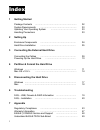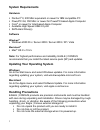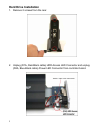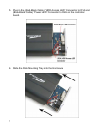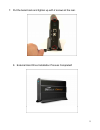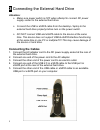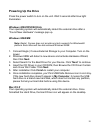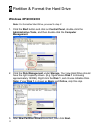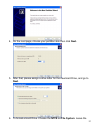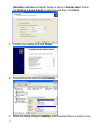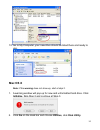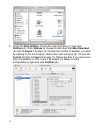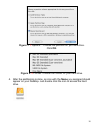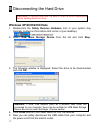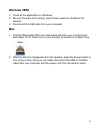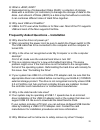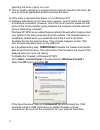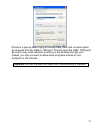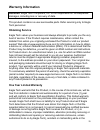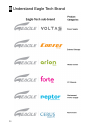- DL manuals
- Eagle
- Storage
- Consus W-Series
- User manual
Eagle Consus W-Series User manual
Summary of Consus W-Series
Page 2: 1 Getting
1 index 1 getting started package contents …………………………………………...……. 02 system requirements ………………………………………….. 03 updating your operating system ……………………………... 03 handling precautions 03 2 setting up enclosure components …………………………………………. 04 hard drive installation ….……………………………………… 05 3 connecting the...
Page 4: System Requirements
3 system requirements hardware pentium ® ii, 200 mhz equivalent or newer for ibm compatible pc powerpc g4, 350 mhz or newer for powerpc-based apple computer core ® or newer for intel-based apple computer available high speed usb 2.0 port sata hard drive(s) software windows ® windows 2000 p...
Page 6: Hard Drive Installation
5 hard drive installation 1. Remove 2 screws from the rear. 2. Unplug (d1a, red-black cable) hdd access led connector and unplug (d2a, blue-black cable) power led connector from controller board..
Page 7
6 3. Pull out the disk mounting tray and slice in the sata hard drive to the sata connector on the controller board. 4. Tighten up hard drives with 4 screws..
Page 8
7 5. Plug in the (red-black cable) “hdd access led” connector to d1a and (blue-black cable) “power led” connector to d2a on the controller board. 6. Slide the disk mounting tray into the enclosure.
Page 9
8 7. Put the bezel back and tighten up with 2 screws at the rear. 8. External hard drive installation process completed!.
Page 10: Attention:
9 3 connecting the external hard drive attention: ¾ make sure power switch is off when attempt to connect dc power supply socket to the external hard drive. ¾ connect the usb or esata cable from the desktop / laptop to the external hard drive properly before turn on the power switch. ¾ do not connec...
Page 12: Windows Xp/2000/2003
11 4 partition & format the hard drive windows xp/2000/2003 note: for formatted hard drive, proceed to step 2. 1. Click the start button and click on control panel, double-click the administrative tools, and then double-click the computer management. 2. Click the disk management under storage. Your ...
Page 13: Next.
12 4. On the next page, choose your partition size then click next. 5. After that, please assign a drive letter for the new hard drive, and go to next. 6. To format a hard drive. Choose the ntfs as file system. Leave the.
Page 14
13 allocation unit size as default. Assign a name in volume label. Check the perform a quick format to reduce format time. Click next. 7. Confirm your setting and click finish. 8. It would show the status as formatting. 9. When the status change to healthy, your new hard drive is ready to use..
Page 15: Mac Os X
14 10. Go to my computer, your new drive should be listed there and ready to use. Mac os x note: if the warning does not show up, start at step 2. 1. A warning window will pop up for new and unformatted hard drive. Click initialize. Skip step 2 and continue at step 3. 2. Click go on the desk bar and...
Page 16
15 3. Under the disk utilities, choose the new hard drive (1) and click partition (2). Click options to choose format other than mac extended (3) refer to figure 1 at page 16. Choose the number of partition you want by clicking on the scroll bar (4). Name the new hard drive (5). Choose the format (6...
Page 17: Figure 1:
16 figure 1: 3 options… choose the partition for you hard drive. Click ok. Figure 2: 6 format: choose the format for your hard drive. 4. After the partitioning is done, an icon with the name you assigned should appear on your desktop. Just double click the icon to access the hard drive..
Page 18: Windows Xp/2000/2003/vista
17 5 disconnecting the hard drive caution: to prevent data loss, be sure to close all active applications before shutting down the drive. Windows xp/2000/2003/vista 1. Double-click the safely remove hardware icon in your system tray (typically located on the bottom right corner of your desktop). 2. ...
Page 19: Windows 98Se
18 windows 98se 1. Close all the application on windows. 2. Be sure the drive isn’t running, press power switch to shutdown the devices. 3. Disconnect the usb cable from your computer. Mac 1. Find the removable disk icon associated with drive you to disconnect, and drag it to the trash icon on your ...
Page 21
20 q: what is jbod, raid? A: redundant array of independent disks (raid); a collection of storage disks with a controller (or controllers) to manage the storage of data on the disks. Just a bunch of disks (jbod) is a disk array that without a controller, it can combines different sizes of hard drive...
Page 22
21 reporting the drive is busy or in use. A: this is usually caused by a program that is trying to read from the drive. Be sure to close all application before removing the drive. Q: why there is delayed write failure on my windows xp? A: delayed write failure errors have many causes, most of which ...
Page 23
22 if there is a pop-up when trying to transfer data, then click on allow option for requests from the usb or 1394 port. That will open the usb / 1394 ports. Be sure to pay close attention to what you are allowing through your firewall, you may not want to allow some programs access to your computer...
Page 24: Capacity Calculations
23 q: why my hard drive isn’t showing the same space as it listed according to hard drive manufacturer? A: this is very common question by everybody. The answer is because there are two different definition of capacity of hard drive between hard drive manufacturer and operating system company. For e...
Page 25: 160Gb Shows Roughly ~150Gb
24 this formula calculates a number representing the total number of bytes (characters) that can be stored on the hard drive. This is a decimal number, to convert this number to the decimal equivalent of the binary megabytes (mb) or gigabytes (gb), this value must be divided by the decimal value of ...
Page 26: Regulatory Compliance
25 7 appendix regulatory compliance fcc class b information this equipment has been tested and found to comply with the limits for a class b digital device, pursuant to part 15 of fcc rules. These limits are designed to provide reasonable protection against harmful interference in a residential inst...
Page 27: Warranty Information
26 warranty information attention: eagle tech computers, inc. Is not responsible for consequential damages, including loss or recovery of data. This product contains no user-serviceable parts. Refer servicing only to eagle tech personnel. Obtaining service eagle tech values your business and always ...
Page 28
27 possession of someone other than eagle tech. Subject to the limitations specified above, your sole and exclusive warranty shall be, during the period of warranty specified above and at eagle tech’s option, the repair or replacement of the product. The foregoing warranty shall extend to repaired o...
Page 29
28 eagle tech makes no guarantee that all data stored on eagle tech products is always secure wihout any risks of data loss. Eagle tech reminds you to back up the data periodically. Under no circumstances shall eagle tech be liable in anyway to the user for damabes, including any savings, lost profi...
Page 30
29 8 understand eagle tech brand.