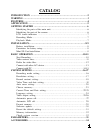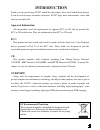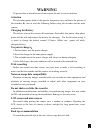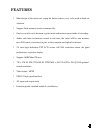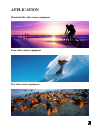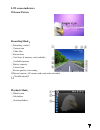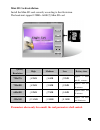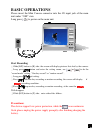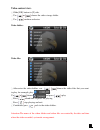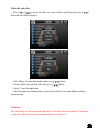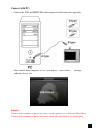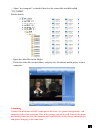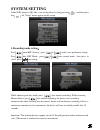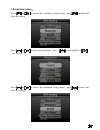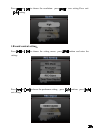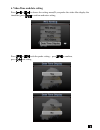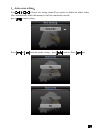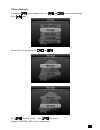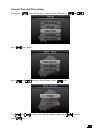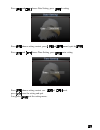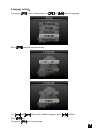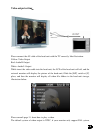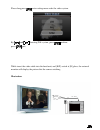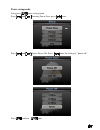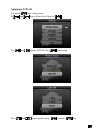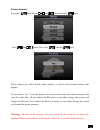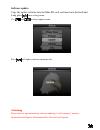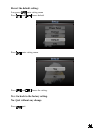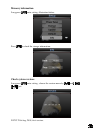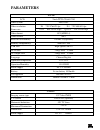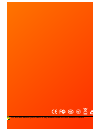- DL manuals
- Eagle Eye
- DVR
- DV207
- User Manual
Eagle Eye DV207 User Manual
Summary of DV207
Page 1
Smallest full feature pocket dvr with high resolution in the world user manual please read this user manual carefully and thoroughly before any attemptto install and operate this product and retain it for your future reference..
Page 2: Catalog
Catalog introduction …………………………….………………………………….2 warning ……………..……………..…..……………………………………… 3 features…………………………….…..……………………………………...4 application………………………….………………………………………..5 getting staeted ……………………………………………………….….. 6 identifying the parts of the main unit……………………………………..………6 identifying the parts ...
Page 3: Introduction
Introduction thank you for purchasing dv207 which has the unique, ultra-small and delicate design. It can be used in many recording situations. Dv207 rings more convenience, safety and funs to your daily life. Approval information: all our products meet the requirements of approval fcc or ce, and ar...
Page 4: Warning
Warning to prevent fire or shock hazard, do not expose the unit to rain or moisture. Attention the electromagnetic fields at the specific frequencies may influence the picture of the recorder. Be sure to read the following before using the recorder and the mini camera. Charging the battery the batte...
Page 5: Features
Features l mini design of the main unit, equip the button camera, easy to be used in kinds of situation. L support flash memory rewrite automatically. L one key switch easily between regular mode and motion sensor mode of recording l audio and video isochronous record in real time, the video will be...
Page 6: Application
Application mountain bike video camera equipment snow video camera equipment sky video camera equipment.
Page 7: Getting Started
Getting started identifying the parts of the mini dvr 1.2"tft lcd screen 7.Fwd/select key 2.Av in jack to connect with the mini camera/tv 8.Rev/select key 3.Usb jack to connect with pc 9.Mini sd card slot 4.Av out jack to connect with tv 10.Return key 5.Record/playback switch 11.Led indicators 6.Pla...
Page 8: Lcd Screen Indicators
Lcd screen indicators welcome picture recording mode: recording symbol ① current time ② video files ③ record time ④ card icon( if memory card available) ⑤ available memory ⑥ battery capacity ⑦ current time ⑧ picture quality of recording ⑨ ⑩record content ( av means audio and video included) circular...
Page 9: Installation
Installation battery installation open the back cover: insert the battery insert the battery with the label side up and the connectors facing each other. Attach the battery cover and lock it the battery of head unit is the same as sony ericsson (bst-33). Parameters for battery using: capability char...
Page 10: Mini Sd Card Installation
Mini sd card installation install the mini-sd card correctly according to the illustration the head-unit support 128mb~16gb 的 mini sd card quality resolution high medium low battery time 720x576 ≤45mb ≤36mb ≤20mb approx. 1 hour and 40 minutes 720x480 ≤43mb ≤33mb ≤18mb approx.1 hour and 30 minutes 64...
Page 11: Basic Operations
Basic operations please insert the mini camera connector into the av input jack of the main unit under “off” state. Long press to power on the main unit. Start recording glide [r/p] button to [r] side ① ,the screen will display pictures that shot by the camera。 long press button ② and enter the sett...
Page 12: Video Content View
Video content view : glide [p/r] button to [p] side. ① use ② or choose the video storage folder. Use ③ confirm and enter. Video folders video files aft ④ er enter the video folders, use or to choose the video files that you want to play, for example, play , use or choose and press to play. Press sec...
Page 13
Delete the video files: ①press or to choose the file you want to delete, and then long press , enter the files delete interface. All: delete all video f ② iles under folders, press delete. Current: delete the s ③ elected video file, press delete. Cancel: cancel the ④ operation ⑤after the operation c...
Page 14: Instruction:
Connect with other a/v device: instruction: glide [r/p] button to [ r] side, and enter record mode. ① insert the video cable ( ② 2.5mm connector )into the main unit via the av input jack, connect the rca connector with the camera. Attention : yellow – video input ; red- audio input (single track); b...
Page 15: Connect With Pc:
Connect with pc: connect the usb and mini usb with computer and the main unit separately. ① ② after connect with computer, dv207 will display “ usb connect”, recharge indicator always on. Remark: connect with computer at power on states, can not operate as it is external hard drive. Connect with com...
Page 16
Open “my computer” to check if there has the removable hard disk ③ ,called “no_name” . Picture details: open the video files in the folders. ④ check the video files in the folders, and play it by the default media player in your ⑤ computer. Attention: connect the main unit with pc under power off st...
Page 17: System Setting
System setting glide [p/r] button to [r] side., turn on the player by long pressing , and then press key till “setup” menu appear on the screen. 1.Recording mode setting: press enter rec setting,press or to select your preference setting。 press enter rec mode,press or choose record mode,then press t...
Page 18: Resolution Setting:
2. Resolution setting: press or to choose the resolution setting menu,press confirm and enter the setting; press or to choose the resolution,press to save setting press exit setting. Press or to choose the resolution setting menu,press confirm and enter the setting;.
Page 19: Record Content Setting:
Press or to choose the resolution,press to save setting press exit setting. 3. Record content setting: press or to choose the setting menu,press confirm and enter the setting。 press or to choose the preference setting,press confirm。press exit setting..
Page 20
4. Video time and date setting press or to choose the setting menu(if you prefer the video files display the time/date),press to confirm and enter setting. Press or to do the prefer setting,press to confirm, press exit setting..
Page 21: 5、
5、 auto cover setting: press or to choose the setting menu(if you prefer to delete the oldest video files automatically while the memory is full for continuous record). Press to enter setting. Press or to do the prefer setting,press confirm. Press quit..
Page 22: Choose Memory
Choose memory long press ,enter setting menu, use and to choose the storage, press enter. Choose the storage device by and . Press confirm setting. Press quit menu. Support 16gb mini-sd storage card in max..
Page 23
Current time and date setting: long press ,enter setting menu, choose time and date by , and press enter menu. Press and to choose date format, press enter. Use and to choose the suitable display form, press confirm. Press quit..
Page 24
Press and choose date setting, press do setting press choose setting content, press and amend, quiit by press and choose time setting, press enter setting press choose setting content ,use and amend, press store the setting and quit. Long press quit the setting menu...
Page 25: Language Setting:
Language setting: long press enter setting menu, use and choose language, press confirm and enter menu use and choose the suitable language,press confirm. Press quit. Long press quit setting menu..
Page 26: Video Output Setting:
Video output setting: please connect the av cable of the head-unit with the tv correctly, like illustration: yellow: video output red: audio r output white: audio l output while insert the video cable into the head-unit, the lcd of the head-unit will off, and the external monitor will display the pi...
Page 27
Please long press enter setting menu refer the video system. By and choosing pal system, press confirm; press quit. While insert the video cable into the head-unit, and [r/p] switch at [r] place, the external monitor will display the picture that the camera catching. Illustration:.
Page 28: Power Saving Mode:
Power saving mode: long press enter setting menu. Press and choosing power save. Press enter. Press and choose power off. Press enter the setting of “power off”.. Press confirm. Quit..
Page 29: Automatic Lcd Off:
Automatic lcd off: long press enter setting menu. By and choose power save. Enter by . Use and choose lcd off. Press enter setting. Press and choose prefer setting. Confirm. Quit..
Page 30: Format Memory:
Format memory: long press enter setting, and choose format. Enter. Press and choose yes or no. Confirm. Quite. There without any notice before format process, so please take attention before your operate. If you choose “yes” to do the format, the system will format the current memory that store the ...
Page 31: Software Update:
Software update: copy the update software into the mini-sd card, and insert into the head-unit. Long press enter setting menu. Use and to choose update menu. Press will update software automatically. Attention: please stop any operation during software updating, it will continue 3 minutes, the head-...
Page 32: Revert The Default Setting:
Revert the default setting: long press enter setting menu press and choose default press enter setting menu. Press and choose the setting. Yes: go back to the factory setting. No: quit without any change. Press quit..
Page 33: Memory Information
Memory information long press enter setting, illustration below: press to check the storage information: check system version: long press enter setting, .Choose the version menu by and quit. Dv207.21th aug, 2009, first version...
Page 34: Parameters
Parameters dv207 lcd 2inch tft lcd 640*240 video system pal/ntsc d1 720*576@25 fps d1 720*480@30 fps video resolution frame rate vga 640*480@30fps qvga 320*240@30fps video format avi (mpeg-4) audio format mp3 built-in flash memory 128mb~2g(optional) memory compatibility mini sd card usb jack high-sp...
Page 35: Accessories
Accessories dvr camera buttons&screws av output cable av in/5v out cable usb cable li-ion battery ac charger user manual mini sd card vehicle power charger ( optional ) ( optional ).
Page 36
We will not inform you if there is any modification for user maual in future ..