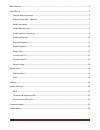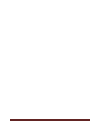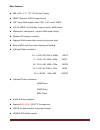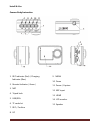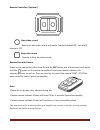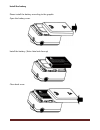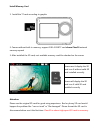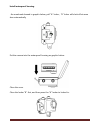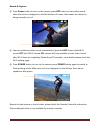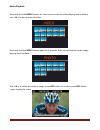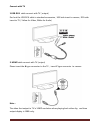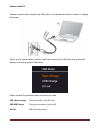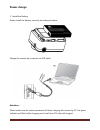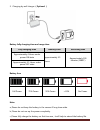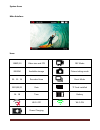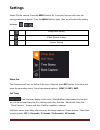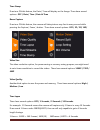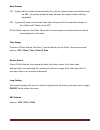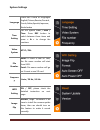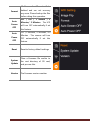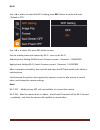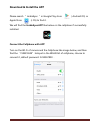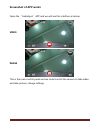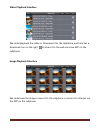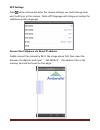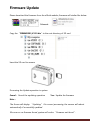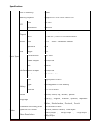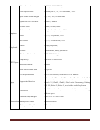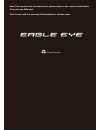Summary of HD-128
Page 1
~ 1 ~ user manual.
Page 2
~ 2 ~ main features ................................................................................................................................. 4 install & use ................................................................................................................................... 5 ...
Page 3
~ 3 ~.
Page 4
~ 4 ~ main features 480 x 240,1.5” tft lcd screen display 16mp panasonic cmos image sensor 170° super wide angle under 720p; 135° under 1080p full hd 1080p h.264 video compression to mp4 format waterproof, shockproof, support 50m depth diving wireless rf remote controller support multi-mode video re...
Page 5
~ 5 ~ install & use camera body instruction 1. Rec indicator (red) / charging indicator (blue) 2. Remote indicator ( green ) 3. Mic 4. Tripod hole 5. Usb/rca 6. Tf card slot 7. Rec / confirm 8. Up 9. Menu 10. Down 11. Power / capture 12. Mic input 13. Hdmi 14. Lcd monitor 15. Speaker.
Page 6
~ 6 ~ remote controller(optional) start video record remote to start video record only under camera powered on, not valid if camera is off. Stop video record remote to stop the video record. Remote pair with camera power on the camera first, then press & hold the rec button and at the same time pres...
Page 7
~ 7 ~ install the battery please install the battery according to the graphic: open the battery cover install the battery ( note: label side face up) close back cover.
Page 8
~ 8 ~ install memory card 1. Install the tf card according to graphic 2. Camera without built-in memory, support 1gb~32gb tf card above class10 external memory expand 3. After installed the sd card, rest available memory could be checked on the screen screen won't display the sd card icon if without...
Page 9
~ 9 ~ install waterproof housing as arrowhead showed in graphic below, pull "a" locker, "b" locker will slack off at same time automatically put the camera into the waterproof housing as graphic below: close the cover close the locker "b" first, and then press the "a" locker to locked-in..
Page 10
~ 10 ~ install the mounts + = please choose the suitable mount to finish the installation according to different use. Waterproof housing buttons instruction: note: waterproof housing max depth is 50 meters ( 167 feet) a pot of fog or water globule would glue to the inside cover, it is allowed and wo...
Page 11
~ 11 ~ record & capture ① press power button to turn on the camera, press rec button to start video record, when the red icon displayed on the left bottom of screen, that means the camera is doing normally record. ② camera could start video record immediately if press the rec button while wi-fi turn...
Page 12
~ 12 ~ media playback press and hold the menu button for 3 seconds to enter the video playing back interface, use button to select the files. Press and hold the menu button again for 3 seconds, then we could switch to the image playing back interface. Use to select the video or image, press rec butt...
Page 13
~ 13 ~ delete files press & hold the menu button to enter “playback mode”, select the files that want to delete, and then press the menu button, the delete option menu will appear as below. Use button to make the choice, press rec button to confirm. Confirm to delete drop current operation press rec...
Page 14
~ 14 ~ connect with tv 1.Usb-rca cable connect with tv ( output) find out the usb-rca cable in standard accessories, usb side insert to camera, rca side insert to tv ( yellow for video, white for audio) 2. Hdmi cable connect with tv (output) please insert the a type connector to the tv , insert c ty...
Page 15
~ 15 ~ connect with pc camera connect with computer by usb cable, could browse the files in camera or charge the power. Power on the camera after connect it with the computer by usb cable, the screen will display connecting graphic like below: please choose the suitable option according to need. Usb...
Page 16: Power Charge
~ 16 ~ power charge 1. Install the battery please install the battery correctly according to below: charge the camera by computer via usb cable attention: please make sure the camera powered off when charging the camera by pc, the green indicator will flash while charging, and it will turn off after...
Page 17
~ 17 ~ 2. Charging by wall charger (optional ) battery fully charging time and usage time fully charging time standby time recording time approximately 4 hours under power on state approximately 3.5 hours approximately 100 minutes (1080p ) approximately 3.5 hours under power off state battery icon f...
Page 18
~ 18 ~ system icons main interface icons 1080p/30 video size and fps rec mode 28000m available storage picture taking mode 00:33:24 recorded time burst mode 2010/09/21 date tf card installed 16:18 time battery wi-fi off wi-fi on power charging.
Page 19: Settings
~ 19 ~ settings power on the camera, press the menu button for 3 seconds, then we will enter the setting interface as below. Press the menu button again, then we will switch the setting between . Image take setting video record setting system setting photo size the characters will turn to yellow if ...
Page 20
~ 20 ~ time stamp if we turn on this feature, the date / time will display on the image. There have several options: off / date / time / date & time burse capture if we turn on this feature, the camera will take pictures very fast in every second while pressing the capture ( power ) button. There ha...
Page 21
~ 21 ~ dual streams off:system will not create thumbnail video file, only the original video read while browse via app, the picture would be delay because the original video need big bandwidth. On: system will create a thumbnail small video file special for the real-time display on the cellphone & t...
Page 22
~ 22 ~ system settings language there has 9 kinds of languages: english,chinese,russian,deutsch, french,italian,spanish,japanese, nederlandse time setting set the system year / date / time. Press rec button to switch between these items and press to change the numbers. Video system ntsc / pal file n...
Page 23
~ 23 ~ format all files on the sd card will be deleted and can not recovery any more. Please backup the files before doing this operation. Auto screen off off / 30s / 1 minute / 3 minutes/ 5 minutes the lcd will turn off automatically if set this feature. Auto power off off / 3 minutes / 5 minutes /...
Page 24
~ 24 ~ wi-fi use button to select the wi-fi setting, press rec button to confirm & enter. ( default is off). Use to select on, press rec button to save. Pair the mobile phone with camera by wi-fi,turn on the wi-fi. Android phone: setting-wlan-search camera-connect,password:1234567890 apple phone: se...
Page 25
~ 25 ~ download & install the app please search “ linkineyes “ in google play store ( android os) or apple store (i os) to find it. Wewill find the linkineyes app like below on the cellphone if successfully installed. Connect the cellphone with app turn on the wi-fi of camera and the cellphone like ...
Page 26: Screenshot Of App Works
~ 26 ~ screenshot of app works open the “linkineyes” app and we will see this interface as below: video image this is the main control panel and we could control the camera to take video and take picture, change settings..
Page 27
~ 27 ~ video playback interface we could playback the video or download it to the cellphone, and here has a download icon on the right. Or share it to the web via some app on the cellphone. Image playback interface we could view the image or save it to the cellphone, or share it to internet via the ...
Page 28
~ 28 ~ app settings press button and we will enter the camera settings, we could change here and it will sync to the camera. Note: app language will change according the cellphone system language. Connect the cellphone via direct ip address find& connect the camera by wi-fi like image above first, t...
Page 29: Firmware Update
~ 29 ~ firmware update please download the firmware from the official website, firmware will similar like below: released: copy the “firmhdex9_v2.10.Bin”to the root directory of sd card insert the sd card to camera processing the update operation in system cancel: cancel the updating operation yes:u...
Page 30
~ 30 ~ specifications basic spec built in memory 32mb memory expand support 4g-32g sdhc micro-sd lcd size 1.5 inch resolution 480x240 chipset dsp (ambarella)a7ls75 mcu (chipsip)ddr3 ct49248dd486c1 sensor size 1/2.3” 16mp panasonic sensor lens aperture f2.8 angle 170° construction 6g+1mg interface vi...
Page 31
~ 31 ~ video format mp4 (h.264 mpeg4) time lapse time frame per 1 / 5 / 10 seconds , off split video time length 5 / 10 / 20 /30 minutes optional rec content video / audio capture picture size 14mp/12mp/8mp picture mode single shot, burst , self-timer burst 3 / 5 / 10 pieces , off self-timer 3 / 5 /...
Page 32
~ 32 ~ note: this manual is not the final version, please subject to the camera actual feature if here has any difference. Note: camera will lost warranty if disassembled or fall into water. Please recycle..