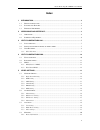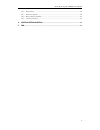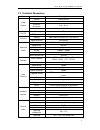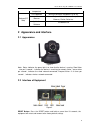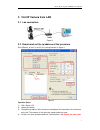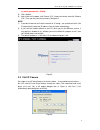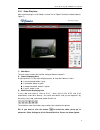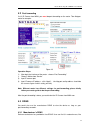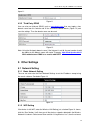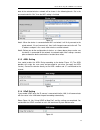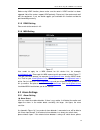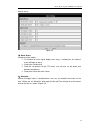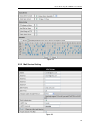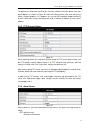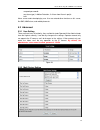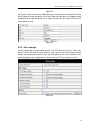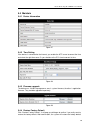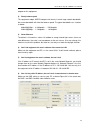- DL manuals
- Eagle Eye
- IP Camera
- I watch
- User Manual
Eagle Eye I watch User Manual
Summary of I watch
Page 1
Http://www.Tzone.Ae sole distributor: technology zone security system e e s s e e r r i i e e s s — — — — i i w w a a t t c c h h h h o o m m e e m m o o n n i i t t o o r r i i n n g g i i p p c c a a m m e e r r a a i i w w a a t t c c h h 2012-9 v6.18 u u s s e e r r m m a a n n u u a a l l.
Page 2: Index
Home monitoring ip camera user manual 2 index 1 introduction...................................................................................................................... 4 1.1 t he package includes ................................................................................................
Page 3
Home monitoring ip camera user manual 3 5.4.2 time setting .................................................................................................................. 20 5.4.3 firmware upgrade .......................................................................................................
Page 4
Home monitoring ip camera user manual 4 introduction the ip camera combines a high quality digital video camera with network connectivity and a powerful web server to bring clear video to your desktop from anywhere on your local network or over the internet. 1.1 the package includes ip camera * 1 ...
Page 5
Home monitoring ip camera user manual 5 1.3 technical parameters item sub item description image capture sensor cmos sensor total of pixel 300k minimum illumination ir on,0 lux lens f=3.6mm, f=2.0, fixed iris pan/tilt pan coverage 270° tilt coverage 120° assistant lighting 10pcs 850nm infrared leds,...
Page 6
Home monitoring ip camera user manual 6 temperature software(pc side) os supported microsoft windows 98/2000/xp/vista etc. Browser internet explorer6.0 and above or compatible browser, firefox, safari etc. Application software ipcmonitor.Exe 2 appearance and interface 2.1 appearance figure 1 note:st...
Page 7
Home monitoring ip camera user manual 7 3 visit ip camera from lan 3.1 lan connection figure 3 3.2 search and set the ip address of the ip camera run “bsearch_en.Exe” in the cd, the setting interface as figure 4. Figure 4 operation steps: 1) click “search (f3) 2) choose the device 3) change the ip a...
Page 8
Home monitoring ip camera user manual 8 is: admin, password is: 123456 ). 5) click “update” 6) after successfully update, click “search (f3)”, choose the device and click “browse (f4)”. Then you may view the ip camera, like figure 5. Note: 1) if you don’t know how to fill out the content of “ip conf...
Page 9
Home monitoring ip camera user manual 9 3.3.1 video play area after install the plug-ins, click “mode 1 to view” link in figure 5 to view the video (video as figure 7). Figure 7 1) main menu the main menu includes the function setting of different submenu 2) status displaying area in right up corner...
Page 10
Home monitoring ip camera user manual 10 figure 8 4) pt and video control in pan/tilt control area, user can control the position according to the arrow sign: up, down, left, right, middle, horizontal cruise, vertical cruise, and stop etc. Means open io output and close io output. User can also set ...
Page 11
Home monitoring ip camera user manual 11 4.2 port forwarding if visit ip camera from wan, you must do port forwarding on the router. Take netgear router for example. Figure 10 operation steps: 1) after login the interface of the router,choose “port forwarding” 2) choose “add custom service” 3) input...
Page 12: 5 Other Settings
Home monitoring ip camera user manual 12 figure 11. Figure 11 4.3.2 third party ddns user can also use third part ddns, such as www.Dyndns.Com user must apply a free domain name from this website and fill the info into the below blanks (figure 12) and save the settings. Then the domain name can be u...
Page 13
Home monitoring ip camera user manual 13 data of the selected wireless network will be shown in the following blanks. Put in the password and click “set”, then the wifi setting is finished. Figure 14 note1: when the device is connected both wifi and wired, it will firstly connect to the wired networ...
Page 14
Home monitoring ip camera user manual 14 before using upnp function, please make sure the router’s upnp function has been triggered. Not all the routers support upnp perfectly. Please test if the router works well with the equipment, if not, we would suggest you to disable this function and do the p...
Page 15
Home monitoring ip camera user manual 15 choose “close”. Figure 18 2) alarm action all kinds of alarm modes:- io interface for alarm signal output: when relay is switched on, the external alarm will begin to alarm. send alarm info by email. send the site pictures to the ftp server, user can al...
Page 16
Home monitoring ip camera user manual 16 figure 19 5.2.2 mail service setting figure 20
Page 17
Home monitoring ip camera user manual 17 the device will send alarm email to you. You only need to fill out the blanks with your email address as shown in figure 20. After the setting, please click save and test to check if it works properly. If it is properly set, user can tick to enable “report in...
Page 18
Home monitoring ip camera user manual 18 userpwd=password& rea=alarm type (1=motion detection, 2 =alarm from alarm in port)& io=0 alarm server needs developing by user. User can extend other functions on this server, like sms, mms alarm, and mobile phone etc. 5.3 advanced 5.3.1 user setting there ar...
Page 19
Home monitoring ip camera user manual 19 figure 24 as figure 24, user can maximum add 9 devices to view the device simultaneously. Click refresh button to check the device in the lan. When click the device, will popup setting dialogue box and input the device info, as figure 25 and click save. After...
Page 20
Home monitoring ip camera user manual 20 5.4 maintain 5.4.1 device information figure 27 5.4.2 time setting if the device is connected to the internet, you enable the ntp server to correct the time and select the right time zone. Or you should use the pc’s time to correct its time. Figure 28 5.4.3 f...
Page 21: Centralization Control
Home monitoring ip camera user manual 21 and reboot. 5.4.5 user browsing log after enter the log interface, you could view who and when the device is visited. Figure 30 6 centralization control figure 31 ipcmonitor is a free software offered by factory, several devices on lan and wan can be browsed ...
Page 22
Home monitoring ip camera user manual 22 adapter for this equipment. 2) slowly browse speed this equipment adopts mjepg compression format, it needs large network bandwidth, the narrow bandwidth will affect the browse speed. The typical bandwidth uses situation as below: 640x480@10fps : 4.0 megabits...