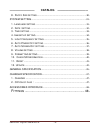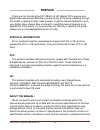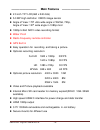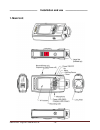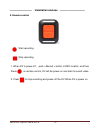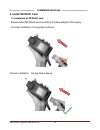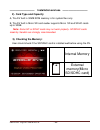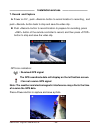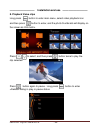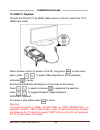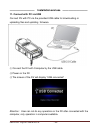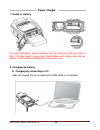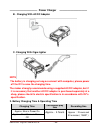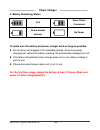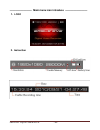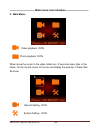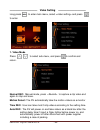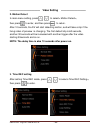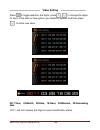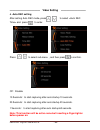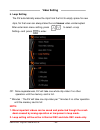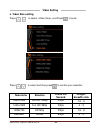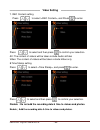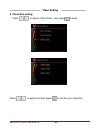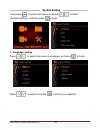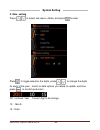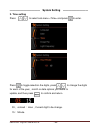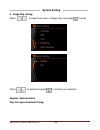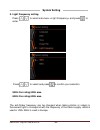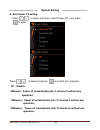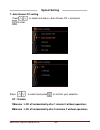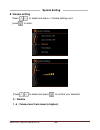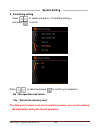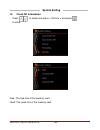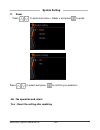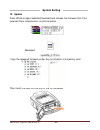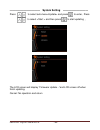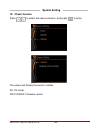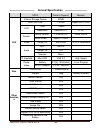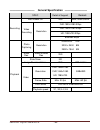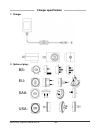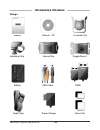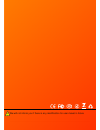- DL manuals
- Eagle Eye
- Camcorder
- Sport Ocean HD
- User Manual
Eagle Eye Sport Ocean HD User Manual
Summary of Sport Ocean HD
Page 1
Fhd oceans english user manual - 0 - full hd 1080p sport video camera user manual please read this user manual carefully and thoroughly before any attempt install and operate this product and retain it for your future reference.
Page 2
Fhd oceans english user manual - 1 - ————————— catalog ——————————— warning ........................................................................................................ - 4 - installation and use ............................................................................ - 6 - 1. M ain u...
Page 3
Fhd oceans english user manual - 2 - ————————— catalog ——————————— 8. P hoto s ize setting .............................................................................. - 30 - system setting ....................................................................................... - 31 - 1. L anguage ...
Page 4
Fhd oceans english user manual - 3 - ————————— preface —————————— thank you for choosing the dv 1080p full hd helmet dv to pursue your digital video adventures. Whether you are racing at the track, pedaling through the woods or gliding through fresh powder, to get the utmost satisfaction from your d...
Page 5: —————————
Fhd oceans english user manual - 4 - ————————— warning —————————— do not store the dv in any place with following conditions: - high temperature (45℃or higher) - exposure to the direct sunlight or a heating device - inside the car with closed windows (especially, in the summer) - humid place such as...
Page 6: —————————
Fhd oceans english user manual - 5 - ————————— main feature s —————————— 2.0 inch tft lcd(960 x 240 dots) 5.0 mp high definition cmos image sensor angle of view: 170º ultra wide angle in wvga, 720p, angle of view: 127º wide angle in 1080p mod 1080p h.264 .Mov video recording format water p...
Page 7: Installation And Use
Fhd oceans english user manual - 6 - —————————— installation and use ———————— 1. Main unit.
Page 8: ————————
Fhd oceans english user manual - 7 - ———————— installation and use ————————— 2. Remote control start recording stop recording 1. When dv is power off , push button to rec location, and then press on remote control, dv will be power on and start to record video. 2. Press to stop recording and power o...
Page 9: —————————
Fhd oceans english user manual - 8 - ————————— installation and use ————————— 3. Install battery please install battery according to below diagram thoroughly. Incorrect installation: the tag face is above. Correct installation: the tag face is below. Push locking tab as shown. Close and latch batter...
Page 10: —————————
Fhd oceans english user manual - 9 - ————————— installation and use ————————— 4. Install sd/sdhc card 1). Installation of sd/sdhc card please install sd/sdhc card according to below diagram thoroughly. Incorrect installation: the tag face is above correct installation :the tag face is below.
Page 11: —————————
Fhd oceans english user manual - 10 - ————————— installation and use ————————— 2). Card type and capacity a, the dv built in 32mb rom memory is for system files only. B, the dv built in micro sd card reader supports micro sd and sdhc cards up to 32gb. Note: some sd or sdhc cards may not work properl...
Page 12: —————————
Fhd oceans english user manual - 11 - ————————— installation and use ————————— 5. Install bracket fixing the common gear wheel to the dv house mounting the gear wheel with handlebar grip 、helmet grip or goggle mount some illustration for using.
Page 13: —————————
Fhd oceans english user manual - 12 - ————————— installation and use ————————— 6. Adjust lens azimuth rotate the lens -90 ~ +90 degree by different mounting desired. Rotate the lens 90 degree anticlockwise notice: the rotated range is from -90 to +90 , rotate fiercely or overly may cause structure d...
Page 14: —————————
Fhd oceans english user manual - 13 - ————————— installation and use ————————— 7. Record and capture a. Power on dv ,push button to record location to recording,and push button back to stop and save the video clip. B. Push button to record location to prepare for recording, press button of the remot...
Page 15: —————————
Fhd oceans english user manual - 14 - ————————— installation and use ————————— 8. Playback video clips long press button to enter main menu, select video playback icon and then press button to enter, and the photo thumbnails will display on the screen as 2x3 matrix. Press to select, and then press b...
Page 16: —————————
Fhd oceans english user manual - 15 - ————————— installation and use ————————— 9. Playback photos long press button to enter main menu, select photo playback icon and then press button to enter, and the photo thumbnails will display on the screen as 2x3 matrix. Press button to select, and then press...
Page 17: —————————
Fhd oceans english user manual - 16 - ————————— installation and use ————————— 10. Hdmi tv playback. Connect the dv with tv by hdmi cable, power on the dv, switch the tv to hdmi input mode. Press button to power on the dv, long press to enter main menu, press to select video playback or photo playba...
Page 18: —————————
Fhd oceans english user manual - 17 - ————————— installation and use ————————— 11. Connect with pc via usb connect dv with pc via the provided usb cable for downloading or uploading files and updating firmware ① connect the dv with computer by the usb cable ② power on the dv ③ the screen of the dv w...
Page 19: Power Charger
Fhd oceans english user manual - 18 - —————————— power charger —————————— 1. Install of battery to install the battery, open the battery door by sliding the latch up (latch is tight. You may need to use a coin). Insert battery and rotate locking tab as shown. Close and latch battery door fully befor...
Page 20: Power Charger
Fhd oceans english user manual - 19 - —————————— power charger —————————— b. Charging with ac/dc adaptor c. Charging with cigar-lighter note: the battery is charging so long as connect with computer, please power off the dv to save the charging time. The maker strongly recommends using a supplied ac...
Page 21: —————————
Fhd oceans english user manual - 20 - ————————— power charger —————————— 4. Battery remaining status full some power consumed power almost drained no power to make sure the battery and power charger work as long as possible. do not leave unit plugged in for extended periods. Excessive power chargi...
Page 22: ————————
Fhd oceans english user manual - 21 - ———————— main menu icon introduce ———————— 1. Logo 2. Instruction.
Page 23: —————————
Fhd oceans english user manual - 22 - ————————— main menu icon introduce ———————— 3. Main menu: video playback icon photo playback icon when move the cursor to the video folder icon, if here has video clips in the folder, on the top left corner of the icon will display the quantity of these files. A...
Page 24: Video Setting
Fhd oceans english user manual - 23 - —————————— video setting —————————— long press to enter main menu, select and press to enter. 1. Video mode press to select sub-menu, and press to confirm and return. Normal rec: manual mode, press to capture a clip video and again to stop and save. Motion detec...
Page 25: Video Setting
Fhd oceans english user manual - 24 - ——————————— video setting ————————— 2. Motion detect in main menu setting, press to select, then press to enter, and then press to return. After 10 seconds, the dv will start detecting motion, and will take a clip if the living video of preview is changing. The ...
Page 26: Video Setting
Fhd oceans english user manual - 25 - ——————————— video setting ————————— press to toggle selection the digits, press to change the digits for each of the data or time options you desire to update, and then press to add a new case. 2011:year, 03:month, 28:date, 18:hour, 08:minutes, 25:reconding time...
Page 27: Video Setting
Fhd oceans english user manual - 26 - ——————————— video setting ————————— 4. Auto rec setting after setting auto rec mode, press to select time> and press to enter. Press to select sub-menu ,and then press to confirm. Off :disable 10 seconds :to start capturing after auto startup 10 seconds. 20 seco...
Page 28: Video Setting
Fhd oceans english user manual - 27 - ——————————— video setting ————————— 5. Loop setting the dv automatically erase the clips from the first to empty space for new clips, so that user can always take the continuous video uninterrupted. After enter main menu setting, press to select setting> and pre...
Page 29: Video Setting
Fhd oceans english user manual - 28 - ——————————— video setting ————————— 6. Video size setting press to select , and press to enter. Press to select and then press to confirm your selection . Sub-menu solution frame per second length- breadth ratio 1920x1080 full hd 1080p 30fps 16 :9 1440x1080 full...
Page 30: Video Setting
Fhd oceans english user manual - 29 - ——————————— video setting ————————— 7. Rec content setting press to select , and press to enter. Press to select and then press to confirm your selection. Av: the content of videos will be taken include audio &video video: the content of videos will be taken inc...
Page 31: Video Setting
Fhd oceans english user manual - 30 - ——————————— video setting ————————— 8. Photo size setting press to select , and press to enter. Press to select and then press to confirm your selection..
Page 32: System Setting
Fhd oceans english user manual - 31 - ——————————— system setting ————————— lone press to enter main menu and press to select , and then press to enter. 1. Language setting press to select sub-menu and press to enter. Press to select and press to confirm your selection..
Page 33: System Setting
Fhd oceans english user manual - 32 - ——————————— system setting ————————— 2. Date setting press to select sub-menu and press to enter. Press to toggle selection the digits, press to change the digits for each of the year 、month or data options you desire to update, and then press to confirm and ret...
Page 34: System Setting
Fhd oceans english user manual - 33 - ——————————— system setting ————————— 3. Time setting press to select sub-menu and press to enter. Press to toggle selection the digits, press to change the digits for each of the year 、month or data options you desire to update, and then press to confirm and ret...
Page 35: System Setting
Fhd oceans english user manual - 34 - ——————————— system setting ————————— 4. Image flip setting press to select sub-menu and press to enter. Press to select and press to confirm your selection. Regular: normal status flip: for special azimuth fixing..
Page 36: System Setting
Fhd oceans english user manual - 35 - ——————————— system setting ————————— 5. Light frequency setting press to select sub-menu and press to enter. Press to select and press to confirm your selection. 50hz: for rating 50hz area 60hz: for rating 60hz area the anti-flicker frequency can be changed when...
Page 37: System Setting
Fhd oceans english user manual - 36 - —————————— system setting ————————— 6. Auto power off setting press to select sub-menu and press to enter. Press to select and press to confirm your selection. Off :disable 5minutes :power off automatically after 5 minutes if without any operation; 10minutes :po...
Page 38: System Setting
Fhd oceans english user manual - 37 - —————————— system setting ————————— 7. Auto screen off setting press to select sub-menu and press to enter. Press to select and press to confirm your selection. Off :disable 1minutes :lcd off automatically after 1 minute if without operation; 5minutes :lcd off a...
Page 39: System Setting
Fhd oceans english user manual - 38 - ——————————— system setting ————————— 8. Volume setting press to select sub-menu > and press to enter. Press to select and press to confirm your selection. 0 :disable 1~6 :volume level from lower to highest;.
Page 40: System Setting
Fhd oceans english user manual - 39 - ——————————— system setting ————————— 9. Formatting setting press to select sub-menu > and press to enter. Press to select and press to confirm your selection. No :no operation and return yes :format the memory card the data won’t restore once you format the memo...
Page 41: System Setting
Fhd oceans english user manual - 40 - ——————————— system setting ————————— 10. Check sd information press to select sub-menu > and press to enter. Free: the free size of the memory card used: the used size of the memory card.
Page 42: System Setting
Fhd oceans english user manual - 41 - ——————————— system setting ————————— 11. Reset press to select sub-menu > and press to enter. Press to select and press to confirm your selection. No :no operation and return yes :reset the setting after updating.
Page 43: System Setting
Fhd oceans english user manual - 42 - ——————————— system setting ————————— 12. Update from official or agent website download and r elease the firmware first if the received file is compression, as picture below. Released: copy the released firmware under the root director of a memory card, then ins...
Page 44: System Setting
Fhd oceans english user manual - 43 - ——————————— system setting ————————— press to select sub-menu and press to enter, press to select and then press to start updating , the lcd screen will display “firmware update...”and lcd screen off when finish updating. Cancel: no operation and return.
Page 45: System Setting
Fhd oceans english user manual - 44 - ——————————— system setting ————————— 13. Check version press to select sub-menu and press to enter, the screen will display the version number. Dv: dv mode v2011022502: firmware version.
Page 46: —————————
Fhd oceans english user manual - 45 - ————————— general specification ———————— spec detail & support remark h/w internal storage device 32mb micro sd card 1-32gb support sdhc 32gb lcd size 1.5inch resolution 480x240,tft ltps sensor optical format 1/2.5inch(4:3) 12bits cmos active pixels 2592h x 1944...
Page 47: —————————
Fhd oceans english user manual - 46 - ————————— general specification ———————— spec detail & support remark recording auto power off yes 5min,10min,20min video recording resolution fhd:1920x1080 30fps fhd:1440x1080 30fps hd: 1280x720 30fps 848x480 60fps photo capturing resolution 4000x3000 12m 3200 ...
Page 48: —————————
Fhd oceans english user manual - 47 - ————————— charger specification ———————— 1. Charger 2. Option of plug : bs: eu: saa: usa:.
Page 49
Fhd oceans english user manual - 48 - ———————— accessories introduce ———————— fittings manual manual cd universal clip handlebar grip helmet grip goggle mount battery usb cable hdmi head strap power charger velcro set.
Page 50
Fhd oceans english user manual - 49 - we will not inform you if there is any modification for user maual in future.