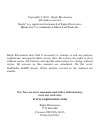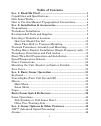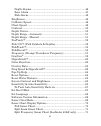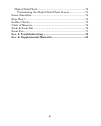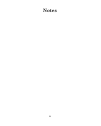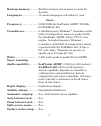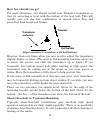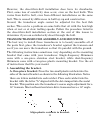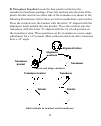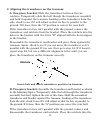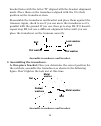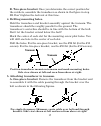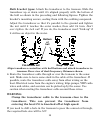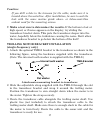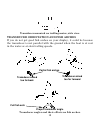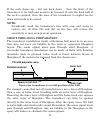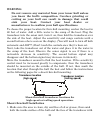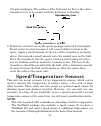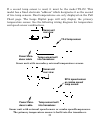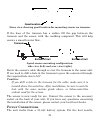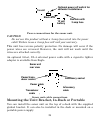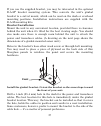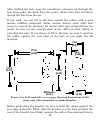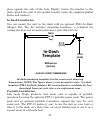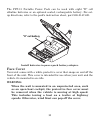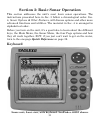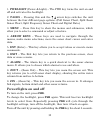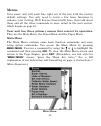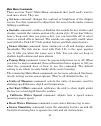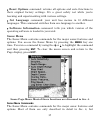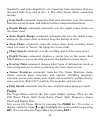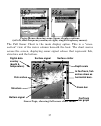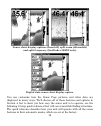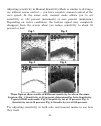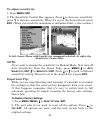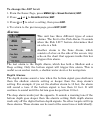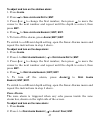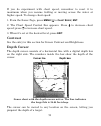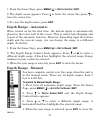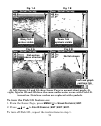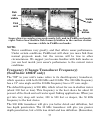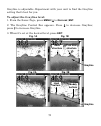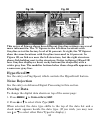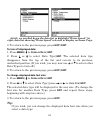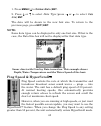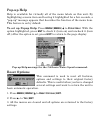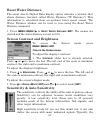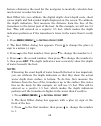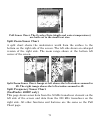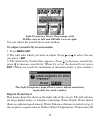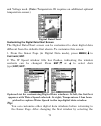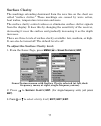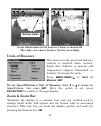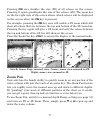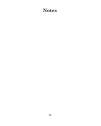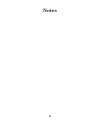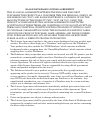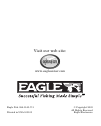- DL manuals
- Eagle
- Fish Finder
- FishElite 480
- Installation And Operation Instructions Manual
Eagle FishElite 480 Installation And Operation Instructions Manual
Summary of FishElite 480
Page 1
Pub. 988-0143-711 www.Eaglesonar.Com fishmark 480 and seafinder 480df fish-finding & depth sounding sonars installation and operation instructions.
Page 2
Copyright © 2003 - eagle electronics all rights reserved. Eagle ® is a registered trademark of eagle electronics marine-tex is a trademark of illinois tool works inc. Eagle electronics may find it necessary to change or end our policies, regulations, and special offers at any time. We reserve the ...
Page 3
I table of contents sec. 1: read me first! ............................................................... 1 capabilities and specifications .................................................... 2 how sonar works ......................................................................... 4 how to use t...
Page 4
Ii depth alarms .......................................................................... 46 zone alarm .............................................................................. 47 fish alarm............................................................................... 48 brightness ............
Page 5
Iii digital data/chart .................................................................. 72 customizing the digital data/chart screen...................... 73 sonar simulator.......................................................................... 74 stop chart .......................................
Page 6
Iv notes.
Page 7
1 section 1: read me first! How this manual can get you out on the water, fast! Welcome to the exciting world of digital sonar! We know you're anxious to begin finding fish, but we have a favor to ask. Before you grab your unit and begin installing it, please give us a moment or two to explain how o...
Page 8
2 after you've gained some experience with your sonar, you'll want to check out section 4, which discusses more advanced sonar options and other features. When you come to a sonar menu command on the unit's screen, you can look it up in the manual by skimming over the table of contents, just flippin...
Page 9
3 back-up memory: .......... Built-in memory stores sonar records for decades. Languages:...................... 10; menu languages selectable by user. Sonar frequency:...................... 50/200 khz for seafinder 480df; 200 khz for fishmark 480. Transducers: .................. A dual-frequency ski...
Page 10
4 speed/distance log: ....... Optional (requires optional speed sensor). Notice! The storage temperature range for your unit is from -4 degrees to +167 degrees fahrenheit (-20 degrees to +75 degrees celsius). Extended storage in temperatures higher or lower than specified will damage the liquid crys...
Page 11: Ent
5 menu command to use by finding the boldface command text. The following paragraphs explain how to interpret the text formatting for those commands and other instructions: arrow keys the arrow keys control a horizontal line depth cursor on the sonar screen. The arrow keys also help you move around ...
Page 12
6 translated into complete english, step 1 above would mean: "start on the sonar page. Press the menu key then repeatedly press (or press and hold) the down arrow key to scroll down the menu and select (highlight) the sonar features menu command. Then press the enter key." step 2 would mean: "press ...
Page 13
7 section 2: installation & accessories preparations you can install the sonar system in some other order if you prefer, but we recommend this installation sequence: caution: you should read over this entire installation section before drilling any holes in your vessel! 1. Determine the approximate ...
Page 14
8 these are all "kick-up" mounting brackets. They help prevent damage if the transducer strikes an object while the boat is moving. If the transducer does "kick-up," the bracket can easily be pushed back into place without tools. Read these instructions carefully before attempting the installation. ...
Page 15: Caution: Clamp The
9 then the chosen location must be in the water at all times. If the transducer is not placed in a smooth flow of water, interference caused by bubbles and turbulence will show on the sonar's display in the form of random lines or dots whenever the boat is moving. Note: some aluminum boats with stra...
Page 16: Transom
10 how low should you go? For most situations, you should install your skimmer transducer so that its centerline is level with the bottom of the boat hull. This will usually give you the best combination of smooth water flow and protection from bangs and bumps. Align transducer centerline with hull ...
Page 17: Dot
11 however, the shoot-thru-hull installation does have its drawbacks. First, some loss of sensitivity does occur, even on the best hulls. This varies from hull to hull, even from different installations on the same hull. This is caused by differences in hull lay-up and construction. Second, the tran...
Page 18: Alignment Letters
12 b. Two-piece bracket: locate the four plastic ratchets in the transducer's hardware package. Press two ratchets into the sides of the plastic bracket and two on either side of the transducer as shown in the following illustrations. Notice there are letters molded into each ratchet. Place the ratc...
Page 19: Ratchets
13 2. Aligning the transducer on the transom. A. One-piece bracket: slide the transducer between the two ratchets. Temporarily slide the bolt though the transducer assembly and hold it against the transom. Looking at the transducer from the side, check to see if it will adjust so that its face is pa...
Page 20: Nut
14 bracket holes with the letter "b" aligned with the bracket alignment mark. Place them on the transducer aligned with the 12 o'clock position on the transducer stem. Reassemble the transducer and bracket and place them against the transom. Again, check to see if you can move the transducer so it's...
Page 21: Transom
15 b. Two-piece bracket: once you determine the correct position for the ratchets, assemble the transducer as shown in the figure in step 2b. Don't tighten the lock nut at this time. 4. Drilling mounting holes. Hold the transducer and bracket assembly against the transom. The transducer should be ro...
Page 22: Flat-Bottom Hull
16 both bracket types: attach the transducer to the transom. Slide the transducer up or down until it's aligned properly with the bottom of the hull as shown in the preceding and following figures. Tighten the bracket's mounting screws, sealing them with the caulking compound. Adjust the transducer ...
Page 23: Tmb-S Bracket
17 caution: if you drill a hole in the transom for the cable, make sure it is located above the waterline. After installation, be sure to seal the hole with the same marine grade above- or below-waterline sealant used for the mounting screws. 7. Make a test run to determine the results. If the botto...
Page 24: Transducer Aimed
18 transducer mounted on trolling motor, side view. Transducer orientation and fish arches if you do not get good fish arches on your display, it could be because the transducer is not parallel with the ground when the boat is at rest in the water or at slow trolling speeds. Transducer angles and th...
Page 25: Fill With Polyester Resin
19 if the arch slopes up – but not back down – then the front of the transducer is too high and needs to be lowered. If only the back half of the arch is printed, then the nose of the transducer is angled too far down and needs to be raised. Note: periodically wash the transducer's face with soap an...
Page 26: Transducer Location
20 warning: do not remove any material from your inner hull unless you know the hull's composition. Careless grinding or cutting on your hull can result in damage that could sink your boat. Contact your boat dealer or manufacturer to confirm your hull specifications. To choose the proper location fo...
Page 27: Spread Epoxy Here
21 100 grit sandpaper. The surface of the hull must be flat so the entire transducer face is in contact with the hull prior to bonding. Epoxy transducer to hull. 2. Follow the instructions on the epoxy package and mix it thoroughly. Do not mix it too fast, because it will cause bubbles to form in th...
Page 28: Power/trans-
22 if a second temp sensor is used, it must be the model ts-2u. This model has a fixed electronic "address" which designates it as the second of two temp sensors. Dual temperatures are only displayed on the full chart page. The large digital page will only display the primary temperature sensor. See...
Page 29
23 optional speed sensor installation all the units in this series can display speed and distance traveled, but only the seafinder 480df comes packed with a speed sensor. If you wish to purchase an optional additional sensor for your unit, refer to the accessory ordering information inside the back ...
Page 30: Good Location
24 stern view showing good location for mounting sensor on transom. If the base of the transom has a radius, fill the gap between the transom and the sensor with the caulking compound. This will help ensure a smooth water flow. Speed sensor mounting configuration: side view (left) and rear view (rig...
Page 31
25 attach the power cable directly to the battery. You can attach the power cable to an accessory or power buss, however you may have problems with electrical interference. Therefore, it's safer to go ahead and attach the power cable directly to the battery. Caution: when using the unit in a saltwat...
Page 32: Sonar Unit
26 power connections for the sonar unit. Caution: do not use this product without a 3-amp fuse wired into the power cable! Failure to use a 3-amp fuse will void your warranty. This unit has reverse polarity protection. No damage will occur if the power wires are reversed. However, the unit will not ...
Page 33: Front
27 if you use the supplied bracket, you may be interested in the optional r-a-m bracket mounting system. This converts the unit's gimbal bracket to a swivel mount, which can be used on the dash or overhead mounting positions. Installation instructions are supplied with the r-a-m mounting kits. Brack...
Page 34: Millimeter
28 after drilling the hole, pass the transducer connector up through the hole from under the dash. Pass the power cable's bare-wire end down though the hole from the top. If you wish, you can fill in the hole around the cables with a good marine caulking compound. (some marine dealers stock cable ho...
Page 35: 113.5
29 place against the side of the hole. Finally, fasten the bracket to the dash. Attach the unit to the gimbal bracket using the supplied gimbal knobs and washers. In-dash installation you can mount the unit in the dash with an optional fm-5 in-dash adapter kit. The kit includes mounting hardware, a ...
Page 36: "d" Cell Battery
30 the ppp-13 portable power pack can be used with eight "d" cell alkaline batteries or an optional sealed, rechargeable battery. For set- up directions, refer to the pack's instruction sheet, part 988-0147-601. Install batteries in power pack battery adapter. Face cover your unit comes with a white...
Page 37
31 section 3: basic sonar operation this section addresses the unit's most basic sonar operations. The instructions presented here in sec. 3 follow a chronological order. Sec. 4, sonar options & other features, will discuss options and other more advanced functions and utilities. The material in sec...
Page 38: Pwr
32 1. Pwr/light (power & light) – the pwr key turns the unit on and off and activates the backlight. 2. Pages – pressing this and the ↑ ↓ arrow keys switches the unit between the four different page options. (full sonar chart, split zoom sonar chart, split frequency sonar chart and digital data.) 3....
Page 39: Menu
33 menus your sonar unit will work fine right out of the box with the factory default settings. You only need to learn a few basic functions to enhance your viewing. We'll discuss them briefly here, then talk about them and all the other commands in more detail in the next section, which begins on p...
Page 40: Main Menu Commands
34 main menu commands there are four "basic" main menu commands that you'll really want to read more about. They are: • screen command: changes the contrast or brightness of the display screen. Use this command to adjust how the screen looks under various lighting conditions. • sounds command: enabl...
Page 41: Menu
35 • reset options command: returns all options and auto functions to their original factory settings. It's a great safety net while you're learning and experimenting with various settings. • set language command: your unit has menus in 10 different languages. This command switches from one language...
Page 42: Pages
36 sensitivity and auto sensitivity are important basic functions that are discussed both here and in sec. 4. The other sonar menu commands include: • grayline command: separates fish and structure near the bottom from the actual bottom, and defines bottom composition/hardness. • depth range command...
Page 43: Surface Clutter
37 pages menu showing some sonar display options (at left, dual-frequency menu; at right, single-frequency menu). The full sonar chart is the main display option. This is a "cross- section" view of the water column beneath the boat. The chart moves across the screen, displaying sonar signal echoes t...
Page 44
38 sonar chart display options (from left) split zoom (all models) and split frequency (seafinder 320df only). Digital data sonar chart display option. You can customize how the sonar page pictures and other data are displayed in many ways. We'll discuss all of those features and options in section ...
Page 45: Pwr
39 basic sonar quick reference 1. Mount the transducer and unit. Connect the unit to electric power and the transducer. 2. Launch your boat. 3. To turn on the unit, press and release pwr key. 4. Head for your fishing grounds. Your unit automatically displays digital depth and surface water temperatu...
Page 46: Pwr
40 9. If you are drifting at a very low speed or anchored, you are not moving fast enough for a fish to return the tell-tale fish arch signal. As you drift over a fish, or as a fish swims through the transducer's signal cone, the fish echo will appear as a straight line suspended between the surface...
Page 47: Fig. 3
41 adjusting sensitivity in manual sensitivity mode is similar to driving a car without cruise control — you have complete manual control of the car's speed. In the sonar unit, manual mode allows you to set sensitivity at 100 percent (maximum) or zero percent (minimum.) depending on water conditions...
Page 49: Www.Eaglesonar.Com
43 fish symbols vs. Full sonar chart you may have noticed in the quick reference that we used fish arches in full sonar chart mode for our example, and not the popular fish i.D. Fish symbol feature. Here's why. Fish i.D. Is an easier way for a sonar novice to recognize a fishy signal return when he ...
Page 50
44 "printer friendly" version of the tutorial available on our web site…it makes a great supplement to this operation manual! For the ultimate training aid, be sure to download the free emulator software for your unit. Aside from being just plain fun, this program can help you learn both basic and a...
Page 51
45 section 4: sonar options & other features material in this section is arranged in alphabetical order. Asp (advanced signal processing) the asp feature is a noise rejection system built into the sonar unit that constantly evaluates the effects of boat speed, water conditions and interference. ...
Page 54: Exit
48 adjust zone alarm selection box, with upper selected. 3. To set the upper boundary for the zone alarm, use ← or→ to select u pper , then press ↑ or ↓ to move the top of the bar to the desired depth. 4. To set the lower boundary for the zone alarm, use ← or→ to select l ower , then press ↑ or ↓ to...
Page 55: Menu
49 calibrate speed the speed sensor can be calibrated to compensate for inaccuracies. Before you change the setting, first calculate the percentage that the speed is off. You will enter this percentage in a moment. For example, if you figure the sensor is reading 10 percent faster than actual speed,...
Page 59
53 there are several fish symbol sizes. These are used to designate the relative size between targets. In other words, fish i.D. Displays a small fish symbol when it thinks a target is a small fish, a medium fish symbol on a larger target and so on. The sonar's microcomputer is sophisticated, but it...
Page 61: Menu
55 fishtrack the fishtrack feature shows the depth of a fish symbol when it appears on the display. This lets you accurately gauge the depth of targets. This feature is available only when the fish i.D. Feature is on. The default setting for fishtrack is off. To turn on fishtrack: (note: these instr...
Page 62: Menu
56 the normal mode of operation (with fishreveal turned off) shows the weakest echoes as black and the strongest echoes in light gray. Since all weak echoes are black, fish arches show boldly against the white background. The drawback is that all weak echoes – such as thermoclines – are also emphasi...
Page 63: Visible
57 sonar chart in regular grayscale mode, left, and in fishreveal mode, right. Notice how shallow fish formerly hidden in the surface clutter become visible in fishreveal mode. Note: water conditions vary greatly, and that affects sonar performance. Under certain conditions, fishreveal will show you...
Page 64: Menu
58 all sonar units typically read deeper in fresh water than in salt water.) there is a common exception to these rules of thumb. Some fishermen on freshwater lakes (or the ocean) using downriggers like to see them on the sonar. In many of those cases, you'll see a 50 khz transducer frequency in use...
Page 66: Menu
60 this series of figures shows how different grayline settings can reveal more information. The "a" figures to the left show locations with grayline set at the factory level of 64 percent. At right, the "b" figures show the same locations with grayline increased to 84 percent. In figure 1b, no fish...
Page 69: Menu
63 these faster ping rates allow you to maintain a high-detail picture on the screen, and the screen refresh rate and chart scroll speed can keep pace with the boat as it moves quickly over the bottom terrain. When using hyperscroll, you may also need to manually decrease the sensitivity for optimum...
Page 71: Menu
65 reset water distance the sonar chart's digital data display option includes a window that shows distance traveled, called water distance ("w distance"). This information is calculated from an optional water speed sensor. The water distance window can be reset to zero using the reset water distanc...
Page 72: Menu
66 best sensitivity level shows a good solid bottom signal with grayline and some surface clutter. Automatic sensitivity the default sensitivity mode is automatic. The unit bases the sensitivity level on water depth and conditions. When the unit is in the automatic mode, sensitivity is automatically...
Page 74: Menu
68 feature eliminates the need for the navigator to mentally calculate how much water is under his keel. Keel offset lets you calibrate the digital depth: chart depth scale, chart cursor depth and fish symbol depth displayed on the screen. To calibrate the depth indicators, first measure the distanc...
Page 75: Exit
69 4. Press → to the second number, them press ↑ to change the number to 5, then press exit . The depth indicators now accurately show the water depth from surface to bottom. Set language this unit's menus are available in 10 languages: english, french, german, spanish, italian, danish, swedish, rus...
Page 77
71 full sonar chart. The overlay data (depth and water temperature) are both set to the small text size. Split zoom sonar chart a split chart shows the underwater world from the surface to the bottom on the right side of the screen. The left side shows an enlarged version of the right side. The zoom...
Page 79: Menu
73 and voltage used. (note: temperature #2 requires an additional optional temperature sensor.) digital data/chart customizing the digital data/chart screen the digital data/chart screen can be customized to show digital data different from the defaults first shown. To customize this screen: 1. From...
Page 81: Menu
75 surface clarity the markings extending downward from the zero line on the chart are called "surface clutter." these markings are caused by wave action, boat wakes, temperature inversion and more. The surface clarity control reduces or eliminates surface clutter signals from the display. It does t...
Page 82: Menu
76 in the illustration at left, surface clarity is turned off. The right view shows surface clarity set at high. Units of measure this menu sets the speed and distance (statute or nautical miles, meters), depth (feet, fathoms, or meters) and temperature (degrees fahrenheit or celsius). To change the...
Page 83: Zin
77 pressing zin once doubles the size (2x) of all echoes on the screen. Pressing it again quadruples the size of the echoes (4x). The zoom bar on the far right side of the screen shows which echoes will be displayed on the screen when the zin key is pressed. For example, pressing the zin key once wi...
Page 84
78 notes.
Page 85
79 section 5: troubleshooting if your unit is not working, or if you need technical help, please use the following troubleshooting section before contacting the factory customer service department. It may save you the trouble of returning your unit for repair. For contact information, refer to the l...
Page 86
80 weak bottom echo, digital readings erratic, or no fish signals: 1. Make certain the transducer is pointing straight down. Clean the face of the transducer. Oil, dirt and fuel can cause a film to form on the transducer, reducing its effectiveness. If the transducer is mounted inside the hull, be s...
Page 87
81 spark plugs or routing the sonar unit's power and transducer cables away from other electrical wiring on the boat. No fish arches when the fish i.D. Feature is off: 1. Make certain the transducer is pointing straight down. This is the most common problem if a partial arch is displayed. 2. The sen...
Page 88
82 no noise is present, turn the pump off, then turn on the vhf radio and transmit. Keep doing this until all electrical equipment has been turned on, their effect on the sonar display noted, then turned off. If you find noise interference from an electrical instrument, trolling motor, pump, or radi...
Page 89
83 section 6: supplemental material fcc compliance this device complies with part 15 of the u.S. Federal communications commission (fcc) rules. Operation is subject to the following two conditions: (1) this device may not cause harmful interference, and (2) this device must accept any interference r...
Page 90
84 notes.
Page 91
85 eagle databases license agreement this is a legal agreement between the end-user who first purchases this product as a consumer item for personal, family, or household use ("you") and eagle electronics, a division of lei, the manufacturer of this product ("we", "our", or "us"). Using the product ...
Page 92
86 databases limited warranty "we", "our", or "us" refers to eagle electronics, a division of lei, the manufacturer of this product. "you" or "your" refers to the first person who purchases the product as a consumer item for personal, family, or household use. The databases limited warranty applies ...
Page 93
87 eagle electronics full one-year warranty "we," "our," or "us" refers to eagle electronics, a division of lei, the manufacturer of this product. "you" or "your" refers to the first person who purchases this product as a consumer item for personal, family, or household use. We warrant this product ...
Page 94
88 how to obtain service… …in the usa: we back your investment in quality products with quick, expert service and genuine eagle replacement parts. If you're in the united states and you have technical, return or repair questions, please contact the factory customer service department. Before any pro...
Page 95
Accessory ordering information for all countries to order eagle accessories such as power cables or transducers, please contact: 1) your local marine dealer or consumer electronics store. Most quality dealers that handle marine electronic equipment or other consumer electronics should be able to ass...
Page 96
Visit our web site: www.Eaglesonar.Com eagle pub. 988-0143-711 © copyright 2003 all rights reserved printed in usa 103103 eagle electronics.