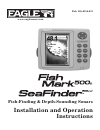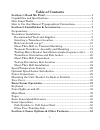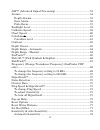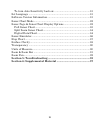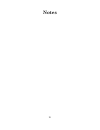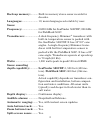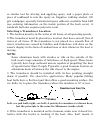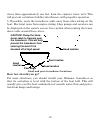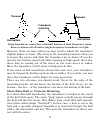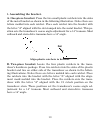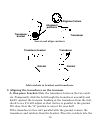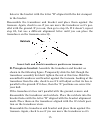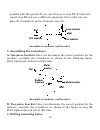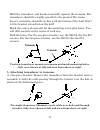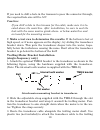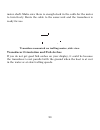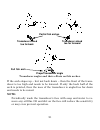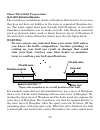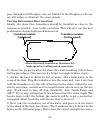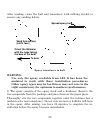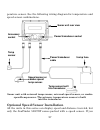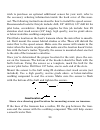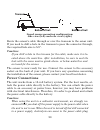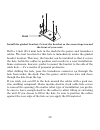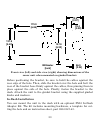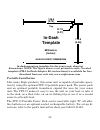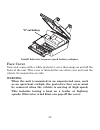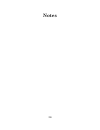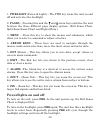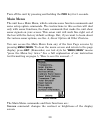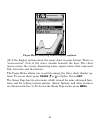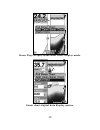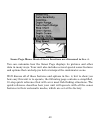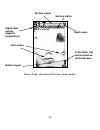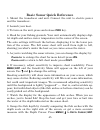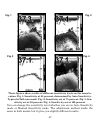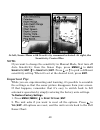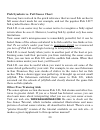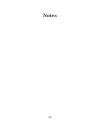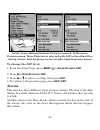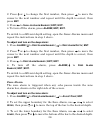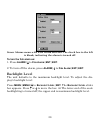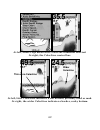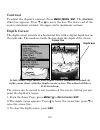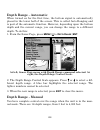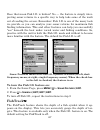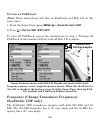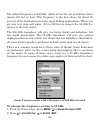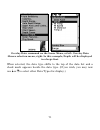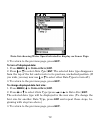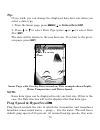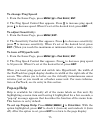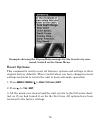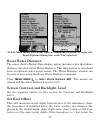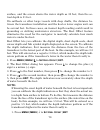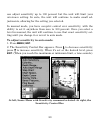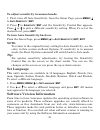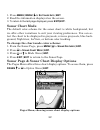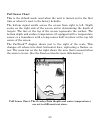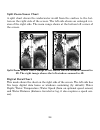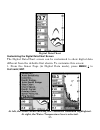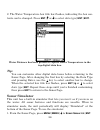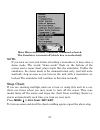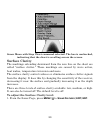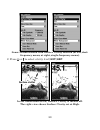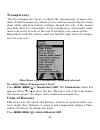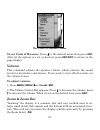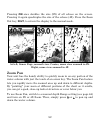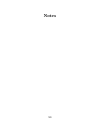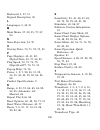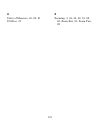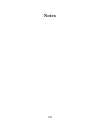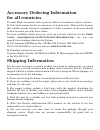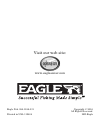- DL manuals
- Eagle
- Sonar
- FishMark 500C
- Installation And Operation Instructions Manual
Eagle FishMark 500C Installation And Operation Instructions Manual
Summary of FishMark 500C
Page 1
Pub. 988-0156-031 www.Eaglesonar.Com fish-finding & depth-sounding sonars installation and operation instructions.
Page 2
Copyright © 2004 lei-eagle all rights reserved. Eagle ® is a registered trademark of lei fishmark ® and seafinder ® are registered trademarks of lei eagle electronics may find it necessary to change or end our policies, regulations, and special offers at any time. We reserve the right to do so witho...
Page 3
I table of contents section 1: read me first! ................................................................1 capabilities and specifications ...........................................................2 how sonar works ..................................................................................
Page 4
Ii asp (advanced signal processing)................................................53 alarms ................................................................................................54 depth alarms .................................................................................55 zone alar...
Page 5
Iii to turn auto sensitivity back on: .................................................81 set language .....................................................................................81 software version information...........................................................81 sonar chart mode......
Page 6
Iv notes.
Page 7
1 section 1: read me first! How this manual can get you out on the water, fast! Welcome to the exciting world of digital sonar! We know you're anxious to begin finding fish, but we have a favor to ask. Before you grab your unit and begin installing it, please give us a moment or two to explain how o...
Page 8
2 any longer, turn to the quick reference on page 45 and head for the water with your sonar unit!) after you've gained some experience with your sonar, you'll want to check out section 4, which discusses more advanced sonar options and other features. When you come to a sonar menu command on the uni...
Page 9
3 back-up memory: .......... Built-in memory stores sonar records for decades. Languages:...................... 10; menu languages selectable by user. Sonar frequency:...................... 50/200 khz for seafinder 500cdf; 200 khz for fishmark 500c. Transducers: .................. A dual-frequency s...
Page 10
4 surface water temp: ..... Yes. Speed/distance log: ....... Optional (requires optional speed sensor). Notice! The storage temperature range for your unit is from -4 degrees to +167 degrees fahrenheit (-20 degrees to +75 degrees celsius). Extended stor- age in temperatures higher or lower than spec...
Page 11: Ent
5 how to use this manual: typographical conventions many instructions are listed as numbered steps. The keypad and arrow "keystrokes" appear as boldface type. So, if you're in a real hurry (or just need a reminder), you can skim the instructions and pick out what menu command to use by finding the b...
Page 13
7 section 2: installation & accessories preparations you can install the sonar system in some other order if you prefer, but we recommend this installation sequence: caution: you should read over this entire installation section before drill- ing any holes in your vessel! 1. Determine the approximat...
Page 14
8 optional trolling motor mount uses a one-piece plastic bracket with an adjustable strap. These are "kick-up" mounting brackets. They help prevent damage if the transducer strikes an object while the boat is moving. If the transducer does "kick-up," the bracket can easily be pushed back into place ...
Page 15: Deadrise Less Than 10
9 or similar tool for stirring and applying epoxy, and a paper plate or piece of cardboard to mix the epoxy on. Supplies: rubbing alcohol, 100 grit sandpaper, specially formulated epoxy adhesive available from lei (see ordering information on the inside portion of the back cover). A sandwich hull al...
Page 16: Caution: Clamp The Trans-
10 closer than approximately one foot from the engine's lower unit. This will prevent cavitation (bubble) interference with propeller operation. 5. If possible, route the transducer cable away from other wiring on the boat. Electrical noise from engine wiring, bilge pumps and aerators can be display...
Page 17: Transom
11 align transducer centerline with hull bottom. A dual frequency trans- ducer is shown at left and a single frequency transducer at right. However, there are times when you may need to adjust the transducer slightly higher or lower. (the slots in the mounting brackets allow you to loosen the screws...
Page 18
12 typically, shoot-thru-hull installations give excellent high speed opera- tion and good to excellent depth capability. There is no possibility of transducer damage from floating objects, as there is with a transom- mounted transducer. A transducer mounted inside the hull can't be knocked off when...
Page 19: Dot
13 1. Assembling the bracket. A. One-piece bracket: press the two small plastic ratchets into the sides of the metal bracket as shown in the following illustration. Notice there are letters molded into each ratchet. Place each ratchet into the bracket with the letter "a" aligned with the dot stamped...
Page 20: Alignment Letters
14 insert and align ratchets. Add ratchets to bracket and transducer. 2. Aligning the transducer on the transom. A. One-piece bracket: slide the transducer between the two ratch- ets. Temporarily slide the bolt though the transducer assembly and hold it against the transom. Looking at the transducer...
Page 21: Ratchets
15 holes in the bracket with the letter "b" aligned with the dot stamped in the bracket. Reassemble the transducer and bracket and place them against the transom. Again, check to see if you can move the transducer so it's par- allel with the ground. If you can, then go to step 3a. If it doesn't, rep...
Page 22: Nut
16 parallel with the ground. If you can, then go to step 3b. If it doesn't, repeat step 2b, but use a different alignment letter until you can place the transducer on the transom correctly. Assemble transducer and bracket. 3. Assembling the transducer. A. One-piece bracket: once you determine the co...
Page 23: Transom
17 hold the transducer and bracket assembly against the transom. The transducer should be roughly parallel to the ground. The trans- ducer's centerline should be in line with the bottom of the hull. Don't let the bracket extend below the hull! Mark the center of each slot for the mounting screw pilo...
Page 24: Flat-Bottom Hull
18 both bracket types: attach the transducer to the transom. Slide the transducer up or down until it's aligned properly with the bottom of the hull as shown in the preceding and following figures. Tighten the bracket's mounting screws, sealing them with the caulking compound. Adjust the transducer ...
Page 25: Tmb-S Bracket
19 if you need to drill a hole in the transom to pass the connector through, the required hole size will be 5/8". Caution: if you drill a hole in the transom for the cable, make sure it is lo- cated above the waterline. After installation, be sure to seal the hole with the same marine grade above- o...
Page 26
20 motor shaft. Make sure there is enough slack in the cable for the motor to turn freely. Route the cable to the sonar unit and the transducer is ready for use. Transducer mounted on trolling motor, side view. Transducer orientation and fish arches if you do not get good fish arches on your display...
Page 27: Transducer Aimed
21 transducer angles and their effects on fish arches. If the arch slopes up – but not back down – then the front of the trans- ducer is too high and needs to be lowered. If only the back half of the arch is printed, then the nose of the transducer is angled too far down and needs to be raised. Note...
Page 28: Fill With Resin
22 shoot-thru-hull preparation hulls with flotation materials the transducer installation inside a fiberglass hull must be in an area that does not have air bubbles in the resin or separated fiberglass lay- ers. The sonar signal must pass through solid fiberglass. A successful transducer installatio...
Page 29: Transducer Location
23 pass through solid fiberglass. Any air bubbles in the fiberglass or the ep- oxy will reduce or eliminate the sonar signals. Testing determines best location ideally, the shoot-thru transducer should be installed as close to the transom as possible, close to the centerline. This will give you the ...
Page 30
24 the second bottom signal will probably disappear and the bottom signal intensity will likely decrease. 3. Now move the transducer around to find the best location with the strongest possible bottom signal. If you find a spot with an acceptable bottom signal, mark the location and move on to step ...
Page 31: Spread Epoxy Here
25 after sanding, clean the hull and transducer with rubbing alcohol to remove any sanding debris. Epoxy transducer to hull. Warning: use only the epoxy available from lei. It has been for- mulated to work with these installation procedures. Other epoxy types may be too thin or may not cure to the r...
Page 32
26 spread a thin layer of epoxy (about 1/16" or 1.5 mm thick) on the face of the transducer as shown in the previous figure. Make sure there are no air pockets in the epoxy layer! Then, apply the remaining epoxy to the sanded area on the hull. 3. Press the transducer into the epoxy, twisting and tur...
Page 33: Speed Sensor Or
27 perature sensor. See the following wiring diagram for temperature and speed sensor combinations. Sonar unit with external temp sensor, external speed sensor, or combo speed/temp sensor. The primary temperature sensor is built into the transducer. Optional speed sensor installation all the units i...
Page 34: Good Location
28 wish to purchase an optional additional sensor for your unit, refer to the accessory ordering information inside the back cover of this man- ual. The following instructions describe how to install the speed sensor. Recommended tools for this job include: drill, 5/8" drill bit, 1/8" drill bit for ...
Page 35: Transom
29 speed sensor mounting configuration: side view (left) and rear view (right.) route the sensor's cable through or over the transom to the sonar unit. If you need to drill a hole in the transom to pass the connector through, the required hole size is 5/8". Caution: if you drill a hole in the transo...
Page 36: 12 Volt
30 this may result in corrosion of the plug body along with the electri- cal contacts in the cable and the unit's power socket. In saltwater environments we recommend you connect the power cable to the auxiliary power switch included in most boat designs. If that results in electrical interference, ...
Page 37
31 caution: do not use this product without a 3-amp fuse wired into the power cable! Failure to use a 3-amp fuse will void your warranty. This unit has reverse polarity protection. No damage will occur if the power wires are reversed. However, the unit will not work until the wires are attached corr...
Page 38: Front
32 install the gimbal bracket. Orient the bracket so the arms slope toward the front of your unit. Drill a 1-inch (25.4 mm) hole in the dash for the power and transducer cables. The best location for this hole is immediately under the gimbal bracket location. This way, the bracket can be installed s...
Page 39: Millimeter
33 front view (left) and side view (right) showing dimensions of the sonar unit when mounted on gimbal bracket. Before positioning the bracket, be sure to hold the cables against the rear edge of the hole. Then, slide the bracket over the hole and butt the rear of the bracket base firmly against the...
Page 40: 113.5
34 in-dash mounting template for the sonar unit, showing dimensions. Note: the figure above is not printed to scale. A scaled template (fm-5 in-dash adapter kit instructions) is available for free download from our web site, www.Eaglesonar.Com. Portable installation like many eagle products, this so...
Page 41: "d" Cell Battery
35 install batteries in power pack battery adapter. Face cover your unit comes with a white protective cover that snaps on and off the front of the unit. This cover is intended for use when your unit and the vehicle it's mounted in are idle. Warning: when the unit is mounted in an unprotected area, ...
Page 42
36 notes.
Page 43
37 basic sonar operation this section addresses the unit's most basic sonar operations. The in- structions presented in sec. 3 follow a chronological order. Sec. 4, sonar options & other features, will discuss other more advanced functions and utilities. Material in sec. 4 is arranged in alphabetica...
Page 44: Pwr
38 1. Pwr/light (power & light) – the pwr key turns the unit on and off and activates the backlight. 2. Pages – pressing this and the ↑ and ↓ arrow keys switches the unit between the three different page display options. (full sonar chart, split zoom sonar chart and digital data.) 3. Menu – press th...
Page 45: Pwr
39 turn off the unit by pressing and holding the pwr key for 3 seconds. Main menu the unit has a main menu, which contains some function commands and some setup option commands. The instructions in this section will deal only with sonar functions, the basic commands that make the unit show sonar sig...
Page 46: Pages
40 sounds command: enables or disables the sounds for key strokes and alarms and sets the alarm style. Transparency command: adjust the level of transparency for dialogs. Sonar alarms command: turns sonar alarms on or off and changes alarm thresholds. Units of measure command: changes the depth, spe...
Page 47: Pages
41 pages menu, showing sonar display options. All of the display options show the sonar chart in some format. This is a "cross-section" view of the water column beneath the boat. The chart moves across the screen, displaying sonar signal echoes that represent fish, structure and the bottom. The page...
Page 48
42 sonar page in split zoom sonar chart display mode. Sonar chart digital data display option..
Page 49
43 sonar page menu. Most of these functions are discussed in sec. 4. You can customize how the sonar page displays its pictures and other data in many ways. Your unit also includes several special sonar features and options that can help you better interpret the underwater scene. We'll discuss all o...
Page 50: Surface Clutter
44 sonar page, showing full sonar chart mode. Surface clutter bottom signal fish arches in fastrack, fish arches show as horizontal bars. Depth scale digital data overlay (depth & temperature) surface signal.
Page 51: Pwr
45 basic sonar quick reference 1. Mount the transducer and unit. Connect the unit to electric power and the transducer. 2. Launch your boat. 3. To turn on the unit, press and release pwr key. 4. Head for your fishing grounds. Your unit automatically displays digi- tal depth and surface water tempera...
Page 52: Exit
46 press ↓ (or ↑) to align the cursor line with the fish arch. The exact depth appears in a box at the right end of the cursor line. To clear the cursor, press exit . 9. If you are drifting at a very low speed or anchored, you are not mov- ing fast enough for a fish to return the tell-tale fish arch...
Page 53: Fig. 1
47 these figures show results of different sensitivity levels on the same lo- cation. Fig. 1: sensitivity at 88 percent, determined by auto sensitivity. Typical of full auto mode. Fig. 2: sensitivity set at 75 percent. Fig. 3: sen- sitivity set at 50 percent. Fig. 4: sensitivity set at 100 percent. ...
Page 54: Menu
48 adjusting sensitivity in auto sensitivity mode is similar to manually ad- justing a car's speed with the accelerator pedal while cruise control is on. You can tell the car to run faster, but when you let off the gas the cruise control automatically keeps you from running slower than the minimum s...
Page 56: Www.Eaglesonar.Com
50 fish symbols vs. Full sonar chart you may have noticed in the quick reference that we used fish arches in full sonar chart mode for our example, and not the popular fish i.D. Fish symbol feature. Here's why. Fish i.D. Is an easier way for a sonar novice to recognize a fishy signal return when he ...
Page 57
51 for the ultimate training aid, be sure to download the free emulator software for your unit. Aside from being just plain fun, this program can help you learn both basic and advanced operations without burning boat fuel! Eagle is one of the first sonar manufacturers to provide this type of trainin...
Page 58
52 notes.
Page 59
53 section 4: sonar options & other features material in this section is arranged in alphabetical order. Asp (advanced signal processing) the asp feature is a noise rejection system built into the sonar unit that constantly evaluates the effects of boat speed, water conditions and interference. ...
Page 61: Alarm
55 the last alarm is the depth alarm, which has both a shallow and a deep setting. This is useful as an anchor watch, a shallow water alert or for navigation. Depth alarms the depth alarms sound a tone when the bottom signal goes shallower than the shallow alarm's setting or deeper than the deep ala...
Page 65: Menu
59 the backlight level control bar appears automatically whenever you turn on the unit. Calibrate speed the speed sensor can be calibrated to compensate for inaccuracies. Be- fore you change the setting, first calculate the percentage that the speed is off. You will enter this percentage in a moment...
Page 66: Exit
60 2. Enter the number you calculated earlier: press ↑ or ↓ to change the first character (+ or –), then press → to move the cursor to the next number and repeat until the percentage is correct, then press exit . Chart speed the rate that echoes scroll across the screen is called the chart speed. Th...
Page 68: Wider
62 at left, sonar page menu with colorline command selected. At right, the colorline control bar. At left, little colorline indicates a soft bottom, probably sand or mud. At right, the wider colorline indicates a harder, rocky bottom. Wider colorline thin or no colorline.
Page 70: Menu
64 depth range - automatic when turned on for the first time, the bottom signal is automatically placed in the lower half of the screen. This is called auto ranging and is part of the automatic function. However, depending upon the bottom depth and the current range, you can change the range to a di...
Page 72: Structure
66 sonar page showing fastrack. Fish i.D. (fish symbols & depths) the fish i.D. Feature identifies targets that meet certain conditions as fish. The microcomputer analyzes all echoes and eliminates surface clutter, thermoclines, and other signals that are undesirable. In most instances, remaining ...
Page 73: Menu
67 does that mean fish i.D. Is broken? No — the feature is simply inter- preting sonar returns in a specific way to help take some of the work out of reading the screen. Remember: fish i.D. Is one of the many tools we provide so you can analyze your sonar returns for maximum fish finding information...
Page 75: Menu
69 the default frequency is 200 khz, which is best for use in shallow water (about 300 feet or less). This frequency is the best choice for about 80 percent of the fresh and salt water sport fishing applications. When you get into very deep salt water, 300 to 500 feet or deeper, the 50 khz fre- quen...
Page 77
71 overlay data command on the sonar menu, at left. Overlay data shown selection menu, right. In this example, depth will be displayed in a large font. When selected, the data type shifts to the top of the data list and a check mark appears beside the data type. (if you wish, you may now use ↓ or ↑ ...
Page 80
74 matically provides enough return echoes to refresh the screen and scroll the chart at maximum chart speed. However, when you are running at high speeds, or just want the fastest possible screen update, you may want to use the hyperscroll feature. When you change the ping speed to any setting gr...
Page 82: Menu
76 example showing the pop-up help message for the sensitivity com- mand, located on the sonar menu. Reset options this command is used to reset all features, options and settings to their original factory defaults. This is useful when you have changed several settings and want to return the unit to...
Page 83: Menu
77 at left, main menu with reset options command selected. At right, the reset options dialog box, with "yes" selected. Reset water distance the sonar chart's digital data display option includes a box that shows distance traveled, called water distance. This information is calculated from an option...
Page 84: Menu
78 surface, and the screen shows the water depth as 30 feet, then the ac- tual depth is 31 feet. On sailboats or other large vessels with deep drafts, the distance be- tween the transducer installation and the keel or lower engine unit can be several feet. In those cases, an inexact depth reading co...
Page 85: Exit
79 2. The keel offset dialog box appears with a plus (+) sign at the front of the box. 3. Press → to the first number, then press ↑ to change the number to 1. 4. Press → to the second number, them press ↑ to change the num- ber to 5, then press exit . The depth indicators now accurately show the wat...
Page 86: Menu
80 can adjust sensitivity up to 100 percent but the unit will limit your minimum setting. In auto, the unit will continue to make small ad- justments, allowing for the setting you selected. In manual mode, you have complete control over sensitivity, with the ability to set it anywhere from zero to 1...
Page 89
83 full sonar chart this is the default mode used when the unit is turned on for the first time or when it's reset to the factory defaults. The bottom signal scrolls across the screen from right to left. Depth scales on the right side of the screen aid in determining the depth of targets. The line a...
Page 90
84 split zoom sonar chart a split chart shows the underwater world from the surface to the bot- tom on the right side of the screen. The left side shows an enlarged ver- sion of the right side. The zoom range shows at the bottom left corner of the screen. Split zoom sonar chart. Image at left shows ...
Page 93: Menu
87 main menu with sonar simulator command selected. The simulator is turned off (check box is unchecked). Note: if you turn on your unit before attaching a transducer, it may enter a demo mode. The words "demo mode" flash on the bottom of the screen and a sonar chart plays much like the simulator. U...
Page 94: Menu
88 sonar menu with stop chart command selected. The box is unchecked, indicating that the chart is scrolling across the screen. Surface clarity the markings extending downward from the zero line on the chart are called "surface clutter." these markings are caused by wave action, boat wakes, temperat...
Page 96: Menu
90 transparency use the transparency menu to adjust the transparency of menu win- dows. A high transparency allows you to continue monitoring the sonar chart while adjusting feature settings, though the text of the menus may fade until it is unreadable. A low transparency will usually make menu text...
Page 98: Zin
92 pressing zin once doubles the size (2x) of all echoes on the screen. Pressing it again quadruples the size of the echoes (4x). Press the zoom out key, zout , to return the display to the normal mode. At left, sonar page, normal view. Center, same view zoomed to 2x. Right, same view zoomed to 4x z...
Page 99
93 section 5: troubleshooting if your unit is not working, or if you need technical help, please use the following troubleshooting section before contacting the factory customer service department. It may save you the trouble of returning your unit for repair. For contact information, refer to the l...
Page 100
94 weak bottom echo, digital readings erratic, or no fish signals: 1. Make sure the transducer is pointing straight down. Clean the face of the transducer. Oil, dirt and fuel can cause a film to form on the transducer, reducing its effectiveness. If the transducer is mounted inside the hull, be sure...
Page 101
95 2. Electrical noise from the boat's motor can interfere with the sonar. This causes the sonar to automatically increase its discrimination or noise rejection feature. This can cause the unit to eliminate weaker sig- nals such as fish or even structure from the display. Try using resistor spark pl...
Page 102
96 tivity should be set at 90-95 percent. There should be a steady bottom signal on the display. Now turn on each piece of electrical equipment on the boat and view the effect on the sonar's display. For example, turn on the bilge pump and view the sonar display for noise. If no noise is present, tu...
Page 103
97 section 6: supplemental material fcc compliance this device complies with part 15 of the u.S. Federal communi- cations commission (fcc) rules. Operation is subject to the fol- lowing two conditions: (1) this device may not cause harmful in- terference, and (2) this device must accept any interfer...
Page 104
98 notes.
Page 105
99 index a accessories, 1, 31; sec. 2, installation & accessories, 7 alarms, 38, 40, 54, 55, 56, 57, 58; depth alarms, 55; fish alarm, 54, 57, 58; zone alarm, 54, 56, 57 antenna, 96, 97 asp (advanced signal processing), 23, 53 b backlights / lighting, 2, 38, 58, 59, 77 batteries, 7, 29, 30, 34, 35...
Page 106
100 keyboard, 5, 37, 51 keypad description, 38 l languages, 3, 40, 81 m main menu, 37, 39, 55, 77, 87, 90 n noise rejection, 54, 70 o overlay data, 70, 71, 72, 73, 83 p page displays, 40, 41, 82; digital data, 38, 77, 84, 85 ping speed, 70, 73, 74, 75; hyperscroll , 70, 73, 74 pop-up help, 75, 76 p...
Page 107
101 u units of measure, 40, 90, 91 utilities, 37 z zooming, 3, 38, 45, 83, 91, 92, 95; zoom bar, 91; zoom pan, 92.
Page 108
102 notes.
Page 109
103 eagle electronics full one-year warranty "we," "our," or "us" refers to eagle electronics, a division of lei, the manufacturer of this product. "you" or "your" refers to the first person who purchases this product as a consumer item for personal, family, or household use. We warrant this product...
Page 110
104 how to obtain service… …in the usa: we back your investment in quality products with quick, expert service and genuine eagle replacement parts. If you're in the united states and you have technical, return or repair questions, please contact the factory customer service department. Before any pr...
Page 111
Accessory ordering information for all countries to order eagle accessories such as power cables or transducers, please contact: 1) your local marine dealer or consumer electronics store. Most quality dealers that handle marine electronic equipment or other consumer electronics should be able to ass...
Page 112
Visit our web site: www.Eaglesonar.Com eagle pub. 988-0156-031 copyright © 2004 all rights reserved printed in usa 112404 lei-eagle.