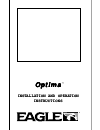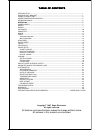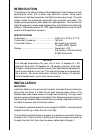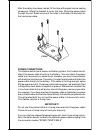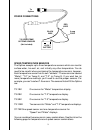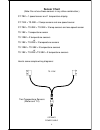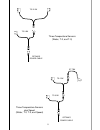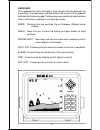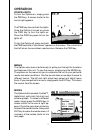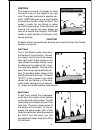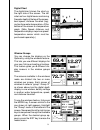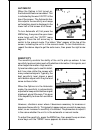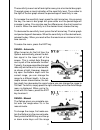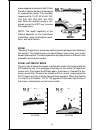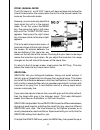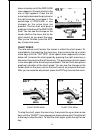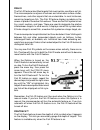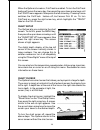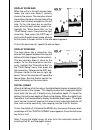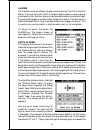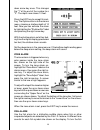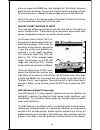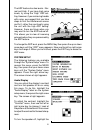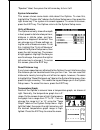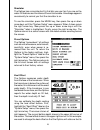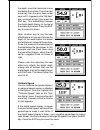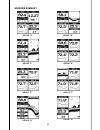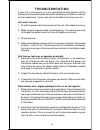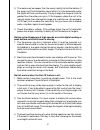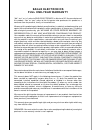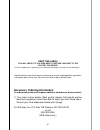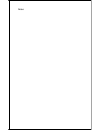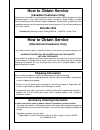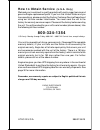- DL manuals
- Eagle
- GPS
- Optima
- User Manual
Eagle Optima User Manual
Summary of Optima
Page 1
Inst inst inst inst insta l l a a l l a a l l a a l l a a l l ation and opera tion and opera tion and opera tion and opera tion and operation tion tion tion tion instr instr instr instr instructions uctions uctions uctions uctions optima optima optima optima optima ® ™.
Page 2
Table of contents table of contents table of contents table of contents table of contents introduction .............................................................................................................................. 1 installation - bracket ................................................
Page 3: Introduction
1 introduction the optima is the latest member of the eagle family that combines a high performance sonar with a wide, high definition screen. Using menu features and “soft-key” operation, the optima is also easy to use. The wide screen shows the underwater world with high resolution and detail. The...
Page 4
2 power connections the optima works from a twelve-volt battery system. For the best results, attach the power cable directly to the battery. You can attach the power cable to an accessory or power buss, however you may have problems with electrical interference. Therefore, it’s safer to go ahead an...
Page 5
3 red wire 3 amp fuse black wire 12 volt battery to speed/temp or temp sensors (not included) power connections to optima speed/temperature sensors the optima accepts up to three temperature sensors which can monitor surface water, live well, air, and virtually any other temperature. You do need to ...
Page 6: Sensor Chart
4 sensor chart (note: do not use these sensors in any other combination.) st-tbk = 1 speed sensor and 1 temperature display st-t bk + ts-2bk = 2 temp sensors and one speed sensor st-tbk + ts-2bk + ts-3bk = 3 temp sensors and one speed sensor ts-1bk = 1 temperature sensor ts-12bk = 2 temperature sens...
Page 7
5 three temperature sensors (water, t-2, and t-3) three temperature sensors plus speed (water, t-2, t-3, and speed) ts-12 bk ts-3 bk st-tbk ts-2 bk ts-3 bk optima's power cable optima's power cable.
Page 8
6 keyboard the keyboard has keys arranged in two vertical columns beneath the arrow keys. The menu key near the bottom left corner of the keyboard activates the first menu page. The other keys are used to activate the alarm menu, make menu selections, and change modes. Mode - pressing this key switc...
Page 9: Operation
7 menus the optima uses menus extensively to guide you through the functions and features of the unit. To use the menus, simply press the menu key. The options on the menus let you to customize the unit to your particular needs and water conditions. Use the up and down arrow keys to move to differen...
Page 10
8 full chart this is the default mode used when the optima is first turned on. The bot- tom signal scrolls across the screen from right to left. Depth scales on the right side of the screen makes it easy to determine the depth of fish, struc- ture, and other objects. The line at the top of the scree...
Page 11
9 window groups you can change the displays on the optima by using the windows feature. This lets you use different displays for your own fishing or boating situations. This feature gives you 8 different dis- play screens in the window groups alone. The screens available in the windows mode are divi...
Page 12
10 automatic when the optima is first turned on, the automatic feature is enabled. This is indicated by the word “auto” at the top of the screen. The automatic fea- ture adjusts the sensitivity and range so the bottom signal is displayed in the lower half of the screen at all times. To turn automati...
Page 13
11 the sensitivity menu has left and right arrows, plus a horizontal bar graph. The graph gives a visual indication of the sensitivity level. The number to the right of the bar graph shows the percentage of sensitivity in use. To increase the sensitivity level, press the right arrow key. As you pres...
Page 14
12 menu appears as shown at right. Press the left or right arrow keys to decrease or increase the range. The available ranges are 0-5, 10, 20, 30, 40, 60, 100, 150, 200, 300, 500, 800, and 1000 feet. After the desired range is dis- played, press the exit key to erase the range menu. Note: the depth ...
Page 15
13 zoom - manual mode the z-in (zoom-in) and z-out (zoom-out) keys enlarge and reduce the size of the echoes on the screen when the unit is in the manual mode, the same as the automatic mode. However, you can manually adjust the zoom when the unit is in the manual mode. To do this, press the menu ke...
Page 16
14 down arrow keys until the grayline menu appears. A screen similar to the one at right appears. Press the left arrow key to decrease the gray level or the right arrow key to increase it. The percentage of grayline in use changes as the arrow keys are pressed. The bar chart also gives a graphical i...
Page 17
15 fish id the fish id feature identifies targets that meet certain conditions as fish. The microcomputer analyses all echoes and eliminates surface clutter, thermoclines, and other signals that are undesirable. In most instances, remaining targets are fish. The fish id feature displays symbols on t...
Page 18
16 when the optima is turned on, fishtrack is enabled. To turn the fishtrack feature off, press the menu key, then press the up or down arrow keys until the fish id menu appears. Now press the left arrow key. Pressing it once switches the fishtrack feature off, but leaves fish id on. To turn fishtra...
Page 19
17 display zoom bar when the unit is in the split-screen zoom mode, the zoom bar doesn’t normally show on the screen. The zoom bar shows the section of water on the right side of the screen that is being enlarged on the left side. To turn the zoom bar on continu- ously when the split-screen mode is ...
Page 20
18 alarms the optima has three different types of sonar alarms. The first is the fish alarm. It sounds when the fish i.D. Feature determines an echo or group of echoes is a fish. Another alarm is the zone alarm which consists of a bar. Any echo that appears inside this bar triggers this alarm. The l...
Page 21
19 down arrow key once. This changes the "1" at the end of the number to a "0". The depth now shows 10 feet. Press the ent key to accept this set- ting. The optima returns to the alarms menu, showing a shallow depth of 10 feet. Now you can activate the alarm by highlighting the "shallow alm" label a...
Page 22
20 alarm on, press the alarm key, then highlight the "fish alarm" label and press the right arrow key. The unit will revert to the sonar display with the fish alarm turned on. Repeat the above steps to turn the fish alarm off. Note: if the unit is in the manual mode, turning the fish alarm on will a...
Page 23
21 the asp feature has two levels - nor- mal and high. If you have high noise levels, try using the “high” asp set- ting. However, if you are having trouble with noise, we suggest that you take steps to find the interference source and fix it, rather than continually using the unit with the high asp...
Page 24
22 "speaker" label, then press the left arrow key to turn it off. System information this screen shows some basic data about the optima. To view this, highlight the "system info" label on the system setup menu, then press the right arrow key. The system info screen appears. To erase this screen, pre...
Page 25
23 simulator the optima has a simulator built in that lets you use it as if you are on the water. All features and functions of the unit are usable. A message appears occasionally to remind you that the simulator is on. To use the simulator, press the menu key, then press the up or down arrow keys u...
Page 26
24 the depth, since the transducer is one foot below the surface. Press the right arrow key, then the up or down arrow keys until 1.0 appears in the "adj keel" box, as shown at right, then press the ent key. This immediately changes the digital depth display at the top of the screen by one foot. Pre...
Page 27
25 windows summary group "f" group "h" group "d" group "a" group "e" group "g" group "c" group "b".
Page 28: Troubleshooting
26 troubleshooting if your unit is not working, or if you need technical help, please use the following troubleshooting section before contacting the factory customer service department. It may save you the trouble of returning your unit. Unit won’t turn on: 1. Check the power cable’s connection at ...
Page 29
27 3. The water may be deeper than the sonar’s ability to find the bottom. If the sonar can’t find the bottom signal while it’s in the automatic mode, the digital will flash continuously. It may change the range to limits far greater than the water you are in. If this happens, place the unit in the ...
Page 30
28 noise a major cause of sonar problems is electrical noise. This usually appears on the sonar’s display as random patterns of dots or lines. In severe cases, it can completely cover the screen with black dots, or cause the unit operate erratically, or not at all. To eliminate or minimize the effec...
Page 31: Eagle Electronics
29 eagle electronics full one-year warranty “we", “our”, or “us” refers to eagle electronics, a division of lei, the manufacturer of this product. “you” or “your” refers to the first person who purchases this product as a consumer item for personal, family, or household use. We warrant this product ...
Page 32: Ups Return Service
30 ups return service eagle electronics and united parcel service (ups) are proud to offer all of our customers free shipping for all units sent to us for repair or service. If you have to send this unit to the factory, and you are in the continental united states, use the enclosed ups shipping labe...
Page 33
31 this ups shipping offer is good only in the continental united states (excludes alaska and hawaii). Keep this label! You will need it if you ever need to return your unit to the factory for repair. Accessory ordering information to order accessories such as power cables or transducers, please con...
Page 34
32 notes:.
Page 35: How to Obtain Service
33 how to obtain service (canadian customers only) we back your investment in quality products with quick, expert service and genuine eagle replacement parts. If you need service or repairs, contact the eagle factory customer service department at the toll-free number listed below. A technician may ...
Page 36: How to Obtain Service
34 litho in u.S.A. 988-0135-29 how to obtain service (u.S.A. Only) we back your investment in quality products with quick, expert service and genuine eagle ® replacement parts. If you're in the united states and you have questions, please contact the factory customer service department using our tol...