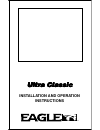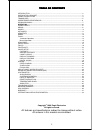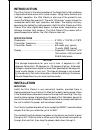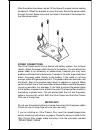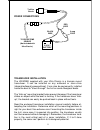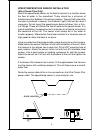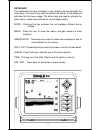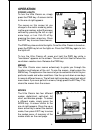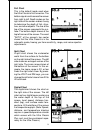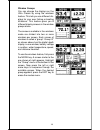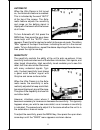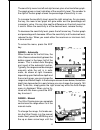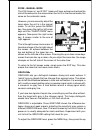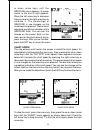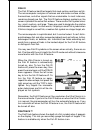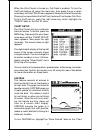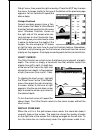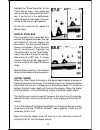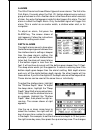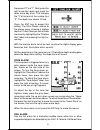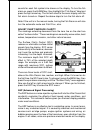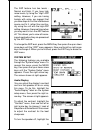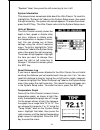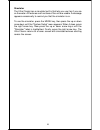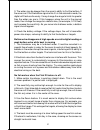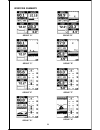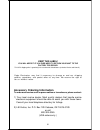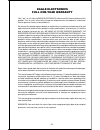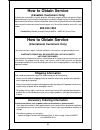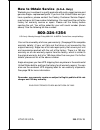- DL manuals
- Eagle
- Sonar
- Ultra Classic
- Installation And Operation Instructions Manual
Eagle Ultra Classic Installation And Operation Instructions Manual
Summary of Ultra Classic
Page 1
1 installation and operation instructions ultra classic ultra classic ultra classic ultra classic ultra classic ®.
Page 2
2 table of contents table of contents table of contents table of contents table of contents introduction ............................................................................................................................. 3 installation - bracket ...............................................
Page 3: Introduction
3 introduction the ultra classic is the latest member of the eagle family that combines a high performance sonar with a wide screen. Using menu features and “soft-key” operation, the ultra classic is also one of the easiest to use sonars that eagle has ever built. The wide “ultravision” screen shows...
Page 4
4 power connections the ultra classic works from a twelve-volt battery system. For the best results, attach the power cable directly to the battery. You can attach the power cable to an accessory or power buss, however you may have problems with electrical interference. Therefore, it’s safer to go a...
Page 5
5 red wire 3 amp fuse black wire 12 volt battery to speed/temp sensor (not included with ultra classic.) power connections to ultra classic transducer installation the hs-wsbk supplied with your ultra classic is a transom mount transducer. It can be installed on any outboard or stern-drive (inboard\...
Page 6
6 speed/temperature sensor installation (ultra classic plus only) mount the speed/temp sensor on the boat’s transom in a location where the flow of water is the smoothest. There should be a minimum of turbulence and air bubbles in the chosen location. The port (left) side of the transom is preferred...
Page 7
7 keyboard the keyboard has keys arranged in two vertical columns beneath the arrow keys. The menu key near the bottom left corner of the keyboard activates the first menu page. The other keys are used to activate the alarm menu, make menu selections, and change modes. Mode - pressing this key switc...
Page 8: Operation
8 menus the ultra classic uses menus extensively to guide you through the functions and features of the unit. To use the menus, simply press the menu key. The options on the menus let you to customize the unit to your particular needs and water conditions. Use the up and down arrow keys to move to d...
Page 9
9 full chart this is the default mode used when the ultra classic is first turned on. The bottom signal scrolls across the screen from right to left. Depth scales on the right side of the screen makes it easy to determine the depth of fish, struc- ture, and other objects. The line at the top of the ...
Page 10
10 window groups you can change the displays on the ultra classic by using the windows feature. This lets you use different dis- plays for your own fishing or boating situations. This feature gives you 8 different display screens in the window groups alone. The screens available in the windows mode ...
Page 11
11 automatic when the ultra classic is first turned on, the automatic feature is enabled. This is indicated by the word “auto” at the top of the screen. The auto- matic feature adjusts the sensitivity and range so the bottom signal is displayed in the lower half of the screen at all times. To turn a...
Page 12
12 the sensitivity menu has left and right arrows, plus a horizontal bar graph. The graph gives a visual indication of the sensitivity level. The number to the right of the bar graph shows the percentage of sensitivity in use. To increase the sensitivity level, press the right arrow key. As you pres...
Page 13
13 range menu appears as shown at right. Press the left or right arrow keys to decrease or increase the range. The available ranges are 0-5, 10, 20, 30, 40, 60, 100, 150, 200, 300, 500, 800, and 1000 feet. After the desired range is displayed, press the exit key to erase the range menu. Note: the de...
Page 14
14 zoom - manual mode the z-in (zoom-in) and z-out (zoom-out) keys enlarge and reduce the size of the echoes on the screen when the unit is in the manual mode, the same as the automatic mode. However, you can manually adjust the zoom when the unit is in the manual mode. To do this, press the menu ke...
Page 15
15 or down arrow keys until the grayline menu appears. A screen similar to the one at right appears. Press the left arrow key to decrease the gray level or the right arrow key to increase it. The percentage of grayline in use changes as the arrow keys are pressed. The bar chart also gives a graphica...
Page 16
16 fish id the fish id feature identifies targets that meet certain conditions as fish. The microcomputer analyses all echoes and eliminates surface clutter, thermoclines, and other signals that are undesirable. In most instances, remaining targets are fish. The fish id feature displays symbols on t...
Page 17
17 when the ultra classic is turned on, fishtrack is enabled. To turn the fishtrack feature off, press the menu key, then press the up or down arrow keys until the fish id menu appears. Now press the left arrow key. Pressing it once switches the fishtrack feature off, but leaves fish id on. To turn ...
Page 18
18 setup" menu, then press the right arrow key. Press the exit key to erase the menu. A screen similar to the one at the bottom of the previous page appears. To turn fastrak off, repeat the above steps. Groups fastrack several windows groups have a fas- track screen that looks a little different tha...
Page 19
19 highlight the "show zoom bar" on the "chart setup" menu, then press the right arrow key. Now press the exit key. If you're not in the split-screen mode, change to that mode. A screen similar to the one at right appears. To turn the zoom bar off, repeat the above steps. Display zone bar the zone a...
Page 20
20 alarms the ultra classic has three different types of sonar alarms. The first is the fish alarm. It sounds when the fish i.D. Feature determines an echo or group of echoes is a fish. Another alarm is the zone alarm which consists of a bar. Any echo that appears inside this bar triggers this alarm...
Page 21
21 the second "0" to a "1". Next, press the right arrow key again and press the down arrow key once. This changes the "1" at the end of the number to a "0". The depth now shows 10 feet. Press the ent key to accept this setting. The ultra classic returns to the alarms menu, showing a shallow depth of...
Page 22
22 sounds for each fish symbol size shown on the display. To turn the fish alarm on, press the alarm key, then highlight the "fish alarm" label and press the right arrow key. The unit will revert to the sonar display with the fish alarm turned on. Repeat the above steps to turn the fish alarm off. N...
Page 23
23 the asp feature has two levels - normal and high. If you have high noise levels, try using the “high” asp setting. However, if you are having trouble with noise, we suggest that you take steps to find the interference source and fix it, rather than continu- ally using the unit with the high asp s...
Page 24
24 "speaker" label, then press the left arrow key to turn it off. System information this screen shows some basic data about the ultra classic. To view this, highlight the "system info" label on the system setup menu, then press the right arrow key. The system info screen appears. To erase this scre...
Page 25
25 simulator the ultra classic has a simulator built in that lets you use it as if you are on the water. All features and functions of the unit are usable. A message appears occasionally to remind you that the simulator is on. To use the simulator, press the menu key, then press the up or down arrow...
Page 26: Troubleshooting
26 troubleshooting if your unit is not working, or if you need technical help, please use the following troubleshooting section before contacting the factory customer service department. It may save you the trouble of returning your unit. Unit won’t turn on: 1. Check the power cable’s connection at ...
Page 27
27 3. The water may be deeper than the sonar’s ability to find the bottom. If the sonar can’t find the bottom signal while it’s in the automatic mode, the digital will flash continuously. It may change the range to limits far greater than the water you are in. If this happens, place the unit in the ...
Page 28
28 noise a major cause of sonar problems is electrical noise. This usually appears on the sonar’s display as random patterns of dots or lines. In severe cases, it can completely cover the screen with black dots, or cause the unit operate erratically, or not at all. To eliminate or minimize the effec...
Page 29
29 windows summary group "f" group "h" group "d" group "a" group "e" group "g" group "c" group "b".
Page 30: Eagle'S Ups Return Service
30 eagle's ups return service eagle electronics and united parcel service (ups) are proud to offer all of our customers free shipping for all units sent to us for repair or service. If you have to send this unit to the factory, and you are in the continental united states, use the enclosed ups shipp...
Page 31
31 this ups shipping offer is good only in the continental united states (excludes alaska and hawaii). Keep this label! You will need it if you ever need to return your unit to the factory for repair. Accessory ordering information to order accessories such as power cables or transducers, please con...
Page 32: Eagle Electronics
32 eagle electronics full one-year warranty “we", “our”, or “us” refers to eagle electronics, a division of lei, the manufacturer of this product. “you” or “your” refers to the first person who purchases this product as a consumer item for personal, family, or household use. We warrant this product ...
Page 33: How to Obtain Service
33 how to obtain service (canadian customers only) we back your investment in quality products with quick, expert service and genuine eagle replacement parts. If you need service or repairs, contact the eagle factory customer service department at the toll-free number listed below. A technician may ...
Page 34: How to Obtain Service
34 litho in u.S.A. 988-0135-18 how to obtain service (u.S.A. Only) we back your investment in quality products with quick, expert service and genuine eagle ™ replacement parts. If you're in the united states and you have questions, please contact the factory customer service depart- ment using our t...