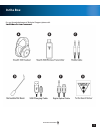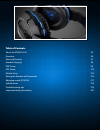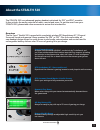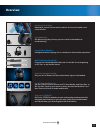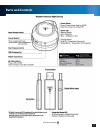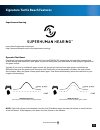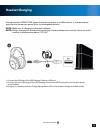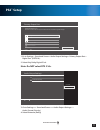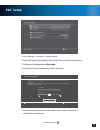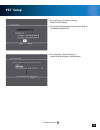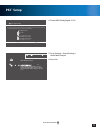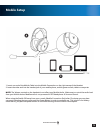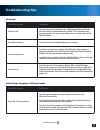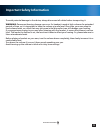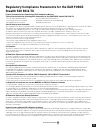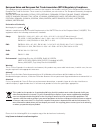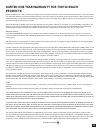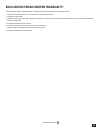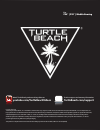Summary of STEALTH 520
Page 2
Congratulations on your purchase of the ear force ® stealth 520 headset from turtle beach. Designed for ps3 ™ , ps4 ™ and ps vita ™ gaming, the stealth 520 also supports music, movies, and chat. Turtle beach brings over 35 years of expertise to transforming your listening experience. Ear force ® ste...
Page 3: In The Box
3 go to table of contents in the box for our knowledgebase and technical support please visit turtlebeach.Com/support.
Page 4
Table of contents about the stealth 520 p5 overview p6 parts and controls p7 headset charging p8 ps4 ™ setup p9 ps3 ™ setup p12 mobile setup p15 pairing the headset and transmitter p16 adjusting sound (ps3/ps4) p17 specifications p18 troubleshooting tips p19 important safety information p21.
Page 5: About The Stealth 520
5 go to table of contents dts headphone:x 7.1 surround sound experience the ultimate in gaming immersion and pinpoint audio accuracy about the stealth 520 the stealth 520 is an advanced gaming headset optimized for ps3 ™ and ps4 ™ consoles. It also unlocks the audio potential of music, movies and mo...
Page 6: Overview
6 go to table of contents overview comfortable & quiet breathable, around-the-ear mesh cushions for hours of comfort and noise isolation. Stop shouting! Mic monitoring lets you hear your own voice in the headset to avoid shouting. For all your audio needs usethestealth520formoviesandtvfromnetflix ™ ...
Page 7: Parts and Controls
7 go to table of contents parts and controls.
Page 8
8 go to table of contents signature turtle beach features dynamic chat boost chat boost is a dynamic talkback expander built into the stealth 520 headset that automatically increases chat volume during loud moments in your game, so you can always hear your teammates or other players, regardless of t...
Page 9: Headset Charging
9 go to table of contents headset charging even though the stealth 520 supports wired connection to mobile devices, it uses an internal amplifierandsorequirespowerfromitsrechargeablebattery. Note: make sure to charge your headset regularly. Note: always charge your headset before storing it for more...
Page 10: Ps4
10 go to table of contents ps4 ™ setup the ear force ® stealth 520 headset is designed for use with ps4™ consoles. 1. Plug the removable mic boom into the jack on the left earcup of the headset. 2. Connect the square optical plug of the digital optical cable to the digital out (optical) port of the ...
Page 11: Ps4
11 go to table of contents microphone level user 1 speak into the microphone and adjust the microphone level so that the input volume is in the [good] range. Increase the microphone level if the input volume is too low, and decrease the microphone level if the input volume is too high. Back input vo...
Page 12: Ps4
12 go to table of contents ps4 ™ setup 9. Select adjust microphone level and follow the on-screen instructions to calibrate your microphone. 5. Go to settings >> devices >> audio devices 6. Select usb headset(turtle beach stealth 520 chat) for input & output device 7. Set output to headphones to cha...
Page 13: Ps3
13 go to table of contents ps3 ™ setup 1. Plug the removable mic boom into the jack on the left earcup of the headset. 2. Connect the square optical connector of the digital optical cable to the digital out (optical) port of the ps3 ™ console. 3. Insert the small plug of the digital optical cable in...
Page 14: Ps3
14 go to table of contents ps3 ™ setup 3. Go to settings » sound settings » audio output settings » optical digital 1. Go to settings » accessory settings » audio device settings 2.Settheinputdeviceandoutputdevicefieldsto turtle beach stealth 520..
Page 15: Ps3
15 go to table of contents ps3 ™ setup audio output settings 12/14 12:15 pm 0 on sets to output audio through multiple connectors simultaneously. Audio output to connectors that are not selected in [audio output settings] is downscaled to 2 ch. Audio output settings select an output format supported...
Page 16: Mobile Setup
16 go to table of contents mobile setup 1. Insert one end of the mobile cable into the mobile connection on the right earcup of the headset. 2. Insert the other end into the headset jack of your mobile phone, mobile game console, tablet or computer. Note: the volume controls on the headset do not af...
Page 17
17 go to table of contents pairing the headset and transmitter note: your stealth 520 headset ships from the factory already paired for communication with your wireless transmitter. In normal operation, it should not be necessary for you to pair the two again. You should only need to perform pairing...
Page 18: Adjusting Sound (Ps3/ps4)
18 go to table of contents adjusting sound (ps3/ps4) if you want to… then... Adjust game/media volume. Use the game volume control on the headset. Adjust chat volume. Use the chat volume control on the headset. Turn the microphone on or off. Press the mic button on the headset. Adjust equalization (...
Page 19: Specifications
19 go to table of contents specifications headset · speakers 50mm with neodymium magnets · frequency response 20hz - 20khz · earpad material perforated leather (black) with foam cushion · earcup design over-ear (closed) · microphone design removable omni-directional microphone transmitter · game inp...
Page 20: Troubleshooting Tips
20 go to table of contents troubleshooting tips possible cause solution power is off confirmthattheheadsetison.Thecharge/pairingstatus led should be illuminated blue. Note: the headset must be powered on for use, even when you’re connected via the mobile cable. Dead/low battery confirmthattheheadset...
Page 21: Troubleshooting Tips
21 go to table of contents troubleshooting tips possible cause solution incorrect console setup confirmthatthegameconsoleisproperlyconfiguredforthe stealth 520. See ps4 ™ setup (page 9) or ps3 ™ setup (page 12). Mic muted press the mic button on the headset to toggle the microphone between on and of...
Page 22: Important Safety Information
22 go to table of contents important safety information to avoid potential damage to the device, always disconnect all cables before transporting it. Warning: permanent hearing damage can occur if a headset is used at high volumes for extended periods of time, so it is important to keep the volume a...
Page 23: Stealth 520 Rx & Tx
23 go to table of contents regulatory compliance statements for the ear force stealth 520 rx & tx federal communications commission (fcc) compliance notices this section includes the following fcc statements for the ear force stealth 520 rx & tx: · fcc id: xgb-tb2670(headset) · fcc id: xgb-tb2671(tr...
Page 24: Heading
24 go to table of contents heading european union and european fair trade association (efta) regulatory compliance this equipment may be operated in the countries that comprise the member countries of the european union and the european fair trade association. These countries, listed below, are refe...
Page 25: Products:
25 go to table of contents limited one year warranty for turtle beach products: voyetra turtle beach, inc. (“vtb”) warrants to the original end-user purchaser (“purchaser”) that the retail turtle beach hardware product herein (“prod- uct”) will be free of defects in materials and workmanship for a p...
Page 26
26 go to table of contents exclusions from limited warranty: this limited warranty shall not apply and vtb has no liability under this limited warranty if the turtle beach product: - is used for commercial purposes such as “lan, call centers” (including rental or lease); -ismodifiedortamperedwith; -...
Page 27: Turtlebeach.Com/support
For ages 13 and up © 2016 voyetra turtle beach, inc. Turtle beach, the palm tree logo, voyetra, and ear force are trademarks of voyetra turtle beach, inc. For dts patents, see http://patents.Dts.Com. Manufactured under license from dts licensing limited. Dts, the symbol, & dts and the symbol togethe...