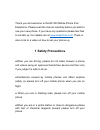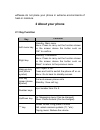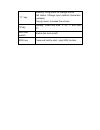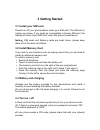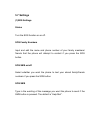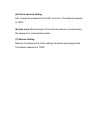Summary of EP 002
Page 1
Ep 002 user manual.
Page 2: 1 Safety Precautions
Thank you and welcome to the ep 002 mobile phone from easiphone. Please read the manual carefully before you start to use your new phone. If you have any questions please feel free to contact us. Our details are at www.Easiphone.Com . There is also a link to a video on how to set your phone up. 1 sa...
Page 3: 2 About Your Phone
●please do not place your phone in extreme environments of heat or moisture. 2 about your phone 2.1 key function key function left menu key standby: main menu menu: press to carry out the function shown on the screen above the button such as “ok” to confirm. Right key standby: phonebook menu: press ...
Page 4
“ # ” key standby: long press to change profile edit status: change input method (characters, numbers) playing music: increase the volume “0”key standby: press and hold “0” for “+” and then “p”. Left side switch switch the torch on/off. Sos key press and hold to start / stop sos function..
Page 5: 3 Getting Started
3 getting started 3.1 install your sim card please turn off your phone before install your sim card. The sim slot is inside your phone. If you insert an incompatible or broken sim card, the display will show “input sim card” when the phone is switched on. Notice:sim cards and memory cards are small ...
Page 6: 3.5 Password
3.5 password (1) phone password users can set a password for their phone to prevent others from using it after loss/theft. (2)sim pin code a pin can be used to prevent others using your sim card without your permission. If you have set up pin code protection, you will need to input your pin code whe...
Page 7: 4.1 Make A Call
4 making and receiving calls 4.1 make a call input the complete phone number including the area code and then press the green phone symbol key to make a call. 4.2 answer a call when a call is received there will be a message on the screen. Just press the green dial phone symbol key to answer. If you...
Page 8: 5 Menu Guide
5 menu guide 5.1 phonebook (1) search search for names in your contacts by entering the name. Search results appear as you type. (2) add contact users can add contacts here to your sim card or phone memory. Contacts saved to the sim card will transfer if the sim is moved another phone. Once you choo...
Page 9: 5.2 Messaging
5.2 messaging your text message sms will be sent to the network sms center and then sent to the recipient’s phone. If their phone is turned off or out of service, they cannot receive your sms. (1) write message you can write a message here and choose the input method, then press “option” to choose w...
Page 10: 5.3 Call Center
(5)sent message here you can see the messages you have sent and forward them. You can also choose to delete a message, all the messages from a particular phone number or every message. (6)sms templates users can create up to 10 sms templates here. (7)sms settings users can set where messages are to ...
Page 11: 5.6 Multimedia
O status (alarm on or off) o time the alarm will sound, o snooze o repeat – whether the alarm will go off once, daily or on particular days. (2) calculator press key “0” to “9” to input numbers, press “#” to get “ . ” and choose operators (+,-,×,÷) with the up/down keys. Select “ok” to get the answe...
Page 12
●manual input:input the channel frequency. You can enter “.” by pressing the “#” key. ●auto search: searches for broadcast channels and saves them in channel list. ●setting:set the radio to play in the background. (2)mp3 player ●play music on the memory card. ●press 0 to start or stop mp3 player ●pr...
Page 13: 5.7 Settings
5.7 settings (1)sos settings status turn the sos function on or off. Sos family numbers input and edit the name and phone number of your family members/ friends that the phone will attempt to contact if you press the sos button. Sos sms on/off select whether you want the phone to text your stored fa...
Page 14
Sos warning tone select whether you wish to phone to emit an alarm sound when the sos button is pressed. (2) phone settings time and date set home city (time zone),time ,time/date format. Language set the language you want your phone to display. Preferred input method set preferred input method here...
Page 15
(5) phone security setting set / change the password for on/off and lock. The default password is “0000”. (6) auto lock: set the length of time that the phone is inactive before the keyboard is automatically locked. (7) restore setting restore all settings to the initial settings the phone was shipp...