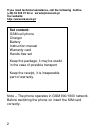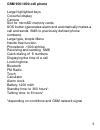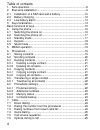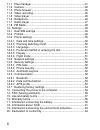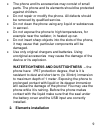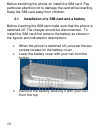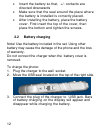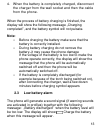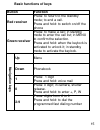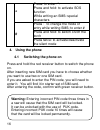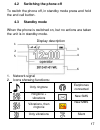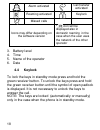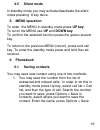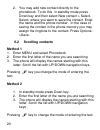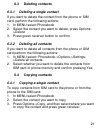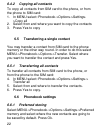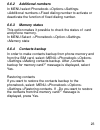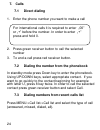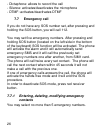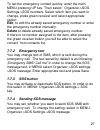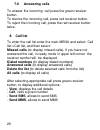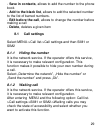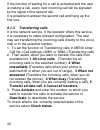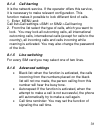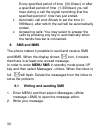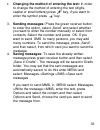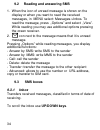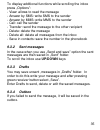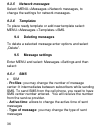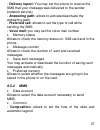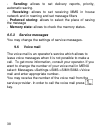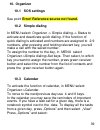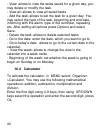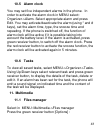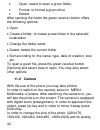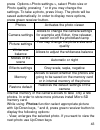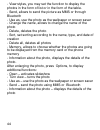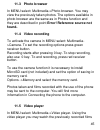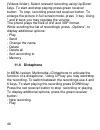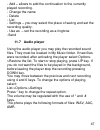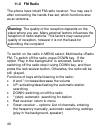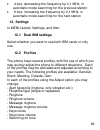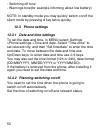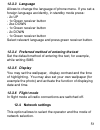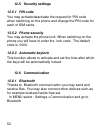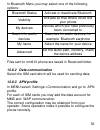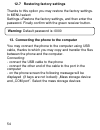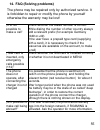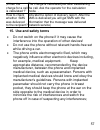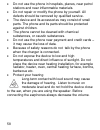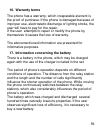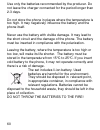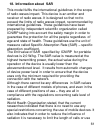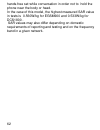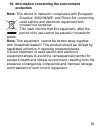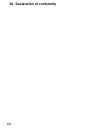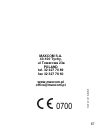- DL manuals
- Easiphone
- Cell Phone
- MM910
- Instruction Manual
Easiphone MM910 Instruction Manual
Summary of MM910
Page 1
Instruction manual gsm cell phone easiphone mm910
Page 2: Our Website:
2 if you need technical assistance, call the following hotline (+48) 32 325 07 00 or serwis@maxcom.Pl our website: http://www.Maxcom.Pl/ note – the phone operates in gsm 900/1800 network. Before switching the phone on insert the sim card correctly. Set content: gsm cell phone charger battery instruc...
Page 3: Gsm 900/1800 Cell Phone
3 gsm 900/1800 cell phone large highlighted keys colourful display camera slot for microsd memory cards sos button (generates alarm and automatically makes a call and sends sms to previously defined phone numbers) large type, simple menu hands-free function phonebook -1000 entries receiving and send...
Page 4
4 table of contents 1. Safe operation .............................................................................8 2. Elements installation ...................................................................9 2.1 installation of a sim card and a battery .................................10 2.2 batt...
Page 5
5 7.7 emergency call.......................................................................26 7.7.1 entering, deleting, modifying emergency contacts .............26 7.7.2 emergency text ...................................................................27 7.7.3 sos button ..............................
Page 6
6 11.1 files manager ........................................................................41 11.2 camera ..................................................................................42 11.3 photo browser ........................................................................45 11.4 video re...
Page 7
7.
Page 8: 1. Safe Operation
8 1. Safe operation read the following information to minimize the risk of incorrect use of the phone. Do not use the phone in the place where it is forbidden for example, petrol stations or hospitals. Using the phone in such places may be dangerous for other people. Do not switch on the phone if it...
Page 9: 2. Elements Installation
9 the phone and its accessories may consist of small parts. The phone and its elements should be protected against children. Do not repair or modify the phone. All defects should be removed by qualified service. Do not clean the phone using any liquid or substances in aerosol. Do not expose the phon...
Page 10: 2.1
10 before switching the phone on install the sim card. Pay particular attention not to damage the card while inserting. Keep the sim card away from children. 2.1 installation of a sim card and a battery before inserting the sim card make sure that the phone is switched off. The charger should be dis...
Page 11
11 insert the sim card to relevant „sim slot” with metal contacts directed downward. Make sure that the cut-out on the card is directed upwards. Over the sim1 card slot, on the right side there is a place for microsd memory card (up to 4gb). Move the cotter pin to the right and then lift it upwards....
Page 12: 2.2
12 insert the battery so that, +/- contacts are directed downwards make sure that the seal around the place where the battery is installed is correctly placed. After installing the battery, place the battery cover. First insert the top of the cover, then place the bottom and tighten the screws. 2.2 ...
Page 13: Note:
13 4. When the battery is completely charged, disconnect the charger from the wall socket and then the cable from the phone. When the process of battery charging is finished, the display will show the following message „charging completed ”, and the battery symbol will not pulsate. Note: o before ch...
Page 14: 3. Keys Localization
14 3. Keys localization 1 up/down key 9 red receiver 2 green receiver 10 numeric keyboard 3 m1 11 torch button 4 m2 12 camera button 5 sos button 13 micro usb/charging slot 6 torch 14 camera 7 speaker 15 ringtone speaker 8 display 16 battery cover.
Page 15: Basic Functions Of Keys
15 basic functions of keys button function red receiver press: to return to the standby mode; to end a call. Press and hold: to switch on/off the phone green receiver press: to make a call; in standby mode to enter the call list; in menu to confirm the selection. Press and hold: when the keylock is ...
Page 16: 4. Using The Phone
16 * press: to enter: *. Press and hold: to activate sos function while writing an sms: special characters # press: to change the mode of entry while writing sms; to enter # press and hold: to switch on/off the torch press twice: to activate/deactivate the silent mode 4. Using the phone 4.1 switchin...
Page 17: 4.2
17 4.2 switching the phone off to switch the phone off, in standby mode press and hold the end call button. 4.3 standby mode when the phone is switched on, but no actions are taken the unit is in standby mode. Display description 1. Network signal 2. Icons showing functions: only ringtone earphones ...
Page 18: 4.4
18 alarm activated call transfer activated roaming activated keylock missed calls icons may differ depending on the software version * icon will be displayed also in domestic roaming in the case when the user uses the network of the other operator 3. Battery level 4. Time 5. Name of the operator 6. ...
Page 19: 4.5
19 4.5 silent mode in standby mode you may activate/deactivate the silent mode pressing # key twice. 5. Menu operation to enter the menu in standby mode press up key. To scroll the menu use up and down key. To confirm the selected function press the green receiver key. To return to the previous menu...
Page 20: 6.2
20 2. You may add new contact directly to the phonebook. To do this in standby mode press down key and then select new contact > select. Select, where you want to save the contact. Enter the name and the phone number. In the case of saving the contact in the phone memory you may assign the ringtone ...
Page 21: 6.3
21 6.3 deleting contacts 6.3.1 deleting a single contact if you want to delete the contact from the phone or sim card perform the following actions: 1. In menu select phonebook 2. Select the contact you want to delete, press options- >delete 3. Press green receiver button to confirm. 6.3.2 deleting ...
Page 22: 6.4.2
22 6.4.2 copying all contacts to copy all contacts from sim card to the phone, or from the phone to sim card: 1. In menu select: phonebook->options->settings- >copy all 2. Select from and where you want to copy the contacts 3. Press yes to copy 6.5 transferring a single contact you may transfer a co...
Page 23: 6.6.2
23 6.6.2 additional numbers in menu select phonebook->options->settings- >additional numbers->fixed dialing number to activate or deactivate the function of fixed dialing number. 6.6.3 memory status this option makes it possible to check the status of card and phone memory. In menu select ->phoneboo...
Page 24: 7. Calls
24 7. Calls 7.1 direct dialing 1. Enter the phone number you want to make a call 2. Press green receiver button to call the selected number 3. To end a call press red receiver button . 7.2 dialing the number from the phonebook in standby mode press down key to enter the phonebook. Using up/down keys...
Page 25: 7.4
25 use up/down keys to scroll the call list. Press green receiver button, and then select call, to make a call. You may also in standby mode press green receiver button to enter the recent calls list. 7.4 quick dialing if you have previously assigned contacts to 2-9 keys, in standby mode press and h...
Page 26: 7.7
26 - dictaphone: allows to record the call - silence: activates/deactivates the microphone - dtmf: activates/deactivates dtmf 7.7 emergency call if you do not have any sos number set, after pressing and holding the sos button, you will call 112. You may set five emergency numbers. After pressing and...
Page 27: 7.7.2
27 to set the emergency contact quickly, enter the main menu pressing up key. Then select: organizer->sos settings->sos numbers. Select which item you want to change, press green receiver and select appropriate option: edit, to edit the already saved emergency number or enter the emergency number ma...
Page 28: 7.8
28 7.8 answering calls to answer the incoming call press the green receiver button. To silence the incoming call, press red receiver button. To reject the incoming call, press the red receiver button twice. 8. Call list to enter the call list enter the main menu and select call list->call list, and ...
Page 29: 8.1
29 - save in contacts, allows to add the number to the phone book - add to the black list, allows to add the selected number to the list of barred numbers. - edit before the call, allows to change the number before making a call - delete, deletes a given item 8.1 call settings select menu->call list...
Page 30: 8.1.3
30 if the function of waiting for a call is activated and the user is making a call, every next incoming call will be signaled by the signal of the second call. It is possible to answer the second call and hang up the first one. 8.1.3 transferring calls it is the network service. If the operator off...
Page 31: 8.1.4
31 8.1.4 call barring it is the network service. If the operator offers this service, it is necessary to make relevant configuration. This function makes it possible to lock different kind of calls. 1. Enter menu and: call list>call settings->sim1 or sim2->call barring 2. From the list select the ty...
Page 32: 9. Sms And Mms
32 every specified period of time (30-60sec) or after a specified period of time (1-3000sec) you will hear during a call the signal reminding that the specified period of time has just ended. Automatic call end: allows to set the time (1- 9999sec), after which the call will be automatically ended. A...
Page 33
33 changing the method of entering the text: in order to change the method of entering the text (digits, capital or small letters) press „#” key, if you want to enter the symbol press „ ” key. 3. Sending messages: press the green receiver button to enter the option, select „send” and select whether ...
Page 34: 9.2
34 9.2 reading and answering sms 1. When the icon of unread message is shown on the display or when you want to read the received messages, in menu select: messages->inbox. To read the message, press „options” and select „view”. While reading you may use additional options pressing the green receive...
Page 35: 9.3.2
35 to display additional functions while scrolling the inbox press „options”: - view: allows to read the message - answer by sms: write sms to the sender - answer by mms: write mms to the sender - call: call the sender - transfer: send the message to the other recipient - delete: delete the message ...
Page 36: 9.3.5
36 9.3.5 network messages select: menu->messages->network messages, to change the settings for network messages. 9.3.6 templates to place ready template or add new template select: menu->messages->templates->sms. 9.4 deleting messages to delete a selected message enter options and select „delete”. 9...
Page 37: 9.5.2
37 - delivery report: you may set the phone to receive the sms that your message was delivered to the sender (network service) - answering path: allows to activate/deactivate the answering path - preferred call: allows to set the type of call while sending the sms - voice mail: you may set the voice...
Page 38: 9.5.3
38 - sending: allows to set delivery reports, priority, automatic saving. - receiving: allows to set receiving mms in house network and in roaming and set message filters - preferred storing: allows to select the place of saving the message - memory state: allows to check the memory status. 9.5.3 se...
Page 39: 10. Organizer
39 10. Organizer 10.1 sos settings see point error! Reference source not found. 10.2 simple dialing in menu select: organizer -> simple dialing.-> status to activate and deactivate quick dialing. If the function of quick dialing is activated and numbers are assigned to 2-9 numbers, after pressing an...
Page 40: 10.4 Calculator
40 - view: allows to view the tasks saved for a given day, you may delete or modify the task. - view all: allows to view all saved tasks - add the task: allows to set the task for a given day. You may select the type of the task, beginning and end date, informing with the alarm, type of the reminder...
Page 41: 10.5 Alarm Clock
41 10.5 alarm clock you may set five independent alarms in the phone. In order to activate the alarm clock in menu select: organizer->alarm. Select appropriate alarm and press edit. You may activate/deactivate the alarm (using * and # keys), set the alarm time, type, the snooze time and repeating. I...
Page 42: 11.2 Camera
42 open- select to open a given folder. Format- to format a given drive details after opening the folder the green receiver button offers the following options: open create a folder- to create a new folder in the selected localization change the folder name delete: delete the current folder sort acc...
Page 43
43 press options->photo settings->, select photo size or photo quality, pressing * or # you may change the settings. To take a photo, press 0 key. The photo will be saved automatically. In order to display more options, press green receiver button. Photos activates the photo viewer camera settings a...
Page 44
44 - view styles, you may set the function to display the photos in the form of list or in the form of the table. - send, allows to send the picture as mms or through bluetooth - use as, use the photo as the wallpaper or screen saver - change the name, allows to change the name of the photo - delete...
Page 45: 11.3 Photo Browser
45 11.3 photo browser in menu select: multimedia->photo browser. You may view the previously taken photos. The options available in photo browser are the same as in photos function and they are described in point error! Reference source not found.. 11.4 video recording to activate the camera in menu...
Page 46: 11.6 Dictaphone
46 (videos folder). Select relevant recording using up/down keys. To start and stop playing press green receiver button. To stop recording press red receiver button. To enlarge the picture in full screen mode, press 0 key. Using * and # keys you may regulate the volume. The phone plays the files of ...
Page 47: 11.7 Audio Player
47 - add – allows to add the continuation to the currently played recording. - change the name - delete - list - settings – you may select the place of saving and set the recording quality. - use as – set the recording as a ringtone -send 11.7 audio player using the audio player you may play the rec...
Page 48: 11.8 Fm Radio
48 11.8 fm radio the phone have inbuilt fm radio receiver. You may use it after connecting the hands-free set, which functions also as an antenna. To switch on the radio in menu select: multimedia->radio fm. To switch off the radio, press down key. If the option “play in the background” is activated...
Page 49: 12. Settings
49 4 key: decreasing the frequency by 0,1 mhz, in automatic mode searching for the previous station 6 key: increasing the frequency by 0,1 mhz, in automatic mode searching for the next station 12. Settings in menu select: settings, and then: 12.1 dual sim settings select whether you want to use both...
Page 50: 12.3 Phone Settings
50 - switching off tone - warnings tone(for example informing about low battery) note: in standby mode you may quickly switch on/off the silent mode by pressing # key twice quickly. 12.3 phone settings 12.3.1 date and time settings to set the date and time, in menu select: settings >phone settings->...
Page 51: 12.3.3 Language
51 12.3.3 language allows to change the language of phone menu. If you set a foreign language accidently, in standby mode press: - 2x up - 1x green receiver button - 2sx down - 1x green receiver button - 2x down - 1x green receiver button select relevant language and press green receiver button. 12....
Page 52: 12.5 Security Settings
52 12.5 security settings 12.5.1 pin code you may activate/deactivate the request for pin code when switching on the phone and change the pin code for each of sim cards. 12.5.2 phone security you may activate the phone lock. When switching on the phone you will have to enter the lock code. The defau...
Page 53: 12.6.3 Apn Profile
53 in bluetooth menu you may select one of the following options: bluetooth status activate or deactivate bluetooth visibility activate so that others could find your phone my devices devices which you have previously been connected to search for audio devices searches for audio devices, for example...
Page 54
54 12.7 restoring factory settings thanks to this option you may restore the factory settings. In menu select: settings->restore the factory settings, and then enter the password. Finally confirm with the green receiver button. 13. Connecting the phone to the computer you may connect the phone to th...
Page 55
55 14. Faq (solving problems) the phone may be repaired only by authorized service. It is forbidden to repair or modify the phone by yourself otherwise the warranty may be lost! „it is not possible to make a call ” check whether the dialed number is correct. While dialing the number of other country...
Page 56
56 „is it possible to make emergency calls in the place where the phone is out of range or when there are no resources on the account ?” it is not possible to make any call, if the phone is out of range. If the user do not have any resources on the account it is possible to make emergency calls to 1...
Page 57
57 „when the charge for a call is calculated ?” the charge is calculated just after establishing the call. Ask the operator for the calculation mode. . How to check whether sms was delivered to the recipient? Activate the option of delivery report. After the sms is delivered you will get sms with th...
Page 58
58 do not use the phone in hospitals, planes, near petrol stations and near inflammable materials. Do not repair or modify the phone by yourself. All defects should be removed by qualified service. The device and its accessories may consist of small parts. The phone and its parts should be protected...
Page 59: 16. Warranty Terms
59 16. Warranty terms the phone has a warranty, which inseparable element is the proof of purchase. If the phone is damaged because of improper use, electrostatic discharge or lighting stroke, the user will have to pay for the repair. If the user attempts to repair or modify the phone by themselves ...
Page 60
60 use only the batteries recommended by the producer. Do not leave the charger connected for the period longer than 2-3 days. Do not store the phone in places where the temperature is too high. It may negatively influence the battery and the phone itself. Never use the battery with visible damage. ...
Page 61
61 18. Information about sar this model fulfils the international guidelines in the scope of radio waves impact. This device is an emitter and receiver of radio waves. It is designed so that not to exceed the limits of radio waves impact, recommended by international guidelines. These guidelines hav...
Page 62
62 hands-free set while conversation in order not to hold the phone near the body or head. In the case of this model, the highest measured sar value in tests is 0.560w/kg for egsm900 and 0.533w/kg for dcs1800 . Sar values may also differ depending on domestic requirements of reporting and testing an...
Page 63: Protection
63 19. Information concerning the environment protection note: this device is marked in compliance with european directive 2002/96/we and polish act concerning used electric and electronic equipment with crossed out container. This mark informs that this equipment, after the period of its use cannot...
Page 64
64 20. Declaration of conformity.
Page 65
65 some information presented in this instruction manual may differ depending on the phone configuration. It depends on the installed software, service provider and som card. We reserve the right to make changes in the product and its functions, without previous notice. Technical assistance, - numbe...
Page 66
66.
Page 67
67 maxcom s.A. 43-100 tychy, ul towarowa 23a poland tel. 32 327 70 89 fax 32 327 78 60 www.Maxcom.Pl office@maxcom.Pl mm 9 1 0 v0 1 -07 -2 0 1 4 0700 m a xco m m c69 0 0 v. 2 0 1 1 .0 3.