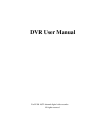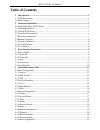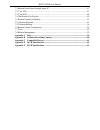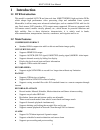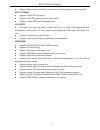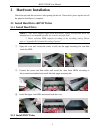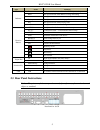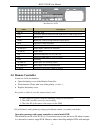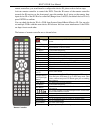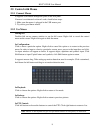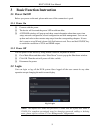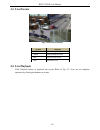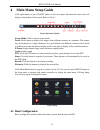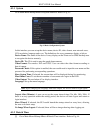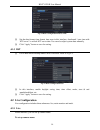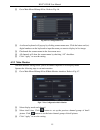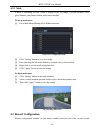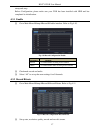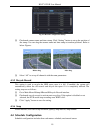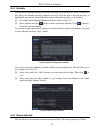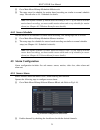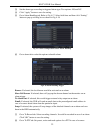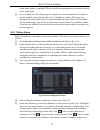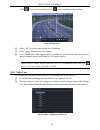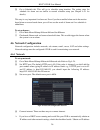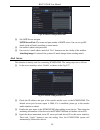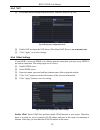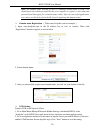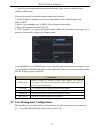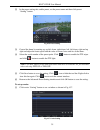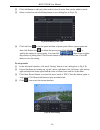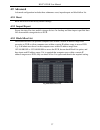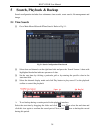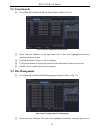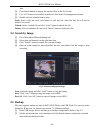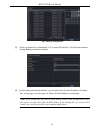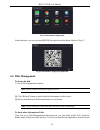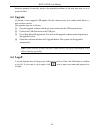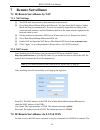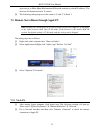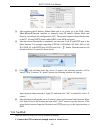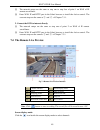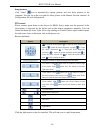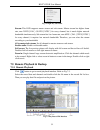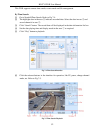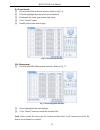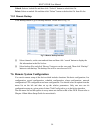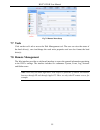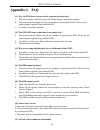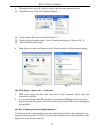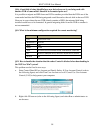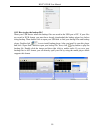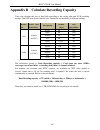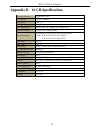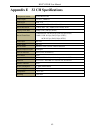- DL manuals
- EasternCCTV
- DVR
- ED7632TDL
- User Manual
EasternCCTV ED7632TDL User Manual
Summary of ED7632TDL
Page 1
Dvr user manual for h.264 16/32-channel digital video recorder all rights reserved.
Page 2: Caution
Hd-tvi dvr user manual caution please read this user manual carefully to ensure that you can use the device correctly and safely. There may be several technically incorrect places or printing errors in this manual. The updates will be added into the new version of this manual. The contents of this m...
Page 3: Table of Contents
Hd-tvi dvr user manual table of contents 1 introduction ....................................................................................................................... 1 1.1 dvr introduction ........................................................................................................
Page 4
Hd-tvi dvr user manual 4.5.1 sensor alarm .................................................................................................................. 21 4.5.2 motion alarm ................................................................................................................. 23 4.5....
Page 5
Hd-tvi dvr user manual 7.3 remote surveillance through apple pc ............................................................................ 47 7.3.1 via lan ......................................................................................................................... 47 7.3.2 via wan ......
Page 6: Introduction
Hd-tvi dvr user manual 1 1 introduction 1.1 dvr introduction this model is standard 16/32 ch real time real time 1080p/720p/wd1 high resolution dvrs, which adopts high performance video processing chips and embedded linux system. Meanwhile, it utilizes many most advanced technologies, such as standa...
Page 7
Hd-tvi dvr user manual 2 support linked channels recording once motion or alarm triggered on certain channel ptz control supports various ptz protocols supports 128 ptz presets and 8 auto cruise tracks supports remote ptz control through internet security customize user right: log search, system set...
Page 8: Hardware Installation
Hd-tvi dvr user manual 3 2 hardware installation check the unit and the accessories after getting the device. Please don’t power up the unit till the physical installation is complete. 2.1 install hard drive &dvd writer 2.1.1 install hard drive notice: 1. This series support eight sata hard drives. ...
Page 9
Hd-tvi dvr user manual 4 notice: 1. The writers must be the compatible devices we recommend. Please refer to “appendix c compatible devices”. 2. This device is only for backup. ① loosen the screws and take out the brace with a triangular mark (if there is no such brace, please skip this step). And t...
Page 10
Hd-tvi dvr user manual 5 type name function indicator power the power indicator turns blue when dvr is powered up hdd the light turns blue when hdd is writing and reading net the light turns blue when it is able to access the network backup the light turns blue when baking up files and data play the...
Page 11: 2.4 Remote Controller
Hd-tvi dvr user manual 6 rear panel for 32 ch 2.4 remote controller it uses two aaa size batteries. Open the battery cover of the remote controller. Place batteries. Please take care of the polarity ( +and-). Replace the battery cover. Key points to check in case the remote doesn’t work. 1. Check ba...
Page 12
Hd-tvi dvr user manual 7 remote controllers, you would need to configure the device id, please refer to below steps: activate remote controller to control the dvr: turn the ir sensor of the remote controller towards the ir receiver on the front panel, press the number key 8 twice on the remote, then...
Page 13: 2.5 Control With Mouse
Hd-tvi dvr user manual 8 2.5 control with mouse 2.5.1 connect mouse it supports usb mouse through the ports on the rear panel. If mouse is not detected or doesn’t work, check below steps: 1. Make sure the mouse is plugged in the usb mouse port. 2. Try with a good know mouse. 2.5.2 use mouse during l...
Page 14: Basic Function Instruction
Hd-tvi dvr user manual 9 3 basic function instruction 3.1 power on/off before you power on the unit, please make sure all the connection is good. 3.1.1 power on ① connect with the power. ② the device will boot and the power led would turn blue. ③ a wizard window will pop up and show some information...
Page 15: 3.3 Live Preview
Hd-tvi dvr user manual 10 3.3 live preview fig 3-2 live preview interface 3.4 live playback click playback button to playback the record. Refer to fig 3-3. User can do complete operation by clicking the buttons on screen. Symbol meaning green manual record yellow motion detection record red sensor a...
Page 16
Hd-tvi dvr user manual 11 fig 3-3 live playback.
Page 17: Main Menu Setup Guide
Hd-tvi dvr user manual 12 4 main menu setup guide click right mouse or press fn/esc button on the front panel and then the control bar will display at the bottom of the screen. Refer to fig 4-1. Fig 4-1 main menu toolbar screen mode: click to choose screen mode. Dwell: dwell means to display live im...
Page 18
Hd-tvi dvr user manual 13 4.1.1 system go to main menusetupbasicsystem interface. Refer to fig 4-3. Fig 4-3 basic configuration-system in this interface you can set up the device name, device id, video format, max network users, vga resolution, language and so on. The definitions for every parame...
Page 19: 4.2 Live Configuration
Hd-tvi dvr user manual 14 fig 4-4 basic configuration-date & time ② set the date format, time format, time zone in this interface; checkmark “sync time with ntp server” to refresh ntp server date. You can also adjust system date manually. ③ click “apply” button to save the setting. 4.1.3 dst ① go to...
Page 20
Hd-tvi dvr user manual 15 ① go to main menusetuplive. Refer to fig 4-6. Fig 4-6 live configuration-live ② a software keyboard will pop up by clicking camera name area. Click the letters and (or) digital numbers on the keyboard to input the name you want to display in live image. ③ checkmark the ca...
Page 21: 4.3 Record Configuration
Hd-tvi dvr user manual 16 4.2.3 mask if there is something you don’t want to display in the live image. You can set mask. For a given channel a maximum of three areas can be masked. To set up mask area: ① go to main menusetuplivemask interface. Fig 4-8 live configuration-mask ② click “setting” bu...
Page 22
Hd-tvi dvr user manual 17 stamp and snap. Before configuration, please make sure your dvr has been installed with hdd and has completed its initialization. 4.3.1 enable ① go to main menusetuprecordenable interface. Refer to fig 4-10. Fig 4-10 record configuration-enable ② checkmark record and aud...
Page 23
Hd-tvi dvr user manual 18 ③ select “all” to set the same settings for all channels. ④ click “apply” button to save the setting. 4.3.3 time ① go to main menusetuprecordtime interface to set recording time. Refer to fig 4-12. ② set pre-alarm record time and post-alarm record time. Select “all” to s...
Page 24
Hd-tvi dvr user manual 19 fig 4-13 record configuration-stamp ② checkmark camera name and time stamp. Click “setting” button to set up the position of the stamp. You can drag the camera name and time stamp at random positions. Refer to below figures: before drag after drag ③ select “all” to set up a...
Page 25
Hd-tvi dvr user manual 20 4.4.1 schedule this tab allows defining schedule for normal recording for seven days of a week, 24 hours of a day. Every row denotes an hourly timeline for a day. Click the grid to do relevant setup. A highlighted area denotes selected timeline. Operate the following steps ...
Page 26: 4.5 Alarm Configuration
Hd-tvi dvr user manual 21 ① go to main menusetupschedulemotion tab. ② the setup steps for schedule for motion based recording are similar to normal schedule setup. You can refer to 4.4.1 schedule for details. Note: the default schedule of motion based recording is 24 ⅹ 7. If you want to activate ...
Page 27
Hd-tvi dvr user manual 22 ③ set the alarm type according to triggered alarm type. Two options: no and nc. ④ click “apply” button to save the setting. ⑤ go to alarm handling tab. Refer to fig 4-17. Select hold time and then click “setting” button to pop up a dialog box as shown in fig 4-18. Fig 4-17 ...
Page 28
Hd-tvi dvr user manual 23 based alarm. Single or multiple ptz units could be programmed to perform this function on the same alarm. ⑨ go to schedule tab. The setting steps for schedule for sensor based alarm are similar to normal schedule setup. You can refer to 4.4.1 schedule for details. This step...
Page 29
Hd-tvi dvr user manual 24 click icon to save the setting. Click icon to exit the current interface. Fig 4-20 motion-area ⑥ select “all” to set the same settings for all channels. ⑦ click “apply” button to save the setting. ⑧ go to schedule tab. The setting steps for schedule for motion based alarm a...
Page 30
Hd-tvi dvr user manual 25 4.5.4 other alarm this tab gives a choice to configure alarm for disk full, ip conflict, the disconnect event, disk attenuation or disk lost. ① go to main menusetupalarmother alarm. Refer to fig 4-22. ② use the dropdown menu and select the event or the alarm. ③ check the...
Page 31
Hd-tvi dvr user manual 26 ③ go to schedule tab. This will go to schedule setup interface. The setting steps for schedule for alarm out are similar to normal schedule setup (see chapter 4.4.1 for details). This step is very important for alarm out. Even if you have enabled alarm out in the motion bas...
Page 32
Hd-tvi dvr user manual 27 automatically”. Then the device will distribute ip address, subnet mask, and gateway ip and dns server. If you want to configure your own settings, disable “obtain an ip address automatically” item and input the ip address, subnet mask, gateway ip and dns server. If you con...
Page 33
Hd-tvi dvr user manual 28 fig 4-26 network configuration-email ② set smtp server and port. Smtp server/port: the name and port number of smtp server. You can set up ssl check (such as gmail) according to actual needs. ③ set sender’s address and password. ④ set receiver’s email address and click “tes...
Page 34
Hd-tvi dvr user manual 29 4.6.5 nat ① go to main menusetupnetworknat interface. Refer to fig 4-28. Fig 4-28 network configuration-nat ② enable nat and input the nat server (the default nat server is www.Autonat.Com) ③ click “apply” to save the settings. 4.6.6 other settings if your dvr is set to ...
Page 35
Hd-tvi dvr user manual 30 note: the domain name selected by user is a banding domain name of dvr. User should logon the website provided by the server supplier to register a user name and password and then apply for a domain name online. After the successful application, user can access the device f...
Page 36
Hd-tvi dvr user manual 31 3. Login ie browser and input registered domain name “http://www.Xxx.Dvrdydns.Com”, connect to dvr client. You can also quickly register the domain name in this interface. 1. Set the ip address manually in the network tab and then click “other settings” tab. Check “ddns”. 2...
Page 37
Hd-tvi dvr user manual 32 fig 4-30 user management configuration ② click “add” button to display a dialog box as fig 4-31. Fig 4-31 add-general ③ in general tab, input username, password and select user type. You can also check “binding pc mac address” and input this address. ④ click “ok” to save th...
Page 38: 4.8 P.T.Z Configuration
Hd-tvi dvr user manual 33 fig 4-32 add user-authority to delete user: ① go to main menusetupusers interface. ② select the added user you want to delete and then click “delete” button. To modify user: ① go to main menusetupusers interface. ② select the added user you want to modify and then click...
Page 39
Hd-tvi dvr user manual 34 ② select “enable” and set up the value of address, baud rate and protocol according to the settings of the speed dome. ③ select “all” to set the same settings for all channels. Advanced settings include preset setting, cruise setting and track setting. Go to main menusetup...
Page 40
Hd-tvi dvr user manual 35 ② in the preset setting tab, enable preset, set the preset name and then click preset “setting” button. Fig 4-36 preset setting ③ control the dome by rotating up, up left, down, right down, left, left down, right and up right and adjust the rotate speed and the value of zoo...
Page 41
Hd-tvi dvr user manual 36 ② click add button to add cruise line in the list box (8 cruise lines can be added at most). ③ select a cruise line and click setup button to see a dialog box as fig 4-38. Fig 4-38 modifying cruise line ④ click add icon to set the speed and time of preset point. Select a pr...
Page 42: 4.9 Advanced
Hd-tvi dvr user manual 37 4.9 advanced advanced configuration includes three submenus: reset, import/export and block/allow list. 4.9.1 reset reset the device to the factory default settings. 4.9.2 import/export export the data files into mobile storage devices for backup and then import specified d...
Page 43: Search, Playback & Backup
Hd-tvi dvr user manual 38 5 search, playback & backup search configuration includes four submenus: time search, event search, file management and image. 5.1 time search ① go to main menusearchtime search. Refer to fig 5-1. Fig 5-1 search configuration-time search ② select date and channels on the ...
Page 44: 5.2 Event Search
Hd-tvi dvr user manual 39 5.2 event search ① go to main menusearchevent search button. Refer to fig 5-2. Fig 5-2 search configuration-event search ② select date and channels on the right hand side. A data with highlighted borderline indicates presence of data. ③ checkmark motion, sensor or all acc...
Page 45: 5.4 Search By Image
Hd-tvi dvr user manual 40 data. ③ click search button to display the searched files in the file list box. ④ use “all” button to lock/unlock or delete all files in the file management column. ⑤ double click an unlocked item to play. Lock: select a file and click lock button to lock this file, after t...
Page 46
Hd-tvi dvr user manual 41 fig 5-5 backup configuration ③ select a required file or checkmark “all” to select all data files. Click backup button to display backup information window. ④ in the backup information interface, you can check the relevant information of backup files, storage type, save fil...
Page 47: Manage Dvr
Hd-tvi dvr user manual 42 6 manage dvr 6.1 check system information check system information includes seven submenus: system, event, log, network, online users, record and qrcode. 6.1.1 system information in this interface, you can check the hardware version, mcu version, kernel version, device id, ...
Page 48: 6.2 Disk Management
Hd-tvi dvr user manual 43 fig 6-1 information configuration in this interface, you can scan the qrcode through the mobile phone. Refer to fig 6-2. Fig 6-2 information configuration-qrcode 6.2 disk management to format the disk ① go to disk management interface. Note: please format the hard disk befo...
Page 49: 6.3 Upgrade
Hd-tvi dvr user manual 44 dielectric material of the disk, analysis the potential problems of the disk and warn so as to protect its data. 6.3 upgrade at present, it only supports usb update. Get the software from your vendor when there is a new software version. The upgrade steps are as follows: ① ...
Page 50: Remote Surveillance
Hd-tvi dvr user manual 45 7 remote surveillance 7.1 ie remote surveillance by nat 7.1.1 nat settings ① the dvr shall be powered on and connected to the network. ② go to main menusetupnetworknetwork. You can obtain the ip address, subnet mask and gateway automatically. You can also manually input ...
Page 51
Hd-tvi dvr user manual 46 network setup should be done accordingly. Please refer to 4.6 network setup. 7.2.1 via lan ① go to the dvr’s main menusetupnetwork interface to input ip address, subnet mask, etc .If using dhcp, please enable dhcp in both the dvr and the router. ② enter record setup to se...
Page 52
Hd-tvi dvr user manual 47 (user can go to main menuinformationnetwork interface to check ip address). The browser will download active x control. ③ the following setting steps are as the same as ④ and ⑤ in point 1. 7.3 remote surveillance through apple pc note: because the current plug-in version ...
Page 53
Hd-tvi dvr user manual 48 ③ after acquiring the ip address, subnet mask and so on, please go to the dvr’s main menusetupnetwork interface to manually input ip address, subnet mask and gateway according to the configuration of pc. The network segment should be the same as the pc. If using dhcp, ple...
Page 54
Hd-tvi dvr user manual 49 ① the network setups are the same as step one to step four of point 1 on wan of ie remote surveillance. ② enter wan ip and http port in the safari browser to install the active control. The concrete steps are the same as ⑤ and ⑥ of chapter 7.3.1. 2. Connect the dvr to inter...
Page 55
Hd-tvi dvr user manual 50 snap pictures: click “snap” icon to automatically capture pictures and save those pictures in the computer. You can set up the save path for those picture in the remote preview interface configuration local configuration. Ptz control please connect speed dome to the devi...
Page 56
Hd-tvi dvr user manual 51 fig 7-2 right key sub menu stream: this dvr supports master stream and sub stream. Master stream has higher frame rate, max 25fps (pal)/30 fps(ntsc)for every channel, but it needs higher network bandwidth simultaneously. Sub stream has low frame rate, max 6fps (pal)/7fps(nt...
Page 57
Hd-tvi dvr user manual 52 this dvr supports remote time search, event search and file management. By time search: ① go to searchtime search. Refer to fig 7-4. ② the highlight date in the area ② indicates recorded data. Select the date in area ② and record channels in area ③. ③ click “search” button...
Page 58
Hd-tvi dvr user manual 53 by event search: ① go to searchevent search interface. Refer to fig 7-6. ② click the highlight date and select record channels. ③ checkmark the event type: motion and sensor. ④ click “search” button. ⑤ double-click certain item to play. Fig 7-6 event search interface file ...
Page 59
Hd-tvi dvr user manual 54 unlock: select a locked file and then click “unlock” button to unlock this file. Delete: select an unlock file and then click “delete” button to delete this file from file list. 7.5.2 remote backup click backup button to go to backup interface. Please refer to fig 7-8. Fig ...
Page 60: 7.7 Tools
Hd-tvi dvr user manual 55 fig 7-9 remote menu setup 7.7 tools click on the tool’s tab to access the disk management tool. The user can view the status of the hard drive(s), can view/change the read write properties and can also format the hard drive(s). 7.8 remote management the info interface provi...
Page 61: Appendix A Faq
Hd-tvi dvr user manual 56 appendix a faq q1. Why the dvr doesn’t turn on after connecting to the power? A. The power adapter could have gone bad. Please change a new power adapter. B. The power from the adapter may be not enough for operating the dvr. Please use the power adaptor supplied along with...
Page 62
Hd-tvi dvr user manual 57 a. Ie browser blocks activex. Please do setup as per the steps mentioned below. ① open ie browser. Click toolsinternet options. ② select securitycustom level. Refer to fig 7-1; ③ enable all the sub options under “activex controls and plug-ins”. Refer to fig 7-2; ④ then cl...
Page 63
Hd-tvi dvr user manual 58 q10: a hard disk is being identified as a new device however it was being used with another dvr of same model. Should it be formatted prior use? It is possible to migrate an hdd from one dvr to another provided that the dvrs are of the same model and that the hdd being migr...
Page 64
Hd-tvi dvr user manual 59 q13. How to play the backup file? Insert your usb device where the backup files are saved in the usb port of pc. If your files are saved in dvr format, you must have already downloaded the backup player box before doing backup. Then double click to open your usb disk to fin...
Page 65
Hd-tvi dvr user manual 60 appendix b calculate recording capacity users can calculate the size of hard disk according to the saving time and dvr recording settings. The dvr uses fixed video bit rate. The below are the details at different settings. Resolut ion frame rate totally(fps) video quality b...
Page 66
Hd-tvi dvr user manual 61 appendix c compatible devices 1. Compatible usb drive after test. Brand capacity ssk 2gb netac 4gb kingston 2gb/8gb/16gb/32gb aigo 2gb smatter vider 1gb sandisk 4gb/8gb/16gb/32gb 2. Compatible sata cd/dvd writers after test. Brand model teclast gh22np20/tl-22xd benq dw220s-...
Page 67
Hd-tvi dvr user manual 62 appendix d 16 ch specifications compression format h.264 main profile video output vga × 1, hdmi × 1 video input bnc × 16 hdmi/vga resolution 1080 × 1920 / 1280 ×1024 / 800 × 600 record resolution 720p (1280 × 720) ; 1080p (1920 × 1080) ; wd1 display frame rate 400 fps (pal...
Page 68
Hd-tvi dvr user manual 63 appendix e 32 ch specifications compression format h.264 main profile video output vga × 1, hdmi × 1 video input bnc × 16 hdmi/vga resolution 1080 × 1920 / 1280 ×1024 / 800 × 600 record resolution 720p (1280 × 720) ; 1080p (1920 × 1080) ; wd1 display frame rate 800fps (pal)...
Page 69
450011000612 a0