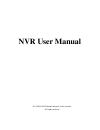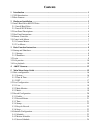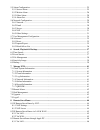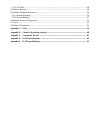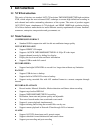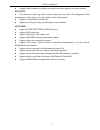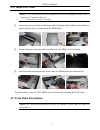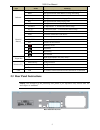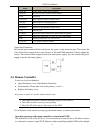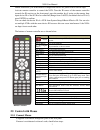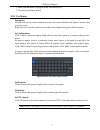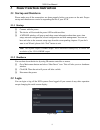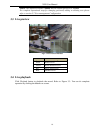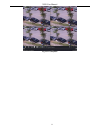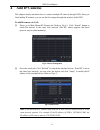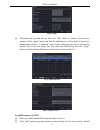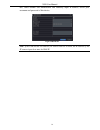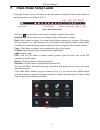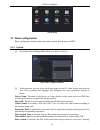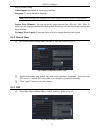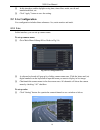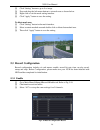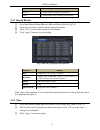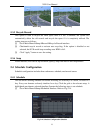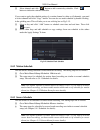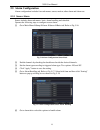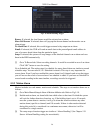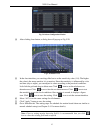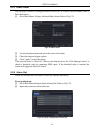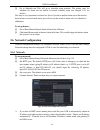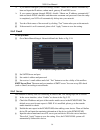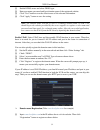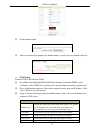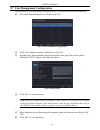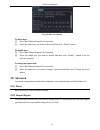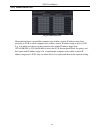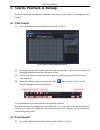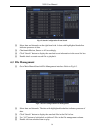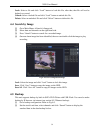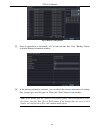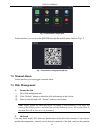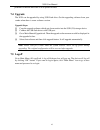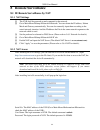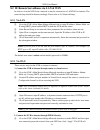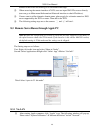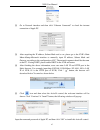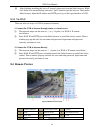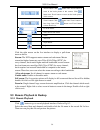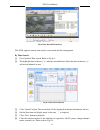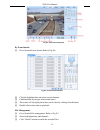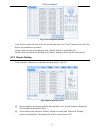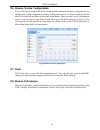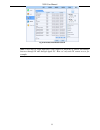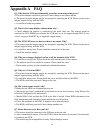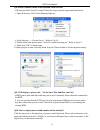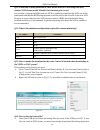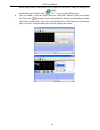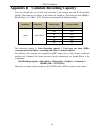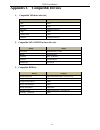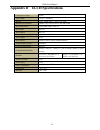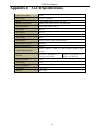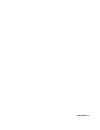- DL manuals
- EasternCCTV
- Network Hardware
- ED9732NV
- User Manual
EasternCCTV ED9732NV User Manual
Summary of ED9732NV
Page 1
Nvr user manual for h.264 16/32-channel network video recorder all rights reserved.
Page 2: Caution
Caution please read this user manual carefully to ensure that you can use the device correctly and safely. There may be several technically incorrect places or printing errors in this manual. The updates will be added into the new version of this manual. The contents of this manual are subject to ch...
Page 3: Contents
Contents 1 introduction ............................................................................................................................... 1 1.1 nvr introduction ........................................................................................................................ 1 1....
Page 4
5.5 alarm configuration .................................................................................................................. 25 5.5.1 sensor alarm ....................................................................................................................... 25 5.5.2 motion ala...
Page 5
8.3.2 via wan .............................................................................................................................. 48 8.4 remote preview ......................................................................................................................... 48 8.5 remote p...
Page 6: 1 Introduction
Nvr user manual 1 1 introduction 1.1 nvr introduction this series of devices are standard 16/32 ch real-time 3mp/1080p/960p/720p high resolution nvr, which adopt the most advanced soc technique to ensure high definition recording in each channel and realize outstanding robustness of the system. The ...
Page 7
Nvr user manual 2 support linked channels recording once motion or alarm triggered on certain channel security customize user right: log search, system setup, two way audio, file management, disk management, remote login, live view, manual record, and playback support 1 administrator and 63 users su...
Page 8: Hardware Installation
Nvr user manual 3 2 hardware installation check the unit and the accessories after getting the device. Please don‟t power up the unit till the physical installation is complete. 2.1 install hard drive &dvd writer 2.1.1 install hard drive please use the hard drive the manufacturers recommend speciall...
Page 9
Nvr user manual 4 2.1.2 install dvd writer notice: 1. The writers must be the compatible devices we recommend. Please refer to “appendix c compatible devices”. 2. This device is only for backup. ① loosen the screws and take out the brace with a triangular mark (if there is no such brace, please skip...
Page 10
Nvr user manual 5 type name function indicator power the power indicator turns blue when nvr is powered up hdd the light turns blue when hdd is writing and reading net the light turns blue when it is able to access the network backup the light turns blue when baking up files and data play the light ...
Page 11: 2.4 Remote Controller
Nvr user manual 6 name description audio out audio output, connect to the sound box audio in for two-way talk; connect to active pickups gnd grounding alarm out relay output. Connect to external alarm alarm in alarm inputs for connecting sensors e-sata connect to external sata hdd for backup hdmi po...
Page 12: 2.5 Control With Mouse
Nvr user manual 7 remote controllers, you would need to configure the device id, please refer to below steps: activate remote controller to control the nvr: turn the ir sensor of the remote controller towards the ir receiver on the front panel, press the number key 8 twice on the remote, then input ...
Page 13
Nvr user manual 8 1. Make sure the mouse is plugged in the usb mouse port. 2. Try with a good know mouse. 2.5.2 use mouse during live: double-click on any camera window to see the full screen. Double-click again to return to the previous screen. Right click to reveal the control menu on the screen. ...
Page 14: Basic Function Instruction
Nvr user manual 9 3 basic function instruction 3.1 startup and shutdown please make sure all the connections are done properly before you power on the unit. Proper startup and shutdown are crucial to expanding the life of your nvr. 3.1.1 startup ① connect with the power. ② the device will boot and t...
Page 15: 3.3 Live Preview
Nvr user manual 10 notice: the default username is admin and the default password is 123456. For complete operational steps for changing password, adding or deleting user please refer to section 5.7 user management configuration. 3.3 live preview fig 3-2 live preview interface 3.4 live playback clic...
Page 16
Nvr user manual 11 fig 3-3 live playback.
Page 17: Add Ip Cameras
Nvr user manual 12 4 add ip cameras this chapter mainly introduces how to connect multiple ip cameras through nvr. Once you finish adding ip cameras, you can see the live images through the monitor of the nvr. To add ip cameras via lan: ① please go to main menu ip camera tab. Refer to fig 4-1. Click...
Page 18
Nvr user manual 13 fig 4-3 setup ③ checkmark the searched devices and click “ok” button to return to the previous interface. Click “apply” button and then the added devices will be listed in the device management interface. “connected” status means connecting the device successfully and you will see...
Page 19
Nvr user manual 14 box, select channel and manufacturer and manually input ip address, server port, username and password of this device. Fig 4-6 add device note: if the nvr and the ip cameras you want to add are in wan, the ip address of the ip camera input here must be wan ip..
Page 20: Main Menu Setup Guide
Nvr user manual 15 5 main menu setup guide click right mouse or press exit button on the front panel to display the main menu toolbar on the bottom of the screen. Refer to fig 5-1. Fig 5-1 main menu toolbar click the icon beside the screen mode to display a channel select dialog. Screen mode: you ca...
Page 21: 5.1 Basic Configuration
Nvr user manual 16 system setup 5.1 basic configuration basic configuration includes three sub menus: system, date & time and dst. 5.1.1 system ① go to main menusetupbasicsystem. Refer to fig 5-3. Fig 5-3 basic configuration-basic ② in this interface you can set up the device name, device id, vid...
Page 22
Nvr user manual 17 user to do basic setup. Video output: resolution of live display interface. Language: to set up the menu language. Note: after changing the language and video output, the device needs to login again. Logout after (minutes): you can set up the screen interval time (30s, 60s, 180s, ...
Page 23: 5.2 Live Configuration
Nvr user manual 18 ② in this interface, enable daylight saving time, time offset, mode, start & end month/week/date, etc. ③ click “apply” button to save the setting. 5.2 live configuration live configuration includes three submenus: live, main monitor and mask. 5.2.1 live in this interface, you can ...
Page 24
Nvr user manual 19 ② in this interface, you can adjust brightness, hue, saturation and contrast in live. Click “ok” button to save the setting. 5.2.2 main monitor the main monitor settings allow you to set camera sequence in live display mode. Operate the following steps to set main monitor: ① go to...
Page 25: 5.3 Record Configuration
Nvr user manual 20 ② click “setting” button to go to live image. ③ press and drag the left mouse button to set mask area as shown below. ④ right click to exit the mask setting interface. ⑤ click “apply” button to save the setting. To delete mask area ① click “setting” button in the mask interface. ②...
Page 26
Nvr user manual 21 5.3.2 record bitrate ① go to main menusetuprecord record bitrate. Refer to fig 5-11. ② set up rate, resolution, quality, encode and max bit stream. ③ select “all” to set the same settings for all channels. ④ click “apply” button to save the setting. Fig 5-11 record configuratio...
Page 27
Nvr user manual 22 fig 5-12 record configuration-time pre-alarm record time: set the time in seconds to pre-record before the actual recording begins. Post-alarm record time: set the time in seconds to post-record after the actual recording has finished, five options: 10s, 15s, 20s, 30s, 60s, 120s, ...
Page 28
Nvr user manual 23 before drag after drag 5.3.5 recycle record this option is used to recycle the hdd space once it is full. If enabled, the system will automatically delete the old records and recycle the space if it is completely utilized. The setting steps are as follows: ① go to main menusetup...
Page 29
Nvr user manual 24 ② select channel and click “ ” button to add a certain day schedule. Click “ ” button to delete the selected schedule. If you want to apply the schedule setting of a certain channel to other or all channels, you need to select channel and click “copy” button. You can also set week...
Page 30: 5.5 Alarm Configuration
Nvr user manual 25 5.5 alarm configuration alarm configuration includes four sub menus: sensor, motion, other alarm and alarm out. 5.5.1 sensor alarm sensor includes three sub menus: basic, alarm handling and schedule. Operate the following steps to configure sensor alarm: ① go to main menusetupal...
Page 31
Nvr user manual 26 fig 5-18 alarm handling-trigger buzzer: if selected, the local buzzer would be activated on an alarm. Show full screen: if selected, there will pop up the chosen channel on the monitor on an alarm trigger. To alarm out: if selected, this would trigger external relay output on an a...
Page 32
Nvr user manual 27 fig 5-19 alarm configuration-motion ④ after clicking area button, a dialog box will pop up as fig 5-20. Fig 5-20 motion-area ⑤ in the area interface, you can drag slide bar to set the sensitivity value (1-8). The higher the value is the more sensitive it is to motion. Since the se...
Page 33
Nvr user manual 28 5.5.3 other alarm this tab gives a choice to configure alarm for disk full, ip conflict, the disconnect event or disk attenuation. ① go to main menu setup alarm other alarm. Refer to fig 5-21. Fig 5-21 other alarm ② use the dropdown menu and select the event or the alarm. ③ check ...
Page 34
Nvr user manual 29 ③ go to schedule tab. This will go to schedule setup interface. The setting steps for schedule for alarm out are similar to normal schedule setup (see chapter 5.4.1 for details). This step is very important for alarm out. Even if you have enabled alarm out in the motion based alar...
Page 35
Nvr user manual 30 if you want to configure your own settings, disable “obtain an ip address automatically” item and input the ip address, subnet mask, gateway ip and dns server. If you connect internet through pppoe, disable “obtain an ip address automatically” item and check pppoe checkbox and the...
Page 36
Nvr user manual 31 fig 5-25 network configuration-server 5.6.4 nat ① go to main menusetup networknat interface. Refer to fig 5-26. ② enable nat and input the nat server (the default nat server is www.Autonat.Com). ③ click “apply” to save the settings. Fig 5-26 network configuration-nat 5.6.5 othe...
Page 37
Nvr user manual 32 ① enable ddns server and select ddns type. ② enter user name, password and host domain name of the registered website. ③ click “test” button to test the effectiveness of the relevant information. ④ click “apply” button to save the setting. Note: the domain name selected by user is...
Page 38
Nvr user manual 33 ② create domain name. ③ after you successfully request your domain name, you will see your domain in the list. Nvr setting connect nvr to the network client. ① go to main menusetupnetworkother settings, checkmark ddns, select “dvrdydns” at the ddns sever pull down list box and ...
Page 39
Nvr user manual 34 5.7 user management configuration this tab allows you to add normal or advanced users. To add user and set up user authority: ① go to main menu setup users. Refer to fig 5-28. Fig 5-28 user management configuration ② click “add” button to display a dialog box as fig 5-29. ③ in gen...
Page 40: 5.8 Advanced
Nvr user manual 35 fig 5-30 add user-authority to delete user: ① go to main menu setup users interface. ② select the added user you want to delete and then click “delete” button. To modify user: ① go to main menu setup users interface. ② select the added user you want to modify and then click “modif...
Page 41
Nvr user manual 36 5.8.3 block/allow list fig 5-31 block/allow list here authorized user can prohibit computer users within a certain ip address range from accessing to nvr or allow computer users within a certain ip address range to access nvr. E.G. If an admin user doesn‟t want computer users with...
Page 42: 6.1 Time Search
Nvr user manual 37 6 search, playback & backup search configuration includes four submenus: time search, event search, file management and image. 6.1 time search ① go to main menu search time search. Refer to fig 6-1. Fig 6-1 search configuration-time search ② select date and channels on the right h...
Page 43: 6.3 File Management
Nvr user manual 38 fig 6-2 search configuration-event search ② select date and channels on the right hand side. A data with highlighted borderline indicates presence of data. ③ checkmark motion, sensor or all accordingly. ④ click “search” button to display the searched event information in the event...
Page 44: 6.4 Search By Image
Nvr user manual 39 lock: select a file and click “lock” button to lock this file, after that, that file will not be deleted or covered. Unlock: select a locked file and click “lock” button to unlock this file. Delete: select an unlocked file and click “delete” button to delete this file. 6.4 search ...
Page 45
Nvr user manual 40 fig 6-5 backup configuration ③ select a required file or checkmark “all” to select all data files. Click “backup” button to display backup information window. ④ in the backup information interface, you can check the relevant information of backup files, storage type, save file typ...
Page 46: 7 Manage Nvr
Nvr user manual 41 7 manage nvr 7.1 check system information check system information includes seven submenus: system, event, log, network, online users, record and qrcode. 7.1.1 system information in this interface, user can check the hardware version, mcu version, kernel version, device id, etc. 7...
Page 47: 7.2 Manual Alarm
Nvr user manual 42 fig 7-1 information configuration in this interface, you can scan the qrcode through the mobile phone. Refer to fig 7-2. Fig 7-2 information configuration-qrcode 7.2 manual alarm in this interface, user can trigger a manual alarm. 7.3 disk management 1. Format the disk ① go to dis...
Page 48: 7.4 Upgrade
Nvr user manual 43 problems of the disk and warn so as to protect its data. 7.4 upgrade the nvr can be upgraded by using usb flash drive. Get the upgrading software from your vendor when there is a new software version. Upgrade steps: ① copy the upgrade software which gets from vendor into the usb (...
Page 49: 8 Remote Surveillance
Nvr user manual 44 8 remote surveillance 8.1 ie remote surveillance by nat 8.1.1 nat settings ① the nvr shall be powered on and connected to the network. ② go to main menusetupnetworknetwork. You can obtain the ip address, subnet mask and gateway automatically. You can also manually input them ac...
Page 50
Nvr user manual 45 8.2 ie remote surveillance via lan & wan in order to view the nvr from a network it may be connected to a lan/wan or internet. The network setup should be done accordingly. Please refer to 5.6 network setup. 8.2.1 via lan ① go to the nvr‟s main menu setup network tab to input ip a...
Page 51
Nvr user manual 46 connect to the server and would give a confirmation message. ② when accessing the remote interface of nvr, user can input wan ip to access directly (user can go to main menu information network interface to check ip address). ③ if users want to utilize dynamic domain name, please ...
Page 52
Nvr user manual 47 ② go to network interface and then click “ethernet connected” to check the internet connection of apple pc. ③ after acquiring the ip address, subnet mask and so on, please go to the nvr‟s main menu setup network interface to manually input ip address, subnet mask and gateway accor...
Page 53: 8.4 Remote Preview
Nvr user manual 48 ⑥ after finishing installing the active x control, please quit from the safari browser. Right click safari icon on the desktop and select “quit” button to quit the browser. Then restart safari browser. Input the ip address and http port to go to the login interface of nvr. 8.3.2 v...
Page 54
Nvr user manual 49 note: click button to record manual and the record file will be saved in user’s pc. Screen display mode. Color adjustment: drag the slide bar to adjust brightness, contrast, hue, and saturation. Click default to reset them to original value. Buttons description drag the scroll bar...
Page 55
Nvr user manual 50 'zoom' button. Click button near 'zoom' button to zoom in the locale picture of this camera. Click button near 'zoom' button to zoom out the locale picture of this camera. 'focus' button. Click button near 'focus' button to have long focus. Click button near 'focus' button to have...
Page 56
Nvr user manual 51 fig 8-3 play record file interface this nvr supports remote time search, event search and file management. By time search: ① go to search time search. Refer to fig 8-4. ② the highlight date in the area ② indicates recorded data. Select the date in the area ② and record channels in...
Page 57
Nvr user manual 52 fig 8-5 time search playback by event search: ① go to search event search. Refer to fig 8-6. Fig 8-6 event search interface ② click the highlight date and select record channels. ③ checkmark the event type: motion and sensor. ④ the events will be displayed in the event list box by...
Page 58
Nvr user manual 53 fig 8-7 file management interface lock: select certain file item in the file list box and then click “lock” button to lock this file that ca not be deleted or overlaid. Unlock: select a locked file and then click “unlock” button to unlock this file. Delete: select an unlock file a...
Page 59: 8.7 Tools
Nvr user manual 54 8.6 remote system configuration you can do remote setup of the device which includes functions like basic configuration, live configuration, alarm configuration, network configuration and so on. Select an option from the menu list on the left and then set the relative parameters. ...
Page 60
Nvr user manual 55 fig 8-10 remote information search note: there may be slight differences with respect to functions of remote surveillance between through ie and through apple pc. Here we only take ie remote access for example..
Page 61: Appendix A Faq
Nvr user manual 56 appendix a faq q1. Why does the nvr start abnormally even after connecting to the power? A. The power adapter could have gone bad. Please change a new power adapter. B. The power from the adapter may be not enough for operating the nvr. Please use the power adapter supplied along ...
Page 62
Nvr user manual 57 q8. Activex control cannot be downloaded. How can i do? A. Ie browser blocks activex control. Please do setup as per the steps mentioned below. ① open ie browser. Click toolsinternet options. ② select security------custom level….Refer to fig 8-1. ③ enable all the sub options unde...
Page 63
Nvr user manual 58 q11: a hard disk is being identified as a new device however it was being used with another nvr of same model. Should it be formatted prior to use? It is possible to migrate an hdd from one nvr to another provided that the nvrs are of the same model and that the hdd being migrated...
Page 64
Nvr user manual 59 before doing backup. Then double click to open your usb disk to find your backup files and backup player. Double click icon to install backup player. B. After you install it, open this player and click “open path” button to open your backup file. Next, click play button to play th...
Page 65
Nvr user manual 60 appendix b calculate recording capacity you can calculate the size of hard disk according to the storage time and nvr recording settings. The formula is as follows in full frame rate condition. Used space per hour (mb/h) = bitrate (kbps) ÷ 8 × 3600 ÷ 1024. The below are the detail...
Page 66
Nvr user manual 61 appendix c compatible devices 1. Compatible usb drive after test. Brand capacity ssk 2gb netac 4gb kingston 2gb/8g/16g/32g aigo 2gb smatter vider 1gb sandisk 4gb/8g/16g/32g 2. Compatible sata cd/dvd writers after test. Brand model teclast gh22np20/tl-22xd benq dw220s-0k4 liteon dh...
Page 67
Nvr user manual 62 appendix d 16-ch specifications compression format h.264 video output vga × 1; hdmi × 1 ip input 3mp / 1080p / 960p / 720p / d1 @ 30fps hdmi/vga resolution hdmi / 1280 × 1024 / 1024 × 768 / 800 × 600 record resolution 3mp, 1080p, 960p, 720p, d1 audio input rca × 1 audio output rca...
Page 68
Nvr user manual 63 appendix e 32-ch specifications compression format h.264 video output vga × 1; hdmi × 1 ip input 3mp / 1080p / 960p / 720p / d1 @ 30fps hdmi/vga resolution hdmi / 1280 × 1024 / 1024 × 768 / 800 × 600 record resolution 3mp, 1080p, 960p, 720p, d1 audio input rca × 1 audio output rca...
Page 69
450011000621 a1.