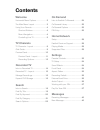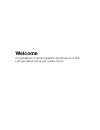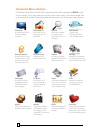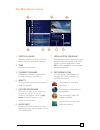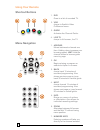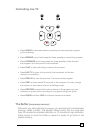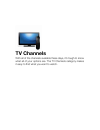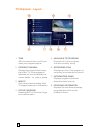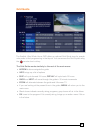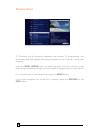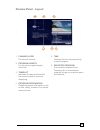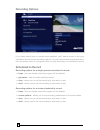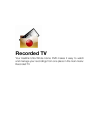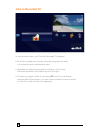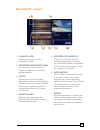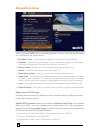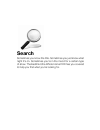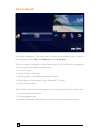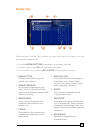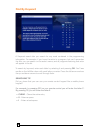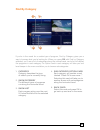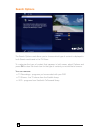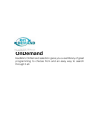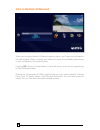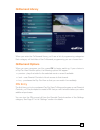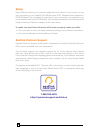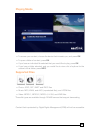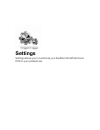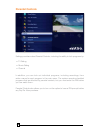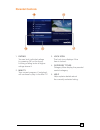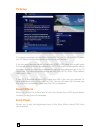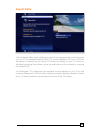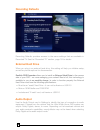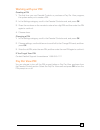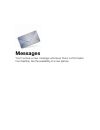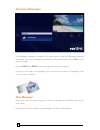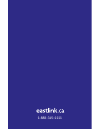Summary of Maestro
Page 1
Ultra whole home dvr user guide.
Page 3: Contents
Contents welcome horizontal menu options 2 the main menu layout 3 using your remote 4 shortcut buttons 4 menu navigation 4 controlling live tv 5 tv ...
Page 5: Welcome
1 welcome congratulations on choosing eastlink ultra whole home dvr let’s get started with all your system can do .
Page 6: Horizontal Menu Options
2 messages a place to receive messages about eastlink services and updates horizontal menu options the eastlink ultra whole home dvr experience starts with pressing the menu button on the remote you’ll then see the top level of the main menu, a horizontal band that runs across the middle of the s...
Page 7: The Main Menu Layout
3 the main menu layout 1. Vertical guide displays programs that are currently airing press for grid guide viewing 2. Time displays current time 3. Current channel displays the channel number that is currently playing in the mini tv 4. Mini tv lets you keep watching your program while you browse ...
Page 8: Using Your Remote
4 using your remote menu navigation 1. Arrows moves backward or foward one item. Holding down increases your browsing speed. Hint: hold the channel button to browse guide menu by page. 2. Ok begins playing a program or selects an option in a menu. 3. Back jumps back 15 minutes of recorded programmin...
Page 9: Controlling Live Tv
5 controlling live tv rec pause play rew fwd stop skip replay next back • press pause to alternate between pausing and resuming the program you’re watching. • press rewind up to three times (for three speeds) to rewind the program. • press forward up to three times (for three speeds) to fast-forward...
Page 10
6.
Page 11: Tv Channels
Tv channels with all of the channels available these days, it’s tough to know what all of your options are the tv channels category makes it easy to find what you want to watch..
Page 12: Tv Channels - Layout
8 tv channels - layout 1. Time with the current time, you’ll know when your program begins. 2. Current channel displays the channel that is play- ing in mini tv. If the program is recorded, an icon will display the current status - i.E., play or pause. 3. Mini tv even when channel surfing, mini tv a...
Page 13: Grid Guide
9 grid guide the eastlink ultra whole home dvr offers an optional grid guide view for people who prefer to find programming in that layout. You can access the grid guyide using the a b c d remote short cut key the grid guide works similarly to the rest of the main menu: • arrow buttons navigate the...
Page 14: Preview Panel
10 preview panel tv channels, like all horizontal categories that contain tv programming, has a preview panel that displays upcoming programs for the channel in focus new program press the right arrow button to select the panel, and then use the up and down arrows to browse through up to two weeks ...
Page 15: Preview Panel - Layout
11 preview panel - layout 1. Channel logo the current channel. 2. Program length the time the program begins and ends. 3. Timeslot indicates the day and time that the preview panel is currently displaying. 4. Program information detailed program information, such as title, rating, whether it’s a rep...
Page 16: Recording Options
12 recording options if you have record once or record series selected, you’ll see an arrow to the right that allows you to access recording options you can also access recording options from the action menu of a program that’s currently recording or scheduled to record scheduled to record recordi...
Page 17: Recorded Tv
13 recorded tv your eastlink ultra whole home dvr makes it easy to watch and manage your recordings from one place in the main menu: recorded tv .
Page 18: Intro to Recorded Tv
14 intro to recorded tv in the horizontal menu, you’ll find the recorded tv category. • all of the recorded and currently-recording programs are listed in the vertical band in alphabetical order • episodes of a series are grouped into folders; you’ll see the individual episodes in the preview panel...
Page 19: Recorded Tv - Layout
15 7 6 4 5 3 2 1 recorded tv - layout 1. Channel logo displays the channel of the recorded program. 2. Recorded programs icons let you know if the show is in danger of deletion or protected against deletion. 3. Focus displays the channel number, logo and an indication of whether a program is part of...
Page 20: Managerecordings
16 managerecordings when you press info with a recorded program in focus, you’ll get the following list of options in the action menu: • play/start over - launches the program full screen from the beginning • resume - this option only appears if you’ve watched a portion of the program launches the...
Page 21: Search
17 search sometimes you know the title sometimes you just know what night it’s on sometimes you’re in the mood for a certain type of show the eastlink ultra whole home dvr has you covered to help you find what you’re looking for..
Page 22: Intro to Search
18 intro to search the search category in the main menu contains three different ways to search for programming: by title, by keyword, and by category when you search using any of these three options, all of the following categories will be searched for related programming: • currently airing • air...
Page 23: Find By Title
19 8 7 6 5 4 2 3 1 find by title when you select find by title, a screen will open that allows you to enter your title and browse through results • use the arrow buttons to navigate the onscreen keyboard • to enter a letter, press ok with that letter highlighted • to browse the list, press the left...
Page 24: Find By Keyword
20 find by keyword a keyword search lets you search for any word contained in the programming information for example, if you know the actor in a program, but can’t remember the title, you can search on the actor’s name, and all programs featuring that actor will appear in the list to search by ke...
Page 25: Find By Category
21 2 1 5 3 4 find by category if you’re in the mood for a certain type of program, find by category gives you a way to browse what you’re looking for when you press ok with find by category selected, you’ll see a list of categories along the vertical band, and a list will display the programs in ea...
Page 26: Search Options
22 search options the search options card allows you to choose which type of content is displayed in both search results and in the tv filters to customize the type of content that appears in both areas, select options and press ok to clear the check box for the type of content you would like to re...
Page 27: Ondemand
23 ondemand eastlink’s ondemand selection gives you a vast library of great programming to choose from and an easy way to search through it all .
Page 28: Intro to Eastlink Ondemand
24 intro to eastlink ondemand when you bring the eastlink ondamnd card into focus, you’ll see a list of folders in the vertical band when you bring each folder into focus, the available programming in each will appear in the preview panel pressing ok with any of these folders in focus will show yo...
Page 29: Ondemand Library
25 ondemand library when you enter the ondemand library, you’ll see a list of programming categories each category will hold lists of the ondemand programming you can choose from ondemand options when you see a program you like, press ok to begin watching if your choice is a pay per view preview ...
Page 30
26.
Page 31: Home Network
Home network with your eastlink ultra whole home dvr, you can access your computer’s music, video, and photos from the comfort of your living room .
Page 32: Setup
28 setup home network allows you to stream media from any server in your home, such as your computer, to your eastlink ultra whole home dvr because home network is dlna ®-based, it is completely plug and play; if your computer is connected to your home network and has a dlna server, you should auto...
Page 33: Playing Media
29 playing media • to access your content, choose the device that interests you, and press ok • to open a folder of content, press ok • if you have an individual file selected that you would like to play, press ok • if you have a folder selected, and you would like to view a list of options for t...
Page 35: Settings
31 settings settings allows you to customize your eastlink ultra whole home dvr to your preferences .
Page 36: Parental Controls
32 parental controls settings provides robust parental controls, including the ability to lock programs by: • tv rating • movie rating • channel in addition, you can lock out individual programs, including recordings, from action menus for each program in the main menu the system records scheduled ...
Page 37: Parental Controls
33 parental controls 1. Rating you can lock individual ratings by pressing ok on the focus. Locking a rating locks all higher ratings above it. 2. Mini tv your current program, if unlocked, will continue to play in the mini tv. 3. Lock icon the lock icon displays if the item is locked. 4. Category t...
Page 38: Tv Setup
34 tv setup if you have connected the ultra whole home dvr to your tv with an hdmi™ cable, your tv setup should automatically select the correct resolution if you are using alternate cables, including an hdmi to dvi cable, you should select the highest video resolution supported by your tv the sys...
Page 39: Aspect Ratio
35 aspect ratio use the aspect ratio card in settings to control how programming content appears on your tv. For standard-definition (sd) tvs, choose standard (4:3) only. You’ll then be asked to choose how you want hd content to display on your tv, either by letterboxing (putting black pillars on th...
Page 40: Recording Defaults
36 recording defaults recording defaults provides access to the same settings that are available in recorded tv see the “recorded tv” section, page 16 for details external hard drive when you plug in an external hard drive, this setting will help you initialize setup, as well as provide options fo...
Page 41: Working With Your Pin
37 working with your pin creating a pin 1. The first time you use parental controls or purchase a pay per view program, the system asks you to create a pin 2. In the settings category, scroll to the parental controls card, and press ok 3. Press the numbers on the remote to enter a four digit pin a...
Page 43: Messages
39 messages you’ll receive a new message whenever there is information from eastlink, like the availability of a new feature .
Page 44: Receiving Messages
40 receiving messages the messages category is located in the main menu bring the messages category into focus, and your messages will appear in the vertical band press ok to view each message use the next and back buttons to page through the message once you have read the message, you can choos...
Page 46
1-888-345-1111.