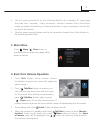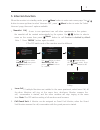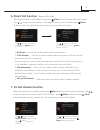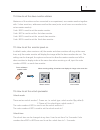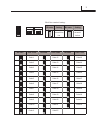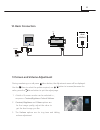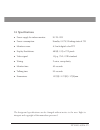- DL manuals
- Easy
- Intercom System
- CDV43
- User Manual
Easy CDV43 User Manual
Summary of CDV43
Page 1
2-wire video intercom system cdv43 user manual(en) read this manual carefully before using the product, keep in a safe place for future use..
Page 2: 2.Monitor Mounting
1 145~160 cm lcd screen microphone talk/mon button menu button up button close button return button down button mute button/indicator unlock button connection port mounting hook 1 2 sw+ sw- ring gnd nc 3 on l1 l2 dip 4 5 6 1 2 sw+ sw- ring gnd nc 3 on l1 l2 dip 4 5 6 1 2 sw+ sw- ring gnd nc 3 on l1 ...
Page 3: 3. Main Menu
2 00:23 ds-1 4. When the monitor is in standby mode, press' talk/mon' button (or select 'monitor by select' button on the main menu, press ' menu button to confirm, the 'select 3. During talking state, press' unlock' button to release door #1. 2. Press ' talk/mon' button on monitor, you can communic...
Page 4: 5. Intercom Function
3 use / button to selete the item you want, then press menu button to call. Namelist call select intercom inner call call guard unit [01] namelist call [03] [04] [02] [01] monitor by select main menu divert call don’t disturb intercom call 2.The dip switch code of the monitors must be different. Use...
Page 5: 6. Divert Call Function
Monitor by select main menu divert call don’t disturb intercom call normal no disturb 8 h always 1 h 4 monitor by select main menu divert call don’t disturb call divert options simultaneously setup tel numbers. If no answer no divert intercom call use / button to select 'don't disturb' option, then ...
Page 6: Light Function
5 light main menu restore about setup light main menu restore about setup turn on light option turn off turn on 5min. Ring tune user setup monitor time language select ring volume use / button to selete light item, then press menu button to confirm. Use / button to selete the item you want, then pre...
Page 7: 10. Restore To Default
6 light main menu restore about setup light main menu restore about setup restore? H/w : a1.1 about addr : 00.00 video std: auto s/w : 00.01.00 [ 0 000 ] installer setup when the monitor is in standby mode, press menu button to enter main menu page. Use / button to move upward / downward to select r...
Page 8
7 11.4 how to set the slave monitor address 11.5 how to set the monitor panel on cei unlock mode: unlock time: the unlock time can be changed at any time. It can be set from 1 to 9 seconds.Code numbers from 8021 to 8029 are used...
Page 9
8 hold for 10s • • e very apartment must have a unique identification called the user code (address). Dip switches are used to configure the user code for each monitor. Bit-1 to bit-5 are used to set the user code. The values are from 1 to 32, giving 32 different codes for 32 apartments. • when mult...
Page 10
9 on(1) on on off(0) bit state user code bit state user code bit state user code code=1 code=12 code=23 code=2 code=13 code=24 code=3 code=14 code=25 code=4 code=15 code=26 code=5 code=16 code=27 code=6 code=17 code=28 code=7 code=18 code=29 code=8 code=19 code=30 code=9 code=20 code=31 code=10 code...
Page 11: 12. Basic Connection
10 bright: 5 13.Screen and volume adjustment 2. Sequence: contrast, brightness colour & volume contrast, brightness and colour options are for the image quality, adjust the value to get the best image you like. During monitoring or a call press menu button, the adjustment menu will be displayed. Use...
Page 12
The design and specifications can be changed without notice to the user. Right to interpret and copyright of this manual are preserved. Dt-eng-43/d4-v1 14. Specifications ●● power●supply●for●indoor●monitor:●● ● dc●20~28v● ●● power●consumption:● ●● standby●0.17w;●working●status●4.7w ●● monitor●screen...