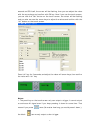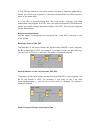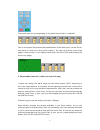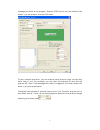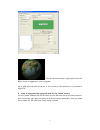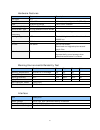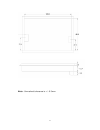Summary of ELC-43TS
Page 1
1 elc-43ts touch screen user guide 4.3 inches, 480xregbx272, 65k colors..
Page 2
2 1. How to get elc-43ts and xlogic cpu to be connected together? The elc-rs232 cable is required as the connection cable between touch screen and xlogic cpu. --programming cable or connection cable 2.Terminal definition terminal connection instructions: g: the ground of the signal and the power gro...
Page 3
3 note: elc12-ts-cable also can be connected to the standard elc-12 cpus if cpu’s programming port shall be required for other purpose. As while elc-rs232 is being used as connection cable, then xlogic cpu’s programming port has to be occupied. 4.Standard function in fact, the touch screen(elc-43ts)...
Page 4
4 seconds on cpu itself, the cursor will be flashing, then you can adjust the value with the arrow keys and confirm with ok key. Now if you use the touch screen, you can click the” set” button on the touch screen, the cursor will be flashing and you also can use the arrow keys to adjust the values a...
Page 5
5 2. The cpu can search for the touch screen only when it had been powered up, hence, you either have to power on the touch screen before the cpu or both of them at the same time. 3. If the cpu is communicating with the touch screen, however, you need download a new program into cpu, then you need t...
Page 6
6 the panel keys are corresponding to the panel keys block in xlogicsoft. Two or more panel keys cannot be pressed down at the same time, so the cursor keys have no function on the touch screens.( you can not find the cursor keys page in touch screen, it will display blank when the lcd of cpu itself...
Page 7
7 the default pictures in the touch screen: each picture has their own sequence number: you can use the “message text” block in the program to display them. For example you want to trigger the picture 26. Then you need tick up the “ animate” option in text message block, then input the 26 into start...
Page 8
8 message text block in the program. And the “esc” button is at the middle of the screen, you can press it into the lcd menu. To play a simple animation, you can make a serial pictures, then you can play them one by one. For example, you can start the pictures 50 and end the pictures 69, then if the...
Page 9
9 (you can see a the earth is going around if the b001 block is triggered in your program) up to 256 pictures can be saved in the screens.(the resolution of pictures is 480x272) 6. How to upgrade the pictures and file for touch screen you only need inserted the 2g sd card into the sd card slot of th...
Page 10
10 hardware features item parameter description lcd type tft resolution 480 x272 90˚ rotation by configuration file(272x480) color 65k(65535)colors 16 bit color 5r6g5b active area(a.A.) 95.0mm(w) x 53.9mm(h) touch screen type 4-wire resistance touch screen touch screen inaccuracy +/-0.5% calibrate o...
Page 11
11 installation features item description case material abs +pc engineering plastic case color black dimension 140.0(mm) x 98.0(mm) x19.7(mm) hole size 129.6(mm) x87.6(mm) installation depth 22.7(mm)(incl.6pin_3.81mm phoenix connector) weight 200g accessories waterproof rubber gasket, buckles dimens...
Page 12
12 note: unmarked tolerance is +/-0.3mm..
Page 13
13 hmi installation guide step1: embed the hmi in the hole. The mounting holes are marked by the red circles. The picture above shows the top view, there are the same mountings on the other side. Step2: place the buckles into the mounting holes as shown. Step3: tighten the screws to fix the hmi on t...