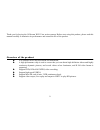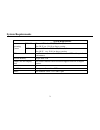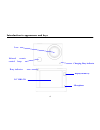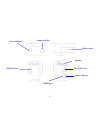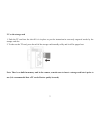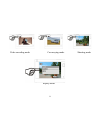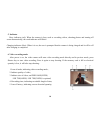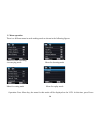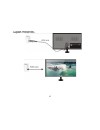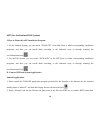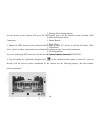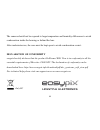Summary of GoXtreme WiFi View
Page 1
1 user’s manual.
Page 2
2 thank you for buying the goxtreme wifi view action camera. Before start using this product, please read this manual carefully to maximize its performance and extend the life of the product. Overview of the product overview of the product u it is compact in size and convenient for installation; u...
Page 3: System Requirements
3 system requirements system requirements operating system pccam microsoft window xp(sp3), vista, 7, 8 mac os x ver: 10.8.0 or above version msdc microsoft window 2000,xp, vista, 7, 8 mac os x ver: 10.0.0 or above version cpu intel pentium of more than 1gb hz or other cpu with equivalent performance...
Page 4
4 introduction to appearance and keys introduction to appearance and keys display/menu key 2.0’’ hd lcd lens infrared remote control lamp charging /busy indicator busy indicator microphone.
Page 5
5 wifi/down key hdmi port power/mode key battery door micro sd card shutter/ok key micro usb port speaker.
Page 6
6 start using start using _______ _______ 1. Charge the built-in lithium battery connect the camera to the computer for charging, at this time, the charging indicator will be in red, and it will be off after charging. Generally, it takes 2-4 hours to charge the battery. Usb cable.
Page 7
7 2. Use the storage card 1. Push the tf card into the slot till it is in place as per the instruction in concavely engraved words by the storage card slot. 2. To take out the tf card, press the tail of the storage card inwardly softly and it will be popped out. Note: there’s no built-in memory unit...
Page 8
8 3. Power on/off 3.1 power on: press power key for 3 seconds, the screen will be on and the camera will be started. 3.2. Power off: hold on power key for 3 seconds when the camera is in the idle state to turn it off. 3.3. Auto screen off: the screen will be turned off automatically when the time th...
Page 9
9 video recording mode car-carrying mode shooting mode replay mode.
Page 10
10 5. Indicator busy indicator (red): when the camera is busy such as recording videos, shooting photos and turning off screen automatically, the work indicator will flicker. Charging indicator (blue): when it is on, the user is prompted that the camera is being charged and it will be off after char...
Page 11
11 7. Car-carrying mode after power is on, press power key to enter car-carrying mode 1. Icon of mode, indicating car-carrying mode; 2. Indicate quality of video; 3. Indicate size of video, and fhd/hd(60fps)/hd(30fps) is optional; 4. Recording time, indicating recordable length of time. 5. Icon of b...
Page 12
12 9. Replay mode 9.1 after power is on and entering preview state, press power key continuously to shift to replay mode. Select the file to be replayed through the menu as follows: select car to replay files in car-carrying video mode; select video to replay files in general video mode; select jpg ...
Page 13
13 1. Icon of replay mode; 2. Indicate serial number of current file/ total number of files; 3. Indicate parameter of recording time; 4. Indicate recording time point. 5. Playback timer when a video file is being played, click ok key to pause play, and click menu key to stop playing. 9.2.2 screen of...
Page 14
14 10. Menu operation there is a different menu in each working mode as shown in the following figures: menu for video recording /car-carrying mode menu for shooting mode menu for setting mode menu for replay mode operation: press menu key, the menu for this mode will be displayed on the lcd. At thi...
Page 15
15 key to move the cursor leftward or rightward and select on the menu, and press wifi key to move the cursor upward or downward and select on the menu in a circulating way. Press ok key to confirm and press menu key to return or exit from menu mode. Application of remote controller 1. Definition of...
Page 16
16 2. Use of remote controller: using the remote controller, you can achieve functions of video recording, shooting and power off without operating on the camera. Just point the signal transmission port of the remote controller at ir signal receiving lamp of the camera, and press corresponding keys ...
Page 17
17 signal transmission diagram of connection.
Page 18
18 app (for android and ios system) i. How to obtain the app installation program 1. For the android system, you can search “symagix” in the play store to obtain corresponding installation programs, and then you can install them according to the indicated steps or through scanning the two-dimensiona...
Page 19
19 and the screen of the camera will show the wifi signal icon with the external screen revealing wifi connecting. 3. Enable the wifi function of the android mobile phone or tablet pc, and try to find the ap name “wifi view”; please conduct connection between them till the system reveals a successfu...
Page 20
20 1. Please install the symagix application program (provided by the supplier or the internet) for the ios mobile phone or tablet pc, and then the display screen will show the icon ; 2. Insert a storage card into the camera and then power it on. Press the wifi key to conduct wifi connection, and th...
Page 21
21 notes: 1. If you need to record videos or download pictures using your mobile phone or tablet pc, please insert one tf card for your camera; 2. When the camera has been successfully connected with your mobile phone or tablet pc, the wifi indicator light will be on. Technical parameters image sens...
Page 22: Note:
22 power supply external 3.7v rechargeable lithium battery 1200mah language english auto shut-down 1minute/3minutes/5minutes/off dimension 59x44x25.5mm note: please use microsd cards up to 32gb, minimum class6 (not included). Recording times are depending on resolution. Battery life time - depending...
Page 23: Declaration Of Conformity
23 the camera should not be exposed to large temperature and humidity differences to avoid condensation inside the housing or behind the lens. After underwater use, the case must be kept open to avoid condensation or rust. Declaration of conformity easypix herebly declares that the product goxtreme ...