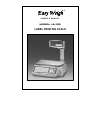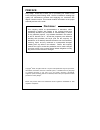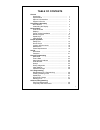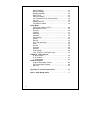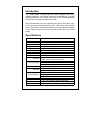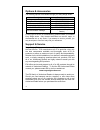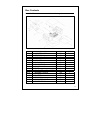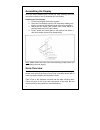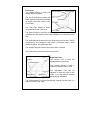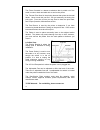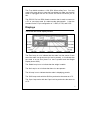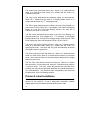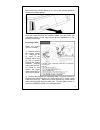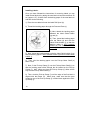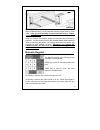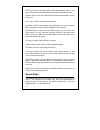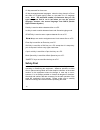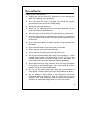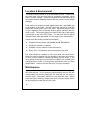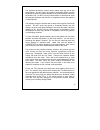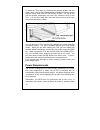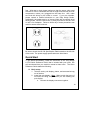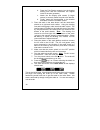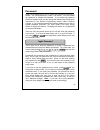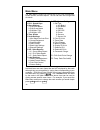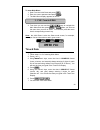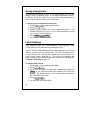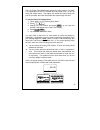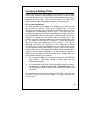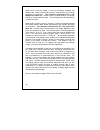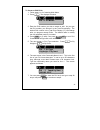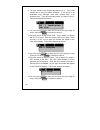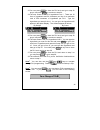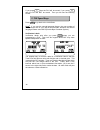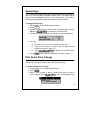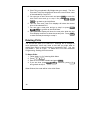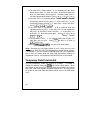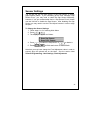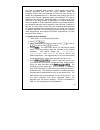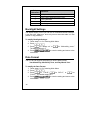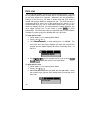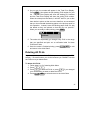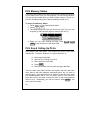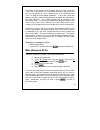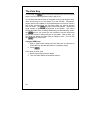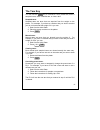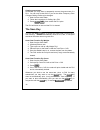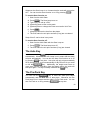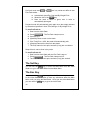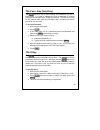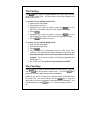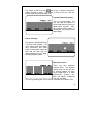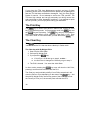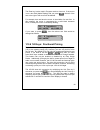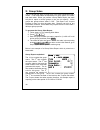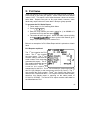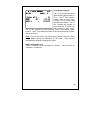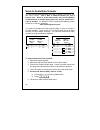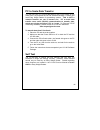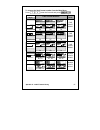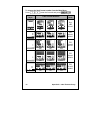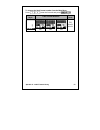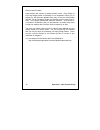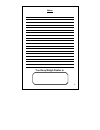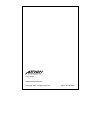- DL manuals
- Easy Weigh
- Scale
- LS-100
- Owner's Manual
Easy Weigh LS-100 Owner's Manual
Summary of LS-100
Page 1
Easy weigh o w n e r ’ s m a n u a l model: ls-100 label printing scale ver 2.00 ®.
Page 2
Preface easy weigh ® would like to thank you for purchasing our model ls-100 price computing label printing scale. We are committed to creating high quality low maintenance products and supplying our customers with diligent customer service. This manual contains information on the proper assembly an...
Page 3
I table of contents general introduction …………………………………………….. 1 specifications ………………………………………….. 1 options & accessories ……………………………….. 2 support & service …………………………………….. 2 unpacking & assembly box contents ………………………………………….. 3 assembling the display ………………………………. 4 nomenclature scale overview ………...
Page 4
Ii sensor settings ……….………………………………. 41 barcode settings ….….………………………………. 42 backlight settings ……………………………………. 44 date format ………………………………………….. 44 auto print setting ……..……………………………… 45 plu temporary price change setting …….………. 45 plu list ………………………………………………. 46 deleting all plus ……………………………………....
Page 5
1 introduction the ls-100 label printing scale has been designed with many advanced features, user-friendly menu driven programming, and high quality construction. In a grocery, deli store, or in a small supermarket the ls-100 is an upper tier stand-alone scale. Using an advanced 4 inch per second p...
Page 6
2 options & accessories the following options are available through your easy weigh dealer: description part number fish pan platter 260-10007-020010 spill-proof overlay (wet cover) 102-10007-020000 ac power cord, usa, 120v ac 690-00001-02002m adjusting feet (set of 4) 4b0-00001-020000 ls-100 scale-...
Page 7
3 box contents your ls-100 scale should come with the following: no parts name units qty 4-1 in carton box ea 1 4-2 styrofoam ea 2 4-3 body poly bag ea 1 4-4 manual poly bag ea 1 4-5 ac cord ea 1 4-6 manual ea 1 4-7 pan screws ea 4 4-8 cal sealing ea 2 4-9 fuse ea 1 4-10 cal plate and gasket ea 1 4-...
Page 8
4 assembling the display once you have unboxed your ls-100 you must carefully follow the instructions below on how to assemble the pole display. Installing the pole display: 1. Connect the display connectors together. 2. Place the pole display properly into the bracket making sure that the connector...
Page 9
5 front view: the weight display is where all weight data is displayed. The unit price display is where the scale displays price-per-pound data as well as the piece count for by count items. The total price display is where the scale shows the total price. The alpha display is where the scale displa...
Page 10
6 the printer cassette is a drawer mechanism that is pulled out of the scale in order to load new label rolls or service the printer. The thermal print head is the printing element that prints the thermal labels. Never touch this part as it can get extremely hot during the print cycle. From time to ...
Page 11
7 the fuse holder contains a 1.6a 250v 20mm safety fuse. You may need a flat screw driver to open the fuse holder but make sure that the scale is unplugged from an ac source and turned off before you do this. The rs-232 port is a db-9 female connector that is used to connect to a pc or one other sca...
Page 12
8 the insert lamp works with the ins key. When on, it means that the scale is in insert-text mode; when off, it means that the scale is in overwrite-text mode. The lang lamp determines the language setting for the keyboard. When off, it means that the scale is in english mode; when on, it means that...
Page 13
9 make sure that the power switch is off. Pull on the cassette handle to remove the cassette drawer. Once you have removed the cassette drawer you may follow the instructions shown on the large sticker labeled “installation” on the cassette mechanism. Removing labels: when the printer runs out of la...
Page 14
10 installing labels: once you have followed the instructions for removing labels you can install a new label roll by taking the new label roll and remove about 30 cm (approx. 12”) of labels from the backing paper of the new label roll and then do the following: 1) place the new label roll onto the ...
Page 15
11 9) finally, slide the cassette drawer back into the scale making sure to align the metal rails (k) of the cassette with the plastic rails (l) of the scale. After you turn the scale on you must feed out 2 or 3 labels using the feed key. When you remove the cassette drawer from the scale the printe...
Page 16
12 set key is used to enter the main menu (programming mode.) you may be required to enter a password to access programming mode. Numeric keys (0 to 9) are used to enter numeric data like tares, prices, pieces, etc. Func. Key is used to void sales transactions. Esc key is used to enter sales mode wh...
Page 17
13 there is a speed key template which you can pull out of the alpha keypad. This template can be used to write or label each of the 60 keys. You can also use our digital template available in microsoft ® word format included with the ls-100 software package. Its is also available as a free download...
Page 18
14 s1 key reserved for future use. S2 key changes between languages: when the lang lamp is off, then the scale is in english typing; when on, the scale is in 2 nd language mode. Note: the maximum number of characters that you can type in any text field is cut in half when you use the second language...
Page 19
15 do’s & don’ts please observe the following: unplug and shut the scale off whenever you are changing the label roll or working in the printer bay. The outlet that the scale is plugged into should be properly grounded and have the correct voltage supply. Maintain a static free work area. Never use ...
Page 20
16 location & environment this scale must be placed on a flat and stable surface. Please keep the scale away from the direct path of ventilation equipment, strong drafts, or direct sunlight. These air disturbances can be picked up by the scale’s sensitive weighing sensors and may cause incorrect wei...
Page 21
17 the keyboard should be cleaned with a damp cloth rag and a mild soap solution. Do not spray any liquids or chemicals directly onto the keyboard as these may cause damage to the seals and then cause the keyboard to fail. Do not use any harsh solvent or chemicals to clean the keyboard as these may ...
Page 22
18 to clean the tph, begin by removing the cassette drawer from the scale. Next, using a cotton swab dipped in denatured alcohol, gently slide the cotton swab over the tph printing surface. You can do this until the alcohol evaporates, but never use excessive force on the tph. You can also swab down...
Page 23
19 free. With that in mind, please make sure that the power outlet used with the ls-100 is a dedicated line with no high-noise devices (such as compressors, motors, etc.) plugged into the same line. Also, make sure that the wiring for the outlet is correct. If you are uncertain, please contact a cer...
Page 24
20 b. Place the pole display properly into the bracket making sure that the connectors are slipped inside of the pole (upwards.) c. Attach the two display pole screws (2 larger screws) to securely fasten the pole to the bracket. D. Finally, attach the bracket-plate to the bracket and fasten it with ...
Page 25
21 password when you purchase an ls-100, it comes with password protection by default. The initial password is “0000”; four zeroes. You can disable all passwords or change the password. If your scale has password protection enabled, then you can change the password by following the instructions in t...
Page 26
22 main menu the main menu is where you can set all of your plu programming, system options, and sales reports. The ls-100 menu tree is organized as follows: 1: plu: create & edit 2: plu: speed keys 3: store settings 1: edit store name 2: edit group name 3: edit misc. Plu 4: edit misc. Upc 4: time &...
Page 27
23 to enter main menu: 1. Start from the initial state and press set . 2. Enter the correct password and press print . 3. The main menu display appears as follows: 1. Plu: create & edit 4. From here you can use the s t keys to navigate the main menu and then press print or enter when you arrive at t...
Page 28
24 store name & address you can print the store name and address or any other pertinent information, at the bottom of each label; however, not all labels or label formats have a space for the store name at the bottom. Additionally, some formats may have a line or character-per-line limitation not me...
Page 29
25 groups in order to better sort your plus, you can assign each plu to any 1 of 99 groups. Just like plus can be named, each of the 99 groups can have a 20 character name. In a meat department, for example, you can put all of your beef products under group 1 and name group 1 “beef”. You can also us...
Page 30
26 group assignment just like you can assign a plus to a certain groups, you can also assign a scale to a specific group. A new scale is assigned to group 1 by default. When you create plus, the default group assignment for that plu becomes the scale’s group assignment. To set the group assignment f...
Page 31
27 the lfa (label feed adjustment) adjusts the print position of a label. It is independent of the lfs number and can range from 0 to 40; 20 being the default value. The higher the number the lower things will print on the label; the lower the number the higher things will print. To set the label fe...
Page 32
28 password change you can change the password to any 4 digit number you want. The initial password is “0000”; four zeroes. If your scale has password protection disabled or you wish to disable password protection, you must contact your easy weigh dealer to change this feature. Changing this feature...
Page 33
29 creating & editing plus price look ups (plus) are the basic stock units of the ls-100 scale and are also referred to stock keeping units (skus); however, these are really the same thing. Plus have several properties which can be programmed by the user. The ls-100 can have up to 1000 plus. Please ...
Page 34
30 when food is sold by weight, it must be accurately weighed and labeled with certain specific data whose requirements may change according to jurisdiction. The minimum requirements for a by weight plu label are: product name, price-per-pound, net weight, total price, and a packed on date. The net ...
Page 35
31 to create or edit plus: 1. Follow steps 1 to 3 of entering main menu. 2. Press 1 . The displays will show: plu - 0. Plu number 3. Enter the plu number you wish to create or edit. As you type the plu number, you will see it in the total price display. The default plu number in the total price disp...
Page 36
32 8. The next screen is the commodity name line 2. This is the second line of your plu name descriptor. It can be up to 56 characters long; although, most label formats have a 28 character limit. Type the commodity name you want for line 2. The screen appears as follows: plu - 2. Commodity name- 2 ...
Page 37
33 14. If you are creating a by weight plu, go to step 16. This is where you assign piece count to a by count plu. The pieces value defaults to be 1. Enter the number of pieces you want; it must be from 1 to 99. As you type, the number will appear in the total price display. The screen appears as fo...
Page 38
34 the plu shelf life screen appear as follows: by weight by count plu - 6. Shelf life plu - 7. Shelf life 19. You can press save to store the plu as-is and go to step 28 or you can press print to continue to step 20. 20. If you are programming a by weight plu, go to step 22. The next screen is the ...
Page 39
35 23. You can press save to store the plu as-is and go to step 28 or you can press print to continue to step 24. 24. The next screen is the plu ingredients line 1. There are 10 lines of ingredients and 56 characters per line for a maximum total of 560 characters of ingredients per plu. Type the ing...
Page 40
36 if you press y then the plu will be stored; if you press n then the plu will not be stored. Then you will see the following screen: 2. Plu speed keys press set to go back to the initial state. Note 3 : if you use the second language feature, the max number of characters per line is cut in half fo...
Page 41
37 speed keys the ls-100 has 60 speed keys that can be assigned plu numbers so that plus can be quickly accessed in sales mode. By default, speed keys 1 to 60 are assigned to plus 1 to 60, respectively. If you need to reassign the speed keys follow the programming steps below. To assign speed keys: ...
Page 42
38 4. If the plu you selected is by weight then go to step 6. The unit price and total price displays will show the current piece count of the selected by count plu. 5. You can type a new piece count and press print to store the new piece count and go to step 6 or press esc esc set to go back to the...
Page 43
39 print field suppression the ls-100 can prevent certain fields from printing on your labels. You may want to not print barcodes, store names, group codes, etc. Print field suppression allows you to do this. To suppress the printing of certain fields: 1. Follow steps 1 to 3 of entering main menu. 2...
Page 44
40 14. The next field is “store name.” if 0 is selected then the store name will not print; if 1, then only line 1 of the store name will print; if 2, then lines 1 and 2 will print. Currently, there are no 3 line store name label formats. Press 0 , 1 , or 2 . 15. The next field is “commodity name.” ...
Page 45
41 sensor settings the ls-100 can use the gap sensor or the peel sensor to sense gaps between labels. If you constantly get the error message “gap sensor error,” you may need to clean the gap sensor assembly; however, if you get constant label feed or “gap sensor errors” please use this function to ...
Page 46
42 barcode settings the ls-100 can print 3 different barcode styles: upc-a, upc-b, and ean-8. Upc-a is a 12 digit barcode and has been the predominant standard in the us. Upc-b is a 13 digit barcode that is usually employed whenever total prices exceed 4 digits. Finally, ean-8 is an 8 digit european...
Page 47
43 one last tip regarding pos systems: pos systems are usually personal computers that “look like” ecrs; whereas, ecrs are hardware devices that are dedicated to ecr use and are not as flexible and upgradeable as pcs. Because pos systems are pcs in disguise, they need an operating system (like windo...
Page 48
44 script characters definition 0 to 9 will print the actual numbers 0 to 9. I upc code, acquired from the plu. V price checksum p total price w net weight backlight settings the alpha display on the ls-100 has an elctroluminescent backlight. It can set to be “always on” or to only turn on when the ...
Page 49
45 auto print setting when the ls-100 is in pre-pack mode, it is capable of auto printing labels. This feature is very useful for pre-packing; however, if the auto print setting is set too low, the scale will tend to print more labels than you intend. This is remedied by the auto print setting (aps....
Page 50
45 plu list the ls-100 can display or print a list of all the scale’s plus. This can be very helpful when you do not have the ls-100 software package or do not have access to a computer. Whenever you are generating a printout of the plu list, you want to make sure that your scale is loaded with enou...
Page 51
47 4. As you type, the number will appear in the total price display. Press print . Now select the last (ending) plu number for your list. The unit price display will show the starting plu number and the total price display will show the ending plu number. When the scale prints the labels, it will n...
Page 52
48 plu memory status if you ever want to know how much more memory space you have left or how many more plus you can program, you can use this feature. This can be very useful when you have a large number of plus or if you are constantly adding plus without deleting unused plus. To check plu memory ...
Page 53
49 this blueprint will always work assuming that you have a non-zero total price. You may want to use a different tare than that of the plu that you are calling up, use a different price, use a different piece count, or weigh the net weight statement. In any case, these are features that are accesse...
Page 54
50 the zero key you can use the zero key to correct a deviation from zero so long as there is no plu called up and the “net” lamp is off. You should never leave items on the platter for any long length of time; items should only be on the platter for a few minutes. Sometimes, leaving items on the pl...
Page 55
51 the tare key you can use the tare key to override a plu’s preset tare, enter a sampled a tare, enter a manual tare, or clear a tare. Sampled tares: sampled tares are tares that are acquired from the weight on the platter. For example, if you have a container that you wish to tare but you do not k...
Page 56
52 clearing preset tares: sometimes you may want to temporarily remove the preset tare of a plu. You can only do this only if you set the allow temporary price changes setting to allow price changes: 1. Start from the initial state. 2. Follow the instructions for calling up a plu 3. Press c tare , t...
Page 57
53 whenever the save lamp is on it means that the scale will not use the acf. You can turn the save function on or off by pressing save . To turn the save function on: 1. Start from the initial state. 2. Press save . The save lamp turns on. 3. Type a price or call up a plu. 4. (optional) place an it...
Page 58
54 pre-pack mode and auto + save are very similar but differ in that pre-pack mode … automatically prints by count and by weight plus allows the use of the x key does not need to return to gross zero in order to automatically print again pre-pack mode will automatically print again once the weight d...
Page 59
55 the func. Key (void key) the func. Key acts like a sales voiding key whenever you are in sales mode. It is used to subtract the price of damaged or returned packages whose sales were issued by the scale. This is done in order for the scale to keep more accurate sales data. No labels are issued wh...
Page 60
56 the for key the for key is used to toggle between the piece count and the price for by count plus. It is also used to convert by weight plus into by count plus. To use the for key with by count plus: 1. Start from the initial state. 2. Call up a by count plu. 3. (optional) if you type any value o...
Page 61
57 the labels issued from the feed key have a special “checkered” pattern printed on them. This pattern is there to let you know the status of the thermal print head (tph.) a good checkered pattern: this is a good pattern; you can see that the pattern is uniform and has no missing or faded black squ...
Page 62
58 if you clean the tph (see maintenance section) and any of these problems persist, then it is possible that the platen may be damaged or that the tph has been scratched or damaged. Call your easy weigh dealer for service. Do not attempt to service the tph yourself! The tph has high voltage and can...
Page 63
59 the clear key is also used in program mode to clear text. If the cursor is on a text field (alpha display) and you press c , then all of the text to the right of the cursor will be deleted. For example, here we have the cursor in the middle of a text field. In this example, the cursor is represen...
Page 64
60 x: group sales the ls-100 has the ability to keep track of the sales transactions that it issues. It can keep sales records based on group sales, plu sales, and scale sales. When you perform a group sales report, the scale will print a report on active groups or the one you specify. Active groups...
Page 65
61 x: plu sales when you perform a plu sales report, the scale will print a report on active plus or the ones you specify. Active plus are plus whose “sales > 0.00”. This report is an x report because it does not clear the sales data. Reports can print on any style labels; however, some labels may r...
Page 66
62 z: scale sales when you perform a scale sales report, the scale will print a scale sales report and then clear all sales data. Once you do this report you cannot do any of the x reports (group or plu reports) until you generate some sales. To generate the scale sales report: 1. Follow steps 1 to ...
Page 67
63 scale reports page 2: the 1 st line contains the report name and the page number (2 of 2.) the 2 nd line contains today’s date and the scale number of the scale that generated this report. The 3 rd line contains the number of times that the z report has been taken on this scale. The 4 th line con...
Page 68
64 scale to scale data transfer you can transfer scale data from one scale to another; in essence, you can clone a scale. This is not a network function nor can it become one. Scale to scale data transfer uses serial (rs-232) communication to transfer data, which can only be wired from 1 scale to an...
Page 69
65 pc to scale data transfer you can use your pc to store data files for the ls-100 scale, all you need to do is to purchase the ls-100 software package. Contact your local easy weigh dealer for purchasing options. This is not a network function nor can it become one. Pc to scale data transfer uses ...
Page 70
66 apendix a: label format library appendix a: label format library you can use this section to determine the label format number that corresponds to the various label styles that the ls-100 supports. For the most up-to-date label format library, please look at the label format manual located on our...
Page 71
Apendix a: label format library 67 to change the label format number from the main menu: press 7 2 , enter the format # and press print esc . Style label format numbers details (mm) 48 49 50 cas 60x60 #8020 36 37 38 cas 50x60 #8030 39 40 41 cas 60x60 #8040 60, 63 61, 64 62, 65 kubota 35x54 #3600 66 ...
Page 72
68 apendix a: label format library to change the label format number from the main menu: press 7 2 , enter the format # and press print esc . Label style label format numbers details (mm) 80 81 82 digi nbi 62x40 103 104 105 tec 40x48 #2810 106 107 108 tec 54x48 #2730 109 110 111 tec 68x48 #2834 120 ...
Page 73
Apendix a: label format library 69 to change the label format number from the main menu: press 7 2 , enter the format # and press print esc . Label style label format numbers details (mm) 123 124 125 tec 63x58 #6158.
Page 74
70 apendix a: label format library note on label formats: label formats are subject to change without notice. Easy weigh or any easy weigh dealer or distributor is not obligated to inform you or supply you with firmware updates which may or may not include label formats. We do constantly update our ...
Page 75
71 notes: you easy weigh dealer is:.
Page 76
Easy weigh www.Atronsystems.Com copyright 2005, all rights reserved. 800-17007-02000e.