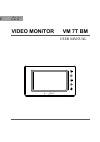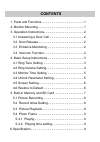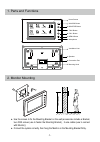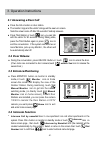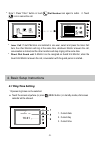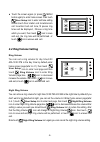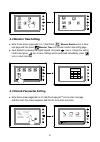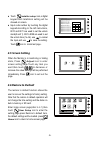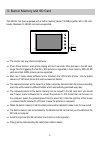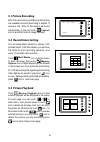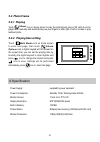Summary of VM 7T BM
Page 1
User manual video monitor vm 7t bm.
Page 2: Contents
Contents 1. Parts and functions - - - - - - - - - - - - - - - - - - - - - - 1 2. Monitor mounting - - - - - - - - - - - - - - - - - - - - - - - - 1 3. Operation instructions - - - - - - - - - - - - - - - - - - - - - 2 3.1 answering a door call - - - - - - - - - - - - - - - - - - 2 3.2 door release -...
Page 3
1. Parts and functions 2. Monitor mounting 145~160 cm ● use the screws to fix the mounting bracket on the wall.(accessories include a bracket, two 4x25 screws (use to fasten the mounting bracket), 2 wire cables (use to connect with monitor)). ● connect the system correctly. Then hang the monitor on ...
Page 4: 3.1 Answering A Door Call
* intercom call by namelist :user in one apartment can call other apartments in the system. Press call button on monitor in standby mode or touch intercom item on home screen page , then touch intercom by namelist icon (the namelist will be created automatically by the system). Select a name on the ...
Page 5: 4.1 Ring Tone Setting
4. Basic setup instructions * inner call : if multi monitors are installed in one user, select and press the inner call item, the other monitors will ring at the same time, whichever monitor answers the call, conversation is started,and the other monitors will stop ringing at the same time. * direct...
Page 6: 4.2 Ring Volume Setting
● touch the screen again (or press menu button again) to enter home screen. Then touch user setup icon to enter call tone setting screen,touch door station call tone/intercom call tone/door bell call tone,12 pieces ring tones will be displayed , choose a ring tone which you want, then touch icon to ...
Page 7: 4.3 Monitor Time Setting
Night ring volume night ring volume 4 7 adjust - adjust + exit&save exit&unsave night ring volume adjust - adjust + exit&save exit&unsave 4 ring volume ● enter home screen page(refer to 4.1),thentouch manual monitor icon to enter next page.And then press monitor time icon to enter monitor time setti...
Page 8: 4.5 Screen Setting
4.5 screen setting 4.6 restore to default when the monitor is in monitoring or talking state, press adjust icon to enter screen setting page.Touch any item you want,then touch to decrease or increase the value.Settings will be performed immediately. Press icon to exit out the page. The restore to de...
Page 9
5. Built -in memory and sd card this monitor has been equipped with a built-in memory (about 120 mb) together with a sd card reader. Maximum 16 gb sd card can be supported. ● the monitor can play photos and pictures. ● photo frame function, each photo playing will last 5 seconds, more pictures in th...
Page 10: 5.1 Picture Recording
5.1 picture recording 5.2 record times setting 5.3 picture playback both auto-recording and manual-recording are available.And auto-recording is default. If receive a call , after 3s, the monitor will record automatically. Or you can touch capture icon to record the visitor's image manually. Touch m...
Page 11
6.Specification 5.4.1 playing 5.4.2 playing time setting touch album icon on home screen to play the photos(must plug in sd card).It can be played both manually and automatically,use your fingers to slide right or left on screen to play last/next photo. Touch multi media icon on home screen to enter...