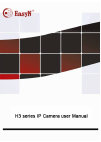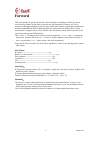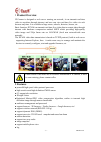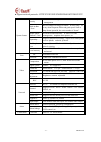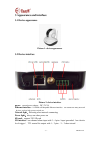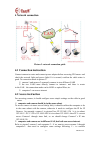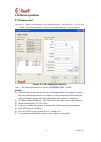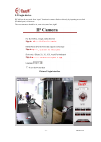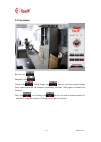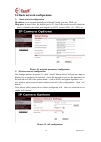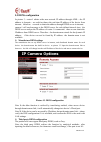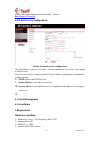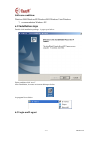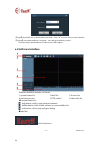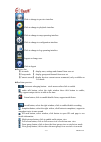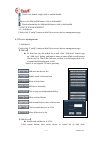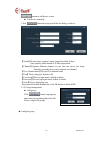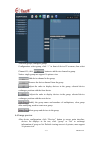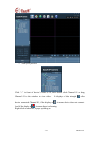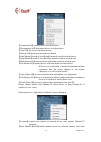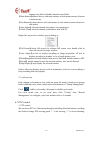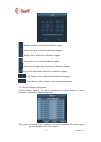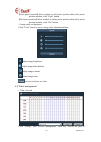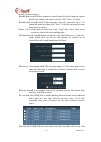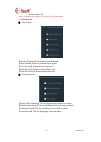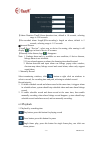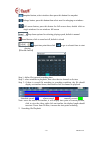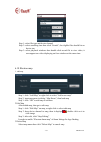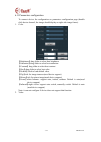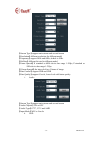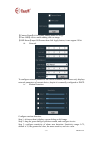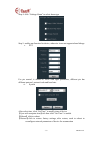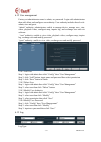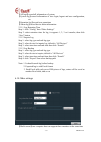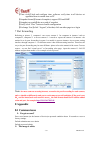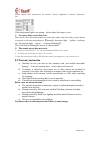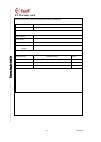Summary of H3 series
Page 2: Forword
Mh3e-e-a2 - 1 - forword this series product is specific on network video surveillance including wired box ip camera, wireless box ip camera, wired dome ip camera wired ir waterproof ip camera, etc. It uses processor with high-performance chips to realize audio/video capture, compression, transmissio...
Page 3
Mh3e-e-a2 - 2 - forword ...................................................................................................................................... - 1 - 2 features ...............................................................................................................................
Page 4: Product Overview
Mh3e-e-a2 - 3 - 1 product overview ip camera is designed as web server running on network, it can transmit real-time video to anywhere through internet, and user can view real-time live video via web browser any time. It is available to large stores, schools, factories, houses, etc. Basic function: ...
Page 5
Mh3e-e-a2 - 4 - ● support network protocols: http/tcp/ip/udp/stmp/ddns/sntp/dhcp/ftp system feature security three-level account, password and user authority management built-in ddns ( free) built-in unique lifelong free ddns,no need oray,no worry about frequent offline and good speed. Such as http:...
Page 6: 3 Appearance and Interface
Mh3e-e-a2 - 5 - 3 appearance and interface 3.1 device appearance picture 1- device appearance 3.2 device interface picture 2- device interface power : external power adapter dc 5v/2a ethernet interface: 10/100m self-adaptable ethernet interface,can connect to many network devices, such as hub, route...
Page 7: 4 Network Connection
Mh3e-e-a2 - 6 - 4 network connection picture 3- network connection guide 4.1 connection instruction connect camera to router and connect power adapter before accessing ip camera,and check the network light and power light if it is normal, confirm the cable status is good. To connection mode in pictu...
Page 8: Software Operating
Mh3e-e-a2 - 7 - computer-1 can access camera-1,then configure router-1(do port forwarding in router-1),to transfer the computer-2’s access apply to go through router-1 then to camera-1. Normally, computer-2 only can reach router-1 without port forwarding for camera-1. 4.3 connect network via adsl ...
Page 9: Software Operation
Mh3e-e-a2 - 8 - 5. Software operation 5.1 ipcamera tool in picture 3,camera-1 and computer-1 are in different subnets,run devfind.Exe in cd,click search,then select searched ip camera to modify the parameters,refer to picture 4. Picture 4- lan configuration interface note: the default parameters of ...
Page 10: 5.2 Login Device
Mh3e-e-a2 - 9 - 5.2 login device ipcam can be accessed from “open” function in camera finder or directly by inputting access link (ip added port) via browser. The two sentences should be in ,same size,same font ,right? Picture 5 login interface.
Page 11: 5.3 Operations
Mh3e-e-a2 - 10 - 5.3 operations record: click snapshot: click listen: click , it will change into , then we can listen sound coming from camera terminal on computer monitoring interface, click again to disable the function. Talk: click , it will change into , then we can talk to camera terminal via ...
Page 12
Mh3e-e-a2 - 11 - 5.4 basic network configuration basic network configuration ip address: it can support manually modifying ip, mask, gateway, dns, etc. Http port: in most cases, the default port is 81. But if the current network limits the port, we should select other port ranged 0 to 65535, such ...
Page 13: 5.5 Ddns Configuration
Mh3e-e-a2 - 12 - 5.5 ddns configuration in picture 3,router-1 obtain wide area network ip address through adsl,the ip address is dynamic,we could not know the real-time ip address of the device from internet,therefore,we need to obtain the address through ddns server in internet, camera-1 will send ...
Page 14: 6 Central Management
Mh3e-e-a2 - 13 - need to add a colon and port behind the ddns,such as: http://easyn.3322.Org:81 5.6 e-mail service configuration picture 14- email service configuration the information in picture 14 is must,if some options are not correct,the settings would not work. Note: it is best test the settin...
Page 15: Software Condition:
Mh3e-e-a2 - 14 - software condition: windows2000/windowsxp/windows2003/windows vista/windows 7,recommendation windows xp 6.2 installation steps double click installation package,it pops up as below: select path then click “next”. After installation, it creates an icon on desktop as below: at program...
Page 16: 6.4
Mh3e-e-a2 - 15 - 【 login】the default user is admin and no password,click “ok”to access software main interface. 【 logout】only admin authority can logout,user and guest authority can not it needs to input administrator user and password when logout. 6.4 software interface software interface includes ...
Page 17
Mh3e-e-a2 - 16 - click to change to preview interface click to change to playback interface click to change to map operating interface click to change to configuration interface click to change to log operating interface logout or change user click to logout ◆ devices list: 【 list mode 】 display are...
Page 18
Mh3e-e-a2 - 17 - circle view button, single click to enable/disable devices list fold/unfold button, click to fold/unfold alarm information list fold/unfold button, click to fold/unfold 2.3 device management 2.3.1 add device firstly click “config” button on label list to access device management pag...
Page 19
Mh3e-e-a2 - 18 - button to add device to area. ◆ add device manually: click button then pop up add device dialog, as below: 【 name】device name, support custom, length less than 30 byte. Only display name instead of ip after input name. 【 channel】support different channel on case that one device ha...
Page 20
Mh3e-e-a2 - 19 - after add groups, configure groups configuration: select group, click “+” in front of device ip or name, then select channel 01, click button to add device channel to group. Notice: single group can support 16-picture view add device channel to the group remove the device channel fr...
Page 21
Mh3e-e-a2 - 20 - 1. Non-cycle preview click “+” in front of device’s name or ip, then double click channel 01 or drag channel 01 to the window to view video. It displays a blue triangle after device connected channel 01, if the display as , it means device does not connect. And if the display as , i...
Page 22
Mh3e-e-a2 - 21 - : 【 connected all 】 connect device in selected area 【 disconnected all 】 disconnect device in selected area 【 arm all 】 devices in selected area arm 【 disarm all 】 devices in selected area disarm 【 start manual record of area 】 enable manual record in selected area 【 stop manual rec...
Page 23
Mh3e-e-a2 - 22 - changes into label of disable-manual-record label. 【 main stream 】 connect device with main stream, on tick means current selection is main stream. 【 sub stream 】 connect device with sub stream, on tick means current selection is sub stream. 【 auto adjust 】 selected channel auto adj...
Page 24
Mh3e-e-a2 - 23 - enlarge aperture, need device hardware support narrow aperture, need device hardware support enlarge focus, need device hardware support narrow focus, need device hardware support focus forward adjustment, need device hardware support focus back adjustment, need device hardware supp...
Page 25
Mh3e-e-a2 - 24 - 【 goto preset position 】 select window to call preset position, then select preset position number, click “goto” button. 【 del preset position 】 select window to delete preset position, then select preset position number, click “del” button. 1. Image color configuration click “color...
Page 26
Mh3e-e-a2 - 25 - record”, picture as above: 【 enable plan record 】 select channel to record, then left click to drag out a green box(the box range is the time to record). Click “save” to finish. 【 disable plan record 】 untick “enable the plan of record”, then click “save”. Or cancel the green box th...
Page 27
Mh3e-e-a2 - 26 - default path is d:\. Note: software can support 20 pieces of disk partitions. 1. Alarm record alarm type: 【 motion detection 】 alarm on motion detection 【 input alarm 】 alarm on external input signal 【 lost connect 】 alarm on lost connection 【 hard disk full 】 alarm on hard disk is ...
Page 28
Mh3e-e-a2 - 27 - 【 alarm duration time 】 alarm duration time, default is 10 seconds, selecting range is 5-60 seconds. 【 pre-recorded alarm length 】 pre-recording’s length on alarm, default is 5 seconds, selecting range is 1-15 seconds. Arm and disarm 【 arm 】 press “preview”, select area or device fo...
Page 29
Mh3e-e-a2 - 28 - snapshot button; select windows then press this button for snapshot enlarge button; press this button then select area for enlarging on windows full screen button; press this button for full screen show, double click on single windows for one windows full screen drop down options fo...
Page 30
Mh3e-e-a2 - 29 - step 1: select file type and device channel step 2: select searching time then click “search”, the eligible files should list on device tree step 3: select playback windows then double click record file to view video, it can support one video displaying on four windows at the same t...
Page 31
Mh3e-e-a2 - 30 - 6.11 parameters configuration to connect device for configuration on parameters configuration page (double click device channel, the image should display on right side image frame). 1. Color 【 brightness 】 drag slider to select best brightness 【 saturation 】 drag slider to select be...
Page 32
Mh3e-e-a2 - 31 - 【 stream type 】 support main stream and second stream 【 resolution 】 different resolution for different model 【 frequency 】 support 50hz and 60hz, default is 50hz 【 bit rate 】 different bit rate for different model 【 frame spaced 】 n standard or 60hz device has range 1-30fps, p stan...
Page 33
Mh3e-e-a2 - 32 - 【 camera name 】 tick to enable adding name on image 【 time osd 】 tick to enable adding time on image 【 osd name 】 input osd name then click apply button, it can support 18 bit iii. Network to configure network parameters on current condition, the software only displays network param...
Page 34
Mh3e-e-a2 - 33 - step 4: click “linkage alarm” to select alarm type step 5: enable arm function for device, otherwise it can not support alarm linkage v. Ptz for ptz control, it should be fulfill with right parameters, different ptz has different protocol, protocol code and baud rate. Vi. System aft...
Page 35
Mh3e-e-a2 - 34 - 6.12 user management factory set administrator name is admin, no password. Login with administrator then add, delete and configure user authority. User authority includes three levels: admin, user and guest. “admin” authority: administrator, enable to manage device, manage user, vie...
Page 36
Mh3e-e-a2 - 35 - 【 all logs 】 record all information of system 【 system log 】 record information of user login, logout and user configuration, etc. 【 operation log 】 record user operations 【 alarm log 】 record device alarm information 2.11.1 log retention time step 1: click “config” then “other sett...
Page 37: 8 Appendix
Mh3e-e-a2 - 36 - 【 time verify 】 tick and configure time, software verify time to all devices at appointed time to match time on pc 【 snapshot format 】 format of snapshot, support jpg and bmp 【 snapshot save path 】 the save path of snapshot 【 save 】 click “save” button to enable configuration 【 exch...
Page 38: 8.2 Warranty Instruction
Mh3e-e-a2 - 37 - please adjust video parameters for camera(mode, brightness, contrast, saturation, etc). If the background light is too strong,please adjust the range to view. the camera finder can not find device. Please check if the camera and computer are in the same subnet. And if the cable or...
Page 39: 8.3 Warranty Card
Mh3e-e-a2 - 38 - 8.3 warranty card please cut the below form for information and return with device product model manufacture date client agency user name user address contact (tel/mobile phone) maintain time problem details result note:.