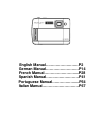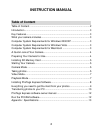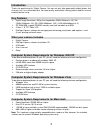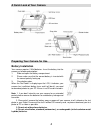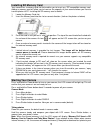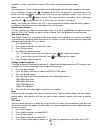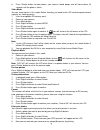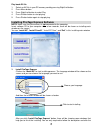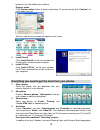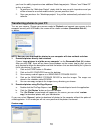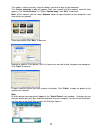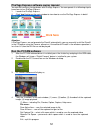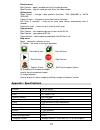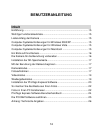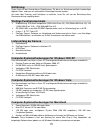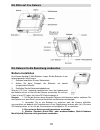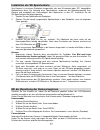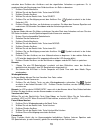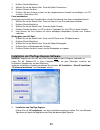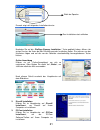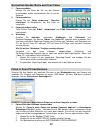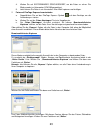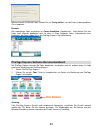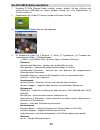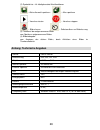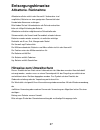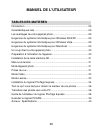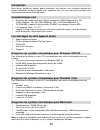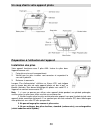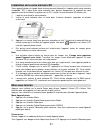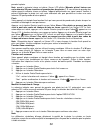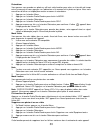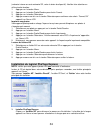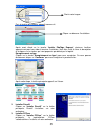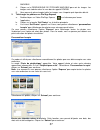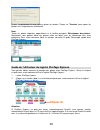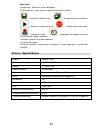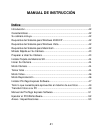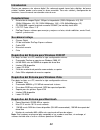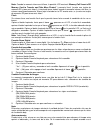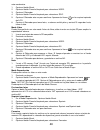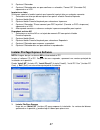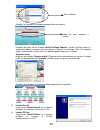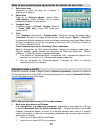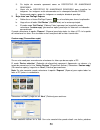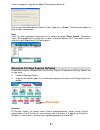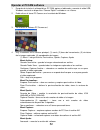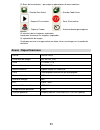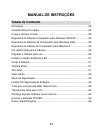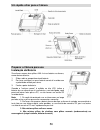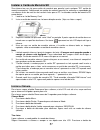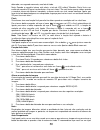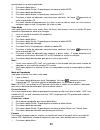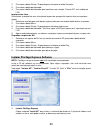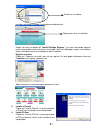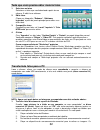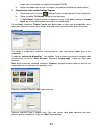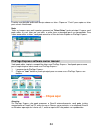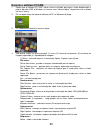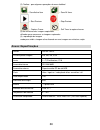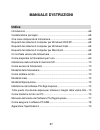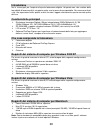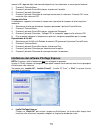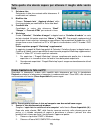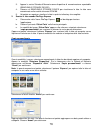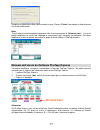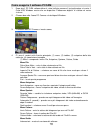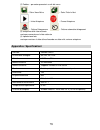- DL manuals
- Easypix
- Digital Camera
- 5300
- Instruction Manual
Easypix 5300 Instruction Manual
Summary of 5300
Page 1
English manual………………………p2 german manual………………………p14 french manual…………………….....P28 spanish manual………………………p41 portuguese manual……………….....P54 italian manual…………………………p67.
Page 2: Instruction Manual
2 instruction manual table of content table of content .........................................................................................2 introduction ................................................................................................3 key features .................................
Page 3: Introduction
3 introduction thanks for purchasing this digital camera. You can not only take good quality digital photos, but also can use it as a removable disk. For more quality and function setting, please read this manual carefully before using. Key features ¾ digital image resolution- 5m by the interpolatio...
Page 4: Battery Installation
4 a quick look at your camera preparing your camera for use battery installation your camera requires 2 aaa batteries. Insert the battery into the camera as following description: 1. Slide and open the battery compartment. 2. Please make sure that the correct battery is inserted with the correct pol...
Page 5: Installing Sd Memory Card
5 installing sd memory card your camera has a memory card slot that enables you to insert any “sd” compatible memory card. Adding a memory card will allow you to increase the capacity of your camera before you have to transfer photos to pc. Installing the sd memory card as below: 1. Locate the memor...
Page 6
6 computer as soon as possible or insert an sd memory card for taking more photos! Flash your camera has a flash function enables you to take photos when the light condition is not good. Press left button, until the icon will appear on the lcd, the auto flash is turned on, press left button until th...
Page 7
7 6. Press shutter button to take photos, your camera sound beeps and will count down 10 seconds until the photo is taken. Video mode you can shoot movies in this mode. Before shooting, you need insert a sd card to expand camera capacity for shooting movies. 1. Insert a compatible sd memory card. 2....
Page 8
8 play back avi file 1. Select an avi file in your sd memory card by pressing right/left button. 2. Press menu button. 3. Press right/left button to select play. 4. Press shutter button to start playing. 5. Press shutter button again to stop playing. Installing photags express software note: make su...
Page 9
9 buttons that it’s defaulted by the software. Register online click “ register online ” button to have a registration. Or you can directly click “ continue ” for registration next time. After this step, the main window will appear on the screen. 2. Install directx click “ install directx ” on the m...
Page 10
10 you have the ability to purchase two additional workshop projects: "albums" and "video cd" online, at anytime. 1. To purchase the “workshop project” simply click the one you wish to purchase and you will be referred to an online website where you can purchase them. 2. Once you purchase the “works...
Page 11
11 this mode is used to manually select the photos you wish to copy to your computer. The “ device selection ” mode will appear. Both your camera and the memory card will each appear in the “ active devices ” list. Select “ custom copy ” click “ next ” to continue. Note: at this moment, you can sele...
Page 12: Run The Pccam Software
12 photags express software owner manual you can edit, printing, sharing photos with photags express. You can operate it as following step to know how to use photags express: 1. Launch the photags express. 2. Click “ tour ” button on the main window to view how to use the photags express in detail. ...
Page 13: Appendix : Specifications
13 preview menu: start preview – open a window and start the video preview stop preview – stop the video preview, close the video window option menu: video format – change video preview resolution, vga (640x480) or qvga (320x240) capture frame – snap one or more video frames to image self timer (3 s...
Page 14: Benutzeranleitung
14 benutzeranleitung inhalt einführung ................................................................................................15 wichtige funktionsmerkmale ...................................................................15 lieferumfang der kamera ............................................
Page 15: Einführung
15 einführung vielen dank für den erwerb dieser digitalkamera. Sie dient zur aufnahme qualitativ hochwertiger digitaler fotos, und kann als entfernbarer datenträger benutzt werden. Um mehr über features und funktionen zu erfahren, lesen sie sich vor der benutzung diese benutzeranleitung sorgfältig d...
Page 16: Ein Blick Auf Ihre Kamera
16 ein blick auf ihre kamera die kamera für die benutzung vorbereiten batterie-installation ihre kamera benötigt 2 aaa-batterien. Legen sie die batterien in wie folgend gezeigt in die kamera: 1. Schieben und öffnen sie das batteriefach. 2. Achten sie beim einlegen der batterien auf korrekt ausgerich...
Page 17
17 installation der sd-speicherkarte ihre kamera ist mit einem steckplatz ausgestattet, der dem einstecken jeder „sd“ kompatiblen speicherkarte dient. Die nutzung einer speicherkarte verbessert die speicherkapazität ihrer kamera und ermöglicht das herauszögern der fototransfers in den pc. Installier...
Page 18
18 hinweis : ist der interne speicher der kamera voll, erscheint „speicher voll“ im lcd-bildschirm. Benutzen sie eine sd-speicherkarte zum transfer und um weitere fotos machen zu können! Bei dem versuch eine aufnahme bei einem vollen internen speicher zu machen ertönt ein kontinuierlicher signalton....
Page 19
19 zwischen dem drücken des auslösers und der eigentlichen aufnahme zu gewinnen. Es ist angebracht bei der benutzung eines selbstauslösers ein stativ zu benutzen. 1. Drücken sie die menütaste. 2. Wählen sie mit der rechts/links taste einen modus: 3. Drücken sie den auslöser 4. Wählen sie mit der rec...
Page 20: Software
20 1. Drücken sie die menütaste. 2. Wählen sie mit der rechts/links taste die option formatieren: 3. Drücken sie den auslöser. 4. Drücken sie den auslöser erneut, um die vorgenommene auswahl zu bestätigen, im lcd erscheint „formatieren ok“. Fotos ausdrucken ihre kamera unterstützt eine druckfunktion...
Page 21
21 danach zeigt sich folgendes installationsfenster. Nachdem sie auf die „ photags express installation .“ taste gedrückt haben, öffnen sich einige fenster, die ihnen bei der durchführung der installation helfen. Sie müssen nur den hinweisen folgen und auf die von der software standardmäßig hervorge...
Page 22
22 so machen sie das beste aus ihren fotos 1. Fotos auswählen wählen sie die fotos die sie von der kamera herunterladen wollen und bearbeiten sie sie mit der software. 2. Fotos bearbeiten klicken sie auf „ fotos verbessern “, „ untertitel hinzufügen “ im hauptfenster, um ihre fotos zu verbessern. 3....
Page 23
23 4. Klicken sie auf entfernbares speichergerÄt, um die fotos zu sehen. Die bilder werden im unterordner dcm100 gespeichert. 5. Jetzt können sie fotos in ein verzeichnis ihrer wahl kopieren und einfügen. 2. Fotos mit photags express herunterladen a. Doppelklicken sie auf das photags express symbol ...
Page 24: Hier Klicken
24 wählen sie den ort für die fotos. Klicken sie auf „ fertig stellen “, um die fotos an den gewählten ort zu kopieren. Hinweis: alle importierten fotos erscheinen im „ fotos auswählen “ hauptfenster. Jetzt können sie ihre fotos nach wunsch bearbeiten und sie dann in ihren computer laden. Informatio...
Page 25
25 die pccam software ausführen 1. Nachdem pc-cam software/treiber installiert wurden, drücken sie den auslöser und stecken sie das usb-kabel ein, sodass windows anzeigt, dass eine „digitalkamera“ im system installiert ist. 2. Doppelklicken sie auf das pc-kamera symbol im windows desktop. 3. Die pc-...
Page 26: Anhang: Technische Angaben
26 (2) symbolleiste – für häufig benutzte menüfunktionen -- aktive auswahl speichern -- alles speichern -- vorschau starten -- vorschau stoppen -- bild erfassen -- selbstauslöser zur bilderfassung (3) thumbnail der aufgenommenen bilder zum speichern aufgenommener bilders (4) bildwiedergabe zum anzei...
Page 27: Entsorgungshinweise
27 entsorgungshinweise altbatterie- rücknahme altbatterien dürfen nicht in den hausmüll. Verbraucher sind verpflichtet, batterien zu einer geeigneten sammelstelle bei handel oder kommune zu bringen. Bitte kleben sie bei lithiumbatterien die pole ab und achten bitte auf völlige entladung der batterie...
Page 28: Manuel De L'Utilisateur
28 manuel de l'utilisateur tables des matieres introduction ..............................................................................................29 caractéristiques clés ................................................................................29 les avantages de votre appareil photo ...
Page 29: Introduction
29 introduction merci d'avoir acheté cet appareil photo numérique. Vous pouvez non seulement prendre des photos numériques de bonne qualité mais également vous en servir de disque amovible. Lire attentivement ce manuel avant utilisation. Caractéristiques clés ¾ résolution de l'image numérique- 5m pa...
Page 30: Installation Des Piles
30 un coup d'œil à votre appareil photo préparation à l'utilisation de l'appareil installation des piles votre appareil fonctionne avec 2 piles aaa. Insérer les piles dans l'appareil comme suit : 1. Faire glisser et ouvrir le compartiment. 2. Vérifier que les piles insérées sont correctes et respect...
Page 31: Mise Sous Tension
31 installation de la carte mémoire sd votre appareil photo est équipé d'une fente qui permet d'accueillir n'importe quelle carte mémoire compatible “sd”. L'ajout d'une carte mémoire vous permet d'augmenter la capacité de votre appareil avant de transférer les photos vers le pc. Installer la carte m...
Page 32
32 prendre la photo. Note : quand la mémoire interne est pleine, l'écran lcd affiche “ mémoire pleine! Insérer une carte mémoire sd pour transférer et prendre plus des photos ! ” si vous tentez de prendre des vidéos quand la mémoire interne est pleine, l'appareil photo émettra un signal sonore. Veui...
Page 33
33 retardateur vous pouvez vous prendre en photo en utilisant cette fonction pour créer un intervalle de temps entre le moment où vous appuyez sur l'obturateur et le moment où la photo est prise. Nous vous conseillons d'utiliser un trépied pour mettre en œuvre le retardateur. 1. Appuyer sur la touch...
Page 34
34 (mémoire interne ou carte mémoire sd, selon le choix du dispositif). Veuillez faire attention en utilisant cette fonction : 1. Appuyer sur la touche menu. 2. Appuyer sur la touche droite/gauche pour choisir format. 3. Appuyer sur la touche obturateur. 4. Appuyer encore une fois sur la touche obtu...
Page 35
35 puis la fenêtre d'installateur apparaît comme suit. Après avoir cliqué sur la touche “ installer photags express ", plusieurs fenêtres apparaissent pour vous aider à terminer l'installation. Vous êtes invité à suivre la description et à cliquer sur les touches qui sont proposées par défaut par le...
Page 36
36 tout ce qu'il vous faut pour obtenir le meilleur de vos photos 1. Sélectionner des photos sélectionner les photos que vous voulez télécharger depuis votre appareil photo. Et les éditer dans le logiciel. 2. Editer des photos cliquer sur “ enrichir les photos ”, “ ajouter des légendes ” depuis la f...
Page 37
37 amovible. 4. Cliquer sur le peripherique de stockage amovible pour voir les images. Les images sont stockées dans le sous-dossier appelé dcm100. 5. Vous pouvez à présent copier/coller les images vers n'importe quel répertoire désiré. 2. Télécharger les photos avec photags express a. Double-clique...
Page 38: Cliquer Ici
38 choisir l'emplacement où vous désirez placer les photos. Cliquer sur “ terminer ” pour copier les photos vers l'emplacement sélectionné. Note: toutes les photos importées apparaîtront sur la fenêtre principale “ sélectionner des photos ”. Maintenant, vous pouvez éditer vos photos selon vos idées,...
Page 39: Exécuter Le Logiciel Pccam
39 exécuter le logiciel pccam 1. Une fois le logiciel/pilote pc cam installé, appuyer sur la touche obturateur et brancher le câble usb, windows affiche que le périphérique “appareil photo numérique” est installé dans votre système. 2. Double-cliquer sur l'icône pc camera sur le bureau windows. 3. L...
Page 40: Annexe : Spécifications
40 menu aide: a propos de -- afficher la version du logiciel. (2) barre d'outils – pour certaines opérations de menu usuelles -- enregistrer l'élément actif -- enregistrer tous les éléments -- démarrer la prévisualisation -- arrêter la prévisualisation -- capturer la trame -- retardateur de capture ...
Page 41: Manual De Instrucción
41 manual de instrucciÓn Índice introducción..............................................................................................42 características .........................................................................................42 su cámara incluye.....................................
Page 42: Introducción
42 introducción gracias por comprar esta cámara digital. No solamente puede tomar fotos digitales de buena calidad, también puede usarla como un disco removible. Para más calidad y configuración de funciones, lea este manual con atención antes de usar. Características ¾ resolución de imagen digital ...
Page 43: Preparar A Usar Su Cámara
43 mirada rápida en su cámara preparar a usar su cámara instalación de pila se requiere 2 pilas aaa para su cámara. Inserte la pila en la cámara de esta manera: 1. Deslice y abre el compartimento de pila. 2. Asegúre de inserter la pila correcta con la polaridad correcta hacia arriba. 3. Cierre la pu...
Page 44: Iniciar Su Cámara
44 instalar tarjeta de memoria sd hay una ranura en su cámara que le permite inserter cualquier tarjeta de memoria compatible “sd”. Añadir una tarjeta de memoria le permitirá aumentar la capacidad de la cámara antes de tener que transferor las fotos al pc. Instale la tarjeta de memoria sd de esta ma...
Page 45
45 nota: cuando la memoria interna está llena, la pantalla lcd mostrará “ memory full! Insert a sd memory card to transfer and take more photos! ” (¡memoria llena! ¡inserte una tarjeta de memoria sd y tome más fotos!) si intenta de tomar videos cuando la memoria interna está llena, la cámara sonará ...
Page 46
46 auto-cronómetro. 1. Oprima el botón menú. 2. Oprima el botón derecha/izquierda para seleccionar mode. 3. Oprima el obturador 4. Oprima el botón derecha/izquierda para seleccionar self. 5. Oprima el obturador otra vez para confirmar. Aparecerá el ícono en la esquina izquierda del lcd. 6. Oprima el...
Page 47
47 3. Oprima el obturador. 4. Oprima el obturador otra vez para confirmar su selección, “format ok” (formateo ok) aparecerá en el lcd. Imprimir sus fotos su cámara soporta la función imprimir que le permite imprimir fotos en cualquier momento. 1. Seleccione una foto que desea imprimir con oprimir el...
Page 48
48 después la ventana de instalador aparecerá de esta manera. Después de hacer clic en el botón “ install photags express ” (instalar photags express), aparecerán algunas ventanas que le ayudarán a terminar la instalación. Sólo se le requiere seguir la descripción y hacer clic en los botones predefi...
Page 49: Transferir Fotos A Su Pc
49 todo lo que necesita para aprovechar al máximo de sus fotos 1. Seleccionar fotos seleccione las fotos que baja de su cámara. Y editelas en el software. 2. Editar fotos haga clic en “ enhance photos ” (reforzar fotos), “ add captions ” (añadir subtítulos) de la ventana principal para editar sus fo...
Page 50
50 3. Su tarjeta de memoria aparecerá como un dispositivo de almacenaje removible. 4. Hacer clic en dispositivo de almacenaje removible para visualizar las imágenes. Las imágenes están almacenadas en la subcarpeta llamada dcm100. 5. Ahora puede copiar y pegar las imágenes en cualquier directorio que...
Page 51: Pulse Aquí
51 claves y categorías. Haga clic en “ next ” (próximo) para continuar. Elija una posición donde desea colocar las fotos. Haga clic en “ finish ” (terminar) para copiar las fotos al lugar seleccionado. Nota: todas las fotos importadas aparecerán en la ventana principal “ select photos ” (seleccionar...
Page 52: Ejecutar El Pccam Software
52 ejecutar el pccam software 1. Después de instalar el software/driver pc cam, oprima el obturador y conecte el cable usb, windows mostrará un dispositivo “cámara digital” instalada en su sistema. 2. Doble clic en el ícono pc camera en el escritorio de windows. 3. Se muestra el software pc camera a...
Page 53: Anexo : Especificaciones
53 (2) barra de herramientas – para algunas operaciones de menú comúnes. -- guardar Ítem activo -- guardar todos Ítems -- empezar previsualizar -- parar previsualizar -- capturar cuadro -- auto-cronómetro para capturar cuadros (3) miniatura de las imágenes capturadas usado para almacenar las imágene...
Page 54: Manual De Instruções
54 manual de instruÇÕes tabela de conteúdo introdução ................................................................................................55 características principais.........................................................................55 o que a câmera incluido ........................
Page 55: Introdução
55 introdução obrigado por ter adquirido esta câmara digital. Você não só pode ter boa qualidade de fotos digitais, mas também pode usá-lo como um disco removível. Para obter mais qualidade e definição de funções, por favor leia atentamente este manual antes de usar. Características principais ¾ res...
Page 56: Preparar A Câmera Para Uso
56 um rápido olhar para a câmera preparar a câmera para uso instalação da bateria sua câmera requer duas pilhas aaa. Insira a bateria na câmara, como abaixo descrito: 1. Slide e abrir o compartimento da bateria. 2. Por favor, certifique-se que a bateria correta é inserida com a polaridade voltada pa...
Page 57: Iniciar A Câmera
57 instalar o cartão de memória sd sua câmera tem um slot para cartão de memória que permite inserir qualquer "sd" cartão de memória compatível. Adicionando um cartão de memória permite-lhe aumentar a capacidade de sua câmera antes de você ter de transferir fotos para o pc. Instalando o cartão de me...
Page 58
58 obturador, um segundo momento, uma foto é tirada. Nota: quando a memória interna está cheia, a tela de lcd exibirá "memória cheia! Insira um cartão de memória sd para transferência e tirar mais fotos! "se você tentar gravar vídeos quando a memória interna da câmera é completa, a câmera emite um s...
Page 59
59 quando você usa o auto-temporizador. 1. Pressione o botão menu. 2. Pressione o botão direito / esquerda para selecionar o botão mode. 3. Pressione o botão do obturador 4. Pressione o botão direito / esquerda para selecionar auto. 5. Pressione o botão do obturador novamente para confirmar. Um ícon...
Page 60
60 2. Pressione o botão direito / esquerda para selecionar o botão formatar. 3. Pressione o botão do obturador. 4. Pressione o botão do obturador para confirmar sua seleção, "format ok" será exibido no lcd. Imprima suas fotos sua câmera é compatível com a função de impressão que permite imprimir fot...
Page 61
61 e então a janela do instalador será como mostrado abaixo. Depois de clicar no botão de "install photags express", lá estará mostrando algumas janelas que ajudam você a terminar a instalação. Você só é obrigado a seguir a descrição e clique nos botões que está inadimplente com o software. Registre...
Page 62
62 tudo que você precisa obter maioria fotos 1. Selecione as fotos selecione as fotos que você download a partir de sua câmera. E editá-lo no software. 2. Edite fotos clique nas fotografias " enhance ", " adicionar legendas " a partir da janela principal para editar suas fotos ideal. 3. Compartilhe ...
Page 63
63 magos são armazenados na subpasta chamada dcm100. 5. Agora você pode copiar e colar as imagens em qualquer diretório que você escolher. 2. Download as fotos usando photags express a. Clique duas vezes no ícone photags express no desktop para iniciar o aplicativo. B. Clique no botão "get photos " ...
Page 64: Clique Aqui
64 escolha uma posição onde você deseja colocar as fotos. Clique em "finish" para copiar as fotos para o local selecionado. Nota: todas as imagens que você importou aparecerá no " select fotos " janela principal. E agora, você pode editar as suas fotos por sua idéia, e então fazer o download para se...
Page 65: Execute O Software Pccam
65 execute o software pccam 1. Depois que o software pc cam / driver estiver instalado, pressione a tecla do obturador e plug-in do cabo usb, o windows irá mostrar uma "câmara digital" dispositivo está instalado em seu sistema. 2. Dê um duplo clique no ícone da câmera do pc no windows desktop. 3. Pc...
Page 66: Anexo: Especificações
66 (2), toolbar - para algumas operações do menu habitual -- save active item -- save all items -- start preview -- stop preview -- capture frame -- self timer to capture frames (3) de miniaturas das imagens capturadas utilizados para armazenar as imagens capturadas (4), reprodução de imagem usado p...
Page 67: Manuale D’Istruzioni
67 manuale d’istruzioni indice introduzione .............................................................................................68 caratteristiche principali ...........................................................................68 che cosa comprende la fotocamera .........................
Page 68: Introduzione
68 introduzione noi vi siamo grati per l’acquisto di questa fotocamera digitale. Voi potete non solo scattare delle foto digitali di buona qualità, ma potete anche usarla come disco asportabile. Per conoscere di più sulle sue impostazioni della qualità e delle funzioni, leggete attentamente questo m...
Page 69: Istallazione Della Batteria
69 un’occhiata veloce alla fotocamera come preparare la fotocamera per l’uso istallazione della batteria la fotocamera ha bisogno di 2 batterie aaa. Inserire la batteria nella fotocamera nel modo seguente: 1. Spostare e aprire il comparto batteria. 2. Accertarsi che la batteria sia inserita con la p...
Page 70: Come Avviare La Fotocamera
70 istallazione della scheda di memoria sd la fotocamera ha uno slot per la scheda di memoria che vi permette di inserire qualsiasi scheda di memoria “sd” compatibile. L’aggiunta di una scheda di memoria vi permette di aumentare la capacità della fotocamera prima di effettuare il trasferimento delle...
Page 71
71 nota : quando la memoria interna è piena, lo schermo lcd mostra “ memoria piena! Inserire una scheda di memoria sd per trasferire e scattare altre foto! ” se cercate di riprendere dei video quando la memoria interna della fotocamera è piena, la fotocamera emette un segnale acustico in continuazio...
Page 72
72 voi potete includervi in una foto usando questa funzione per dilazionare il tempo fra la premuta dell’otturatore e quando la foto viene davvero scattata. Quando usate l’autoscatto, si consiglia di usare un treppiede. 1. Premere il pulsante menu. 2. Premere il pulsante destro/sinistro per selezion...
Page 73
73 memoria sd, dipende dalla selezione del dispositivo), fare attenzione a usare questa funzione: 1. Premere il pulsante menu. 2. Premere il pulsante destro/sinistro per selezionare formatta. 3. Premere il pulsante otturatore. 4. Premere il pulsante otturatore di nuovo per confermare la selezione, “...
Page 74
74 e poi la finestra dell’istallatore viene mostrata come segue. Dopo che cliccate il pulsante “ istalla photags express ” verranno mostrate alcune finestre che vi aiutano a finire l’istallazione. Vi si richiede solamente di seguire la descrizione e cliccare i pulsanti predefiniti dal software. Regi...
Page 75: Foto
75 tutto quello che dovete sapere per ottenere il meglio dalle vostre foto 1. Seleziona foto selezionate la foto che scaricate dalla fotocamera. E modificatela nel software. 2. Modifica foto cliccare “ potenzia foto ”, “ aggiungi diciture ” dalla finestra principale per modificare le vostre foto ide...
Page 76
76 3. Appare la vostra scheda di memoria come dispositivo di memorizzazione asportabile (removable storage device). 4. Cliccare sul removable storage device per visualizzare le foto. Le foto sono memorizzate nella cartella chiamata dcm100. 5. Voi potete ora copiare e incollare le foto in qualsiasi d...
Page 77: Cliccare Here
77 scegliere una posizione dove volete mettere la foto. Cliccare “ finisci ” per copiare la foto nel posto che avete selezionato. Nota: tutte le foto che avete importato appaiono nella finestra principale di “ seleziona foto ”. E ora voi potete modificare la vostra foto secondo la vostra idea e poi ...
Page 78
78 come eseguire il software pccam 1. Dopo che il pc cam software/driver è stato istallato, premere il tasto otturatore e inserire il cavo usb, windows mostra che un dispositivo “fotocamera digitale” è istallato nel vostro sistema. 2. Cliccare due volte l’icona pc camera sul desktop di windows. 3. I...
Page 79: Appendice: Specificazioni
79 (2) toolbar – per certe operazioni usuali del menu -- salva voce attiva -- salva tutte le voci -- inizia anteprima -- ferma anteprima -- cattura fotogramma -- cattura automatica fotogrammi (3) anteprima delle foto catturate usato per memorizzare le foto catturate (4) riproduzione foto usato per m...