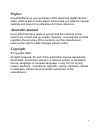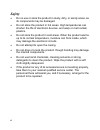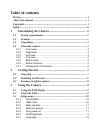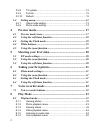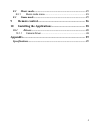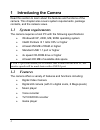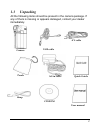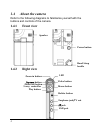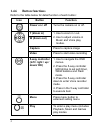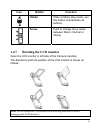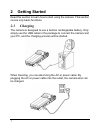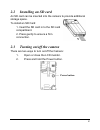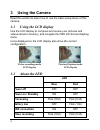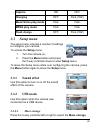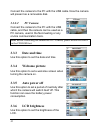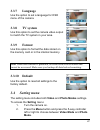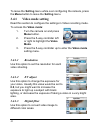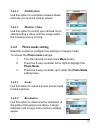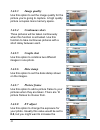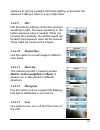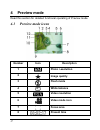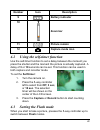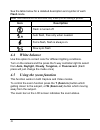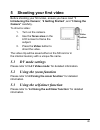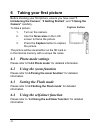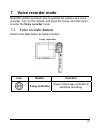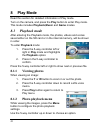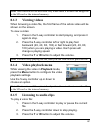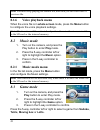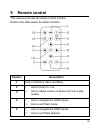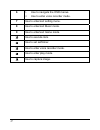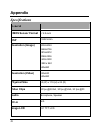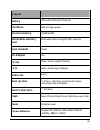Easypix camera / video Manual
i
Preface
Congratulations on your purchase of this advanced digital camera /
video, which is also a music player. Ensure that you read this manual
carefully and keep it in a safe place for future reference.
About this manual
Every effort has been made to ensure that the contents of this
manual are correct and up-to-date. However, no guarantee is made
regarding the accuracy of the contents, and the manufacturer
reserves the right to make changes without notice.
Copyright
© Copyright 2006.
All rights reserved. No part of this publication may be reproduced,
transmitted, transcribed, stored in a retrieval system or translated
into any language or computer language, in any form or by any
means, electronic, mechanical, magnetic, optical, chemical, manual
or otherwise, without the prior written permission of the
manufacturer.
Summary of camera / video
Page 1
I preface congratulations on your purchase of this advanced digital camera / video, which is also a music player. Ensure that you read this manual carefully and keep it in a safe place for future reference. About this manual every effort has been made to ensure that the contents of this manual are c...
Page 2: Safety
Ii safety • do no use or store the product in dusty, dirty, or sandy areas, as its components may be damaged. • do not store the product in hot areas. High temperatures can shorten the life of electronic devices, and warp or melt certain plastics. • do not store the product in cold areas. When the p...
Page 3: Table of Contents
Table of contents preface ...................................................................................................... I about this manual .................................................................................... I copyright..........................................................
Page 4: 3.4
2 3.3.8 tv system ........................................................................... 12 3.3.9 format................................................................................. 12 3.3.10 default................................................................................. 12 3.4 set...
Page 5: 8.2
3 8.2 music mode................................................................................ 25 8.2.1 music mode menu ............................................................... 25 8.3 game mode ................................................................................ 25 9 remote cont...
Page 6: 1 Introducing The Camera
1 1 introducing the camera read this section to learn about the features and functions of the camera. This chapter also covers system requirements, package contents, and the camera views. 1.1 system requirements the camera requires a host pc with the following specifications: • windows® xp, 2000, me...
Page 7: 1.3 Unpacking
2 1.3 unpacking all the following items should be present in the camera package. If any of them is missing or appears damaged, contact your dealer immediately. Quick guide ac-in cable pouch av cable usb cable camera strap cd-rom user manual.
Page 8: 1.4 About The Camera
3 1.4 about the camera refer to the following diagrams to familiarize yourself with the buttons and controls of the camera. 1.4.1 front view 1.4.2 right view speaker power button hand strap buckle zoom in button play button led 5-way controller zoom out button video button menu button usb port av ja...
Page 9: 1.4.3
4 1.4.3 left view 1.4.4 top view 1.4.5 bottom view focus button flash lens microphone ir reset button sd card compartment tripod nut.
Page 10: 1.4.6
5 1.4.6 button functions refer to the table below for detail function of each button: icon button function power on / off turns the camera on or off. T (zoom in) w (zoom out) 1. Use to zoom in / out. 2. Use to adjust volume in music and voice play modes. Capture press to capture image video press to...
Page 11: Icon Button
6 icon button function holder when in music play mode, use this button to deactivate all buttons. Focus push to change focus mode between macro, normal or infinity. 1.4.7 rotating the lcd monitor open the lcd monitor in left side of the camera carefully. The directions and lock position of the lcd m...
Page 12: 2 Getting
7 2 getting started read this section to learn how to start using the camera. This section covers only basic functions. 2.1 charging the camera is designed to use a build-in rechargeable battery. Only simply use the usb cable in the package to connect the camera and your pc, and the charging process...
Page 13
8 2.2 installing an sd card an sd card can be inserted into the camera to provide additional storage space. To install an sd card: 1. Insert the sd card in to the sd card compartment. 2. Press gently to ensure a firm connection. 2.3 turning on/off the camera there are two ways to turn on/off the cam...
Page 14: 3 Using The Camera
9 3 using the camera read this section to learn how to use the basic setup menu of this camera. 3.1 using the lcd display use the lcd display to compose and review your pictures and videos stored in memory, and navigate the osd (on screen display) menu. Icons displayed on the lcd display also show t...
Page 15: Capture
10 capture on off charging off flick (1hz) music/voice play mode flick flick mpeg play mode flick flick flash charge off flick (1hz) 3.3 setup menu the setup menu includes a number of settings to configure your camera. To access the setup menu: 1. Turn the camera on. 2. Press the menu button and pre...
Page 16: 3.3.2.2
11 connect the camera to the pc with the usb cable. Now the camera will present as a removable disk. 3.3.2.2 pc camera connect the camera to the pc with the usb cable, and then the camera can be used as a pc camera, used in the net-meeting or any on-line communication tools. Note: before connecting ...
Page 17: 3.3.7
12 3.3.7 language use the option to set a language for osd menu of the camera. 3.3.8 tv system use this option to set the camera video output to match the tv system in your area. 3.3.9 format use this option to format the data stored on the memory card or in the internal memory. Note: when this func...
Page 18: 3.4.1
13 to leave the setting menu while over configuring the camera, press the menu button to leave the setting menu. 3.4.1 video mode setting read this section to configure the settings in video recording mode. To access the video mode: 1. Turn the camera on and press menu button. 2. Press the 5-way con...
Page 19: 3.4.1.4
14 3.4.1.4 stabilization use this option to counteract camera shake and help you to shoot clearer videos. 3.4.1.5 monitor video use this option to control your camera not to start shooting a video until the image within the focusing area is moving. 3.4.2 photo mode setting read this section to confi...
Page 20: 3.4.2.3
15 3.4.2.3 image quality use this option to set the image quality for the picture you’re going to capture. A high quality picture occupies more memory space. 3.4.2.4 continuous shots three pictures will be taken continuously when this function is activated. Use this function to take continuous pictu...
Page 21: 3.4.2.9
16 exposure to light up a subject with black lighting, or decrease the exposure if taking a video in a very bright area. 3.4.2.9 iso iso (sensitivity) settings control the camera's sensitivity to light. The lower sensitivity is, the higher exposure value is needed. When you increase the sensitivity,...
Page 22: 4 Preview
17 4 preview mode read this section for detailed functional operating of preview mode. 4.1 preview mode icons number icon description 1 photo r-esolution 2 image quality 3 flash mode 4 white balance 5 video resolution 6 video mode icon 7 focus area 8 present time.
Page 23: Number Icon
18 number icon description 9 battery indicator 10 zoom bar 11 picture remain 12 capture mode icon 4.2 using the self-timer function use the self-timer function to set a delay between the moment you press the shutter and the moment the picture is actually captured. A delay of 3 or 10 seconds can be s...
Page 24: Flash Mode.
19 see the table below for a detailed description and symbol of each flash mode. Note: this function will be activated only when you are taking a picture. Icon description flash is turned off. Auto flash, fires only when needed. Force flash, flash is always on. Slow sync flash 4.4 white balance use ...
Page 25: Camera” Carefully.
20 5 shooting your first video before shooting your first video, ensure you have read “1 introducing the camera”, “2 getting started”, and “3 using the camera” carefully. To shoot a video: 1. Turn on the camera. 2. Use the focus area on the lcd screen to frame the subject. 3. Press the video button ...
Page 26: Camera” Carefully.
21 6 taking your first picture before shooting your first picture, ensure you have read “1 introducing the camera”, “2 getting started”, and “3 using the camera” carefully. To take a picture: 1. Turn on the camera. 2. Use the focus area on the lcd screen to frame the picture. 3. Press the capture bu...
Page 27: 7 Voice Recorder Mode
22 7 voice recorder mode read this section and learn how to operate the camera as a voice recorder. Turn on the camera, and press the 5-way controller down to enter the voice recorder mode. 7.1 voice recorder buttons refer to the table below for button function . Icon button function 5-way controlle...
Page 28: 8 Play
23 8 play mode read this section for detailed information of play mode. Turn on the camera, and press the play button to enter play mode. This mode includes playback,music and game modes. 8.1 playback mode after entering the playback mode, the photos, videos and voices saved either on the sd card or...
Page 29: 8.1.3
24 note: this function will be activated only when there is at least one image file in the sd card or the internal memory. 8.1.3 viewing videos when browsing a video file, the first frame of the whole video will be shown on the screen. To view a video: 1. Press in the 5-way controller to start playi...
Page 30: 8.1.6
25 note: you must stop playing the current file, and then you can view next or previous file. 8.1.6 voice playback menu when the voice file is in whole screen mode, press the menu button to configure the voice playback settings. Note: this function will be activated only when there is at least one v...
Page 31: 9 Remote
26 9 remote control this camera provides ir remote control function. Refer to the table below for button function: number description 1 use to start/stop video recording. 2 3 1. Use to zoom in / out. 2. Use to adjust volume in music and voice play modes. 4 1. Use to navigate the osd menus. 2. Use to...
Page 32
27 6 1. Use to navigate the osd menus. 2. Use to enter voice recorder mode. 7 use to enter/exit setting menu. 8 use to enter/exit music mode. 9 use to enter/exit game mode. 10 use to execute item. 11 use to set self-timer. 12 use to enter voice recorder mode. 13 use to enter play mode. 14 use to cap...
Page 33: 10.1 Drivers
28 10 installing the applications 10.1 drivers after installing the camera driver, you can use the camera as a “mass storage device” on the pc. 10.1.1 camera driver the camera offers mass storage function as a card reader device. When the driver has been installed and the camera is connected, the ca...
Page 34: Appendix
29 appendix specifications general cmos sensor format 1/ 2.5-inch dsp coach 8m resolution (image) 4032x3024 3648x2736 2816x2212 2048x1536 1600x1200 1280 x 960 640x480 resolution (video) 320x240 640x480 physical size 63 (w) x 119 (h) x 23 (d) video clips 30 fps @qvga, 30 fps @vga, 30 fps @d1 audio mi...
Page 35: General
30 general battery 1300 mah internal li-polymer interfaces usb 2.0 high speed internal memory 32 mb nand removable memory card removable secure digital (sd) memory case material plastic ac adapter yes tv out video / audio output (stereo) tv in video / audio input (stereo) audio out music boot-up tim...