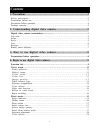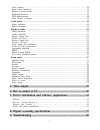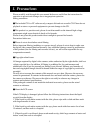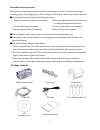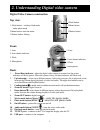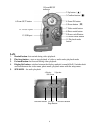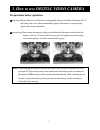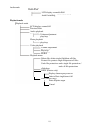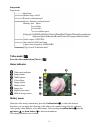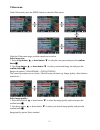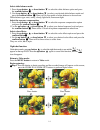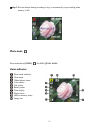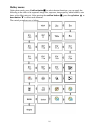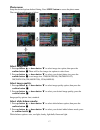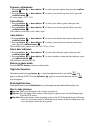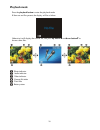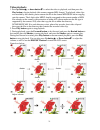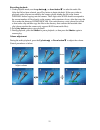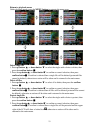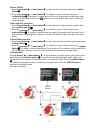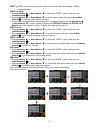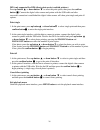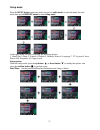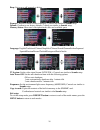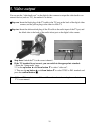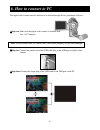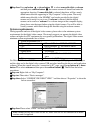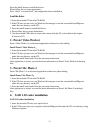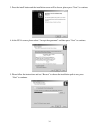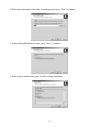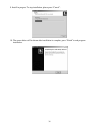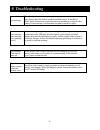- DL manuals
- Easypix
- Camcorder
- Digital
- User Manual
Easypix Digital User Manual
This is a digital video camera of exceptional quality and value. You will be able
to capture videos and edit pictures; then send and share them with friends and family.
This digital video camera not only functions as a digital camera for taking
pictures, but is also able to record video and audio. You can also connect to the
computer and function as a webcam.
This manual will introduce you to using your digital video camera and how to
install the accompanying software. Use this manual to learn how to use this digital
video camera to take pictures, record video, record audio, send pictures and video to
your computer, as well as hot to function as a webcam.
This digital video camera is your best choice and companion for whenever you
wish to exchange pictuers and clips through e-mail, create a photo album, record
video, or even chat face to face with your family and friends on the Internet.
PDF created with pdfFactory trial version
www.pdffactory.com
Summary of Digital
Page 1
This is a digital video camera of exceptional quality and value. You will be able to capture videos and edit pictures; then send and share them with friends and family. This digital video camera not only functions as a digital camera for taking pictures, but is also able to record video and audio. Y...
Page 2: Contents
1 1. Precautions………………………………………………..…….…...……3 safety precautions…………………………………………………………………………3 precautions before use………………………………………………………………………3 precautions before operation……………………………………………………………………4 package contents………………………………………………………………………………4 2. Understanding digital video camera..……………………......
Page 3
2 auto shutter………………………………………………………………………………18 select date indicator………………………………………………………………………18 return to photo mode………………………………………………………………………18 night shot function……………………………………………………………………………18 flash light function……………………………………………………………………………18 how to take a picture………………………………………………………………………1...
Page 4: 1. Precautions
3 please carefully read through this user manual before use, and follow the instructions for operation to prevent unit damage due to inappropriate operation. Safety precautions ●the included cd is a pc software only compact disk and not an audio cd. Please do not playback on stereo or personal equip...
Page 5
4 precautions before operation this product is composed of precision electrical components, in order to ensure correct image recording, please do not apply heavy shock or impact of the digital video camera during operation. ●avoid operating and storing in the following locations. 1. Damp and excessi...
Page 6: Top View:
5 digital video camera construction top view: 1. Flash button – switch to flash mode under photo mode 2.Menu button- enter the menu 3 shutter button- filming front: 1. Lens 2. Auto shutter indicator 3. Flash 4. Microphone back: 1. Power/busy indicator - when the digital video camera is powered on, t...
Page 7: Left:
6 left: 1. Rewind button- fast rewind during video playback. 2. Play/stop button – start or stop playback of video or audio under playback mode 3. Forward button-fast forward during video playback. 4. Display/set button- switches between the display methods (normal/all/off). Switches back and forth ...
Page 8: Bottom:
7 bottom: 1. Battery cover latch –press in and push the battery cover out to open the battery compartment cover. 2. Battery compartment 3. Sd/mmc card slot 4. Battery cover battery status indicator: = 1.Battery coverlatch 4.Battery cover 2.Battery compart 3. Sd/mmc card slot full charge half charge ...
Page 9
8 preparations before operation ●first step: please insert four aa alkaline or rechargeable batteries and check the battery life. If the battery life is low, please immediately replace the batteries to ensure proper digital video camera operation. ●second step: please insert the memory card as per t...
Page 10: Function List
9 ●step one press the power switch button, and the power indicator light will automatically light up. When the power indicator light is lit, release the power switch button. Function list video mode photo mode photo mode picture taking lcd display: normal/all/off digital zoom: 1x~4x hotkey menu flas...
Page 11
10 audio mode audio mode lcd display: normal/off/all audio recording playback mode playback mode lcd display: normal/off previous/next audio playback volume adjustment play/stop play/stop volume adjustment play/stop ff/rw photo playback video playback playback menu delete file: delete single file/de...
Page 12: Video Mode [
11 setup mode setup mode date/time shutter beep: on/off format: confirm/cancel factory defaults: confirm/cancel memory info photo video audio available space language: english/traditional chinese/simplified chinese/french/german/italian /japanese/spanish/russian/korean/turkish/portuguese/dutch/arabi...
Page 13
12 pdf created with pdffactory trial version www.Pdffactory.Com.
Page 14: Video Menu
13 video menu under video mode, press the menu button to enter the video menu. Under the video menu page, possible controls are as below select image size: 1. Press the up button ▲ or down button ▼ to select the size option and press the confirm button■. 2. Use the up button ▲ or down button ▼ to se...
Page 15
14 select white balance mode: 1. Press the up button ▲ or down button ▼ to select the white balance option and press the confirm button ■. 2. Use the up button ▲ or down button ▼ to select your desired white balance mode and press the confirm button ■. There will be five modes of white balance to ch...
Page 16: Photo Mode
15 ●step 2 press the shutter during recording to stop, or automatically stop recording when memory is full. Photo mode press mode button [still] , to enter photo mode status indicator: photo mode indicator flash mode white balance status color effects file quality battery status time display digital...
Page 17: Hotkey Menu:
16 hotkey menu: under photo mode, press confirm button■ to select shortcut functions: you can apply the following to the video to be captured: image size, exposure, image quality, white balance, auto timer, color effect setup etc. After pressing the confirm button ■, press the up button ▲ or down bu...
Page 18: Photo Menu:
17 photo menu: setup the desired options before filming. Press menu button to access the photo menu. The control procedures are as below: select image size: 1. Press up button ▲ or down button ▼ to select image size option, then press the confirm button ■. There will be five image size options to se...
Page 19: Exposure Adjustment:
18 exposure adjustment: 1. Press up button ▲ or down button ▼ to select exposure option, then press the confirm button ■. 2. Press up button ▲ or down button ▼ to select your desired exposure level, press the confirm button ■. Ev value range: –2.0 ~ +2.0 color effects: 1. Press up button ▲ or down b...
Page 20: Audio Mode
19 audio mode press mode button [voice] to enter audio mode status indicator: audio mode indicator battery status memory status begin recording: under audio mode, press the shutter to begin recording, then press the shutter to stop recording. Press shutter pdf created with pdffactory trial version w...
Page 21: Playback Mode
20 playback mode press the playback button to enter the playback mode if there are no files present, the display will be as below: otherwise it will display the current file, and press up button ▲ anddown button▼ to browse other files. Photo indicator audio indicator video indicator current file ind...
Page 22: Video Playback:
21 video playback: 1. Press up button▲ or down button▼ to select the video to playback, and then press the play button to begin playback (this camera supports mp4 format). To playback video clips not recorded by the camera, please rename the file in the format mpeg0001 before copying onto the camera...
Page 23
22 recording playback: 1: under playback mode, use the up button▲ or down button▼ to select the audio file. After the file has been selected, press play button to begin playback. If the user wishes to playback audeo clips not recorded by the camera, please rename the file in the format wave0001 befo...
Page 24
23 return to playback menu: under playback mode, press the menu button to returnto the menu page. Delete single file 1. Press up button ▲ or down button ▼ to select the single audio choice to delete, then press the confirm button ■. 2. Press the up button▲ or down button▼ to confirm or cancel select...
Page 25
24 protect all files 1. Press the up button▲ or down button▼ to select the lock all option, then press confirm button■. 2. Press the up button▲ or down button▼ to confirm or cancel selection, then press confirm button■. If confirm is selected then all files will be protected and the upper right of t...
Page 26
25 dpof:dpof can directly print out the photos stored on the sd card through a dpof supported printer. Dpof set single 1. Press up button ▲ or down button ▼ to select the “dpof” option, then press the confirm button ■. 2. Press up button ▲ or down button ▼ to set the single option, then press the co...
Page 27
26 dps (only supported for dps (direct print service) enabled printers) press up button ▲ or down button ▼ to select the print option, then press the confirm button ■. Connect the digital video camera and printer with the usb cable and after successful connection is established the digital video cam...
Page 28: Setup Mode
27 setup mode press the menu button under any mode (except for audio mode) to enter the menu for each mode, then press disp/set button to enter setup mode. At the setup mode, the user can modify the followng options: 1. Date/time 2. Beep 3. Format 4. Default 5. Memory status 6. Language 7. Tv system...
Page 29
28 beep: set to on or off, controls as below: format: confirm to delete all data in memory. Controls are similar to sounds setup. Default: confirm to use factory defaults. Controls are similar to sounds setup. Memory status: show total video/photo/audio files and available space language: english/tr...
Page 30: 5. Video Output
29 you can use the “video/audio out” on the digital video camera to output the video/audio to an external device (such as: tv), the method is as below: ●step one insert the black plug of the tv cable to the tv port on the back of the digital video camera, and the yellow plug to the video in of the t...
Page 31: 6. How To Connect To Pc
30 the digital video camera can also function as a webcam/storage device, procedures as below: ●step one make sure the digital video camera is installed with four “aa” batteries ●step two connect the smaller end of the usb cable plug to the usb port on digital video camera ●step three connect the la...
Page 32: System Requirements:
31 ●step four press up button ▲ or down button ▼ to select removable disk or webcam and then press confirm button ■, the camera screen will turnoff and enter the appropriate function. If removable disk is selected, then there will be a newly added removable disk appearing in “my computer” of the sys...
Page 33: 1. Drivers
32 1. Drivers when the camera is connected to a pc, you will be able to use the camera as removable storage or pc webcam. Removable storage the digital video camera is able to provide removable storage functions as a card reader. You can use this camera as an sd card, removable disk. If your operati...
Page 34: 3 . Presto! Mr. Photo 3
33 press the install button to install the drivers. Please follow the on screen instructions. Press “finish” to restart the pc and complete the driver installation. Load the driver 1. Insert the included cd into the cd-rom. 2. If the cd does not auto-run, use windows file manager to run the executab...
Page 35
34 3. Press the install button and the installation screen will be shown, please press “next” to continue. 4. At the eula screen, please select “i accept the agreement” and then press “next” to continue. 5. Please follow the instructions and use “browse” to choose the installation path to use, press...
Page 36
35 6. Please choose the name of the folder to install program, press “next” to continue. 7. At the install additional tasks screen, press “next” to continue. 8. At the ready to install screen, press “install” to begin installation. Pdf created with pdffactory trial version www.Pdffactory.Com.
Page 37
36 9. Install in progress. To stop installation, please press “cancel”. 10. The screen below will be shown after installation is complete, press “finish” to end program installation. Pdf created with pdffactory trial version www.Pdffactory.Com.
Page 38
37 digital video camera specifications: ●lens: f=7.35mm ●sensor: 5.17mega pixel cmos sensor ●aperture: f / 3.2 ●exposure: iso 100 ●white balance setting: auto, sun light, light bulb, florescent light, cloudy ●shutter speed: 1/10 sec ~ 1/500 sec ●storage format: built-in 32mb, flash memory sd card (m...
Page 39: 9. Troubleshooting
38 system hangs when the digital video camera hangs during operation and cannot accept input, please check the battery contacts and then restart. If not able to restart, check if unnecessary operation has caused damage to digital video camera. Do not attempt to disassemble and please return for repa...