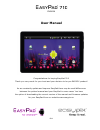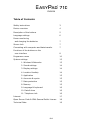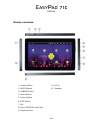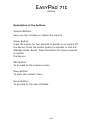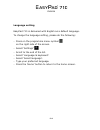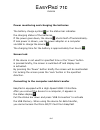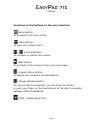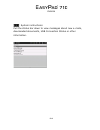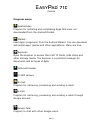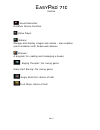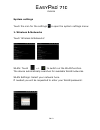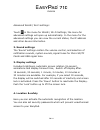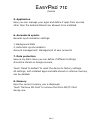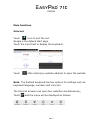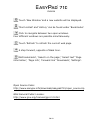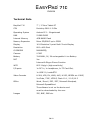- DL manuals
- Easypix
- Camcorder
- EasyPad 710
- User Manual
Easypix EasyPad 710 User Manual
ENGLISH
EN 1
User Manual
Congratulations for buying EasyPad 710!
Thank you very much for your trust and your decision to buy an EASYPIX product!
As we constantly update and improve EasyPad there may be small differences
between the printed manual and your EasyPad in some cases. You have
the option of downloading the current version of the manual and firmware updates
for your EasyPad from our website www.easypix.eu.
Summary of EasyPad 710
Page 1
English en 1 user manual congratulations for buying easypad 710! Thank you very much for your trust and your decision to buy an easypix product! As we constantly update and improve easypad there may be small differences between the printed manual and your easypad in some cases. You have the option o...
Page 2
English en 2 table of contents safety instructions 3 device overview 4 description of the buttons 5 language settings 6 power monitoring and charging the batteries 7 screen lock 7 connecting with computer and data transfer 7 functions of the buttons on the user interface 8 programme menu 10 system s...
Page 3
English en 3 this user manual contains important safety instructions and information for proper use of the device. Please follow the instructions in this manual carefully. A please keep the device away from places with high temperatures, high humidity or dust. B in particular please avoid leaving th...
Page 4
English en 4 device overview 1. Power button 10. Dc-in 2. Hdmi output 11. Speaker 3. Usb&otg port 4. Menu button 5. Home button 6. Esc button 7. Mic 8. Micro sd/sdhc card slot 9. Earphone port.
Page 5
English en 5 description of the buttons volume buttons: here you can increase or reduce the volume. Power button: press the button for two seconds to switch on or switch off the device. Press the button briefly to activate or end the standby-mode. Reset: press the button for seven seconds to restart...
Page 6
English en 6 language setting easypad 710 is delivered with english as a default language. To change the language setting, please do the following: - press on the programme menu symbol on the right side of the screen. - select ‘settings’ . - scroll to the end of the list. - select ‘language & keyboa...
Page 7
English en 7 power monitoring and charging the batteries the battery charge symbol in on the status bar indicates the charging status of the batteries. If the power goes down, the device shuts itself off automatically. If less power is shown, use the power adapter or a computer via usb to charge the...
Page 8
English en 8 functions of the buttons on the user interface: home button: to go back to the start screen. Menu button: to open the context menu. / volume buttons: to increase or reduce the volume. Back button: to go back to the previous menu / previous page. Program menu button: to display the progr...
Page 9
English en 9 system instructions: pull the status bar down to view messages about new e-mails, downloaded documents, usb connection status or other information..
Page 10
English en 10 program menu apkinstaller: program for installing and uninstalling apps that were not downloaded from the android market. Market: load apps (programs) from the android market. You can download and install apps, games and other applications. Many are free. Explorer: open the explorer to...
Page 11
English en 11 google maps: program for the display of maps or satellite images – route planner. Youtube: program for viewing youtube videos. Skype: program to chat with other skype users or to make telephone calls via internet. Twitter: application for microblogging – facilitates the display of publ...
Page 12
English en 12 sound recorder: dictation device function. Video player gallery: manage and display images and videos – also enables synchronisation with picasa web albums. Shelves: a program for reading and managing e-books. Raging thunder: car racing game krazy kart racing: car racing game angry bir...
Page 13
English en 13 system settings touch the icon for the settings to open the system settings menu: 1. Wireless & networks touch ‘wireless & networks’. Wlan: touch => to switch on the wlan function. The device automatically searches for available wlan networks. Wlan settings: select your network here. I...
Page 14
English en 14 advanced wlan / wi-fi settings: touch in the menu for wlan / wi-fi settings, the menu for advanced settings will open up automatically. In the menu for the advanced settings you can view the current status, the ip address and other device information. 2. Sound settings the ‘sound’ sett...
Page 15
English en 15 5. Application here you can manage your apps and define if apps from sources other than the android market are allowed to be installed. 6. Accounts & synchr. General synchronisation settings: 1. Background data 2. Automatic synchronisation account management: management of user account...
Page 16
English en 16 9. Language and keyboard set the system language and input method. 10. Date and time if your network does not support automatic setting of time, you can set the time, time zone and date manually after deactivating automatic settings. 11. Telephone info here you can view device internal...
Page 17
English en 17 main functions internet touch icon to surf the net. Google is the default start page. Touch the input field to display the keyboard: touch after entering a website address to open the website. Note: the android keyboard has few options for settings such as: keyboard language, numbers a...
Page 18
English en 18 touch ‘new window’ and a new website will be displayed. ‘most visited’ and ‘history’ can be found under ‘bookmarks’. Click to navigate between two open windows. Four different windows are possible simultaneously. Touch ‘refresh’ to refresh the current web page. A step forward, opposite...
Page 19
English en 19 technical data easypad 710 7" / 17.8cm tablet-pc cpu rockchip 2918 1.2 ghz operating system android 2.3 – gingerbread ram 512mb ddr3 internal memory 4gb nand flash memory expansion micro sd/sdhc up to 32gb display 16:9 resistive 2-point multi-touch-display resolution 800 x 480 pixel g-...
Page 20: Rk29Sdk_Gpl_Kernel_20110702
English en 20 rk29sdk_gpl_kernel_20110702 copyright © rockchips this program is free software; you can redistribute it and/or modify it under the terms of the gnu general public license, version 2, as published by the free software foundation. This program is distributed in the hope that it will be ...