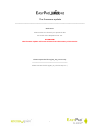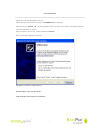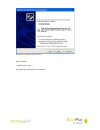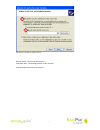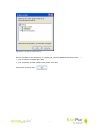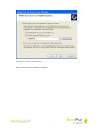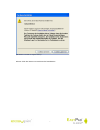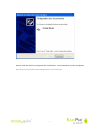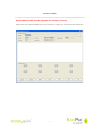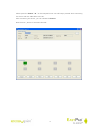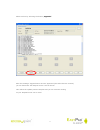Easypix EasyPad Junior 4.0 Firmware Update
Other manuals for EasyPad Junior 4.0:
User Manual
of
11
1
The firmware update
__________________________________________________________
Reference:
Please make sure that all your personal data
are saved of the EasyPad Junior 4.0.
ATTENTION!
The firmware update will erase all data from the memory of the device.
Please open the file epj40_40_121214.zip
____________________________________
Please extract the file epj40_40_121214.zip to C:\