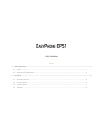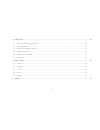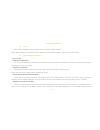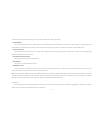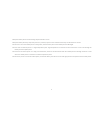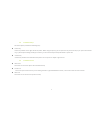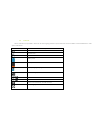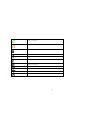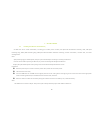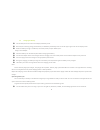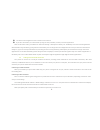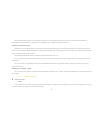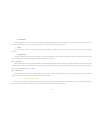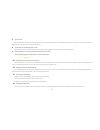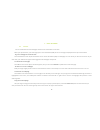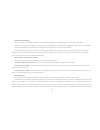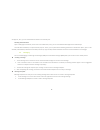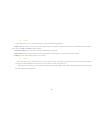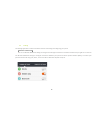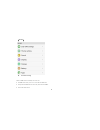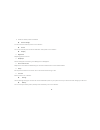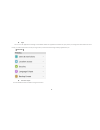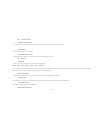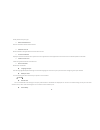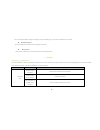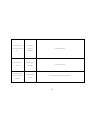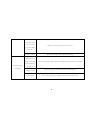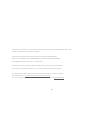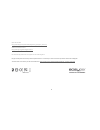User’s manual content 1 general information ................................................................................................................................................................................. 3 1.1 profile ...................................................................
2 3 getting started ....................................................................................................................................................................................... 10 3.1 installing the sim card and the battery ....................................................
3 1 general information 1.1 profile please read this pamphlet carefully in order to make your phone in perfect condition. Due to different software and network operators, display on your phone may be different, refer to your phone for details. 1.2 safety warning and attentions safety warning Ø road...
4 some other electronic medical devices, as it may cause interference to such apparatuses. Ø interference the conversation quality of any mobile phone may be affected by radio interference. An antenna is built inside the mobile phone and located below the microphone. Do not touch the antenna area d...
5 Ø keep the mobile phone and all its fittings beyond children's reach. Ø keep the mobile phone dry. Keep away from rain, moisture, liquid or other substances that may corrode electronic circuits. Ø do not use or store the mobile phone in dusty places, lest that active parts of the mobile phone b...
6 2 your phone 2.1 phone keys overview.
7 2.2 functions of keys the mobile phone provides the following keys: u power key power key situates at the right side of the phone. While using the phone, you can press this key to lock screen; if you press and hold this key, a phone-‐options dialog would pop out. Here, you can select to adjust t...
8 2.4 status bar various indicators are provided in status bar to show ongoing activities. Tap the status bar and scroll down to view notifications or view system information. Icon description mute is on vibration is on speaker is on battery is full battery is low battery charging is in progress no ...
9 call is in progress call is on hold no micro-‐sd card is inserted wi-‐fi is connected airplane mode is on bluetooth is on new text message new email alarm event notification missed call.
10 3 getting started 3.1 installing the sim card and the battery an sim card carries useful information, including your mobile phone number, pin (personal identification number), pin2, puk (pin unlocking key), puk2 (pin2 unlocking key), imsi (international mobile subscriber identity), network inform...
11 3.2 charging the battery u your mobile phone can monitor and display the battery state. U normally the remaining energy of the battery is indicated by the battery level icon at the upper right corner of the display screen. U when the battery energy is insufficient, the mobile phone prompts "ba...
12 u turn down screen brightness and set a shorter screen timeout. U if you don’t need them, turn off automatic syncing for gmail, calendar, contacts, and other applications. Note: on the home screen, press menu icon and touch settings > about phone >battery use. The battery use screen lists the a...
13 touch a network to connect to it. If the network is open, you are prompted to confirm that you want to connect to that network by touching connect. If the network is secured, you’re prompted to enter a password or other credentials. Connecting to bluetooth devices bluetooth is a short-‐range wir...
14 Ø touch & hold touch & hold an item on the screen by touching it and not lifting your finger until an action occurs. For example, to open a menu for customizing the home screen, you touch an empty area on the home screen until the menu opens. Ø drag touch & hold an item for a moment and then, w...
15 u to enter text touch a text field, and the onscreen keyboard opens. Some applications open the keyboard automatically. In others, you touch a text field where you want to enter text to open the keyboard. U touch the keys on the keyboard to type. The characters you’ve entered appear in the text...
16 4 using the menus 4.1 browser you can use browser to view web pages and search for information on the web. When you open browser, your home page opens. The web address (url) of the current page is displayed at the top of the window. To go to a webpage or search the web touch the url box at the to...
17 navigate among webpage you can open links on a webpage, navigate back and forward, and review your browsing history, just as in any web browser. To open a link: touch a link to open it. Links that you touch are highlighted in orange until the webpage they refer to opens in the window. To go back ...
18 will pop out, here, you can select delete to delete an unnecessary file. Working with bookmarks open a web page to bookmark, touch menu icon> bookmarks, here, you can view bookmarks displayed in thumbnail style. Touch & hold a bookmark, an option box will pop out. There, you can perform the follo...
19 4.3 people in the contacts screen, touch menu icon and you can perform the following operations: delete: select this function, then you can mark the target contacts. To delete all contacts, you just need to touch all at the top of contacts screen. Last, touch ok and confirm to delete contacts. Co...
20 4.5 settings the settings application contains most of the tools for customizing and configuring your phone. 【 wireless & network】 you can use wireless & network settings to configure and manage connections to networks and devices by using wi-‐fi. You also can use wireless & network settings to ...
21 【 device】 u dual-‐sim settings when a sim card is enabled, the user can: Ø set sim card name, turn on or turn off the sim card. Ø set preferred sim slot for voice call, data call and sms. Ø set count down time..
22 Ø enable or disable preferred callback. U theme settings you can select the theme you like in this interface. U sound you can set volumes, the sounds of notification and system in this interface. U display Ø brightness adjust brightness of screen. Ø wallpaper choose wallpaper from gallery, ...
23 u apps you can use the applications settings to view details about the applications installed on your phone, to manage their data and force them to stop, to view and control currently running services, and to view the storage used by applications, etc. 【personal】 u accounts & sync you should ad...
24 u location services Ø google’s location service use google location service to locate your position via wi-‐fi or mobile network connection. Ø gps satellites use gps to pinpoint user’s location. Ø location & google search google uses your location to improve search results and other services...
25 show password as you type. Ø device administrators view or deactivate device administrators. Ø unknown sources allow installation of applications with unknown sources. Ø trusted credentials display trusted ca certificates from system and user applications. Allow applications to access secure c...
26 you use the accessibility settings to configure any accessibility plug-‐ins you have installed on your phone. U developer options you can manage your develop tools through this function. U about phone this function enables you to view some phone related information. 5 appendix appendix 1:troub...
27 poor received signal quality signals are obstructed. For instance, radio waves cannot be effectively transmitted nearby a high building or in a basement. Move to a place where signals can be effectively transmitted line congestions occur when you use the mobile phone in high-‐traffic hours avoid...
28 the mobile phone cannot be powered on the battery energy is exhausted. Charge the battery calls cannot be dialed call barring is activated cancel call barring the mobile phone cannot connect the network the sim card is invalid contact your network service provider.
29 the mobile phone is not in a service area of the gsm network move to the network operator's service area the signal is weak move to a place where the signal quality is high the battery cannot be charged the charging voltage does not match the voltage range indicated on the charger ensure the char...
30 this program is free software; you can redistribute it and/or modify it under the terms of the gnu general public license, version 2, as published by the free software foundation. This program is distributed in the hope that it will be useful, but without any warranty; without even the implied wa...
31 open source code: http://www.Easypix.Info/download/easyphone_ep51/open_source.Zip gnu general public license: http://www.Gnu.Org/licenses/gpl-‐2.0.Html for technical help please visit our support area on www.Easypix.Eu. Easypix herebly declares that the product easyphone ep51 is in conformity to...