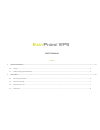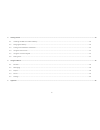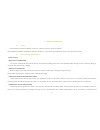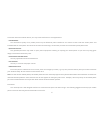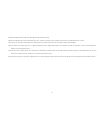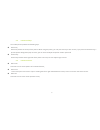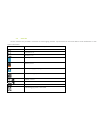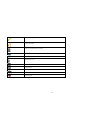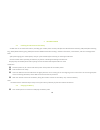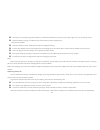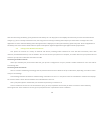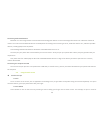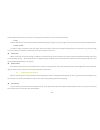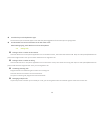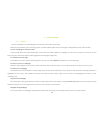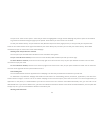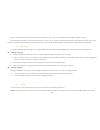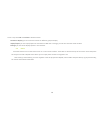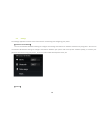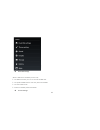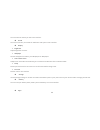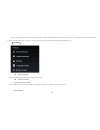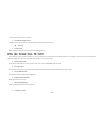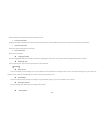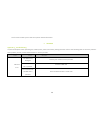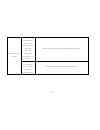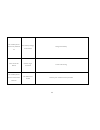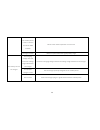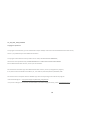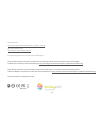User’s manual content 1 general information .................................................................................................................................................................................. 3 1.1 profile ..................................................................
2 3 getting started ........................................................................................................................................................................................ 10 3.1 installing the sim card and the battery ...................................................
3 1 general information 1.1 profile please read this pamphlet carefully in order to make your phone in perfect condition. Due to different software and network operators, display on your phone may be different, refer to your phone for details. 1.2 safety warning and attentions safety warning road sa...
4 some other electronic medical devices, as it may cause interference to such apparatuses. Interference the conversation quality of any mobile phone may be affected by radio interference. An antenna is built inside the mobile phone and located below the microphone. Do not touch the antenna area duri...
5 keep the mobile phone and all its fittings beyond children's reach. Keep the mobile phone dry. Keep away from rain, moisture, liquid or other substances that may corrode electronic circuits. Do not use or store the mobile phone in dusty places, lest that active parts of the mobile phone be damaged...
6 2 your phone 2.1 phone keys overview.
7 2.2 functions of keys the mobile phone provides the following keys: power key power key situates at the top of the phone. While using the phone, you can press this key to lock screen; if you press and hold this key, a phone-options dialog would pop out. Here, you can select to adjust the profile...
8 2.4 status bar various indicators are provided in status bar to show ongoing activities. Tap the status bar and scroll down to view notifications or view system information. Icon description mute is on vibration is on speaker is on battery is full battery is low battery charging is in progress no ...
9 call is in progress call is on hold no micro-sd card is inserted wi-fi is connected airplane mode is on bluetooth is on new text message new email alarm event notification missed call.
10 3 getting started 3.1 installing the sim card and the battery an sim card carries useful information, including your mobile phone number, pin (personal identification number), pin2, puk (pin unlocking key), puk2 (pin2 unlocking key), imsi (international mobile subscriber identity), network inform...
11 normally the remaining energy of the battery is indicated by the battery level icon at the upper right corner of the display screen. When the battery energy is insufficient, the mobile phone prompts "battery low". Using a travel adapter: install the battery into the mobile phone before charging t...
12 that have been using the battery, from greatest to least battery use. The top of the screen displays the time since you were last connected to a charger or, if you’re currently connected to one, how long you were running on battery power before you connected to a charger. Then each application or...
13 connecting to bluetooth devices bluetooth is a short-range wireless communications technology that devices can use to exchange information over a distance of about 8 meters. The most common bluetooth devices are headphones for making calls or listening to music, hands-free kits for cars, and othe...
14 customizing the home screen, you touch an empty area on the home screen until the menu opens. drag touch & hold an item for a moment and then, without lifting your finger, move your finger on the screen until you reach the target position. swipe or slide to swipe or slide, you quickly move yo...
15 touch the keys on the keyboard to type. The characters you’ve entered appear in the text field, with suggestions for the word you are typing below. use the delete icon to erase characters to the left of the cursor. After finishing typing, touch back icon to close the keyboard. 3.6 dialing cal...
16 4 using the menus 4.1 browser you can use browser to view web pages and search for information on the web. When you open browser, your home page opens. The web address (url) of the current page is displayed at the top of the window. To go to a webpage or search the web touch the url box at the to...
17 to open a link: touch a link to open it. Links that you touch are highlighted in orange until the webpage they refer to opens in the window. To go back and forward among the pages you’ve opened: press back key or touch menu icon> forward. To view your browser history: as you browse the web, brows...
18 open a web page to bookmark, touch menu icon> bookmarks, here, you can view bookmarks displayed in thumbnail style. Touch & hold a bookmark, an option box will pop out. There, you can perform the following operations on bookmarks: open, open in new window, edit bookmark, add shortcut to home, sha...
19 screen. Last, touch ok and confirm to delete contacts. Contacts to display: you can select the contacts on different group to display. Import/export: you can import/export the contacts form sim card or storage; you can also share the visible contacts. Settings: you can set the display options in ...
20 4.5 settings the settings application contains most of the tools for customizing and configuring your phone. 【 wireless & network】 you can use wireless & network settings to configure and manage connections to networks and devices by using wi-fi. You also can use wireless & network settings to co...
21 dual-sim settings when a sim card is enabled, the user can: set sim card name, turn on or turn off the sim card. set preferred sim slot for voice call, data call and sms. set count down time. enable or disable preferred callback. theme settings.
22 you can select the theme you like in this interface. sound you can set volumes, the sounds of notification and system in this interface. display brightness adjust brightness of screen. wallpaper choose wallpaper from gallery, live wallpapers or wallpapers. auto-rotate screen adapt scree...
23 you can use the applications settings to view details about the applications installed on your phone, to manage their data and force them to stop, to view and control currently running services, and to view the storage used by applications, etc. 【personal】 accounts & sync you should add account...
24 use gps to pinpoint user’s location. location & google search google uses your location to improve search results and other services. security screen lock select screen lock mode from one of the following options: none slide face unlock pattern pin password for example, with the pattern o...
25 allow installation of applications with unknown sources. trusted credentials display trusted ca certificates from system and user applications. Allow applications to access secure certificates/other credentials. install from sd card install encrypted certificates from sd card. clear credent...
26 this function enables you to view some phone related information. 5 appendix appendix 1:troubleshooting if you find exceptions when operating the mobile phone, restore the factory settings and then refer to the following table to solve the problem. If the problem persists, contact the distributor...
27 poor received signal quality signals are obstructed. For instance, radio waves cannot be effectively transmitted nearby a high building or in a basement. Move to a place where signals can be effectively transmitted line congestions occur when you use the mobile phone in high-traffic hours avoid u...
28 the mobile phone cannot be powered on the battery energy is exhausted. Charge the battery calls cannot be dialed call barring is activated cancel call barring the mobile phone cannot connect the network the sim card is invalid contact your network service provider.
29 the mobile phone is not in a service area of the gsm network move to the network operator's service area the signal is weak move to a place where the signal quality is high the battery cannot be charged the charging voltage does not match the voltage range indicated on the charger ensure the char...
30 a1_v05_2045_b118_20120928 copyright © qualcomm this program is free software; you can redistribute it and/or modify it under the terms of the gnu general public license, version 2, as published by the free software foundation. This program is distributed in the hope that it will be useful, but wi...
31 open source code: http://www.Easypix.Info/download/easyphone_ep5/open_source.Zip gnu general public license: http://www.Gnu.Org/licenses/gpl-2.0.Html for technical help please visit our support area on www.Easypix.Eu. Easypix herebly declares that the product easyphone ep5 is in conformity to all...