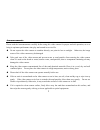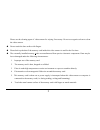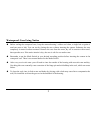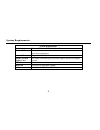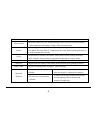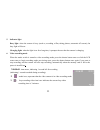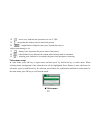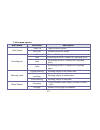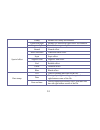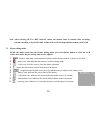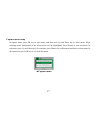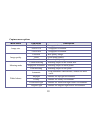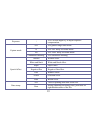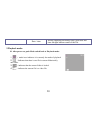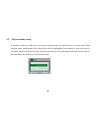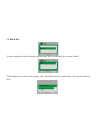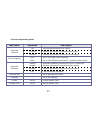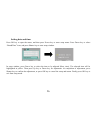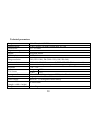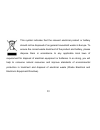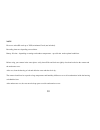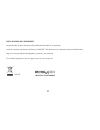- DL manuals
- Easypix
- Digital Camera
- GoXtreme race mini
- User Manual
Easypix GoXtreme race mini User Manual
ACTION CAMCORDER
Functions
Functions
This user's manual has referred to the latest information we had when this user’s manual was made. The screen
display and illustrations are used in this user's manual for the purpose of introducing details of this digital camera
in a more specific and direct way. Difference may arise between these displays and illustrations and the digital
camera actually available for you due to difference in technological development and production batch, under
which case, the actual functions of this video camera shall prevail.
Summary of GoXtreme race mini
Page 1
Action camcorder functions functions this user's manual has referred to the latest information we had when this user’s manual was made. The screen display and illustrations are used in this user's manual for the purpose of introducing details of this digital camera in a more specific and direct way....
Page 2
1 announcements announcements please read the announcements carefully before using this video camera for proper and safe operation, so as to bring its optimum performance into play and extend its service life. U do not expose the video camera to sunshine directly, nor point its lens to sunlight. Ot...
Page 3
2 please use the cleaning agent of video camera for wiping if necessary. Do not use organic solvent to clean the video camera. U do not touch the lens surface with fingers. U please back up the data if the memory card inside this video camera is used for the first time. U the externally installed...
Page 4
3 waterproof case using notice waterproof case using notice u before sealing the waterproof case, keep the camera housing’s rubber seal clean, a single hair or grain of sand can cause a leak. You can test by closing the case without inserting the camera. Submerse the case completely in water for ab...
Page 5
4 system requirements system requirements system requirements operating system microsoft windows2000, xp, vista, 7 cpu intel pentium iii of more than 800mhz or other cpu with equivalent performance internal memory larger than 512mb sound card and display card the sound card and display card shall su...
Page 6
5 appearance and key introduction appearance and key introduction power on/off shutter charging indicator operation indicator up key ok key down key lcd tft mode switch: -photograph -video -replay lens.
Page 7
6 key/indicator function power on/off power the camera on or off. When opening the menu, switch over between normal (effect parameters and replay of image, video) and setup menu. Shutter in recording video mode, it is used to start/stop recording. In capture mode, it is used as a shutter. In replay ...
Page 8
7 usage usage 1. Charge the built-in lithium battery connect the video camera with computer for charging in the shutdown state. The indicator light for charging is on at this time and will be off after charging. In general, it can be fully charged after 2-4 hours. Usb cable charger indicator lights.
Page 9
8 2. Use of memory card 1. Push the memory card into the card slot according to the concave lettering beside the slot of memory card till it is completely inserted. 2. To take out the memory card, gently press the end of the memory card inward and it will pop up. Note: no built-in memory is availabl...
Page 10
9 3. Startup/shutdown 3.1 startup: press the power button for 3 seconds, the screen is displayed and the camera is on. 3.2. Shutdown: press the power key, and the camera will be shut down. . Automatic shutdown: when the idle time of the video camera reaches the time for automatic shutdown, it will b...
Page 11
10 4. Conversion between function modes three modes are available for this video camera, i.E. Picture taking mode, video recording mode and vehicle-mounted mode. Conversion is available via the mode switch after startup. Picture taking mode: pictures can be taken; video recording mode: video can be ...
Page 12
11 5. Indicator light busy light: when the camera is busy (such as, recording a film, taking photos, automatic off-screen), the busy light will be on. Charging light: when the light is on for a long time, it prompts the user that the camera is charging. 6. Video recording mode when the mode switch i...
Page 13
12 4 : movie size: indicates the current movie size is 720p. 5 : means that the memory card is inserted at present. 6 : magnification of digital zoom: press up and down key to adjust zoom among 1x-4x. 7 : battery icon, represents the power status of the battery. 8 : white balance icon: indicates the...
Page 14
13 video menu options main menu sub-menu description video format 1280x720 high resolution format. 640x480 medium resolution format. Recording int off power-off driving record. 1min set driving record to 1 minute as a repeating phase. 3min set driving record to 3 minutes as a repeating phase. 5min s...
Page 15
14 cloudy suitable for cloudy environment. Fluorescent light suitable for fluorescent light source environment. Tungsten light suitable for tungsten light source environment. Special effect normal normal effect. White and black white and black effect. Sepia sepia effect. Negative film negative film ...
Page 16
15 7 driving video recording: push mode switch to video mode, open the menu, press down key to select “rec interval” menu, press shutter key to enter sub-menu, “1min, 3min, 5min” recording loop mode are for free selection. After pressing ok key for confirmation, press ok key again to exit from the m...
Page 17
16 note: after selecting off in “rec interval” menu, the camera turns to normal video recording. Normal recording is beyond the limit of time, and it will not stop until the memory card is full. 8 picture taking mode: switch the mode switch into the picture taking mode, press the shutter button or c...
Page 18
17 capture menu setup in capture mode, press ok key to open menu, and then press up and down key to select menu. When selecting menu, background of the selected item will be highlighted. Press shutter to enter sub-menu. In sub-menu, press up and down key for selection, press shutter for confirmation...
Page 19
18 capture menu options main menu sub-menu description image size 2592x1944 5 megapixel resolution. 2048x1536 3 megapixel resolution. 1280x1024 1 megapixel resolution. Image quality excellent best quality image. Good good image quality. Normal general quality image. Metering mode central metering me...
Page 20
19 exposure / use left and right key to adjust exposure compensation. Capture mode off use general single shot mode. 2s use 2sec. Delay self-timer mode. 10s use 10sec. Delay self-timer mode. Continuous shooting` use continuous shooting. Special effect normal normal effect. White and black white and ...
Page 21
20 date / time during capturing/recording video, print date and time on right bottom corner of the file. 9 playback mode: 9.1 after power-on, push mode switch back to playback mode: 1 : mode icon: indicates it is currently the mode of playback. 2 : indicates that there is one file in current folder/...
Page 22
21 9.2 playback menu setup in playback mode, press ok key to open menu, and then press up and down key to select menu. When selecting menu, background of the selected item will be highlighted. Press shutter to enter sub-menu. In sub-menu, press up and down key for selection, press shutter for confir...
Page 23
22 playback menu options main menu sub-menu description lock lock/unlock this file lock/unlock this file. Lock all lock all files. Unlock all unlock al files. Delete delete this file delete the current file. Delete all delete all files. Slide show start start playing slide show. Interval 1sec.~10sec...
Page 24
23 9.4 delete file: 1) after selecting the file to be deleted, open the menu, press up and down key to select “delete”. 2) press shutter key to enter, after selecting “one”, press shutter key for confirmation). “all” means to delete all files.).
Page 25
24 3) after selecting “yes”, press shutter key to delete the file. When the file is deleted, press ok key to exit from the menu. 10 system setup menu: in capture, video recording or playback mode, press ok key to open menu, and then press power key to switch over to setup menu. In setup menu, press ...
Page 26
25 system setup menu options main menu sub-menu description automatic playback off no playback performed after capture. 1 second playback performed 1 second later after capture. 3 seconds playback performed 3 seconds later after capture. Power frequency 50hz set to 50hz light source frequency. 60hz ...
Page 27
26 setting date and time: press ok key to open the menu, and then press power key to enter setup menu. Press down key to select “date&time” item, and press shutter key to enter setup window. In setup window, press power key to select the item to be adjusted (date, time). The selected item will be hi...
Page 28
27 apply on the personal computer connect to personal computer the camera is provided with the plug and play function. Connect the device to the computer with usb line under turning-on state, then it will be switched into the movable hard disk mode. Icon of movable disk will appear on the window of ...
Page 29
28 technical parameters image sensor 1.3 million pixel (cmos) function mode video, capture, car mode, portable disk, pc cam camera lens f3.1 f=9.3mm digital zooming 4x shutter electronic shutter lcd display 1.77” (4.5cm) image resolution 5m (2592×1944), 3m (2048×1536), 1m(1280×960) video resolution ...
Page 30
29 this symbol indicates that the relevant electrical product or battery should not be disposed of as general household waste in europe. To ensure the correct waste treatment of the product and battery, please dispose them in accordance to any applicable local laws of requirement for disposal of ele...
Page 31
30 note: please use microsd cards up to 32gb, minimum class6 (not included). Recording times are depending on resolution. Battery life time - depending on settings and outdoor temperature - up to 90 min. Under optimal conditions. Before using your camera in the water please verify that all lids and ...
Page 32
31 declaration of conformity easypix herebly declares that the product goxtreme race mini is in conformity to all the essential requirements of directive 1999/5/ec. The declaration of conformity can be downloaded here: http://www.Easypix.Info/download/pdf/doc_goxtreme_race_mini.Pdf for technical hel...