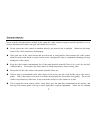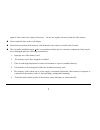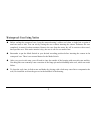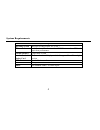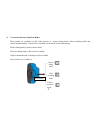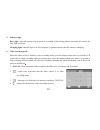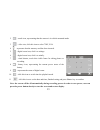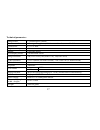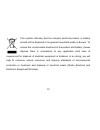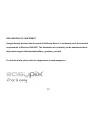Action camcorder functions functions this user's manual has referred to the latest information we had when this user’s manual was made. The screen display and illustrations are used in this user's manual for the purpose of introducing details of this digital camera in a more specific and direct way....
1 announcements announcements please read the announcements carefully before using this video camera for proper and safe operation, so as to bring its optimum performance into play and extend its service life. U do not expose the video camera to sunshine directly, nor point its lens to sunlight. Ot...
2 agent of video camera for wiping if necessary. Do not use organic solvent to clean the video camera. U do not touch the lens surface with fingers. U please back up the data if the memory card inside this video camera is used for the first time. U the externally installed memory cards are manufa...
3 waterproof case using notice waterproof case using notice u before sealing the waterproof case, keep the camera housing’s rubber seal clean, a single hair or grain of sand can cause a leak. You can test by closing the case without inserting the camera. Submerse the case completely in water for ab...
4 system requirements system requirements system requirements operating system microsoft windows2000, xp, vista, 7 cpu intel pentium iii of more than 800mhz or other cpu with equivalent performance internal memory larger than 512mb sound card and display card the sound card and display card shall su...
5 introduction to appearance and keypad introduction to appearance and keypad ⑴ memory card slot ⑵ reset ⑶ usb slot ⑷ power button ⑸ mic ⑹ shutter button ⑺ mode switch: ⑻ lens ⑼ lcd tft ⑽ working indicator light ⑾ indicator light for charging ⑿ wrist strap eyelet.
6 usage usage 1. Charge the built-in lithium battery connect the video camera with computer for charging in the shutdown state. The indicator light for charging is on at this time and will be off after charging. In general, it can be fully charged after 2-4 hours. Usb cable indicator light for charg...
7 2. Use of memory card 1. Push the memory card into the card slot according to the concave lettering beside the slot of memory card till it is completely inserted. 2. To take out the memory card, gently press the end of the memory card inward and it will pop up. Note: no built-in memory is availabl...
8 3. Startup/shutdown 3.1 startup: press the power button for 3 seconds, the screen is displayed and the camera is on. 3.2. Shutdown: press the power key, and the camera will be shut down. . Automatic shutdown: when the idle time of the video camera reaches the time for automatic shutdown, it will b...
9 4. Conversion between function modes three modes are available for this video camera, i.E. Picture taking mode, video recording mode and vehicle-mounted mode. Conversion is available via the mode switch after startup. Picture taking mode: pictures can be taken; video recording mode: video can be r...
10 5. Indicator light busy light: when the camera is busy (such as, recording a film, taking photos, automatic off-screen), the busy light will be on. Charging light: when the light is on for a long time, it prompts the user that the camera is charging. 6. Video recording mode when the mode switch i...
11 5 : digital zoom icon, click it and enlarge it. 6 : digital zoom icon, click and minify it. 7 : visual shutter, touch this visible frame for taking photos or recording. 8 : battery icon, represents the power status of the battery. 9 : represents the status of digital zoom. 10 : click this icon to...
12 5 : digital zoom icon, click it to enlarge. 6 : digital zoom icon, click it to minify. 7 : visual shutter, touch this visible frame for taking photos or recording. 8 : battery icon, indicates the power status of the battery. 9 : represents the status of digital zoom. 10 : click this icon to switc...
13 2 : mode icon, representing that the camera is in vehicle-mounted mode. 3 : video size, click this icon to select 720p, vga. 4 : represents that the memory card has been inserted . 5 : digital zoom icon, click it to enlarge. 6 : digital zoom icon, click it to minify. 7 : visual shutter, touch thi...
14 9 playback mode: 9.1 after starting up and entering the previewing state, click the playback icon ( ) at the lower right corner of the lcd to switch to the playback mode: click 1 : represents that the current file is an avi video file. 2 : represents that there is one file in the current folder/o...
15 click to pause playing, click to play forward, and click to play backward . 9.3 file deletion: click yes to delete the current file immediately, or click no to cancel the request of deletion..
16 apply on the personal computer connect to personal computer the camera is provided with the plug and play function. Connect the device to the computer with usb line under turning-on state, then it will be switched into the movable hard disk mode. Icon of movable disk will appear on the window of ...
17 technical parameters image sensor 1.3 million pixel (cmos) function mode videoing, taking photos, vehicle-mounted mode, removable disk camera lens f3.1 f=9.3mm digital zooming 4 times shutter electronic shutter lcd display screen 2.0-inch touch screen image resolution 5m (2592 × 1944), 3m (2048 ×...
18 this symbol indicates that the relevant electrical product or battery should not be disposed of as general household waste in europe. To ensure the correct waste treatment of the product and battery, please dispose them in accordance to any applicable local laws of requirement for disposal of ele...
19 declaration of conformity easypix herebly declares that the product goxtreme race is in conformity to all the essential requirements of directive 1999/5/ec. The declaration of conformity can be downloaded here: http://www.Easypix.Info/download/pdf/doc_goxtreme_race.Pdf for technical help please v...
20