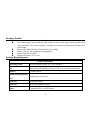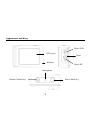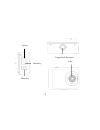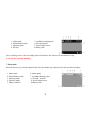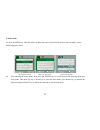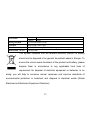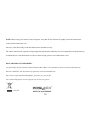Summary of goxtreme user manual
Page 1
User manual.
Page 2
1 introdu introdu ction ction thank you for choosing this camera. The product adopts high-performance chip which can achieve hd video, motion graphics with strong continuity, support avi video format, and take clear photograph. The product, with unique portable design, can be applied to various fiel...
Page 3
2 otherwise, the surface of camera or lens may be scratched. U in case of cleaning the surface of camera lens, first blow the dust off the surface, use a cloth or paper available to optical equipment to wipe the lens gently. Use the professional camera cleanser to clean the lens. Do not use any org...
Page 4
3 product product p p rofile rofile u compact size and convenient installation. U the product adopts high-performance chip which can achieve hd video, motion graphics with strong continuity. The video recording is available even under low illumination. Support avi video format. U support hd (1280...
Page 5
4 appearance and appearance and k k eys eys lcd screen indicator micro usb micro sd shutter/confirm key power/mode key reset microphone.
Page 6
5 up key down key menu key tapped hole for tripod lens.
Page 7
6 start to use start to use 1. Charge the built-in lithium battery connect the camera to computer for charging under shutdown status. The charging indicator will be on when charging, and will be off when the battery is fully charged. Generally, the battery can be fully charged after 2-4 hours. Charg...
Page 8
7 2. How to use the memory card 2.1 properly insert the tf card into the card holder as per the instructions indicated near the card holder. 2.2 to remove the tf card, press the end of memory card gently, the card will be ejected. Note:the camera is not equipped with built-in memory. Please insert m...
Page 9
8 charge the battery timely. When the icon turns red and flashes, the camera will be shut down automatically. 4. Function modes switching the camera has 3 modes: photo mode, video mode, and playback mode. Press the power key to switch the modes after starting up. Photo mode: for taking photos. Video...
Page 10
9 after reaching a max. Video recording time of 29 minutes the camera will automatically stop. It can only be restarted manually. 7. Photo mode press the power key to switch to photo mode. Press the shutter key under preview state can take one photo. 1. Video mode 5. Available recording time 2. Whit...
Page 11
10 8. Playback mode 8.1 press the power key to switch to playback mode. Press the up key or down key under preview state to play the previous or next photo or video. Playback video playback photo playback travel video 8.2 when playback video files, press the shutter key to play, press the up key to ...
Page 12
11 9. Menu mode 9.1 press the menu key when the camera is under idle state to enter into the menu of relevant mode. As the following picture shows: menu of photo mode menu of video mode menu of setup mode 9.2 after entering the menu mode, short press the power key to switch between the shooting mode...
Page 13
12 application on pc application on pc the camera has plug and play function. Use a usb cable to connect the camera to pc under power on state to switch to removable hard disk mode. The icon of removable hard disk will be indicated in the window of “my computer”. The shot photo/video files will be s...
Page 14
13 file format video avi picture jpeg storage medium tf card (maximum 32gb) usb port high-speed usb 2.0 port power source built-in 3.7v rechargeable lithium battery dimension(l×w×h) 58x44x23mm this symbol indicates that the relevant electrical product or battery should not be disposed of as general ...
Page 15
14 note: before using your camera in the water please verify that all lids and locks are tightly closed and sealed on the camera and the underwater case. After use, clean the housing of salt and chlorine water and then let it dry. The camera should not be exposed to large temperature and humidity di...