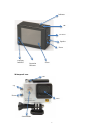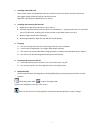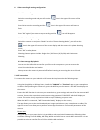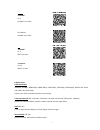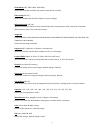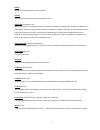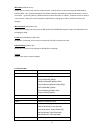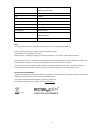Easypix GoXtreme Vision 4k User Manual
1
User’s manual
Warning
1. Always take the appropriate steps to protect your camera from falls, shock or impact.
2. Ensure a suitable distance is kept from any objects with strong magnetic interference such as
electrical machinery in order to avoid strong radio waves that may be damaging to the product and
affect the sound or image quality.
3. Never expose the product directly to high temperatures and prolonged strong sunlight.
4. We recommend using high quality, class 6 or above Micro SD Card for the best results.
5. To avoid potential data error, avoid placing your Micro SD card near strong magnetic objects.
6. In the unlikely event of overheating, unwanted smoke or unpleasant smell from the device, unplug it
immediately from the power outlet to prevent hazardous fire.
7. Keep the device out of reach of children while charging.
8. The device should be stored in a dry and dust free location at normal room temperature and out of
direct sunlight.
9. The product should only be charged via laptop or computer USB port.
10. Before using your camera in the water please verify that all lids and locks are tightly closed and sealed
on the camera and the underwater case.
11. After use, clean the housing of salt and chlorine water and then let it dry.
12. The camera should not be exposed to large temperature and humidity differences to avoid
condensation inside the housing or behind the lens.
13. After underwater use, the case must be kept open to avoid condensation or rust.
14. Recording times are depending on resolution.
15. Battery life time -‐ depending on settings and outdoor temperature -‐ up to 90 min.
under optimal conditions.
16. After reaching a max. video recording time of 29 minutes the camera will automatically stop.
It can only be restarted manually.