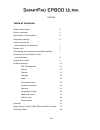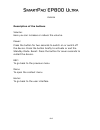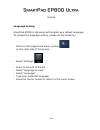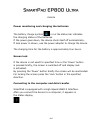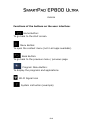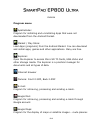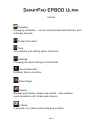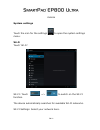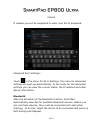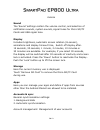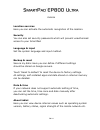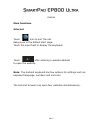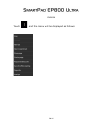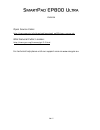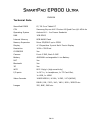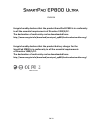- DL manuals
- Easypix
- Tablet
- SmartPad EP800 Ultra
- User Manual
Easypix SmartPad EP800 Ultra User Manual
ENGLISH
EN 1
User Manual
Congratulations for buying SmartPad EP800!
Thank you very much for your trust and your decision to buy an EASYPIX product!
As we constantly update and improve SmartPad there may be small differences
between the printed manual and your SmartPad in some cases. You have
the option of downloading the current version of the manual and firmware updates
for your SmartPad from our website www.easypix.eu.
Summary of SmartPad EP800 Ultra
Page 1
English en 1 user manual congratulations for buying smartpad ep800! Thank you very much for your trust and your decision to buy an easypix product! As we constantly update and improve smartpad there may be small differences between the printed manual and your smartpad in some cases. You have the opt...
Page 2
English en 2 table of contents safety instructions 3 device overview 4 description of the buttons 5 language settings 6 power monitoring and charging the batteries 7 screen lock 7 connecting with computer and data transfer 7 functions of the buttons on the user interface 8 programme menu 9 system se...
Page 3
English en 3 this user manual contains important safety instructions and information for proper use of the device. Please follow the instructions in this manual carefully. A please keep the device away from places with high temperatures, high humidity or dust. B in particular please avoid leaving th...
Page 4
English en 4 device overview 1. Camera 2. Volume 3. Power button 4. Mic 5. Usb port 6. Hdmi 7. Dc-in 8. Reset 9. Micro sd/sdhc card slot 10. Earphone.
Page 5
English en 5 description of the buttons volume: here you can increase or reduce the volume. Power: press the button for two seconds to switch on or switch off the device. Press the button briefly to activate or end the standby-mode. Reset: press the button for seven seconds to restart the device. Es...
Page 6
English en 6 language setting smartpad ep800 is delivered with english as a default language. To change the language setting, please do the following: - press on the programme menu symbol on the right side of the screen - select ‘settings’ - scroll to the end of the list - select ‘language & input’ ...
Page 7
English en 7 power monitoring and charging the batteries the battery charge symbol in on the status bar indicates the charging status of the batteries. If the power goes down, the device shuts itself off automatically. If less power is shown, use the power adapter to charge the device. The charging ...
Page 8
English en 8 functions of the buttons on the user interface: home button: to go back to the start screen. Menu button: to open the context menu (not in all apps available). Back button: to go back to the previous menu / previous page. Program menu button: to display the programs and applications. Wi...
Page 9
English en 9 program menu apkinstaller: program for installing and uninstalling apps that were not downloaded from the android market. Market / play store: load apps (programs) from the android market. You can download and install apps, games and other applications. Many are free. Explorer: open the...
Page 10
English en 10 calendar: managing schedules – can be synchronised automatically with a google account. Pocket calculator time: time display and setting alarm functions. Settings: changing the basic settings of smartpad. Sound recorder: dictation device function. Video player gallery: manage and displ...
Page 11
English en 11 system settings touch the icon for the settings to open the system settings menu: wi-fi touch ‘wi-fi’. Wi-fi: touch => to switch on the wi-fi function. The device automatically searches for available wi-fi networks. Wi-fi settings: select your network here..
Page 12
English en 12 if needed you will be requested to enter your wi-fi password: advanced wi-fi settings: touch in the menu for wi-fi settings, the menu for advanced settings will open up automatically. In the menu for the advanced settings you can view the current status, the ip address and other device...
Page 13
English en 13 sound the ‘sound’ settings contain the volume control, and selection of notification sounds, system sounds, signal tones for micro sd/tf cards and usb signal tone. Display includes brightness, automatic screen rotation (g-sensor), animations and display timeout time, switch off display...
Page 14
English en 14 location services here you can activate the automatic recognition of the location. Security you can also set security passwords which will prevent unauthorised access to your smartpad. Language & input set the system language and input method. Backup & reset secure my data: here you ca...
Page 15
English en 15 main functions internet touch icon to surf the net. Easypix.Eu is the default start page. Touch the input field to display the keyboard. Touch after entering a website address to open the website. Note: the android keyboard has few options for settings such as: keyboard language, numbe...
Page 16
English en 16 touch and the menu will be displayed as follows:.
Page 17
English en 17 open source code: http://www.Easypix.Info/download/smartpad_ep800/open_source.Zip gnu general public license: http://www.Gnu.Org/licenses/gpl-2.0.Html for technical help please visit our support area on www.Easypix.Eu..
Page 18
English en 18 technical data smartpad ep800 8”/ 20.3 cm tablet pc cpu samsung exynos 4412 cortex a9 quad core @1.4ghz 4x operating system android 4.0 – ice cream sandwich ram 1gb ddr3 internal memory 8gb nand flash memory expansion micro sd/sdhc up to 32gb display 4:3 capacitive 5-point multi-touch-...
Page 19: Copyright © Samsung
English en 19 full_smdk4x12-‐eng4.04 imm76d eng.Root.20121101 copyright © samsung this program is free software; you can redistribute it and/or modify it under the terms of the gnu general public license, version 2, as published by the free software foundation. This program is distributed in the ho...
Page 20: Of Directive 1999/5/ec.
English en 20 easypix herebly declares that the product smartpad ep800 is in conformity to all the essential requirements of directive 1999/5/ec. The declaration of conformity can be downloaded here: http://www.Easypix.Info/download/smartpad_ep800/konformitaetserklaerung/ easypix herebly declares th...