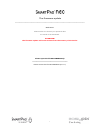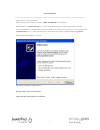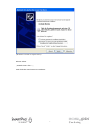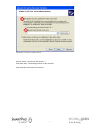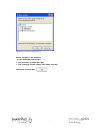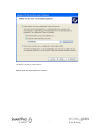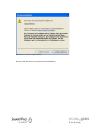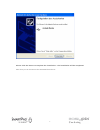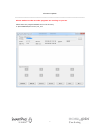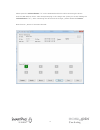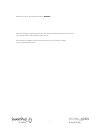Easypix SmartPad neo Firmware Update
of
11
1
The firmware update
__________________________________________________________
Reference:
Please make sure that all your personal data
are saved of the SmartPad.
ATTENTION!
The firmware update will erase all data from the memory of the device.
Please open the file EP772NEOFW.zip
____________________________________
Please extract the file EP772NEOFW.zip to C:\