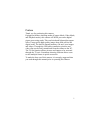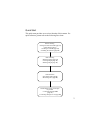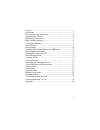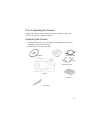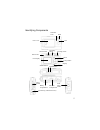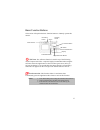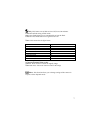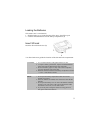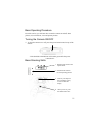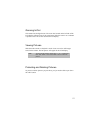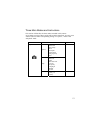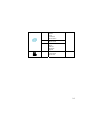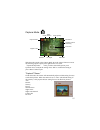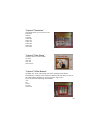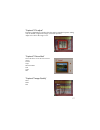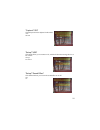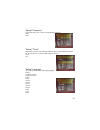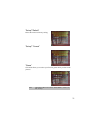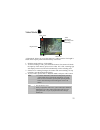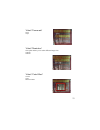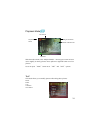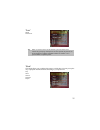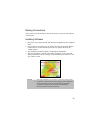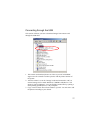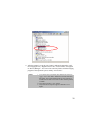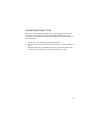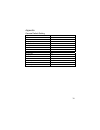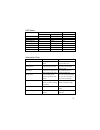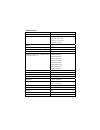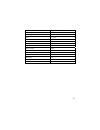- DL manuals
- Easypix
- Digital Camera
- V 527
- Quick Start Manual
Easypix V 527 Quick Start Manual
1
Preface
Thank you for purchasing this camera.
Equipped with three shooting modes (Capture Mode, Video Mode,
and Playback mode), this camera will fulfill your entire digital
picture processing needs. This card-sized and lightweight camera
offers 3 mega pixels high-quality image along with precise 8M
digital zoom. The built-in internal memory can store your images
and videos. Through the USB cable connection, pictures and
video clips can be easily transferred from the camera to the PC.
The TV-out function allows pictures and images to be screened
through the TV unit. Continuous shooting function allows users
to take multiple frames in quick succession.
To make the best out of this camera, it is strongly suggested that
you read through this manual prior to operating this camera.
Summary of V 527
Page 1
1 preface thank you for purchasing this camera. Equipped with three shooting modes (capture mode, video mode, and playback mode), this camera will fulfill your entire digital picture processing needs. This card-sized and lightweight camera offers 3 mega pixels high-quality image along with precise 8...
Page 2
2 quick start this quick start provides an overview function of this camera. For quick reference, please refer to the following flow chart: before shooting: - turning the camera on and off (page 11) - flash setting (page 7) - zooming in and out (page 12) - installing the software (page 26) basic sho...
Page 3
3 preface .......................................................................................... 1 quick start.................................................................................... 2 prior to operating the camera...................................................... 4 unpacking the...
Page 4
4 prior to operating the camera setting up this digital camera is quick and simple. Follow these steps, and you’ll be on your way to infinite boundaries. Unpacking the camera 1. Clear all items from the box. (it is highly recommended that the box and wrappings are kept for future usage) 2. Double ch...
Page 5
5 identifying components flash lens self-timer led lens cover status led mode switch recording button zooming out/in menu 5 way button display lcd display connectivity (usb and tv-out) power button battery compartment sd card compartment wrist strap mount focus switch shutter button.
Page 6
6 basic function buttons this section will explain the basic function buttons to instantly operate this camera. Self-timer:the self-timer function is used in any of the following modes: capture and video. A tripod is highly recommended when using the self-timer. Press the right button to select self...
Page 7
7 flash: this button can set flash as force off, force on and auto. Force off: default setting of flash mode auto: press flash button once to automatically activate the flash. Force on: press flash button twice again for force on zoom: this camera has 8x digital zoom. Resolution digital zoom 7.0m(30...
Page 8
8 display: this button allows you to turn the display on or off. In “capture” and “video” mode: all “capture” information is displayed in the default setting. Press once to dispay with 3x3 grid (grids can help users to compose a picture). Press the second time to hide the information and press the t...
Page 9
9 loading the batteries this camera uses 2 aaa batteries. 1. Slide the battery cover in the direction of the arrow, then lift to open. 2. Load the included batteries into the battery compartment. (a) insert sd card insert the sd card into the slot. (b) **a directional arrow guides the insertion of t...
Page 10
10 basic settings upon turning the camera on, a “welcome image” will appear on the lcd display. Please proceed with the following settings: language preference setting 13 laguages are available for selection in this camera. Please refer to “language” setting under “setup”. (page 20) date and time se...
Page 11
11 basic operating procedure from this section, you will learn how to turn the camera on and off, shoot pictures, zoom in and out, view and protect pictures. Turning the camera on/off 1. To turn the camera on or off, press the power button located on top of the camera. **the backside led indicator w...
Page 12
12 zooming in/out this camera has 8x digital zoom. The zoom bar, located on the left side of the lcd display, informs users of the zoom status while the zoom in or out button is pressed. Users can see the result from lcd display. Viewing pictures slide the mode switch to “playback” mode. Users can r...
Page 13
13 three main modes and instructions this section will describe the three modes included in this camera. An in-depth coverage of these modes will be further described. You may press “menu” button to make cooresponding setting in “capture”, “video” and “playback” mode. Items indications page capture ...
Page 14
14 edit resize rotate crop customize voice memo print dpof direct- print playback mode slide play show interval direction repeat 24 video mode video resolution color effect frame rate 22.
Page 15
15 capture mode slide the mode switch to the capture mode. Press the “menu” button to access the following options. Please press right/left arrow to select “ capture/setup/game ”. Once you have selected the option, press up/down arrow to adjust the setting. Press “ok” to confirm the setting or press...
Page 16
16 “capture”/“resolution” this mode allows you to set the record resolution. 640x480 1280x960 1600x1200 2048x1536 2304x1728 2560x1920 2880x2160 3072x2304 “capture”/”date stamp” the date can be set in this mode. No stamp only date only time date and time “capture”/“white balance” normally, the “auto”...
Page 17
17 “capture”/“ev adjust” exposure compensation is used to alter the camera’s standard exposure setting. You can darken or lighten the image. (increased exposure) adjust in 0.5 ev in the range -2 to 2. “capture”/”color effect” this mode allows can set the color tone of a picture. Normal sepia black a...
Page 18
18 “capture”/“iso” the iso speed can be adjusted in this mode. Auto iso100 “setup”/“usb” this mode allows you to connect a pc, which will become a storage device or pc camera. Storage pc camera “setup”/“sound effect” this function allows you to turn the sound effect on or off: off on.
Page 19
19 “setup”/“date and time” reset date and time when change battery. Edit date and time xx / xx / xx xx : xx “setup”/“welcome” you can select your favorite image or picture as the welcome image. Movie 1 custom pic date format: yy/mm/dd time format: 24 hours.
Page 20
20 “setup”/“frequency” this mode allows you to select corresponding frequency. 50hz 60hz “setup”/“tv-out” depending on where your location, different region requires different system for tv-out function. Connect video cable for tv out. Ntsc pal “setup”/“language” users can select from the following ...
Page 21
21 “setup”/“default” resets the camera to factory setting. “setup”/ “format” “game” this mode allows you to select your favorite games while you don’t take pictures. Tip: this camera offers you 3 games, “magic beads”, “lucky 777” and “lottery”..
Page 22
22 video mode “video mode” allows you to use the camera as a video recorder. The length is based on the capacity of the internal memory or sd card. 1. Slide the mode switch to “video mode”. 2. To start recording a video, press the shutter button. The camera will check the capacity of the memory prio...
Page 23
23 “video”/“frame rate” 20 fps 30 fps “video”/“resolution” this option allows you to select different image sizes. 320x240 640x480 “video”/“color effect” normal sepia black and white.
Page 24
24 playback mode slide the mode switch to the “playback made” . You may press zoom in/zoom out to magnify or minify pictures. Press up/down or right/left button to review pictures. Users can press “menu” button to set “edit” and “print” options. “edit” this mode allows you to modify pictures after t...
Page 25
25 “print” dpof direct print “slide” this mode allows you to playback pictures as a slide show. You may set up the way to playback and interval time according to your preference. Play show interval direction repeat tip: dpof is a format used to record automatic print information from cameras. By spe...
Page 26
26 making connections in this section you will be able to connect the camera to your pc to download or edit photos. Installing software 1. Disconnect your camera and pc and insert the cd-rom into the cd-rom driver. 2. If you connect your camera to a pc for the first time, please click “digital camer...
Page 27
27 connecting through the usb this section will show you how to download images from camera to pc through the usb cable. 1. This camera can download pictures or videos to your pc with msdc support as well as transfer real-time pictures with the picture function of the system. 2. After the camera is ...
Page 28
28 4. After the camera is set to the “pc camera’ mode and connected to a pc, two imaging devices, “digital camera” and “ video camera” will appear in “device manager”. You can review real-time pictures with the imaging program of the operation system, namely “accessories.” note: 1. Voice memo files ...
Page 29
29 connecting through tv-out before you proceed, please determine your corresponding “tv-out” mode. This camera will enable you to achieve full camera functions by tv-out connection. User can enable each function through the tv monitor instead of the lcd display. 1. Connect the video cable into the ...
Page 30
30 appendix camera default setting capture mode auto resolution 3.1m(2048*1536) scene auto image quality best white balance auto ev adjust normal color effect normal iso auto date and time 2004/01/01 12:00:00 sound effect yes languages english tv-out pal usb storage frequency 60hz video frame rate 3...
Page 31
31 led status status led timer led camera condition green red red power off off off off standby on off off strobe charging on flicker off processing flicker off off battery low off flicker off usb connection on off off self-timer on off flicker video recording on off on information code error possib...
Page 32
32 specifications features content max. Resolution 3072x2304 still image size 3072x2304 / 2880x2160 2560x1920 / 2304x1728 2048x1536 / 1600x1200 1280x960 / 640x480 sensor cmos lens aperture f3.0 digital zoom up to 8x digital zoom internal memory built-in estimated number of storaged pictures (compres...
Page 33
33 usb output b type mini usb2.0 full speed video output ntsc/pal battery type aaa alkaline lcd 1.5” tft playback zoom up to 8x usb storage class support msdc multiple languages e/f/g/i/s/k/j/r/p/c/d/tc/sc tripod mount plastic body material plastic batteries 2xaaa alkaline usb cable yes video audio ...