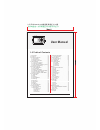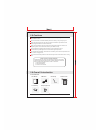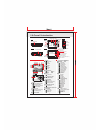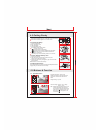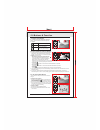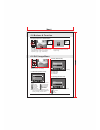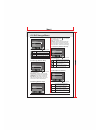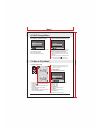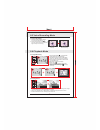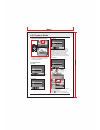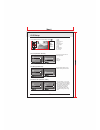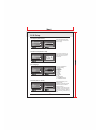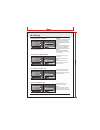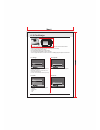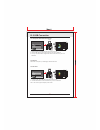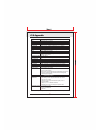Easypix v515 duo User Manual
1
1.0 Table of Contents
1. Total pages................................... 01
2. Cautions....................................... 02
3. Overall Introduction........................02
3.1 Accessories............................. 02
3.2 External View........................... 03
3.3 Display Information.................. 03
4. Getting Ready............................... 04
4.1 Turn on / off Camera................. 04
4.2 Inserting the Battery..................04
4.3 Insert / Remove a Memory Card. 04
4.4 Attaching Wrist Strap................ 04
5. Buttons & Function........................ 04
5.1 Tele / Wide Button.................... 04
5.2 Focus Switch........................... 04
5.3 Right / Flash Button.................. 05
5.4 Left / Self-Timer and Front Display..05
5.5 UP / Voice Memo Button............ 05
5.6 Down / Exposure / Delete Button... 06
6 Still Image Menu............................ 06
6.1 Mode Set................................. 06
6.2 Size.........................................06
6.3 Quality.....................................06
6.4 White Balance..........................07
6.5 Metering.................................. 07
6.6 Shooting..................................07
6.7 Sharpnes................................ 07
6.8 Effect...................................... 07
6.9 OSD Info................................. 08
6.10 Face Detection...................... 08
7 Movie Clip Mode............................ 08
7.1 Movie Recording...................... 08
7.2 Movie Menu............................. 08
7.2.1 Video Size....................... 08
7.2.2 Metering.......................... 08
7.2.3 Effect.............................. 08
7.2.4 OSD Info..........................08
8 Voice Recording Mode................... 09
8.1 Voice Recording....................... 09
9 Playback Mode.............................. 09
9.1 Image Browsing........................09
9.2 Enlargement............................ 09
9.3 Thumbnail................................10
9.4 Playback Menu.........................10
9.4.1 Slide............................... 10
9.4.2 Rotate ............................ 10
9.4.3 DPOF.............................. 10
9.4.4 Protect............................ 10
10 Setup............................................ 11
10.1General Introduction................ 11
10.2 LCD....................................... 11
10.3 Beep......................................11
10.4 Power Save............................ 11
10.5 Imprint .................................. 12
10.6 Date & Time........................... 12
10.7 Language...............................12
10.8 File........................................12
10.9 USB...................................... 13
10.10 Frequency............................ 13
10.11 Reset All..............................13
10.12 Format.................................13
11 PictBridge .................................... 14
11.1 Image.................................... 14
11.2 Size.......................................14
11.3 Layout................................... 14
11.4 Print...................................... 14
12 USB Connection............................ 15
12.1 Computer/Notebook Connection... 15
12.2 Printer ...................................15
12.3 PC Cam .................................15
13 Appendix......................................16
13.1 Spec......................................16
LSJ EN
anual
M
80P%&',()*,+16,.
-./0123.4,5
150%67.81:1
User Manual