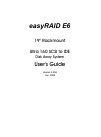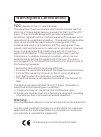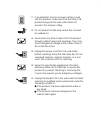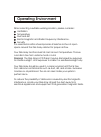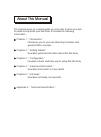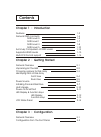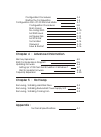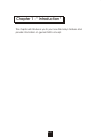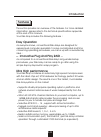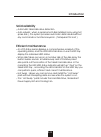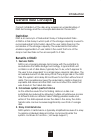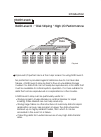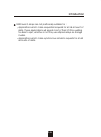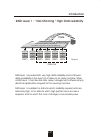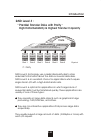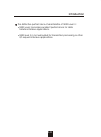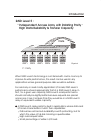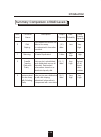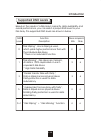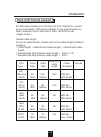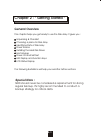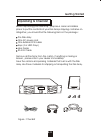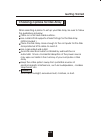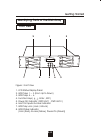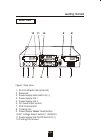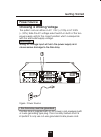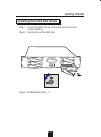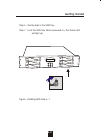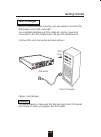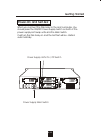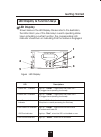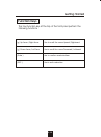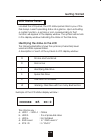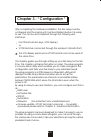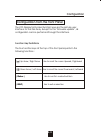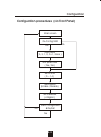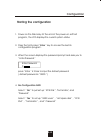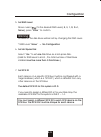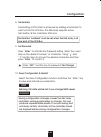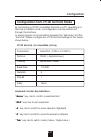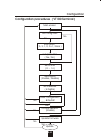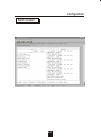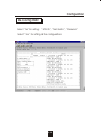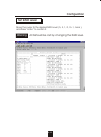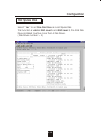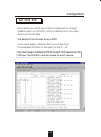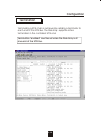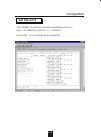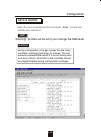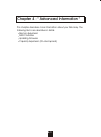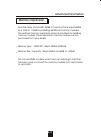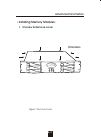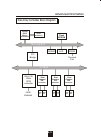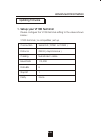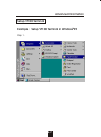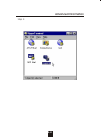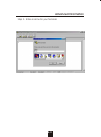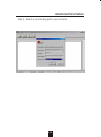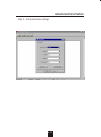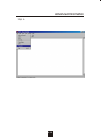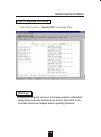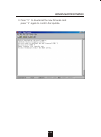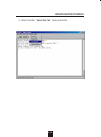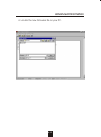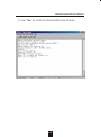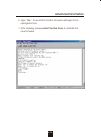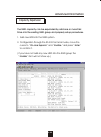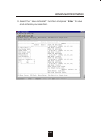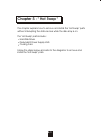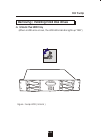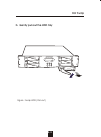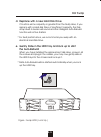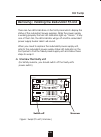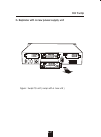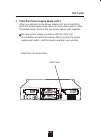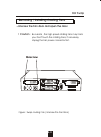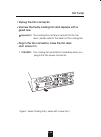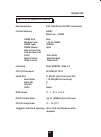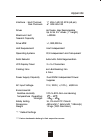- DL manuals
- EasyRAID
- Storage
- E6
- User Manual
EasyRAID E6 User Manual
Summary of E6
Page 1
Easyraid e6 19" rackmount ultra 160 scsi to ide disk array system user's guide version 2.20a jan. 2002.
Page 2
Fcc (applies in the u.S. And canada) this equipment has been tested and found to comply with the limits for a class b digital device, pursuant to part 15 of the fcc rules. These limits are designed to provide reasonable protection against harmful interference when the equipment is operated in a resi...
Page 3
Important ! Safety instructions, care and handling 1. Before starting, take a few minutes to read this manual, read all of these instructions and save this manual for later reference. 2. Protect the disk array from extremely high or low temperatures. Let the disk array warm (or cool ) to room temper...
Page 4
11. If an extension cord or a power center is used with this product, make sure that the total of all products plug into the wall outlet does not exceed the ampere rating. 12. Do not place the disk array where the cord will be walked on. 13. Never push any kind of object into this product through ca...
Page 5
Operating environment when selecting a suitable working location, please consider : ventilation temperature dust and dirt electromagnetic and radio frequency interference. Security the selected location should provide at least six inches of open space around the disk array cabinet for proper air flo...
Page 6
About this manual this manual serves as a useful guide you can refer to when you wish to install and operate your disk array. It includes the following information : chapter 1 : " introduction " introduces you to your new disk array's features and general raid concepts. Chapter 2 : " getting started...
Page 7
Contents chapter 1 : introduction features 1-2 general raid concepts 1-4 raid level 0 1-5 raid level 1 1-7 raid level 3 1-8 raid level 5 1-10 summary comparison of raid levels 1-12 supported raid levels 1-13 multi-scsi format support 1-14 chapter 2 : getting started general overview 2-1 unpacking & ...
Page 8
Configuration procedures 3-3 starting the configuration 3-4 configuration from vt100 terminal mode 3-7 configuration procedures 3-8 main screen 3-9 re-config raid 3-10 set raid level 3-11 hot spare disk 3-12 set scsi id# 3-13 termination 3-14 password 3-15 save & restart 3-16 chapter 4 : advanced in...
Page 9
This chapter will introduce you to your new disk array's features and provide information on general raid concept. Chapter 1 : " introduction " 1-1.
Page 10: Introduction
1-2 introduction features this section provides an overview of the features. For more detailed information, please refer to the technical specifications appendix at the end of this manual . Your disk array includes the following features : easy operation as everyone knows, conventional disk arrays a...
Page 11: Introduction
1-3 introduction solid reliability automatic failed disk drive detection. Auto rebuild : when a replacement disk installed (or by using hot spare disk ), the system provides automatic data rebuild without any commands or functions keyed in. ( transparent to host ) efficient maintenance an lcd status...
Page 12: Introduction
1-4 introduction general raid concepts correct installation of the disk array requires an understanding of raid technology and the concepts described in this section. Definition raid is an acronym of redundant array of independent disks . A raid is a disk array in which part of the storage capacity ...
Page 13: Introduction
1-5 introduction disk 1 disk 2 disk 3 disk 4 disk 5 disk 6 physical 1 7 2 8 3 9 4 10 5 11 6 12 data 1 2 3 4 5 6 7 8 9 10 11 12 disk array controller array management software provides logical to physical mapping improved i/o performance is the major reason for using raid level 0. No protection is pr...
Page 14: Introduction
1-6 introduction raid level 0 arrays are not particularly suitable for : applications which make sequential requests for small amount of data. These applications will spend most of their i/o time waiting for disks to spin, whether or not they use striped arrays as storage media. Applications which m...
Page 15: Introduction
1-7 introduction raid level 1 provides both very high data reliability and continued data availability in the event of a failure of an array member. When a raid level 1 member disk fails, array management software simply directs all application requests to the surviving member. Raid level 1 is suita...
Page 16: Introduction
1-8 introduction raid level 3 technology use a dedicated parity disk to store redundant information about the data on several data disks. Raid level 3 is an excellent choice for applications which require single stream i/o with a high data transfer rate. Raid level 3 is optimal for applications in w...
Page 17: Introduction
1-9 introduction the distinctive performance characteristics of raid level 3 : raid level 3 provides excellent performance for data transfer-intensive applications. Raid level 3 in not well suited for transaction processing or other i/o request-intensive applications..
Page 18: Introduction
Introduction when raid level 5 technology is combined with cache memory to improve its write performance, the result can be used in any applications where general purpose disks would be suitable. For read only or read mostly application i/o loads, raid level 5 performance should approximate that of ...
Page 19: Introduction
Introduction raid level 5 arrays have unique performance characteristics : the data can be recalculated or regenerated, using parity, when any drive in the array fails. When the failed drive is replaced, either automatically if the subsystem contained a hot spare drive, or by user intervention durin...
Page 20: Introduction
Introduction summary comparison of raid levels data raid common description array's data transfer level name capacity reliability capacity data distributed across the 0 disk disks in the array. ( n ) low very s t r ip i n g no redundant information disks high provided. Ver y 1mirroring all data dupl...
Page 21: Introduction
Introduction raid function drives required level description min. Max. "disk striping" , block striping is used, 0 which yields higher performance than with 2 6 the individual disk drives. * there is no redundant function. "disk mirroring" , disk drives are mirrored , 1 all data is 100% duplicated o...
Page 22: Introduction
Introduction the disk array provides one lvd ultra 160 scsi channel for connect to your host system. With proper cabling, it may support narrow or wide; standard, fast or ultra /ultra 2 /ultra 160 scsi formats. ( single ended ) overall cable length for secure data transfer , please refer to the cabl...
Page 23: Special Note :
Chapter 2 : " getting started " general overview this chapter helps you get ready to use the disk array. It gives you : unpacking & checklist choosing a place for disk array identifying parts of disk array power source installing the hard disk drives host linkage power-on and self-test led display a...
Page 24
Unpacking & checklist before unpacking your disk array , prepare a clean and stable place to put the contents of your disk array's shipping container on. Altogether, you should find the following items in the package : the disk array one ac power cord one external scsi cable keys ( for hdd trays ) u...
Page 25
Choosing a place for disk array when selecting a place to set up your disk array, be sure to follow the guidelines as below: place on a flat and stable surface. Use a stand that supports at least 50 kgs for this disk array. (hdd included ) place the disk array close enough to the computer for the di...
Page 26
2-4 1 getting started 4 7 5 6 front view identifying parts of the disk array figure : front view 1. Lcd status display panel 2. Hdd trays 1 ~ 3 (from up to down) 3. Hdd trays 4 ~ 6 4. Function keys ( , , enter , esc ) 5. Power-on indicator ( pwr unit 1 , pwr unit 2 ) 6. Host computer access indicato...
Page 27
2-5 2 3 4 1 getting started 5 7 6 8 9 11 10 12 i 0 rear view figure : rear view 1. Rs-232 adapter (terminal port) 2. Reserved 3. Power supply main switch (0 / i) 4. Power supply unit 1 5. Power supply unit 2 6. Ac power input socket 7. Scsi channel port 8. Cooling fan 9. Power supply "alarm" reset b...
Page 28
Power source choosing a working voltage the system can run either on ac 115v (+/10%) or ac 230v (+/10%), slide the ac voltage select switch on both of the two power supply units to the correct position which corresponds with the wall outlet supply voltage. Warning ! Wrong ac voltage input will harm ...
Page 29
2-7 getting started figure : installing hdd step 1, 2 installing the hard disk drives step 1 : unlock the hdd tray by turning the key-lock to the correct position. Step 2 : gently pull out the hdd tray..
Page 30
Getting started 2-8 screws screws cabling figure : installing hdd step 3, 4, 5 step 3 : insert hdd into the tray step 4 : screw in the hard drive. ( use the correct size, type and thread ) step 5 : cabling, connect the data cable and power cable..
Page 31
Getting started 2-9 figure : installing hdd step 6, 7 step 6 : gently slide in the hdd tray. Step 7 : lock the hdd tray. When powered on, the green led will light up..
Page 32
Host linkage with the hdd(s) installed correctly, you are ready to connect the disk array to your host computer. Use a shielded twisted-pair scsi cable to connect your host computer to the disk array's built-in 68 pin scsi adapter port. Connect the host computer as shown below : figure : host linkag...
Page 33
Power-on and self-test when you connect the disk array to the host computer, you should press the on/off power supply switch on both of the power supply hot-swap units and the main switch. It will turn the disk array on and the self-test will be started automatically. 2-11 getting started power supp...
Page 34
Led descriptions 1. Power unit 1 indicator light up : "green" , it lights when the power unit 1 is plugged and operating functionally. 2. Power unit 2 indicator light up : "green" , it lights when the power unit 2 is plugged and operating functionally. 3. Host computer access light up : "yellow" , i...
Page 35
Function keys the four function keys at the top of the front panel perform the following functions : ( ) up arrow / right arrow use to scroll the cursor upward / rightward ( ) down arrow / left arrow use to scroll the cursor downward / leftward ( enter ) use to confirm a selected item ( esc ) use to...
Page 36: Oooosx R5 Id:0
Lcd status panel located the lcd panel, the lcd status panel informs you of the disk array's current operating status at a glance. Upon activating a certain function, a symbol or icon corresponding to that function will appear in the display window. The symbol will remain in the display window indic...
Page 37
3-1 chapter 3 : " configuration " after completing the hardware installation, the disk array must be configured and the logical unit must be initialized before it is ready to use. This can be accomplished through the following user interfaces : front panel function keys ( lcd display ) or vt100 term...
Page 38
Configuration from the front panel the lcd display front panel function keys are the primary user interface for the disk array. Except for the "firmware update" ,all configuration can be performed through this interface. Function key definitions the four function keys at the top of the front panel p...
Page 39
Configuration procedures (via front panel) main screen re-config raid no yes raid level ( 5, 3, 1, 0, 0+1, none ) hot spare disk ( yes / no ) set scsi id ( 0 ~ 14 ) termination (enable / disable) set password ( 4 digital ) save configuration no & restart yes 3-3 configuration.
Page 40
Starting the configuration 1. Power-on the disk array. At the end of the power-on self test program, the lcd displays the current system status. 2. Press the front panel " enter " key to access the built-in configuration program. 3. When the screen displays the password prompt and asks you to " ente...
Page 41
5. Set raid level move cursor ( ) to the desired raid level ( 5, 3, 1, 0, 0+1, none ), press " enter " to confirm. All data on the disk drives will be lost by changing the raid level. * raid level " none " = no configuration 6. Set hot spare disk select " yes " to set one disk drive as a hot-spare d...
Page 42
3-6 configuration 8. Termination terminating a scsi chain is achieved by adding a terminator to each end of the scsi bus. The disk array supports active termination at the controller's scsi end. Termination "enabled" must be set when the disk array is at one end of the scsi bus. 9. Set password pres...
Page 43
3-7 configuration configuration from vt100 terminal mode by connecting a vt100 compatible terminal or a pc operating in a terminal emulation mode, a configuration can be performed through this interface. To ensure proper communications between the "disk array" and the "terminal", please configure th...
Page 44
3-8 configuration configuration procedures ( vt100 terminal ) main screen re-config raid no yes raid level ( 5, 3, 1, 0, 0+1, none ) hot spare disk ( yes / no ) set scsi id ( 0 ~ 14 ) termination (enable / disable) set password ( 4 digital ) save configuration no & restart yes yes on-line expand no ...
Page 45
3-9 configuration main screen.
Page 46
3-10 configuration re-config raid select " no" for setting : " scsi id ", " terminator ", " password " select " yes " for setting all the configurations.
Page 47
3-11 configuration set raid level move the cursor to the desired raid level ( 5, 3, 1, 0, 0+1, none ), and press " enter " to confirm it. All data will be lost by changing the raid level. Warning.
Page 48
3-12 configuration hot spare disk select " yes " to set one disk drive as a hot spare disk. This function is valid in raid level 5 and raid level 3, the total disk drives installed must be more than 3 disk drives. ( disk drives number > 3 ).
Page 49
3-13 configuration set scsi id# each device on a scsi bus must be configured for a target address (which is a "scsi id"), which is different from any other device on the scsi bus. The default id for this disk array is id#0 if you need assign a different id# for your disk array, the available scsi id...
Page 50
3-14 configuration termination terminating a scsi chain is achieved by adding a terminator to each end of the scsi bus. The disk array supports active termination in the controller's scsi end. Termination "enabled" must be set when the disk array is at one end of the scsi bus..
Page 51
3-15 configuration set password press " enter " to activate the password setting when you key-in the desired " number " or " character ". Press " esc " for no change to the password..
Page 52
3-16 configuration save & restart saving configuration changes causes the disk array controller's working parameters to change. This can produce unpredictable results if it occurs during host and array activity. All activity to the controller should be stopped before saving configuration changes. Wa...
Page 53
Chapter 4 : " advanced information " this chapter describes more information about your disk array. The following items are describes in detail. Memory expansion raid controller updating firmware capacity expansion (on-line expand) 4-1.
Page 54
Memory expansion your disk array comes with 64mb of memory that is expandable to a total of 128mb by installing additional memory modules. The optional memory expansion socket is provided for installing memory module. These expansion memory module can be purchased from your dealer. Memory type : 60n...
Page 55
Installing memory modules : 1. Unscrew & remove cover 4-3 advanced information unscrews figure : remove cover.
Page 56
2. Install the memory a. The dimm memory modules will only fit in one orientation. B. Press the memory module firmly into socket from a 45 degree angle, make sure that all the contacts are aligned with the socket. C. Push the memory module forward to a horizontal position. 4-4 advanced information f...
Page 57
Host channel ultra 160 wide scsi controller nvram lcd rs232 terminal port pci bus i960 local bus pci bridge main memory i960 rn risc micro- processor flash eprom disk array controller block diagram advanced information 4-5 dual channel ide controller disk # 1 disk # 2 disk # 3 disk # 4 disk # 5 disk...
Page 58
4-6 advanced information updating firmware 1. Setup your vt100 terminal please configure the vt100 terminal setting to the values shown below : vt100 terminal ( or compatible ) set up connection serial port ( com1 or com2 ) protocol rs232 ( asynchronous ) cabling null-modem cable baud rate 115,200 d...
Page 59
Advanced information 4-7 example : setup vt100 terminal in windows 95 step 1. Setup vt100 terminal r.
Page 60
Advanced information 4-8 step 2..
Page 61
Advanced information 4-9 step 3. Enter a name for your terminal..
Page 62
Advanced information 4-10 step 4. Select a connecting port in your terminal..
Page 63
Advanced information 4-11 step 5. Port parameter settings.
Page 64
Advanced information 4-12 step 6..
Page 65
Advanced information 4-13 step 7. Select emulate vt100 mode after you have finished the vt100 terminal setup, you may restart your disk array and press " ctrl + d " keys ( in your terminal )to link the disk array and terminal together. Press ctrl + d to display the disk array monitor utility screen ...
Page 66
Advanced information 4-14 start to update firmware 1. Move the cursor to " update rom " and press "enter". Warning ! Unpredictable results will occur if firmware update is attempted during host computer and disk array activity. All activity to the controller should be stopped before updating firmwar...
Page 67
4-15 advanced information 2. Press " y " to download the new firmware and press " y " again to confirm the update..
Page 68
4-16 advanced information 3. Select transfer " send text file " and press enter..
Page 69
4-17 advanced information 4. Locate the new firmware file on your pc..
Page 70
4-18 advanced information 5. Press " go " to confirm to download the new firmware..
Page 71
4-19 advanced information 6. Type " go " to reconfirm and the firmware will begin to be reprogrammed. 7. After verifying, please restart the disk array to activate the new firmware..
Page 72
Advanced information the raid capacity can be expanded by add one or more disk drive into the existing raid group and properly setup procedures. 1. Add new hdd into the raid system. 2. Configuration through the rs-232 terminal mode, move the cursor to " on-line expand " and " enable " and press " en...
Page 73
Advanced information 3. Select the " save & restart " function and press " enter " to save and activate your selection. 4-21.
Page 74
Chapter 5 : " hot swap " this chapter explains how to remove and install the "hot-swap" parts without interrupting the data access while the disk array is on. The "hot-swap" parts include : hard disk drives redundant power supply units cooling fans follow the steps below and refer to the diagrams to...
Page 75
Hot swap 5-2 removing / installing hard disk drives a. Unlock the hdd tray (when a hdd error occurs, the hdd led indicator lights up "red") figure : swap hdd ( unlock ).
Page 76
5-3 hot swap b. Gently pull-out the hdd tray figure : swap hdd ( pull-out ).
Page 77: Unscrew
Hot swap 5-4 c. Unscrew and unplug the cables figure : swap hdd ( unplug cables ) unscrew unplug cables.
Page 78
Figure : swap hdd ( lock up ) hot swap 5-5 d. Replace with a new hard disk drive it must be same capacity or greater than the faulty drive, if you replace with a hard disk drive of insufficient capacity, the disk array's built-in buzzer will sound and the intelligent auto-rebuild function will not b...
Page 79
I 0 removing / installing the redundant p/s unit there are two led indicators on the front panel which display the status of the redundant power supplies. While the power supply is working properly the two led indicators light up " green ", if any one of them fail, the led indicator will go off and ...
Page 80
B. Replace with a new power supply unit 5-7 hot swap figure : swap p/s unit ( swap with a new unit ) i 0
Page 81
C. Press the power supply reset switch when you replace a new power supply unit, you should then push the power supply reset switch on the power supply to stop the buzzer alarm and link the two power supply units together. The new power supply unit will link with the other unit immediately and will ...
Page 82: Unscrew
Removing / installing cooling fans unscrew the fan door and open the door. : be careful , the high speed rotating fans may harm you. Don't touch the rotating fans, if necessary, unplug the fan power connector first. Figure : swap cooling fan ( unscrew the fan door) ! Caution 5-9 hot swap unscrew i 0
Page 83
Unplug the fan connector unscrew the faulty cooling fan and replace with a good one important ! The cooling fan's air flow must point to the fan door, please refer to the label on the cooling fan. Plug in the fan connector, close the fan door and screw it in ! Caution : the cooling fan will rotate i...
Page 84
A-1 appendix microprocessor intel i960 rn (64-bit risc processor) cache memory 64mb* maximum 128mb dram slots one module type 144 pin dimm dram type sdram dram speed 60ns ras access time cas access time parity non-parity read cache read-ahead write cache write back* firmware flash eeprom ,256k x 8 s...
Page 85
A-2 interface : host channel 1* ultra 160 lvd scsi (68 pin) disk channels 6* eide ata-100 drives hot swap, user replaceable up to six 3.5" drives ( 1" height ) maximum fault >400gb tolerant capacity drive mtbf >1,000,000 hrs host requirement host independent operating systems o/s independent and tra...