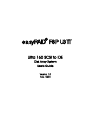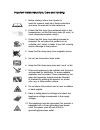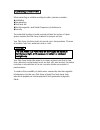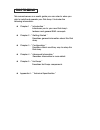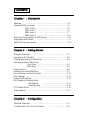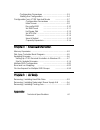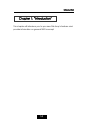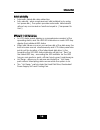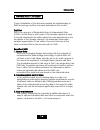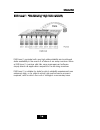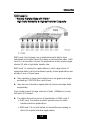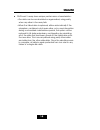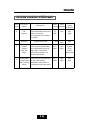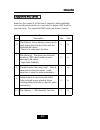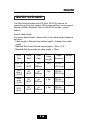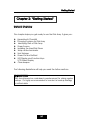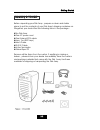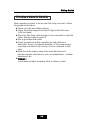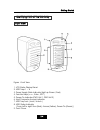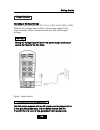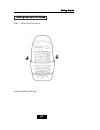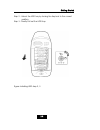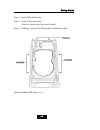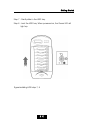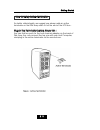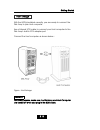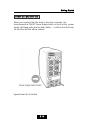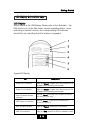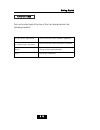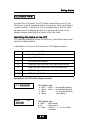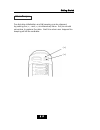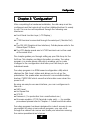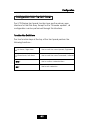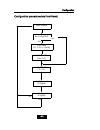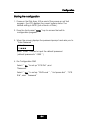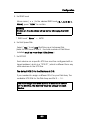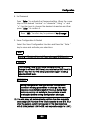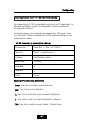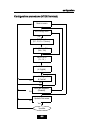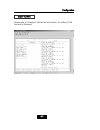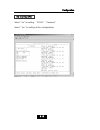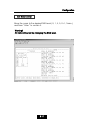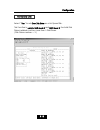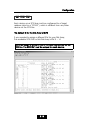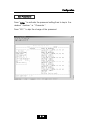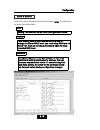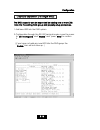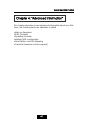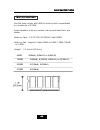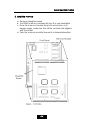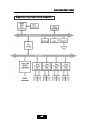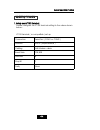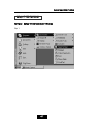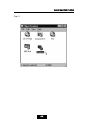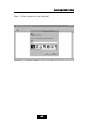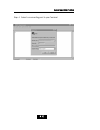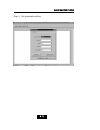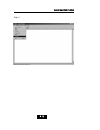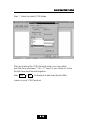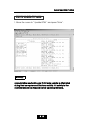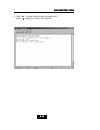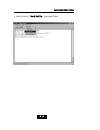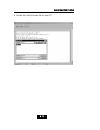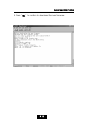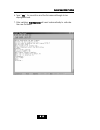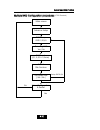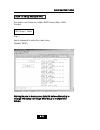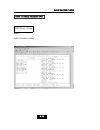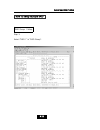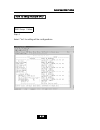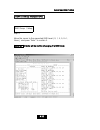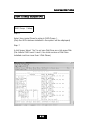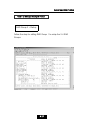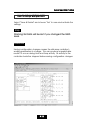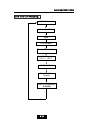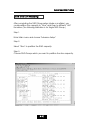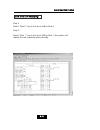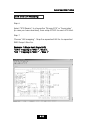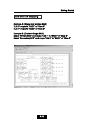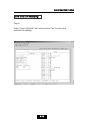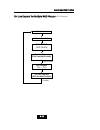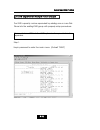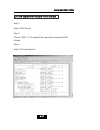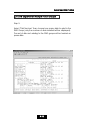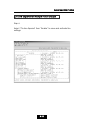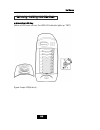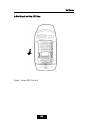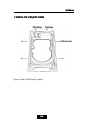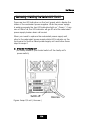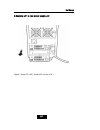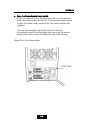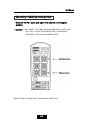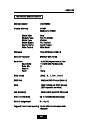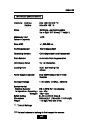- DL manuals
- EasyRAID
- Disk array system
- F8P U3TT
- User Manual
EasyRAID F8P U3TT User Manual
Summary of F8P U3TT
Page 1
Ultra 160 scsi to ide disk array system user’s guide vve errssiio onn 11..00 ffe eb b.. 22000033 easyraid f8p u3tt ®.
Page 2
1. Before starting, take a few minutes to read this manual, read all of these instructions and save this manual for later reference. 2. Protect the disk array from extremely high or low temperatures. Let the disk array warm (or cool ) to room temperature before using it. 3. Protect the disk array fr...
Page 3
11. If an extension cord or a power center is used with this product, make sure that the total of all products plug into the wall outlet does not exceed the ampere rating. 12. Do not place the disk array where the cord will be walked on. 13. Never push any kind of object into this product through ca...
Page 4
When selecting a suitable working location, please consider : ventilation temperature dust and dirt electromagnetic and radio frequency interference. Security the selected location should provide at least six inches of open space around the disk array cabinet for proper air flow. Your disk array fun...
Page 5
This manual serves as a useful guide you can refer to when you wish to install and operate your disk array. It includes the following information : chapter 1 : “ introduction “ introduces you to your new disk array’s features and general raid concepts. Chapter 2 : “ getting started “ describes gener...
Page 6
C chha ap ptte err 11 :: iinnttrro od duuc cttiio onn features ..........................................................................1-2 general raid concepts .....................................................1-4 raid level 0 .....................................................1-5 raid level...
Page 7
Configuration procedures .......................................... 3-3 starting the configuration .......................................... 3-4 configuration from vt100 terminal mode .....................3-7 configuration procedures ............................... 3-8 main screen ....................
Page 8
1-11 introduction this chapter will introduce you to your new disk array’s features and provide information on general raid concept. Chapter 1: “introduction”.
Page 9
1-22 introduction this section provides an overview of the features. For more detailed information, please refer to the technical specifications appendix at the end of this manual . Your disk array includes the following features : eea assyy o op pe erra attiio onn as everyone knows, conventional di...
Page 10
1-33 introduction sso olliid d rre elliia ab biilliittyy automatic failed disk drive detection. Auto rebuild : when a replacement disk installed (or by using hot spare disk ), the system provides automatic data rebuild without any commands or functions keyed in. ( transparent to host ) eeffffiic cii...
Page 11
1-44 introduction correct installation of the disk array requires an understanding of raid technology and the concepts described in this section. Definition raid is an acronym of redundant array of independent disks . A raid is a disk array in which part of the storage capacity is used to record red...
Page 12
1-55 introduction rraaiid d lle evve ell 00 :: ““ d diisskk ssttrriip piinng g ““ h hiig ghh ii//o o ppe errffo orrm ma annc ce e improved i/o performance is the major reason of using raid level 0. No protection is provided against data loss due to member disk failures. A raid level 0 array by itsel...
Page 13
1-66 introduction rraaiid d lle evve ell 11:: ““d diisskk m miirrrro orriinng g”” h hiig ghh d da atta a rre elliia ab biilliittyy raid level 1 provides both very high data reliability and continued data availability in the event of a failure of an array member. When a raid level 1 member disk fails...
Page 14
1-77 introduction rraaiid d lle evve ell 33 :: ““ ppa arra alllle ell ttrra annssffe err d diisskkss w wiitthh ppa arriittyy ““ h hiig ghh d da atta a rre elliia ab biilliittyy & & h hiig ghhe esstt ttrra annssffe err c ca ap pa ac ciittyy raid level 3 technology use a dedicated parity disk to store...
Page 15
1-88 introduction rraaiid d lle evve ell 55 :: ““ iinnd de ep pe ennd de enntt aac cc ce essss aarrrra ayy w wiitthh rro otta attiinng g ppa arriittyy ““ h hiig ghh d da atta a rre elliia ab biilliittyy & & ttrra annssffe err c ca ap pa ac ciittyy when raid level 5 technology is combined with cache ...
Page 16
1-99 introduction raid level 5 arrays have unique performance characteristics : the data can be recalculated or regenerated, using parity, when any drive in the array fails. When the failed drive is replaced, either automatically if the subsystem contained a hot spare drive, or by user intervention ...
Page 17
1-110 introduction ssuum mm ma arryy c co om mp prriisso onn o off rraaiid d lle evve ellss raid level common name description array’s capcit y data reliabiity data trasfer capacity 0 disk striping data distributed across the disks in the array. No redundant infromation provided. (n) disks low very ...
Page 18
1-111 introduction raid level function description drives required min. Max. Based on the needs of a disk array’s capacity, data availability, and overall performance, you can select a proper raid level for your disk array. The supported raid levels are shown in below: 0 “disk striping”, block strip...
Page 19
1-112 introduction m muullttii-ssc cssii ffo orrm ma att ssuup pp po orrtt the disk array provides one lvd ultra 160 scsi channel for connecting to your host system. With proper cabling, it may support narrow or wide; standard, fast or ultra scsi formats. ( single ended ) overall cable length for se...
Page 20
2-11 getting started chapter 2: “getting started” g ge enne erra all o ovve errvviie ew w this chapter helps you get ready to use the disk array. It gives you: unpacking & checklist choosing a place for disk array identifying parts of disk array power source installing the hard disk drives setup act...
Page 21
2-22 getting started uunnp pa ac ckkiinng g & & c chhe ec ckklliisstt before unpacking your disk array , prepare a clean and stable place to put the contents of your disk array’s shipping container on. Altogether, you should find the following items in the package : the disk array one ac power cord ...
Page 22
2-33 getting started c chho oo ossiinng g a a p plla ac ce e ffo orr d diisskk aarrrra ayy when selecting a place to set up your disk array, be sure to follow the guidelines as below: place on a flat and stable surface. Use a stand that supports at least 50 kgs for this disk array. (hdd included ) p...
Page 23
2-44 getting started iid de ennttiiffyyiinng g ppa arrttss o off tthhe e d diisskk aarrrra ayy ffrro onntt vviie ew w figure : front view 1. Lcd status display panel 2. Hdd trays 1 ~ 8 3. Power supply state indicator (light up green / red) 4. Function keys ( , enter , esc ) 5. Power-on indicator (pw...
Page 24
2-55 getting started rre ea arr vviie ew w figure : rear view 1. Host channel adapter port 2. Rs232 adapter ( vt100 terminal port ) 3. Cooling fans 4. Power supply unit switch (on / off) 5. Power supply unit 1 led indicator (green) 6. Power supply unit 1 (upper) 7. Power supply unit 2 (lower) 8. 2nd...
Page 25
2-66 getting started ppo ow we err sso ouurrc ce e choosing a working voltage the system can run either on ac 115v (+/10%) or ac 230v(+/10%), slide the ac voltage select switch on the power supply to the correct position which corresponds with the wall outlet supply voltage. Wrong ac voltage input w...
Page 26
2-77 getting started iinnsstta alllliinng g tthhe e h ha arrd d d diisskk d drriivve ess step 1 : open the front cover. Figure: installing hdd step 1.
Page 27
2-88 getting started step 2 : unlock the hdd tray by turning the key-lock to the correct position. Step 3 : gently pull out the hdd tray. Figure: installing hdd step 2, 3.
Page 28
2-99 getting started step 4 : insert hdd into the tray step 5 : screw in the hard drive. ( use the correct size, type and thread ) step 6 : cabling, connect the data cable and power cable. Figure: installing hdd step 4, 5, 6.
Page 29
2-110 getting started step 7 : gently slide in the hdd tray. Step 8 : lock the hdd tray. When powered on, the green led will light up. Figure:installing hdd step 7, 8.
Page 30
2-111 getting started h ho ow w tto o sse ettuup p aac cttiivve e tte errm miinna atto orr for better data integrity, we suggest you always add an active terminator on the disk array when it is at the end of the scsi bus.. Pplluug g-iinn tthhe e tte errm miinna atto orr b be effo orre e ppo ow we er...
Page 31
2-112 getting started h ho osstt lliinnkka ag ge e with the hdd(s) installed correctly, you are ready to connect the disk array to your host computer. Use a external scsi cable to connect your host computer to the disk array’s built-in scsi adapter port. Connect the host computer as shown below : fi...
Page 32
2-113 getting started ppo ow we err-o onn a annd d sse ellff-tte esstt when you connect the disk array to the host computer, you should press the on/off power supply switch on both of the power supply hot-swap units and the main switch. It will turn the disk array on and the self-test will be starte...
Page 33
2-114 getting started lleed d d diissp plla ayy & & ffuunnc cttiio onn kke eyyss lleed d d diissp plla ayy shown below is the led display. Please refer to the illustration, the leds inform you of the disk array’s current operating status. Upon activating a certain function, the corresponding led ind...
Page 34
2-115 getting started ffuunnc cttiio onn kke eyyss the four function keys at the top of the front panel perform the following functions: ( ) up arrow / right arrow use to scroll the cursor upward / rightward ( ) down arrow / left arrow use to scroll the cursor downward / leftward (enter) use to conf...
Page 35
2-116 getting started llc cd d sstta attuuss ppa anne ell located the lcd panel, the lcd status panel informs you of the disk array’s current operating status at a glance. Upon activating a certain function, a symbol or icon corresponding to that function will appear in the display window. The symbo...
Page 36
2-117 getting started clear beeper the disk drive initialization and fail beeping can be stopped by pushing the ( ) and ( ) simultaneously twice. But you should remember to replace the drive. Next time when error happen the beeping will still be available. ( ) ( ).
Page 37
Configuration 3-11 after completing the hardware installation, the disk array must be configured and the logical unit must be initialized before it is ready to use. This can be accomplished through the following user interfaces : front panel function keys ( lcd display ) or vt100 terminal connected ...
Page 38
Configuration 3-22 c co onnffiig guurra attiio onn ffrro om m tthhe e ffrro onntt ppa anne ell the lcd display front panel function keys are the primary user interface for the disk array. Except for the “firmware update” ,all configuration can be performed through this interface. Function key defini...
Page 39
Configuration 3-33 c co onnffiig guurra attiio onn p prro oc ce ed duurre ess ((vviia a ffrro onntt ppa anne ell)) main screen raid level (0,1,3,5,0+1,none) re-config raid hot spare disk (yes / no) set password (4 digital) save configuration & restart yes no yes no set scsi id ( 0~14 ).
Page 40
Configuration 3-44 sstta arrttiinng g tthhe e c co onnffiig guurra attiio onn 1. Power-on the disk array. At the end of the power-on self test program, the lcd displays the current system status. The default setting is jbod ( just a bunch of disks ). 2. Press the front panel “ enter “ key to access ...
Page 41
Configuration 3-55 5. Set raid level move cursor ( ) to the desired raid level ( 0, 1, 3, 5, 0+1, none ), press “ enter “ to confirm. * raid level “ none “ = jbod 6. Set hot spare disk select “ yes “ to set one disk drive as a hot-spare disk. (valid for raid level 5 and 3 , the total number of disk ...
Page 42
Configuration 3-66 8. Set password press “ enter “ to activate the password setting. When the cursor stop on the desired “number” or “character”, using “ ” and “ ” function keys to choose the desired characters and then press “ enter “ to confirm it. 9. Save configuration & restart select the save c...
Page 43
Configuration 3-77 c co onnffiig guurra attiio onn ffrro om m vvtt110000 tte errm miinna all m mo od de e by connecting a vt100 compatible terminal or a pc operating in a terminal emulation mode, a configuration can be performed through this interface. To ensure proper communications between the “di...
Page 44
3-88 configuration c co onnffiig guurra attiio onn p prro oc ce ed duurre ess ((vvtt110000 tte errm miinna all)) main screen raid level (0,1,3,5,0+1,none) re-config raid hot spare disk (yes / no) set password (4 digital) save configuration & restart yes no yes no update firmware update no yes set sc...
Page 45
Configuration 3-99 m ma aiinn ssc crre ee enn please refer to chapter4 “advanced information” for setting vt100 terminal in windows..
Page 46
Configuration 3-110 rre e-c co onnffiig g rraaiid d select “ no” for setting : “scsi id” , “ password “ select “ yes “ for setting all the configurations.
Page 47
Configuration 3-111 sse ett rraaiid d lle evve ell move the cursor to the desired raid level ( 0, 1, 3, 5, 0+1, none ), and press “ enter “ to confirm it. Warning!! All data will be lost by changing the raid level..
Page 48
Configuration 3-112 h ho ott ssp pa arre e d diisskk select “ yes “ to set one disk drive as a hot spare disk. This function is valid in raid level 5 and raid level 3, the total disk drives installed must be more than 3 disk drives. ( disk drives number > 3 ).
Page 49
Configuration 3-113 sse ett ssc cssii iid d# # each device on a scsi bus must be configured for a target address (which is a “scsi id”), which is different from any other device on the scsi bus. The default id for this disk array is id#0 if you needed to assign a different id# for your disk array, t...
Page 50
Configuration 3-114 sse ett ppa assssw wo orrd d press “ enter “ to activate the password setting then to key-in the desired “ number “ or “ character “. Press “ esc “ to skip the charge of the password..
Page 51
Configuration 3-115 ssa avve e & & rre esstta arrtt select the save & restart function and press “enter” to save and activate your selections. Stop warning notice warning ! All data will be lost if you changed raid levels . If you already have a raid level setting and wish to change to different rai...
Page 52
Configuration 3-116 c ca ap pa ac ciittyy eexxp pa annssiio onn ((ffo orr ssiinng glle e rraaiid d)) the raid capacity can be expanded by adding one or more disk drive into the existing raid group and properly setup procedures. 1.Add new hdd into the raid system. 2.Configuration through the rs-232 t...
Page 53
4-11 advanced information chapter 4: “advanced information” this chapter describes more advanced information about your disk array. The following items are describes in detail. Memory expansion raid controller updating firmware multiple raid configuration slice partition and lun mapping capacity exp...
Page 54
4-22 advanced information m me em mo orryy eexxp pa annssiio onn your disk array comes with 64mb of memory that is expandable to a maximum of 512mb. These expansion memory module can be purchased from your dealer. Memory type : 3.3v pc100/133 sdram 144pin dimm. Memory size : supports 144pin dimms of...
Page 55
4-33 advanced information iinnsstta alllliinng g m me em mo orryy m mo od duulle ess :: 1. Unscrew & remove cover figure: remove cover.
Page 56
4-44 advanced information 2. Install the memory a. Remove daughter board b. The dimm memory modules will only fit in one orientation. C. Press the memory module firmly into socket from a 45 degree angle, make sure that all the contacts are aligned with the socket. D. Push the memory module forward t...
Page 57
4-55 advanced information d diisskk aarrrra ayy c co onnttrro olllle err bbllo oc ckk d diia ag grra am m.
Page 58
4-66 advanced information uup pd da attiinng g ffiirrm mw wa arre e 1. Setup your vt100 terminal please configure the vt100 terminal setting to the values shown below : vt100 terminal ( or compatible ) set up connection serial port ( com1 or com2 ) protocol rs232 ( asynchronous ) cabling null-modem ...
Page 59
4-77 advanced information sse ettuup p vvtt110000 tte errm miinna all example : setup vt100 terminal in windows step 1..
Page 60
4-88 advanced information step 2..
Page 61
4-99 advanced information step 3. Enter a name for your terminal..
Page 62
4-110 advanced information step 4. Select a connecting port in your terminal.
Page 63
4-111 advanced information step 5. Port parameter setting.
Page 64
4-112 advanced information step 6..
Page 65
4-113 advanced information step 7. Select emulate vt100 mode after you finishing the vt100 terminal setup, you may restart your disk array and press “ ctrl + d “ keys ( in your terminal ) to link the disk array and terminal together. Press ctrl + d to display the disk array monitor utility screen on...
Page 66
4-114 advanced information sstta arrtt tto o uup pd da atte e ffiirrm mw wa arre e 1. Move the cursor to “ update rom “ and press “enter”. Unpredictable results will occur if firmware update is attempted during host computer and disk array activity. All activity to the controller should be stopped b...
Page 67
4-115 advanced information 2. Press “ y “ to download the new firmware and press “ y “ again to confirm the update..
Page 68
4-116 advanced information 3. Select transfer “ send text file “ and press enter..
Page 69
4-117 advanced information 4. Locate the new firmware file on your pc..
Page 70
4-118 advanced information 5. Press “ go “ to confirm to download the new firmware..
Page 71
4-119 advanced information 6. Type “ go “ to reconfirm and the firmware will begin to be reprogrammed. 7. After verifying, the disk array will reset automatically to activate the new firmware..
Page 72
4-220 advanced information main screen raid group raid 1/2/3/4 advance setep reconfig raid yes / no select disk number hot spare disk ( yes / no ) no raid level (0,1,3,5,0+1,none) save configuration & restart yes m muullttiip plle e rraaiid d c co onnffiig guurra attiio onn p prro oc ce ed duurre es...
Page 73
4-221 advanced information h ho ow w tto o sse ettuup p m muullttiip plle e rraaiid d the system can setup as multiple raid groups (max 4 raid groups). Step 1. Key-in password to enter the main menu. (default “0000”) raid group 1 setup warning:be sure to backup your data first before attempting to c...
Page 74
4-222 advanced information h ho ow w tto o sse ettuup p m muullttiip plle e rraaiid d step 2. Select “advance setep” raid group 1 setup.
Page 75
4-223 advanced information h ho ow w tto o sse ettuup p m muullttiip plle e rraaiid d step 3. Select “raid 1” in “raid group”. Raid group 1 setup.
Page 76
4-224 advanced information h ho ow w tto o sse ettuup p m muullttiip plle e rraaiid d step 4. Select “yes” for setting all the configurations. Raid group 1 setup.
Page 77
4-225 advanced information h ho ow w tto o sse ettuup p m muullttiip plle e rraaiid d step 5. Move the cursor to the expected raid level ( 0, 1, 3, 5, 0+1, none ), and press “enter” to confirm it. All data will be lost by changing the raid level. Raid group 1 setup warning.
Page 78
4-226 advanced information h ho ow w tto o sse ettuup p m muullttiip plle e rraaiid d step 6. Select how many drives to setup in raid group 1. (only the hdd numbers installed in the system will be displayed) step 7. In hot spare, select “yes” to set one disk drive as a hot-spare disk (this valid in ...
Page 79
4-227 advanced information h ho ow w tto o sse ettuup p m muullttiip plle e rraaiid d follow the step for setting raid group 1 to setup the 2-4 raid groups. Raid group 2 -4 setup.
Page 80
4-228 advanced information h ho ow w tto o sse ettuup p m muullttiip plle e rraaiid d select “save & restart” and choose “yes” to save and activate the settings. Warning! All data will be lost if you changed the raid level. Stop warning saving configuration changes causes the disk array controller’s...
Page 81
4-229 advanced information sslliic ce e a annd d lluun n m ma ap pp piinng g main screen advanced setup s et lun mapping lun 0 ~ lun 7 raid 1/ 2/3/4 slice number / disable save configuration & restart slice scsi params primary/secondary.
Page 82
4-330 advanced information sslliic ce e a annd d lluun n m ma ap pp piinng g step 1. Enter main menu and choose “advance setup”. Step 2. Select “slice” to partition the raid capacity. Step 3. Choose raid groups which you want to partition the slice capacity. After completing the raid group setup (si...
Page 83
4-331 advanced information sslliic ce e a annd d lluun n m ma ap pp piinng g step 4. Select “slice 0”, key-in the size in mb for slice 0. Step 5. Select “slice 1”, key-in the size in mb for slice 1 (the system will display the rest capacity automatically)..
Page 84
4-332 advanced information sslliic ce e a annd d lluun n m ma ap pp piinng g step 6. Select “scsi params” to choose the “primary scsi” or “secondary” (in case you have dual-host), then setup scsi id for each scsi host. Step 7. Choose “lun mapping”. Map the expected lun no. To expected raid group’s s...
Page 85
4-333 getting started sslliic ce e a annd d lluun n m ma ap pp piinng g example 2: (single host multiple raid) “lun 0” maps to “raid1” of “slice 0” “lun 1” maps to “raid2” of “slice 0” example 3: (cluster in single raid) select “primary scsi” and maps “lun 1” to “raid1” of “slice 0” select “secondar...
Page 86
4-334 advanced information sslliic ce e a annd d lluun n m ma ap pp piinng g step 8. Select “save & restart” item and choose “yes” to save and activate the settings..
Page 87
4-335 advanced information on-line expand (disk number/enable) disk number ( 0 ~ 15 ) on-line expand (disk number/enable) advance setup raid group (raid1/raid2) main screen (disk number) (enable) o onn-lliinne e eexxp pa annd d ffo orr m muullttiip plle e rraaiid d g grro ouup pss (vt100 terminal).
Page 88
4-336 advanced information o onn-lliinne e eexxp pa annd d ffo orr m muullttiip plle e rraaiid d g grro ouup pss the raid capacity can be expanded by adding one or more disk drives into the existing raid group with properly setup procedures please add new hdd into the raid system before you start on...
Page 89
4-337 advanced information o onn-lliinne e eexxp pa annd d ffo orr m muullttiip plle e rraaiid d g grro ouup pss step 2. Select “raid group”. Step 3. Choose “raid 1-4” to expand the capacity to expected raid groups. Step 4. Select “on-line expand”..
Page 90
4-338 advanced information o onn-lliinne e eexxp pa annd d ffo orr m muullttiip plle e rraaiid d g grro ouup pss step 5. Select “disk number” then choose how many disks to add to the raid group (only the number of disks installed will be displayed). The rest of disks not adding to the raid groups wi...
Page 91
4-339 advanced information o onn-lliinne e eexxp pa annd d ffo orr m muullttiip plle e rraaiid d g grro ouup pss step 6. Select “on-line expand” then “enable” to save and activate the settings..
Page 92
5-11 hot swap chapter 5: “hot swap” this chapter explains how to remove and install the “hot-swap” parts without interrupting the data access while the disk array is on. The “hot-swap” parts include : hard disk drives redundant power supply units cooling fans follow the steps below and refer to the ...
Page 93
5-22 hot swap rre em mo ovviinng g // iinnsstta alllliinng g h ha arrd d d diisskk d drriivve ess a.Unlock the hdd tray (when a hdd error occurs, the hdd led indicator lights up “red”) figure: swap hdd(unlock).
Page 94
5-33 hot swap b.Gently pull-o out the hdd tray figure : swap hdd (pull-out).
Page 95
5-44 hot swap c.Unscrew and unplug the cables figure: swap hdd(unplug cables).
Page 96
5-55 hot swap d.Replace with a new hard disk drive it must be same capacity or greater than the faulty drive, if you replace with a hard disk drive of insufficient capacity, the disk array’s built-in buzzer will sound and the intelligent auto-rebuild function will not be started. * for best performa...
Page 97
5-66 hot swap rre em mo ovviinng g // iinnsstta alllliinng g tthhe e rre ed duunnd da anntt pp//ss uunniitt there are two led indicators on the front panel which display the status of the redundant power supplies. While the power supply is working properly the two led indicators light up “ green “, ...
Page 98
5-77 hot swap b.Replace with a new power supply unit figure: swap p/s unit ( swap with a new unit ).
Page 99
5-88 hot swap c. Press the power supply reset switch when you replace a new power supply unit, you should then push the power supply reset switch on the power supply frame to stop the buzzer alarm and link the two power supply units together. The new power supply unit will link with the other unit i...
Page 100
5-99 hot swap rre em mo ovviinng g // iinnsstta alllliinng g c co oo olliinng g ffa annss unscrew the fan door and open the door to a 90 degree position ! Caution : be careful , the high speed rotating fans may harm you. Don’t touch the rotating fans, if necessary, unplug the fan power connector fir...
Page 101
5-110 hot swap unplug the fan connector unscrew the faulty cooling fan and replace with a good one important ! The cooling fan’s air flow must point to the fan door, please refer to the label on the cooling fan. Plug in the fan connector, close the fan door and screw it in ! Caution : the cooling fa...
Page 102
A-11 appendix tte ec chhnniic ca all ssp pe ec ciiffiic ca attiio onnss microprocessor intel i80303 cache memory 64mb* maximum 512mb dram slots one module type 144 pin dimms dram type sdram dram speed pc 100/133 read cache read-aahead write cache write back* firmware flash eeprom ,512k x 8 scsi i/o ...
Page 103
A-22 appendix tte ec chhnniic ca all ssp pe ec ciiffiic ca attiio onnss interface : host bus ultra 160 lvd scsi * 2 disk bus ultra ata-1100 * 8 drives hot swap, user replaceable up to eight 3.5” drives ( 1” height ) maximum fault >2tb tolerant capacity drive mtbf >1,000,000 hrs host requirement host...