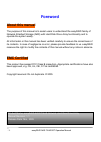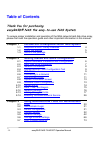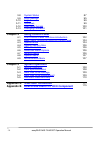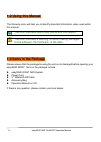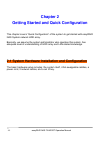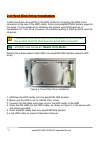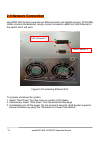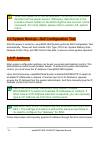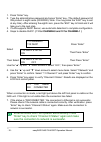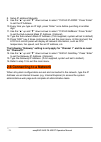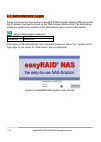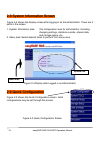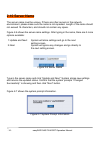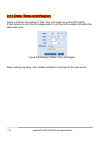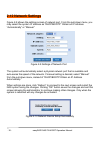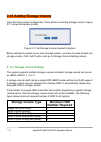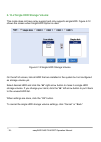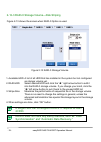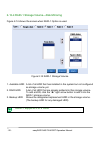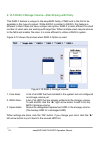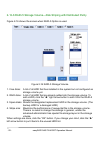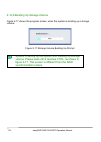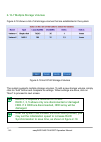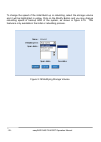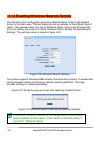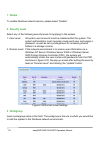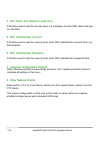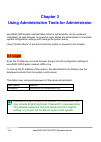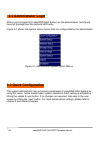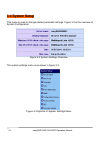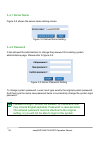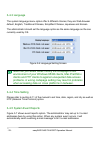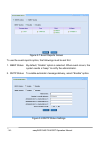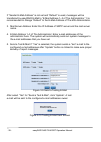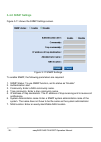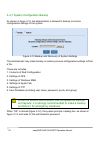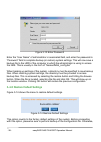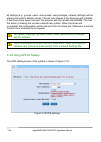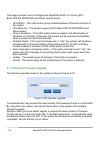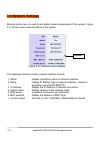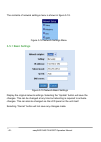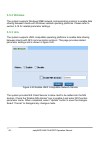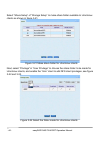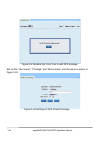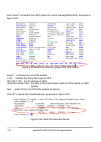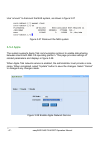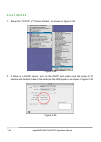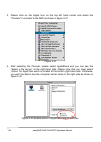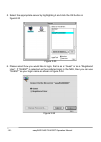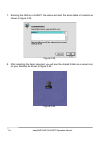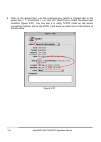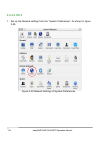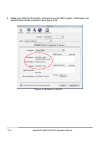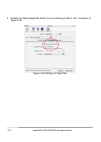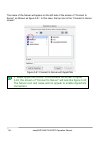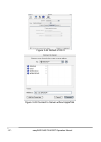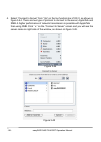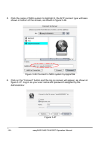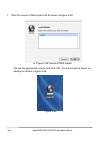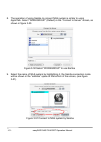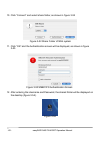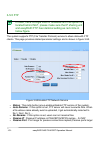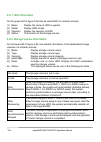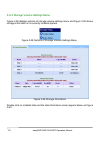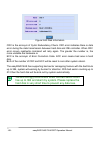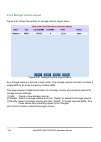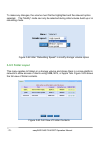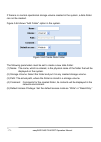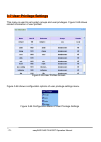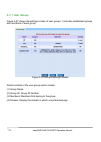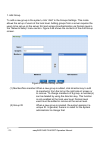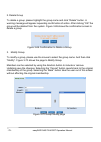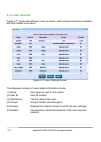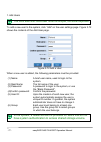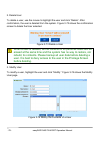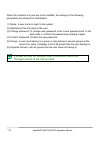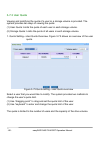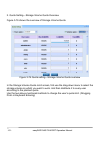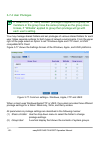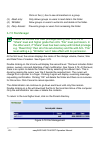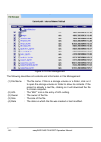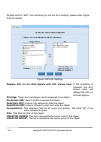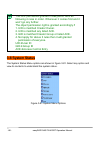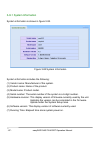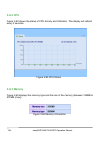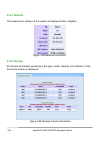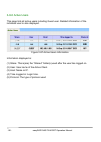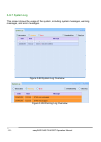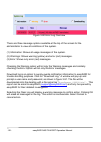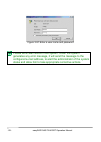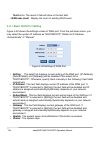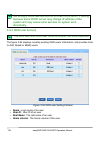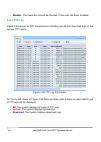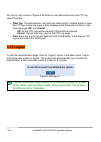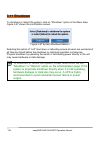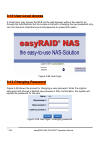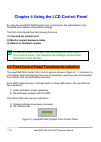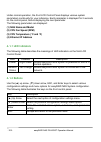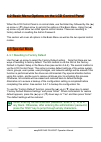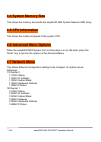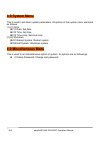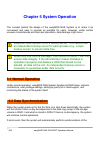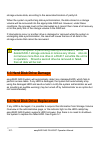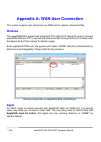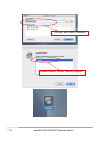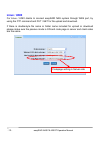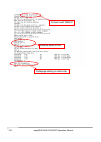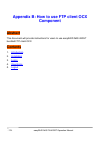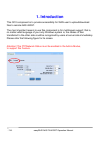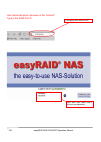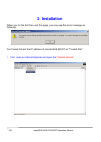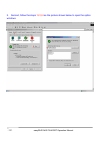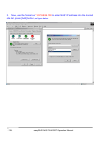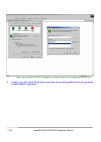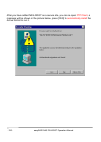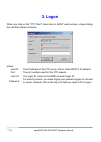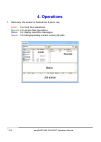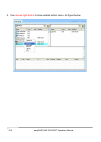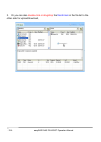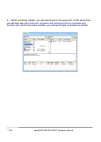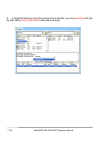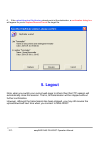- DL manuals
- EasyRAID NAS
- Storage
- FN-420GT
- Operation Manual
EasyRAID NAS FN-420GT Operation Manual
Summary of FN-420GT
Page 1
The easy-to-use nas-solution nas series—network hard disk drive array operation manual.
Page 2: Foreword
-1- easyraid nas fn-420gt operation manual foreword about this manual the purpose of this manual is to assist users to understand the easyraid family of network attached storage (nas) with hard disk drive array functionality and to operate the system easily. All information in this manual has been v...
Page 3: Table of Contents
-2- easyraid nas fn-420gt operation manual table of contents thank you for purchasing easyraid® nas the easy-to-use nas system to ensure proper installation and operation of the nas network hard disk drive array, please first read the operation guide and other important information in this manual. C...
Page 4: Chapter 4
-3- easyraid nas fn-420gt operation manual 3-8 system status 87 3-9 wan settings 95 3-10 logout 99 3-11 shutdown 99 3-12 user-level access 100 3-13 changing password 101 chapter 4 using control panel 4-1 front control panel functions introduction 102 4-2 basic menu options on the lcd control panel 1...
Page 5: Chapter 1
-4- easyraid nas fn-420gt operation manual chapter 1 introduction to easyraid 420gt nas family easyraid nas 420gt is a raid enabled nas (network attached storage). The ability of the unit to conduct continual self tests, beyond unsymmetrical fault tolerance, data validation functions provided by rai...
Page 6: 1-2 Using This Manual
-5- easyraid nas fn-420gt operation manual 1-2 using this manual the following icons will help you to identify important information, when used within this manual. This icon indicates helpful key points and information. This icon indicates a warning, to avoid making damages to the software, the hard...
Page 7: Chapter 2
-6- easyraid nas fn-420gt operation manual chapter 2 getting started and quick configuration this chapter covers “quick configuration” of the system to get started with easyraid nas system network hdd array. Basically, we assume the system administrator who operates this system, has adequate level o...
Page 8
-7- easyraid nas fn-420gt operation manual 2-2 hard disk drive installation install a hard disk drive (hdd) in the hdd caddy by connecting the hdd to the connector at the rear of the hdd caddy. Since your easyraid nas system supports hot swap, it is not necessary to shutdown the system upon hdd remo...
Page 9: 2-3 Network Connection
-8- easyraid nas fn-420gt operation manual 2-3 network connection easyraid nas system supports two ethernet ports (one gigabit and one 10/100 mb). Under normal circumstances, simply connect a network cable from nas ethernet to the switch and it will work. Figure 2-2 connecting ethernet port to prope...
Page 10: 2-5 Ip Address
-9- easyraid nas fn-420gt operation manual when the system is in normal operation, do not turn off the power directly from the power source. Otherwise, data that are in the process of been written on the nas might be lost and can not be recovered. For more details, please refer to section 4-8, syste...
Page 11
-10- easyraid nas fn-420gt operation manual 1. Press “enter” key. 2. Type the administrative password and press “enter” key. (the default password of this product is eight zeros (00000000). Note: you may press the “esc” key to exit at any time). After entering the eighth zero, press the “esc” key to...
Page 12: 2-6 Connecting to A Network
-11- easyraid nas fn-420gt operation manual 8. Setup ip address manually 9. Use the “▲” up and “▼” down arrows to select “112ch0 ip addr.” press “enter” to set the ip address. 10. Every time you type an ip digit, press “enter” once before punching in another digit. 11. Use the “▲” up and “▼” down ar...
Page 13: 2-7 Administrator Login
-12- easyraid nas fn-420gt operation manual 2-7 administrator login figure 2-3 shows the login screen of easyraid nas system network hdd array after the ip address has been entered on the web browser address line. The table below shows the initial factory default for the administrator gain access to...
Page 14: 2-9 Quick Configuration
-13- easyraid nas fn-420gt operation manual 2-8 system information screen figure 2-4 shows the display screen after logging in as the administrator. There are 2 parts in the screen: 1. System information area: the configuration area for administrator. Including: changing settings, statistics records...
Page 15: 2-10 Server Name
-14- easyraid nas fn-420gt operation manual 2-10 server name the server name must be unique. If there are other servers in the network environment, please make sure the name is not repeated. Length of the name should not exceed 14 characters, and should not contain any space. Figure 2-6 shows the se...
Page 16: 2-11 Date, Time, and Region
-15- easyraid nas fn-420gt operation manual 2-11 date, time, and region figure 2-8 shows the settings of date, time, and region as well as ntp option. If your location is not in the list, please select a city that is the nearest and within the same time zone. Figure 2-8 settings of date, time, and r...
Page 17: 2-12 Network Settings
-16- easyraid nas fn-420gt operation manual 2-12 network settings figure 2-9 shows the settings screen of network port. From the pull-down menu, you may select the system ip address as “dhcp/bootp” obtain an ip address “automatically” or “manual.” figure 2-9 settings of network port the system will ...
Page 18: 2-13 Adding Storage Volume
-17- easyraid nas fn-420gt operation manual 2-13 adding storage volume upon first-time system configuration, there will be no existing storage volume. Figure 2-11 shows the system prompt. Figure 2-11 no storage volume existed in system before setting the system as an array storage system, you have t...
Page 19
-18- easyraid nas fn-420gt operation manual 2-13-2 single hdd storage volume: this mode does not have array support and only supports single hdd. Figure 2-12 shows the screen when single hdd option is used. Figure 2-12 single hdd storage volume on the left of screen, lists all hdd that are installed...
Page 20
-19- easyraid nas fn-420gt operation manual 2-13-3 raid-0 storage volume—disk striping figure 2-13 shows the screen when raid-0 option is used. Figure 2-13 raid-0 storage volume 1. Available hdd: a list of all hdd that has installed in the system but not configured as storage volume yet. 2. Raid hdd...
Page 21
-20- easyraid nas fn-420gt operation manual 2-13-4 raid-1 storage volume—disk mirroring figure 2-14 shows the screen when raid-1 option is used. Figure 2-14 raid-1 storage volume 1. Available hdd: a list of all hdd that has installed in the system but not configured as storage volume yet. 2. Raid hd...
Page 22
-21- easyraid nas fn-420gt operation manual 2-13-5 raid-3 storage volume—disk striping with parity this raid-3 feature is unique to the easyraid family of nas and is the first to be available in this type of product. While raid-3 is similar to raid-5, this feature is different in that it does not ha...
Page 23
-22- easyraid nas fn-420gt operation manual 2-13-6 raid-5 storage volume—disk striping with distributed parity figure 2-16 shows the screen when raid-5 option is used. Figure 2-16 raid-5 storage volume 1. Free disks: a list of all hdd that has installed in the system but not configured as storage vo...
Page 24
-23- easyraid nas fn-420gt operation manual 2-13-6 building up storage volume figure 2-17 shows the progress screen, when the system is building up a storage volume. Figure 2-17 storage volume building up prompt system is setting up file system and building up storage volume. Please wait until it re...
Page 25
-24- easyraid nas fn-420gt operation manual 2-13-7 multiple storage volumes figure 2-18 shows a list of all storage volumes that are established in the system. Figure 2-18 list of all storage volumes the system supports multiple storage volumes. To add a new storage volume, simply click on “add” but...
Page 26
-25- easyraid nas fn-420gt operation manual to change the speed of the initial build up or rebuilding, select the storage volume and it will be highlighted in yellow. Click on the modify button and you may change rebuilding speed or backup hdd of the system, as shown in figure 2-19. This feature is ...
Page 27
-26- easyraid nas fn-420gt operation manual 2-14 enabling windows network service the last item in the configuration process is network setup. Click on the network setup on the menu area. This will display the set up features for the different type of clients. The example below is to set up windows ...
Page 28
-27- easyraid nas fn-420gt operation manual 1. Status to enable windows network service, please select “enable” 2. Security level select any of the following security levels for applying to the system: 1. User level: all system user accounts must be created within the system. The system administrato...
Page 29
-28- easyraid nas fn-420gt operation manual 4. Pdc name (for network level only) if domain level is used for security level, it is necessary to know pdc name and type it in this field. 5. Pdc administrator account if domain level is used for security level, enter pdc administrator account here, e.G....
Page 30: Chapter 3
-29- easyraid nas fn-420gt operation manual chapter 3 using administrative tools for administrator easyraid nas system administrative tools for administrator can be accessed completely via web browser. Its powerful menu allows the administrator to complete system configuration settings and manage th...
Page 31: 3-2 Administrator Login
-30- easyraid nas fn-420gt operation manual 3-2 administrator login after a user is logged into easyraid nas system as the administrator, he/she will have full privilege over the network hdd array. Figure 3-1 shows the system option menus that are configurable by the administrator . Figure 3-1 admin...
Page 32: 3-4 System Setup
-31- easyraid nas fn-420gt operation manual 3-4 system setup this menu is used to change related parameter settings. Figure 3-2 is the overview of system configuration. Figure 3-2 system settings overview the system settings menu is as shown in figure 3-3. Figure 3-3 options of system settings menu.
Page 33
-32- easyraid nas fn-420gt operation manual 3-4-1 server name figure 3-4 shows the server name setting screen. Figure 3-4 server name setting 3-4-2 password it has allowed the administrator to change the password for entering system administrative page. Please refer to figure 3-5. Figure 3-5 server ...
Page 34
-33- easyraid nas fn-420gt operation manual 3-4-3 language the system language menu option offer 6 different choices; they are web-browser default, english, traditional chinese, simplified chinese, japanese and korean. The administrator should set the language option as the same language as the one ...
Page 35
-34- easyraid nas fn-420gt operation manual figure 3-7 event reports screen to use the event reports option, the followings must be set first: 1. Beep status: by default, “enable” option is selected. When event occurs, the system sends a “beep” to notify the administrator. 2. Smtp status: to enable ...
Page 36
-35- easyraid nas fn-420gt operation manual if “sender e-mail address” is not set and “default” is used, messages will be transferred by easyraid e-mail to “e-mail address 1~3 of the administrator.” it is recommended to change “default” to the e-mail address of the mis administrator. 3. Mail server ...
Page 37
-36- easyraid nas fn-420gt operation manual 3-4-6 snmp settings figure 3-11 shows the snmp settings screen. Figure 3-11 snmp settings to enable snmp, the following parameters are required: 1. Snmp status: to use snmp function, set its status as “enable.” 2. Authentication alert. 3. Community: enter ...
Page 38
-37- easyraid nas fn-420gt operation manual 3-4-7 system configuration backup as shown in figure 3-12, the administrator is allowed to backup or restore configuration settings of the system. Figure 3-12 backup and recovery of system settings the administrator may make backup or restore previous conf...
Page 39
-38- easyraid nas fn-420gt operation manual figure 3-13 enter password enter the “user name” of administrator in associated field, and enter the password in “password” field to complete backup (or restore) system settings. This will now save a backup file to the hdd of the computer in which the admi...
Page 40
-39- easyraid nas fn-420gt operation manual all settings (e.G., groups, users, user quotas, user privileges, network settings) will be erased and reset to default values. This will only happen if the drives are still installed. If the drives have been removed, this process will only refresh the nvra...
Page 41
-40- easyraid nas fn-420gt operation manual this page provides tools to configure the easyraid 420gt to monitor [apc back-ups es 500(rs232) and smart series] device. • ups watch : this radio button group enables/disables ups watch function of the system. • ups selection : the system supports [apc ba...
Page 42: 3-5 Network Settings
-41- easyraid nas fn-420gt operation manual optional 3-5 network settings network option menu is used to set related network parameters of the system. Figure 3-17 shows current network status of the system. Figure 3-17: network status display the displayed contents of each network interface include:...
Page 43
-42- easyraid nas fn-420gt operation manual the contents of network settings menu is shown in figure 3-18. Figure 3-18 network settings menu 3-5-1 basic settings figure 3-19 network basic settings display the original network settings. Selecting the “update” button will save the changes. This can be...
Page 44
-43- easyraid nas fn-420gt operation manual 3-5-2 windows the system supports windows smb network communication protocol to enable data sharing between clients with windows related operating platforms. Please refer to section 2-14 for related parameter settings. 3-5-3 unix the system supports unix c...
Page 45
-44- easyraid nas fn-420gt operation manual select “share setup” of “storage setup” to make share folder available to unix/linux clients as shown in figure 3-21. Figure 3-21 make share folder for unix/linux clients next, select “privilege” in “user privilege” to choose the share folder to be made fo...
Page 46
-45- easyraid nas fn-420gt operation manual figure 3-23 enable the “unix” box to add nfs privilege set up the “host name”, “privilege” and “root access” and the setup is shown in figure 3-24. Figure 3-24 settings of nfs clients privilege.
Page 47
-46- easyraid nas fn-420gt operation manual use “mount” command from nfs clients to mount the easyraid nas, as shown in figure 3-25. Figure 3-25 mount the nas file system from nfs clients mount: command to mount file system -t nfs: indicate the file system type to nfs 192.168.1.102: the ip address o...
Page 48
-47- easyraid nas fn-420gt operation manual use “umount” to dismount the nas system, as shown in figure 3-27 figure 3-27 dismount the nas system 3-5-4 apple the system supports apple talk communication protocol to enable data sharing between clients with mac os operating platform. This page provides...
Page 49
-48- easyraid nas fn-420gt operation manual 3-5-4-1 os 9.2.2 1. Setup the “tcp/ip” of “control panels”, as shown in figure 3-29. Figure 3-29 2. If there is a dhcp server, turn on the dhcp and make sure the setup of ip section and subnet mask is the same as the nas system, as shown in figure 3-30 fig...
Page 50
-49- easyraid nas fn-420gt operation manual 3. Please click on the apple icon on the top left hand corner and select the “chooser” to connect to the nas as shown in figure 3-31 figure 3-31 4. After selecting the chooser, please select appleshare and you can see the “select a file server” at the righ...
Page 51
-50- easyraid nas fn-420gt operation manual 5. Select the appropriate server by highlighting it and click the ok button in figure3-33 figure 3-33 6. Please select how you would like to login, that is as a “guest” or as a “registered user”. If "guest" is selected as the preferred login in the nas, th...
Page 52
-51- easyraid nas fn-420gt operation manual 7. Entering the nas as a guest, the status will elect the share table of contents as shown in figure 3-35 figure 3-35 8. After selecting the items required, you will see the shared folder as a server icon on your desktop as shown in figure 3-36。 figure 3-3...
Page 53
-52- easyraid nas fn-420gt operation manual 9. Click on the shared item, use the command key (which is located next to the space bar) + “i” (command + i or “get info” short cut) to check the share item condition (figure 3-37). You can see it is using tcp/ip mode as red zone's connecting method, and ...
Page 54
-53- easyraid nas fn-420gt operation manual 3-5-4-2 os x 1. Set up the network settings from the “system preferences”. As shown in figure 3-38. Figure 3-38 network settings of system preferences.
Page 55
-54- easyraid nas fn-420gt operation manual 2. Make sure that the ip section is the same as the nas system. Otherwise, the performance will be impacted. See figure 3-39. Figure 3-39 status of dhcp.
Page 56
-55- easyraid nas fn-420gt operation manual 3. Enable the “make appletalk active” box by checking it with a ‘tick”, as shown in figure 3-40. Figure 3-40 settings of appletalk.
Page 57
-56- easyraid nas fn-420gt operation manual the name of the server will appear on the left side of the screen of “connect to server” as shown as figure 3-41. In this case, the top icon in the “connect to server screen”. Figure 3-41 connect to server with appletalk if “make appletalk active” is unche...
Page 58
-57- easyraid nas fn-420gt operation manual figure 3-42 default of os x figure 3-43 connect to server without appletalk.
Page 59
-58- easyraid nas fn-420gt operation manual 4. Select “connect to server” from “go” on the top function bar of os x, as shown in figure 3-44. There are two type of protocol to connect to the server; appletalk and smb. A higher performance of network transmission is possible with appletalk than using...
Page 60
-59- easyraid nas fn-420gt operation manual 5. Click the name of nas system to highlight it, the afp connect type will been shown in bottom of the screen, as shown in figure 3-46. Figure 3-46 connect to nas system by appletalk 6. Click on the “connect” button and the log on screen will appear, as sh...
Page 61
-60- easyraid nas fn-420gt operation manual 7. Then the volume of nas system will be shown as figure 3-48. A. Figure 3-48 volume of nas system choose the appropriate volume and click “ok”, the volume will be shown on desktop as shown in figure 3-49. Figure 3-49.
Page 62
-61- easyraid nas fn-420gt operation manual 8. The operation of using samba to connect nas system is similar to using appletalk. Select “workgroup” (default) in the “connect to server” screen, as shown in figure 3-50. Figure 3-50 select “workgroup” to use samba 9. Select the name of nas system by hi...
Page 63
-62- easyraid nas fn-420gt operation manual 10. Click “connect” and select share folder, as shown in figure 3-52 figure 3-52 share folder of nas system 11. Click “ok” and the authentication screen will be displayed, as shown in figure 3-53. Figure 3-53 smb/cifs authentication screen 12. After enteri...
Page 64
-63- easyraid nas fn-420gt operation manual 3-5-5 ftp in case, there is single fixed ip available and the system is located behind nat, please make sure the ip sharing unit and easyraid ftp has identical setting as red circle in below figure. The system supports ftp (file transfer protocol) service ...
Page 65: 3-6 Storage Volume Settings
-64- easyraid nas fn-420gt operation manual then 65535 or less then 1024 are not allowed). • bind to port : port to listen to (default=21). • max idle time : maximum user idle time in minutes. • max clients : maximum number of simultaneous users. • max clients per ip : maximum number of simultaneous...
Page 66
-65- easyraid nas fn-420gt operation manual 3-6-1 hdd information on the upper half of figure 3-56 lists all used hdd. Its contents include: (1) name: display the name of hdd in system. (2) model: display hdd model. (3) capacity: display the capacity of hdd. (4)status: the location of the storage vo...
Page 67
-66- easyraid nas fn-420gt operation manual formatting storage volume is formatting mode. The progress status will be displayed in this field. To see more details related to storage volume, double click on the “storage volume name”. Figure 3-57 displays detailed information of a storage volume. Figu...
Page 68
-67- easyraid nas fn-420gt operation manual 3-6-3 storage volume settings menu figure 3-58 displays options of storage volume settings menu and figure 3-59 shows storage information in a currently installed system. Figure 3-58 options of storage volume settings menu figure 3-59 storage information d...
Page 69
-68- easyraid nas fn-420gt operation manual figure 3-60 disk information crc is the acronym of cyclic redundancy check. Crc error indicates there is data error during the data transmission between hard disk and ide controller. When crc error occurs, read/write command will retry again. The greater t...
Page 70
-69- easyraid nas fn-420gt operation manual 3-6-4 storage volume layout figure 3-61 shows the options of storage volume layout menu. Figure 3-61 storage volume layout menu any storage volume is formed in logic order. The storage volume formation is either a single hdd or an array formed by multiple ...
Page 71
-70- easyraid nas fn-420gt operation manual to make any changes, the volume must first be highlighted and the relevant option selected. The “modify” mode can only be selected during initial volume build up or in rebuilding mode. Figure 3-62 alter “rebuilding speed” in modify storage volume option 3-...
Page 72
-71- easyraid nas fn-420gt operation manual if there is no normal operational storage volume created in the system, a data folder can not be created. Figure 3-64 shows “add folder” option in the system. Figure 3-64 create data folder the following parameters must be set to create a new data folder: ...
Page 73: 3-7 User Privilege Settings
-72- easyraid nas fn-420gt operation manual 3-7 user privilege settings this menu is used to set system groups and user privileges. Figure 3-65 shows related information of user profiles. Figure 3-65 user profiles screen figure 3-66 shows configuration options of user privilege settings menu. Figure...
Page 74
-73- easyraid nas fn-420gt operation manual 3-7-1 user groups figure 3-67 shows the settings screen of user groups. It includes established groups and members of each group. Figure 3-67 groups settings screen detail contents of the user group option include: (1) group name. (2) group id: group id nu...
Page 75
-74- easyraid nas fn-420gt operation manual 1. Add group to add a new group in the system, click “add” in the groups settings. This mode allows the set up of users at the local level. Adding groups from a server requires the users to be set up on the server first and access & authentication via doma...
Page 76
-75- easyraid nas fn-420gt operation manual 2. Delete group to delete a group, please highlight the group name and click “delete” button. A warning message will appear requesting confirmation of action. After clicking “ok” the group will be deleted from the system. Figure 3-69 shows the confirmation...
Page 77
-76- easyraid nas fn-420gt operation manual 3-7-2 user accounts figure 3-71 shows the settings of user accounts, which includes all system members and their related information. Figure 3-71 user settings screen the displayed contents of user related information include: (1) name: user name to login ...
Page 78
-77- easyraid nas fn-420gt operation manual 1. Add users the lan user and wan user must be unique, not allow duplicate. To add a new user to the system, click “add” on the user settings page. Figure 3-72 shows the contents of the add user page. Figure 3-72 add a user when a new user is added, the fo...
Page 79
-78- easyraid nas fn-420gt operation manual 2. Delete user to delete a user, use the mouse to highlight the user and click “delete”. After confirmation, the user is deleted from the system. Figure 3-73 shows the confirmation screen to delete the user selected. Figure 3-73 delete a user when a user i...
Page 80
-79- easyraid nas fn-420gt operation manual when the contents of a user are to be modified, the settings of the following parameters are allowed for modification: (1) name: a user name to login to the system. (2) real name: the full name of the user. (3) change password: to change user password, ent...
Page 81
-80- easyraid nas fn-420gt operation manual 3-7-3 user quota viewing and modifying the quota of a user or a storage volume is provided. The system provides two ways of viewing the quota: (1) user quota: limits the quota of each user in each storage volume. (2) storage quota: limits the quota of all ...
Page 82
-81- easyraid nas fn-420gt operation manual 2. Quota setting—storage volume quota overview figure 3-76 shows the overview of storage volume quota figure 3-76 quota setting—storage volume quota overview in the storage volume quota limit screen, first use the drag-down menu to select the storage volum...
Page 83
-82- easyraid nas fn-420gt operation manual 3-7-4 user privileges if “read only” or “deny access” privilege is applied to a group, all members in the group have the same privilege as the group does. Unless, if “writable” applied to group then privilege will go with each user’s setting. You may manag...
Page 84
-83- easyraid nas fn-420gt operation manual click on the (+) box to see all members in a group. (3) read-only: only allows groups or users to read data in the folder. (4) writable: allow groups or users to write into and delete in the folder. (5) deny access: prevents groups or users from accessing ...
Page 85
-84- easyraid nas fn-420gt operation manual figure 3-79 file management the following describes all contents and information in file management: (1) file name : the file name. If this is a storage volume or a folder, click on it to open the storage volume or folder to show its contents. If the proje...
Page 86
-85- easyraid nas fn-420gt operation manual double click on “key” icon will lead you into the acl settings, please refer figure 3-80 for details. Figure 3-80 acl settings replace acl on all child objects with acl shown here: if this checkbox is checked, the acl shown here will replace the acl on all...
Page 87: 3-8 System Status
-86- easyraid nas fn-420gt operation manual the acl permission granted in easyraid nas as following 4 rules in order. Whenever it comes first and it won’t go any further. The object permission right is granted accordingly if 1. Uid is matched creator owner. 2. Uid is matched any listed ace. 3. Gid i...
Page 88
-87- easyraid nas fn-420gt operation manual 3-8-1 system information system information is shown in figure 3-82. Figure 3-82 system information system information includes the following: (1) vendor name: manufacturer of the system. (2) product name: name of the product. (3) model name: product model...
Page 89
-88- easyraid nas fn-420gt operation manual 3-8-2 cpu figure 3-83 shows the status of cpu activity and utilization. This display will refresh every 2 seconds. Figure 3-83 cpu status 3-8-3 memory figure 3-84 displays the memory type and the size of the memory (between 128mb to 512mb (max)). Figure 3-...
Page 90
-89- easyraid nas fn-420gt operation manual 3-8-4 network the network port settings of the system are displayed here. (gigabit) figure 3-85 network information 3-8-5 storage all relevant information pertaining to the type, model, capacity and utilization of the drives and volume is displayed. Figure...
Page 91
-90- easyraid nas fn-420gt operation manual 3-8-6 active users this page lists all active users including guest user. Related information of the individual user is also displayed. Figure 3-87 active users information information displayed is: (1) share: this is(are) the “shared” folder(s) used after...
Page 92
-91- easyraid nas fn-420gt operation manual 3-8-7 system log this screen shows the usage of the system, including system messages, warning messages, and error messages. Figure 3-88 system log overview figure 3-89 warning log overview.
Page 93
-92- easyraid nas fn-420gt operation manual figure 3-90 error log overview there are three message options available at the top of the screen for the administrator to view all conditions of the system. (1) information: shows all usage messages of the system. (2) warnings: shows warning (yellow) and ...
Page 94
-93- easyraid nas fn-420gt operation manual figure 3-91 enter a user name and password please set e-mail notice in the system. When the system generates any error message, it will send the message to the configured e-mail address, to alert the administrator of the system status and allow him to take...
Page 95: 3-9 Wan Settings
-94- easyraid nas fn-420gt operation manual 3-9 wan settings the page displays wan settings of the system, figure 3-92 shows related information of wan port. Figure 3-92 wan port information • wan port : two network interfaces are provided in the system, and the second interface is used as wan port....
Page 96
-95- easyraid nas fn-420gt operation manual test button. The result of test will show in the text field. • wan user count : display the count of existing wan users. 3-9-1 basic wan port setting figure 3-93 shows the settings screen of wan port. From the pull-down menu, you may select the system ip a...
Page 97
-96- easyraid nas fn-420gt operation manual we strongly recommended that do not use dhcp/bootp setting because some dhcp server may change ip address of the system and may cause some services on system work abnormally. 3-9-2 wan user account the lan user and wan user must be unique, not allow duplic...
Page 98
-97- easyraid nas fn-420gt operation manual • disable : the check box should be checked, if this user has been disabled 3-9-3 ftp log figure 3-95 shows all ftp transmissions including upload and download logs of the system ftp clients. Figure 3-95 ftp log information on the top left corner of figure...
Page 99: 3-10 Logout
-98- easyraid nas fn-420gt operation manual on the top right corner of figure 3-92 there is one radio button and one ftp log search function. • clear log : the administrator can click this radio button if she/he wants to clear the ftp log. A clear log page is then displayed and there are 2 buttons i...
Page 100: 3-11 Shutdown
-99- easyraid nas fn-420gt operation manual 3-11 shutdown to shutdown or reboot the system, click on “shutdown” option in the menu area. Figure 3-97 shows the confirmation screen. Figure 3-97 system shutdown/reboot selecting this option of “soft” shut down or rebooting ensure all users are warned an...
Page 101: 3-12 User-Level Access
-100- easyraid nas fn-420gt operation manual 3-12 user-level access a client user may access the nas via the web browser without the need to go through the administrator but his access is limited to changing his own password only. He must have his user name and old password to access this option. Fi...
Page 102
-101- easyraid nas fn-420gt operation manual chapter 4 using the lcd control panel by using the easyraid nas system front control panel, the administrator may complete basic system configuration settings. The front control panel has the following functions: (1) view and set network port (2) monitor ...
Page 103
-102- easyraid nas fn-420gt operation manual under normal operation, the front lcd control panel displays various system parameters continually for your reference. Each parameter is displayed for 2 seconds on the control panel, before displaying the next parameter. The following parameters are displ...
Page 104: 4-3 Special Mode
-103- easyraid nas fn-420gt operation manual 4-2 basic menu options on the lcd control panel when the lcd control panel is in normal state, use the enter key followed by the (▲) up arrow or (▼) down arrow to get into the options of the basic menu. Using the (▲) up arrow only will allow two other spe...
Page 105: 4-4 System Memory Size
-104- easyraid nas fn-420gt operation manual 4-4 system memory size this shows the memory size inside the easyraid nas system network hdd array. 4-5 cpu information this shows the model and speed of the system cpu. 4-6 advanced menu options when the easyraid nas system front control panel is in an i...
Page 106: 4-8 System Menu
-105- easyraid nas fn-420gt operation manual 4-8 system menu this is used to set basic system parameters. All options of the system menu are listed as follows: (1) 21 clock 211 date: set date 212 time: set time 213 time zone: set time zone (2) 22 shutdown 221 reboot system: restart system 222 halt s...
Page 107: Chapter 5 System Operation
-106- easyraid nas fn-420gt operation manual chapter 5 system operation the concept behind the design of the easyraid nas system is to make it as convenient and easy to operate as possible for users. However, under certain unusual circumstances and improper operations, data damage might occur. Easyr...
Page 108: 5-3 Hard Disk Drive Damage
-107- easyraid nas fn-420gt operation manual storage volume data, according to the associated location of parity bit. When the system is performing data synchronization, the data stored in a storage volume will be recovered into the appropriate raid set. However, under these conditions, the process ...
Page 109: 5-5 Automatic Data Recovery
-108- easyraid nas fn-420gt operation manual figure 5-1 disk auto-rebuild please follow the following steps to replace the failed hdd: (1) make sure you have a replacement hdd and its capacity must be equal or greater than the damaged hdd. (2) pull the damaged hdd out of its caddy. Make sure the ind...
Page 110: Windows
-109- easyraid nas fn-420gt operation manual appendix a: wan user connection the system support user connection via wan port to upload / download files. Windows the easyraid nas system has integrated ftp utility ocx clients for user to connect easyraid nas via ftp to upload and download files throug...
Page 111
-110- easyraid nas fn-420gt operation manual system default "home" directory appear connect with wan ip address.
Page 112: Linux / Unix
-111- easyraid nas fn-420gt operation manual linux / unix for linux / unix clients to connect easyraid nas system through wan port, by using the ftp command and put / get for file upload and download. If there is double-byte file name or folder name included for upload or download please make sure t...
Page 113
-112- easyraid nas fn-420gt operation manual codepage setting in client side passive mode is on connect with wan ip.
Page 114: Component
-113- easyraid nas fn-420gt operation manual appendix b: how to use ftp client ocx component abstract this document will provide instructions for users to use easyraid nas 420gt bundled ftp client ocx . Contents 1. Introduction 2. Installation 3. Logon 4. Operations 5. Logout.
Page 115: 1. Introduction
-114- easyraid nas fn-420gt operation manual 1. Introduction this ocx component is to provide accessibility for wan user to upload/download files to remote nas 420gt. The most important reason to use this component is for multilingual support; that is, no matter what language of your only windows sy...
Page 116
-115- easyraid nas fn-420gt operation manual use internet-explorer, because of the “activex” type in the wan port ip connecting with wan port ip input with valid wan user's account and password.
Page 117: 2. Installation
-116- easyraid nas fn-420gt operation manual 2. Installation when you for the first time visit this page, you may see this error message as following. You’ll need first set the ip address of remote nas 420gt as "trusted site". 1. First, open an internet explorer and open the "internet options".
Page 118
-117- easyraid nas fn-420gt operation manual 2. Second, follow the steps 1,2,3,4 as the picture shown below to open the option windows..
Page 119
-118- easyraid nas fn-420gt operation manual 3. Now, use the format as *://97.98.99.100 to enter nas' ip address into the trusted site list, press [add] button, as figure below..
Page 120
-119- easyraid nas fn-420gt operation manual note: use your nas 420gt ip address to replace the above ip address 97.98.99.100 4. Finally, you can close those option windows by pressing [ok] button and go back to nas 420gt operation..
Page 121
-120- easyraid nas fn-420gt operation manual after you have added nas 420gt as a secure site, you can re-open ftp client , a message will be shown in the picture below, press [yes] to automatically install the active control to run it..
Page 122: 3. Logon
-121- easyraid nas fn-420gt operation manual 3. Logon when you click on the "ftp client" menu item in 420gt web console, a logon dialog box will then shown as below: where: host ip : the ip address of the ftp server, that is, nas 420gt's ip address. Port : the port number used for this ftp session. ...
Page 123: 4. Operations
-122- easyraid nas fn-420gt operation manual 4. Operations 1. Generally, the screen is divided into 4 parts, say local : for local files operations. Remote : for remote files operations. Status : for display operation messages. Queue : for listing/operating current running ftp jobs..
Page 124
-123- easyraid nas fn-420gt operation manual 2. Use mouse right button to show related action menu. As figure below:.
Page 125
-124- easyraid nas fn-420gt operation manual 3. Or you can also double-click or drag/drop the file/dir item in the file list to the other side for upload/download,.
Page 126
-125- easyraid nas fn-420gt operation manual 4. When a job has started, you will see the job in the queue list. At the same time, you will also see job's total size, progress and remaining time to complete and transfer rate. And in the status window, you will see the job is marked as started..
Page 127
-126- easyraid nas fn-420gt operation manual 5. A large file/directory may take a long time to transfer; you may terminate the job by also using mouse right button while job is running..
Page 128: 5. Logout
-127- easyraid nas fn-420gt operation manual 6. If the upload/download file/directory already exist at the destination, a confirmation dialog box will appear for you to replace/resume/cancel the target file. 5. Logout note, when you switch your current web page to others then this ftp session will a...